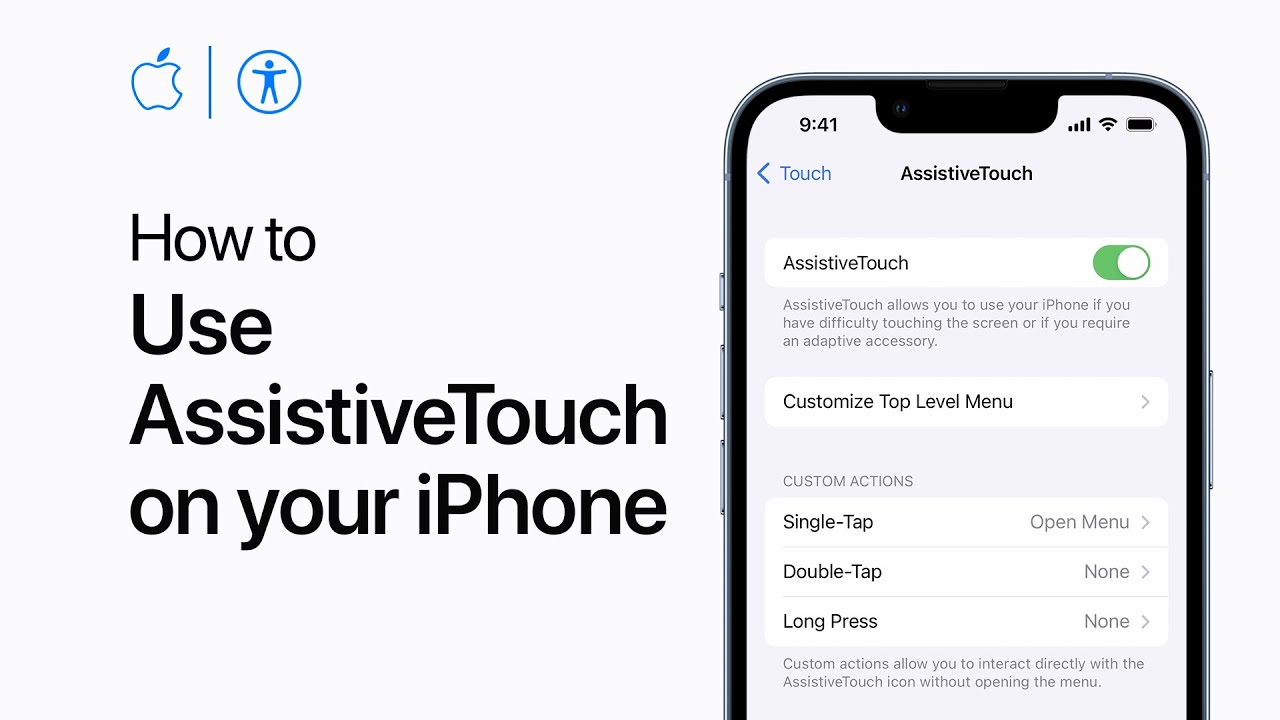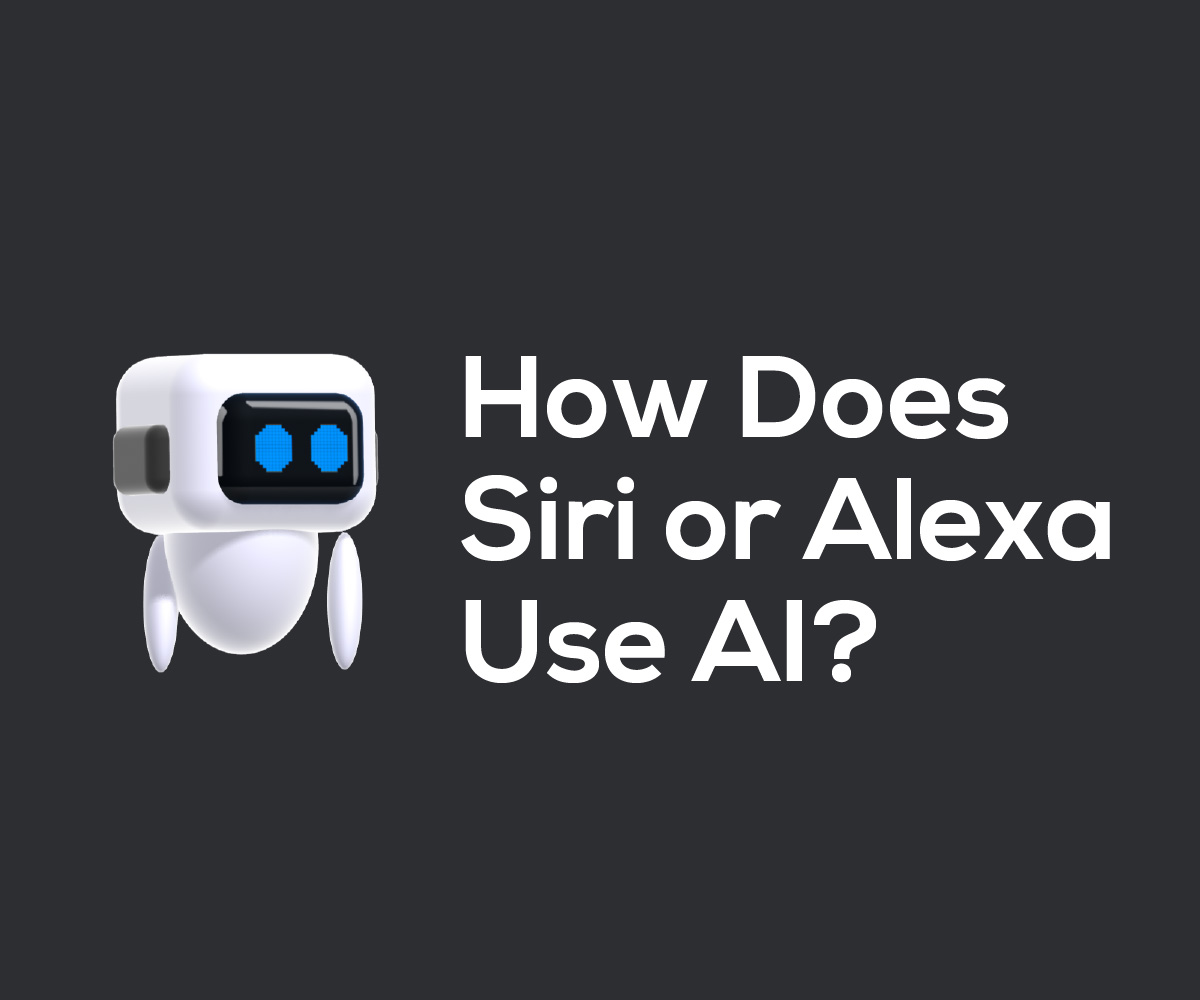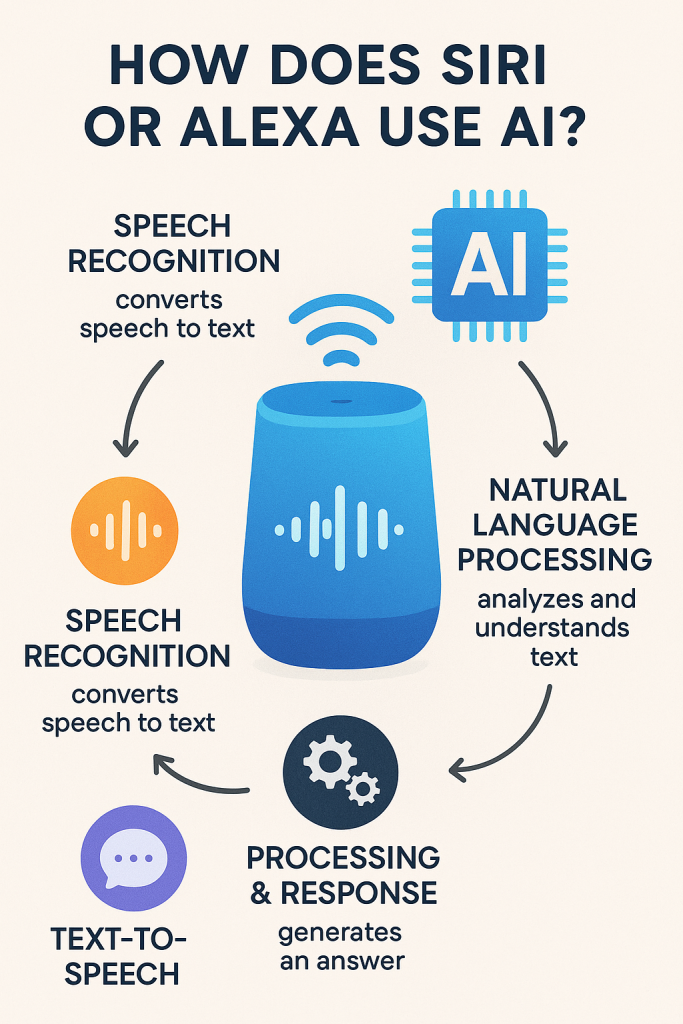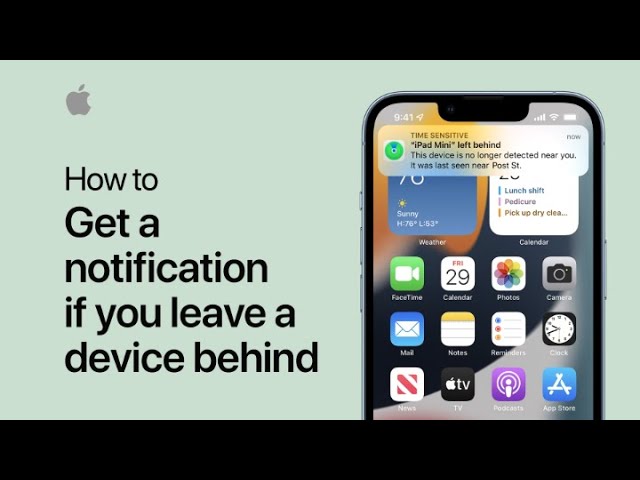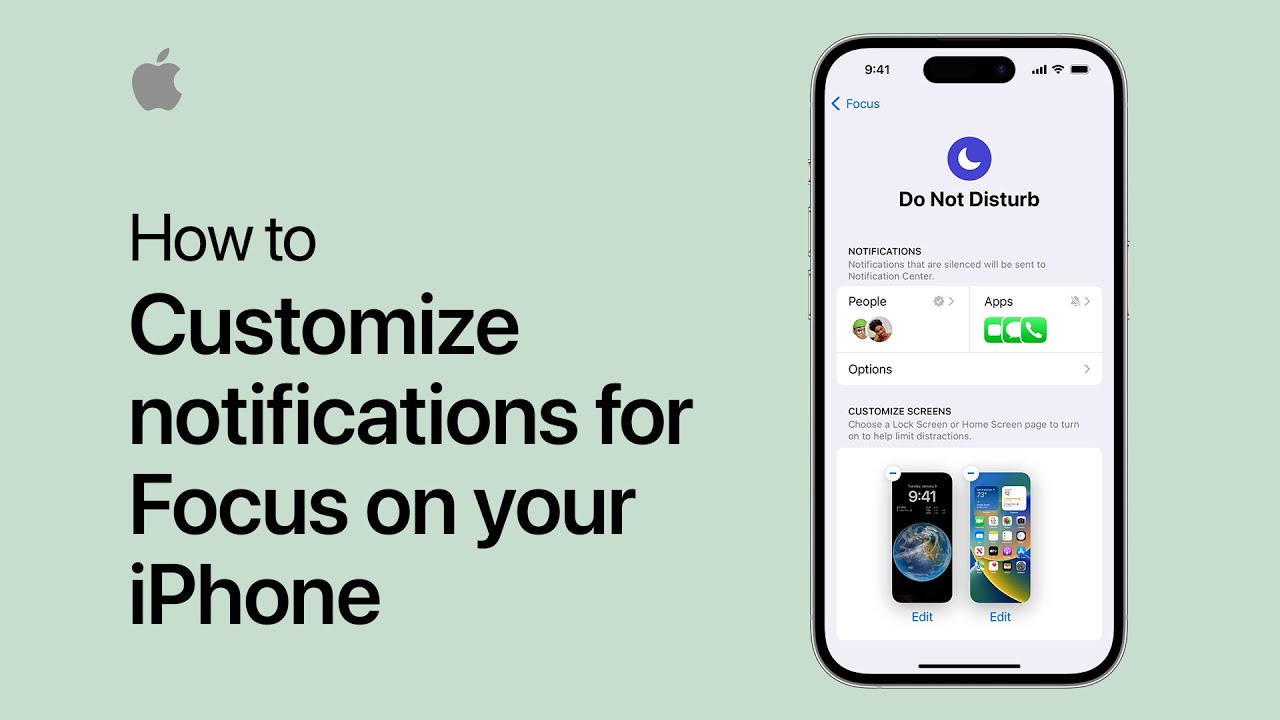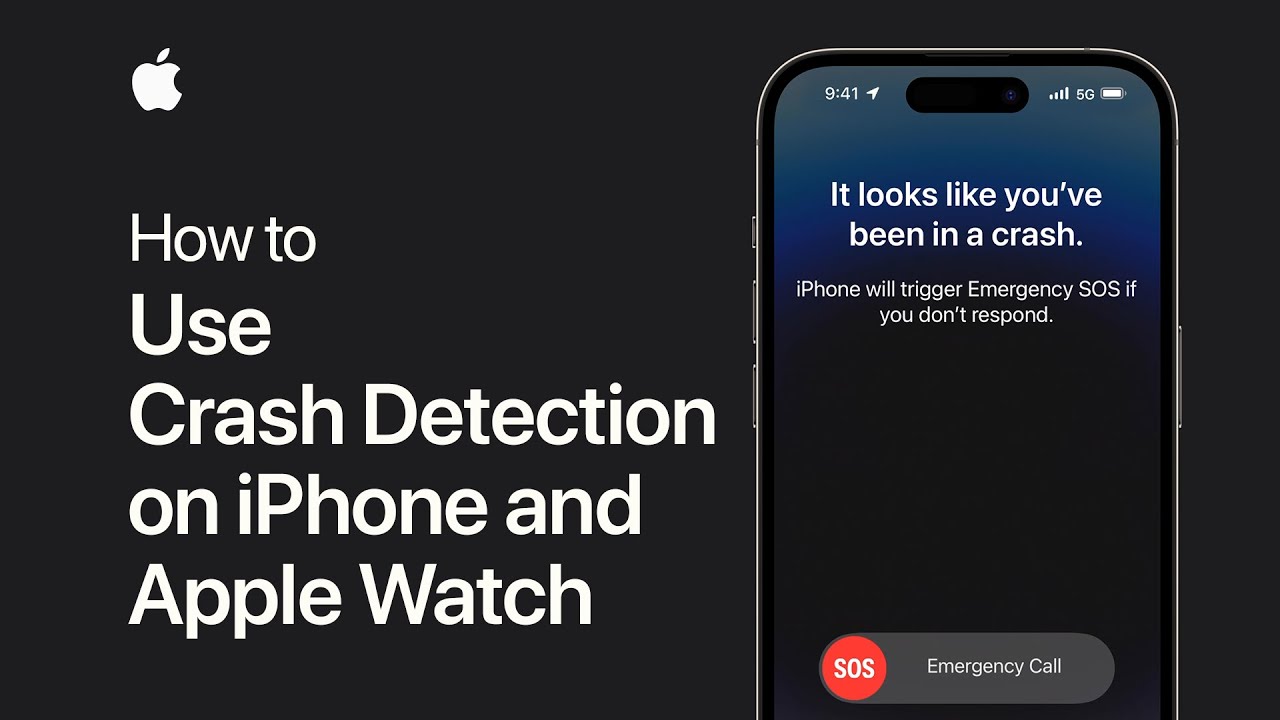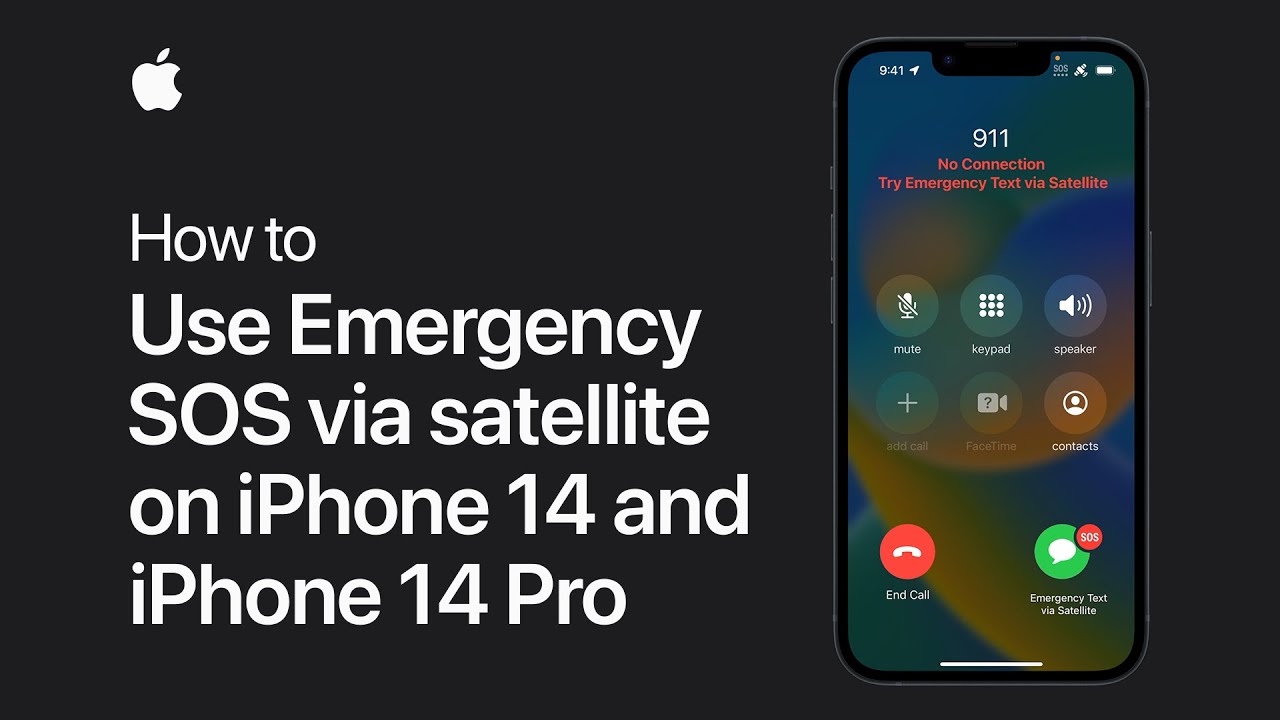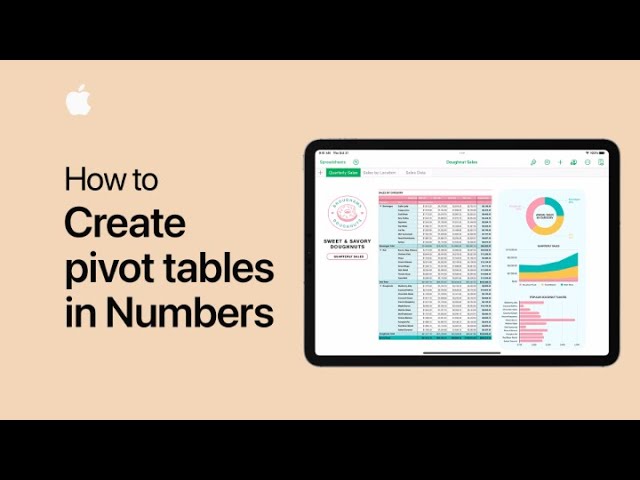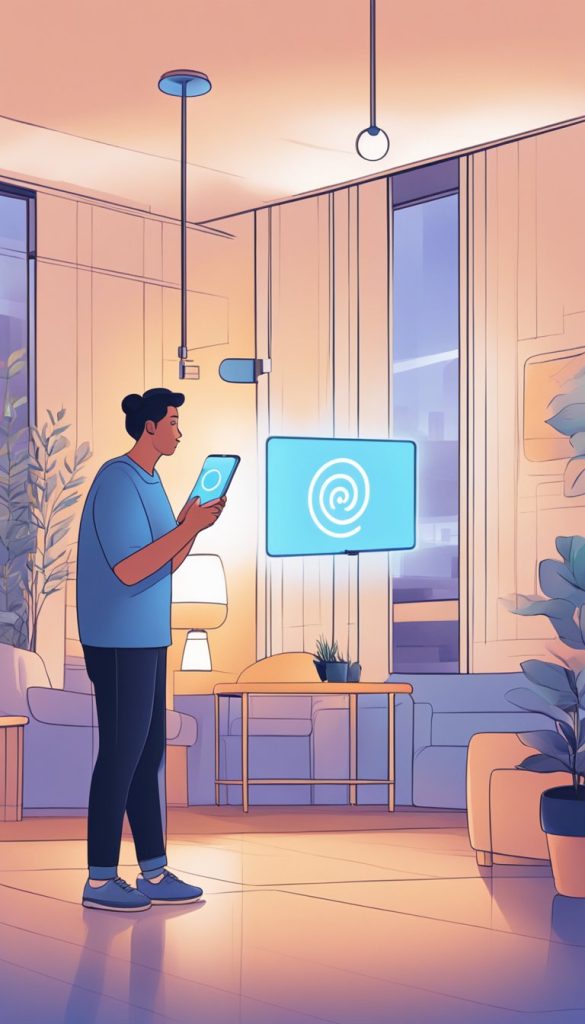Have you ever typed something into Google and it seemed to read your mind? Maybe you spelled a word wrong, but it still gave you the right results—or even finished your sentence for you. That’s no magic trick—it’s artificial intelligence (AI) helping you behind the scenes.
In this simple guide, we’ll explain how Google uses AI to make searching faster and easier. Don’t worry—this article is made just for beginners. No tech background needed!
Table of Contents
🔍 Key Takeaways
- Search suggestions help you find what you’re looking for faster, even before you finish typing.
- Spell correction catches small mistakes and shows you the right results anyway.
- Featured snippets give you instant answers without needing to click a website.
- Google’s AI works quietly in the background to make your searches smarter and simpler.
How AI Helps You Search Smarter
Let’s break it down into the three most helpful ways Google uses AI when you search.
1. Search Suggestions: Finding Words Before You Finish Typing
You may have noticed this when you start typing in the search bar: Google offers suggestions like it knows what you’re about to ask.
That’s AI at work. It looks at what millions of people have searched for before and gives you the most likely ideas to save you time.
Example:
If you type: how to bake
Google might suggest:
- how to bake a cake
- how to bake chicken
- how to bake cookies
These suggestions help you pick the right words—even if you’re not sure how to phrase your question.
2. Spell Correction: Getting It Right Even If You Don’t
We all make typos or forget how to spell a word. AI helps Google understand what you meant to type, even if you got it a little wrong.
Example:
If you type: How to make bred
Google might say: “Showing results for how to make bread”
It gently corrects the spelling so you still get useful results. This is especially helpful for long or tricky words.
3. Featured Snippets: Quick Answers Without the Clicks
Sometimes, you’ll see a little box at the top of your search results with a short answer pulled from a website. That’s a featured snippet.
Google’s AI looks through pages and pulls out a sentence or paragraph that best answers your question.
Example:
If you ask: What is the capital of Australia?
Google shows: Canberra – right at the top.
You get your answer fast—no need to open a bunch of websites.
Final Thoughts
AI might sound complicated, but Google uses it in simple ways to help you every day—like fixing small mistakes, giving helpful ideas, and showing quick answers.
Now that you know how it works, you can feel more confident using Google to find what you need. And if you’re curious, you can explore more ways technology makes life easier—one step at a time.