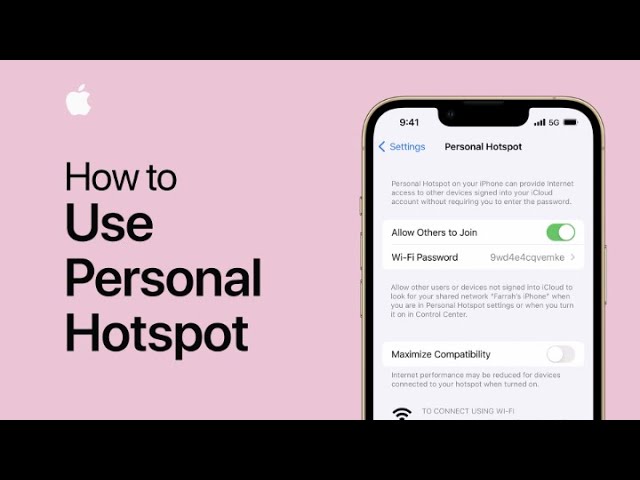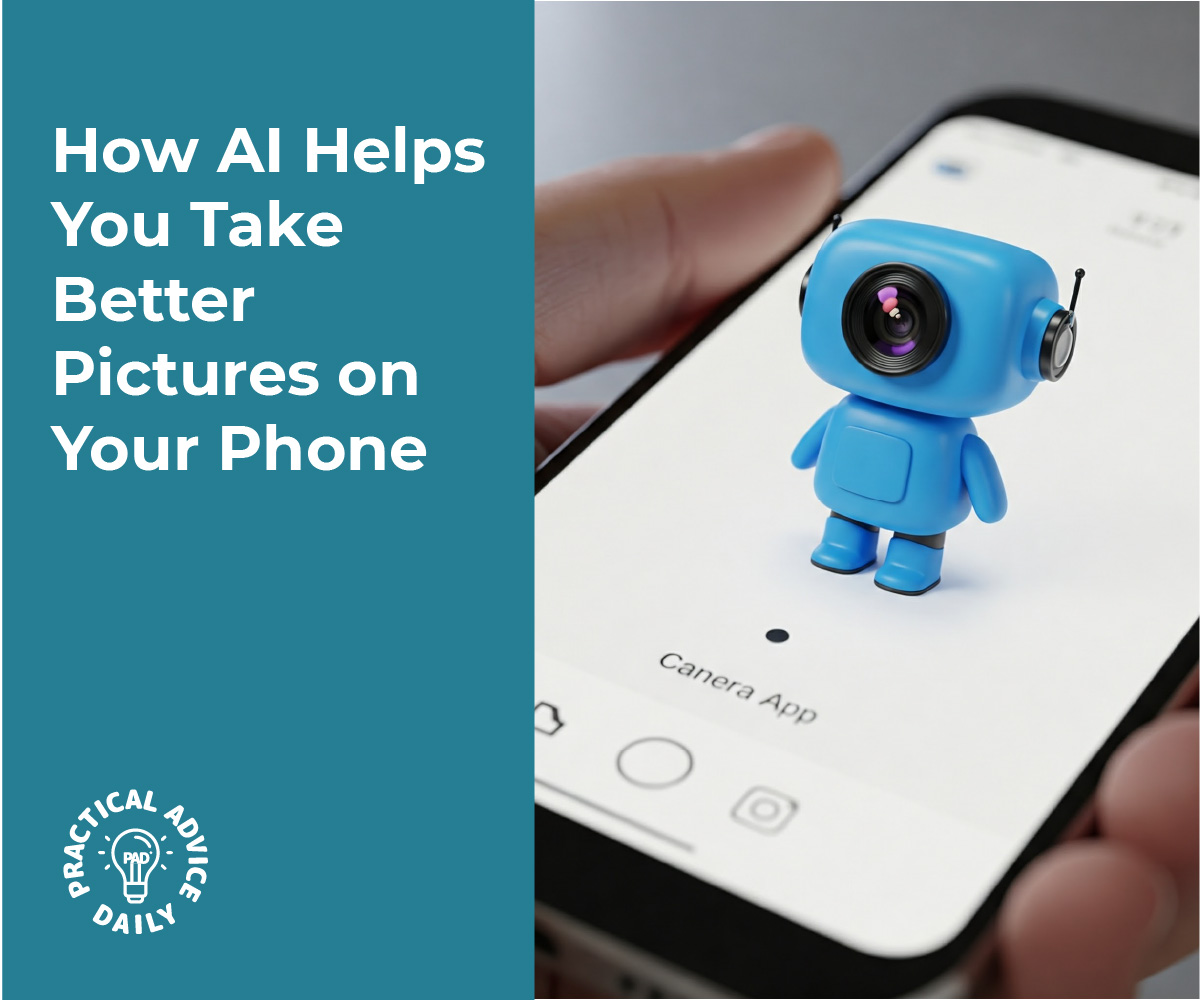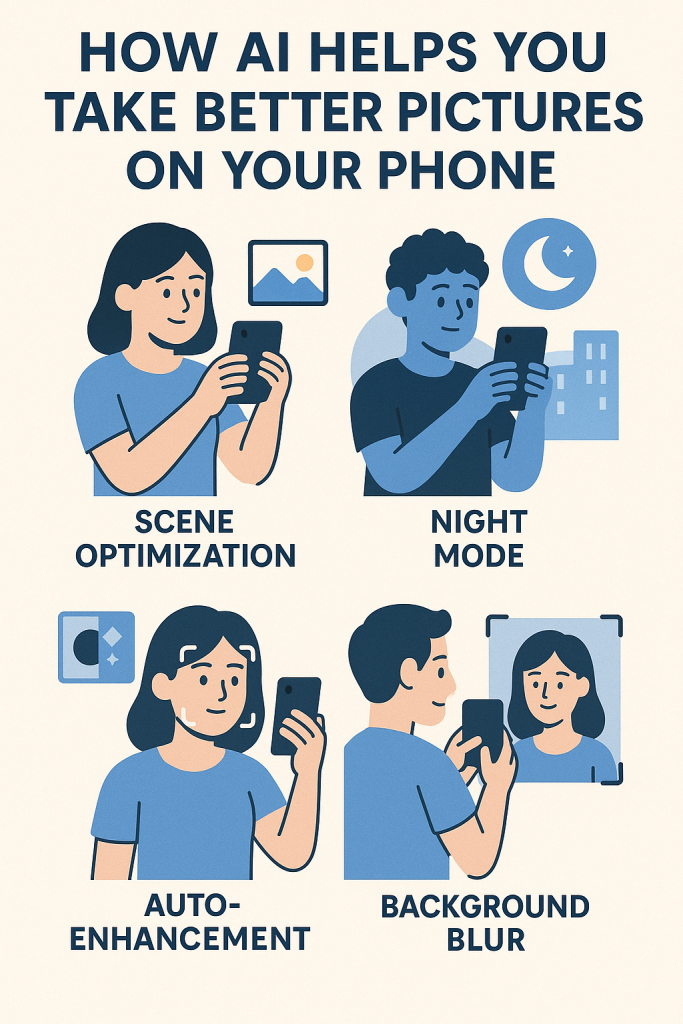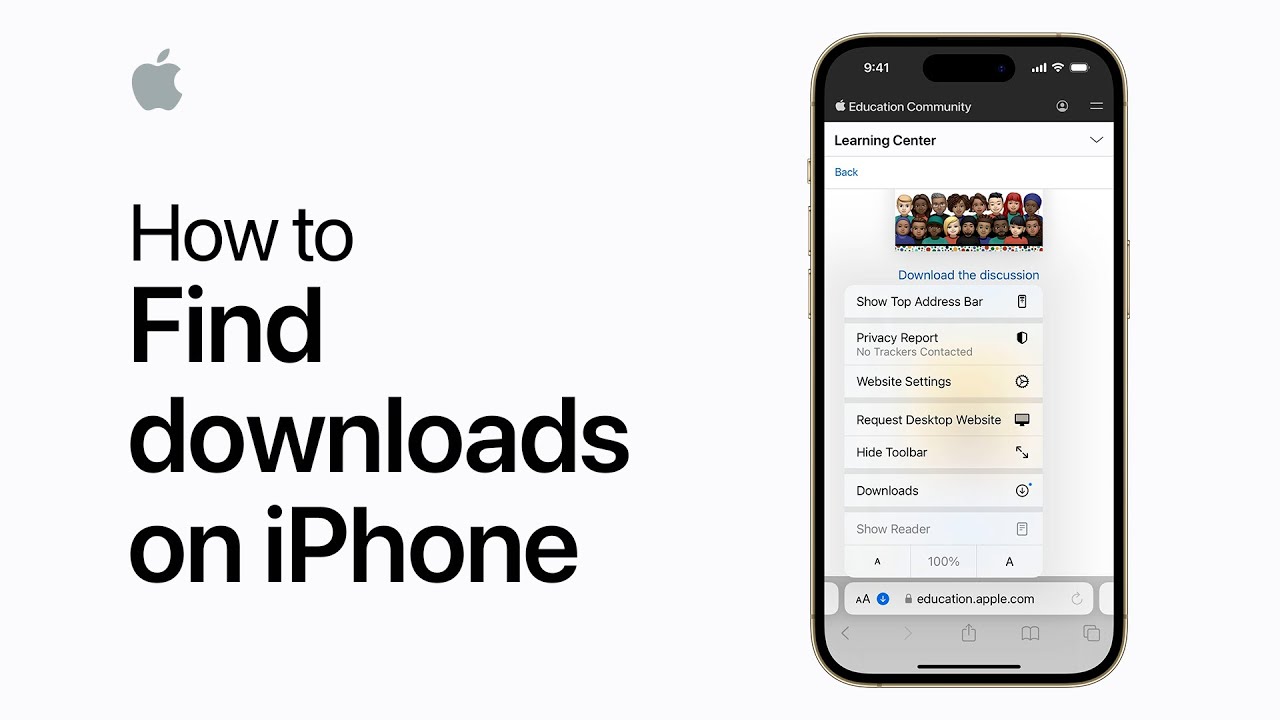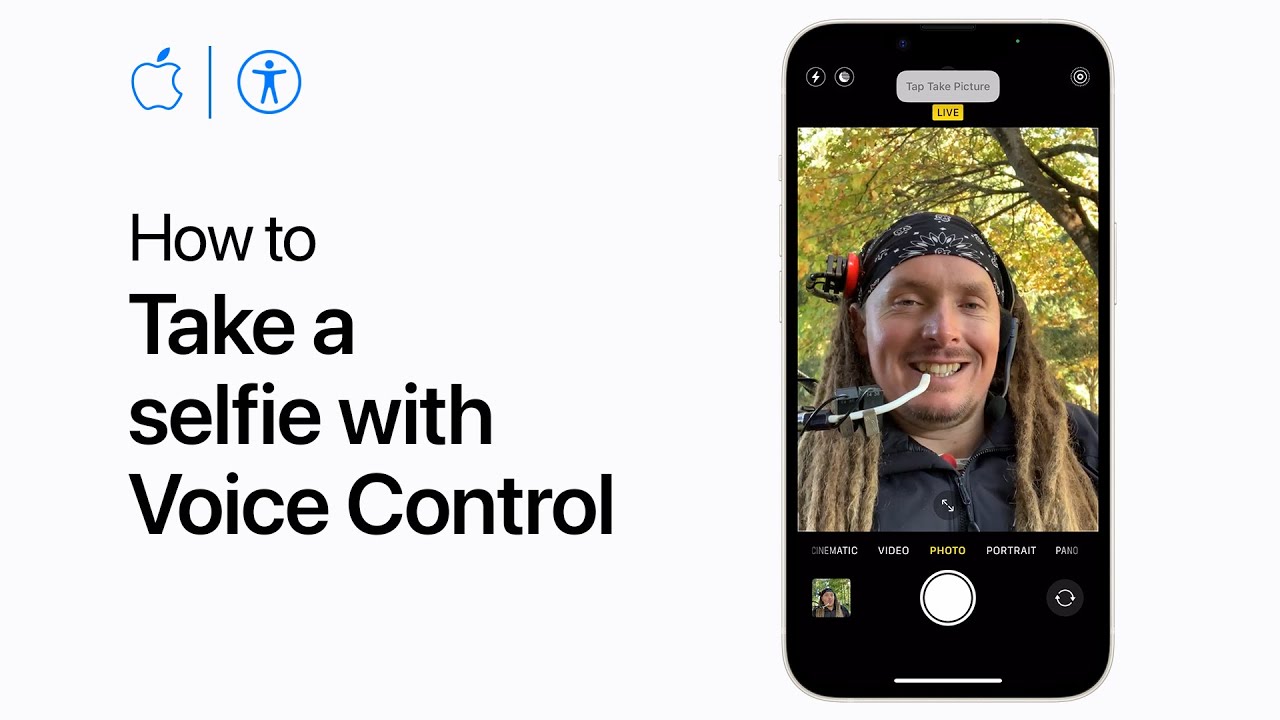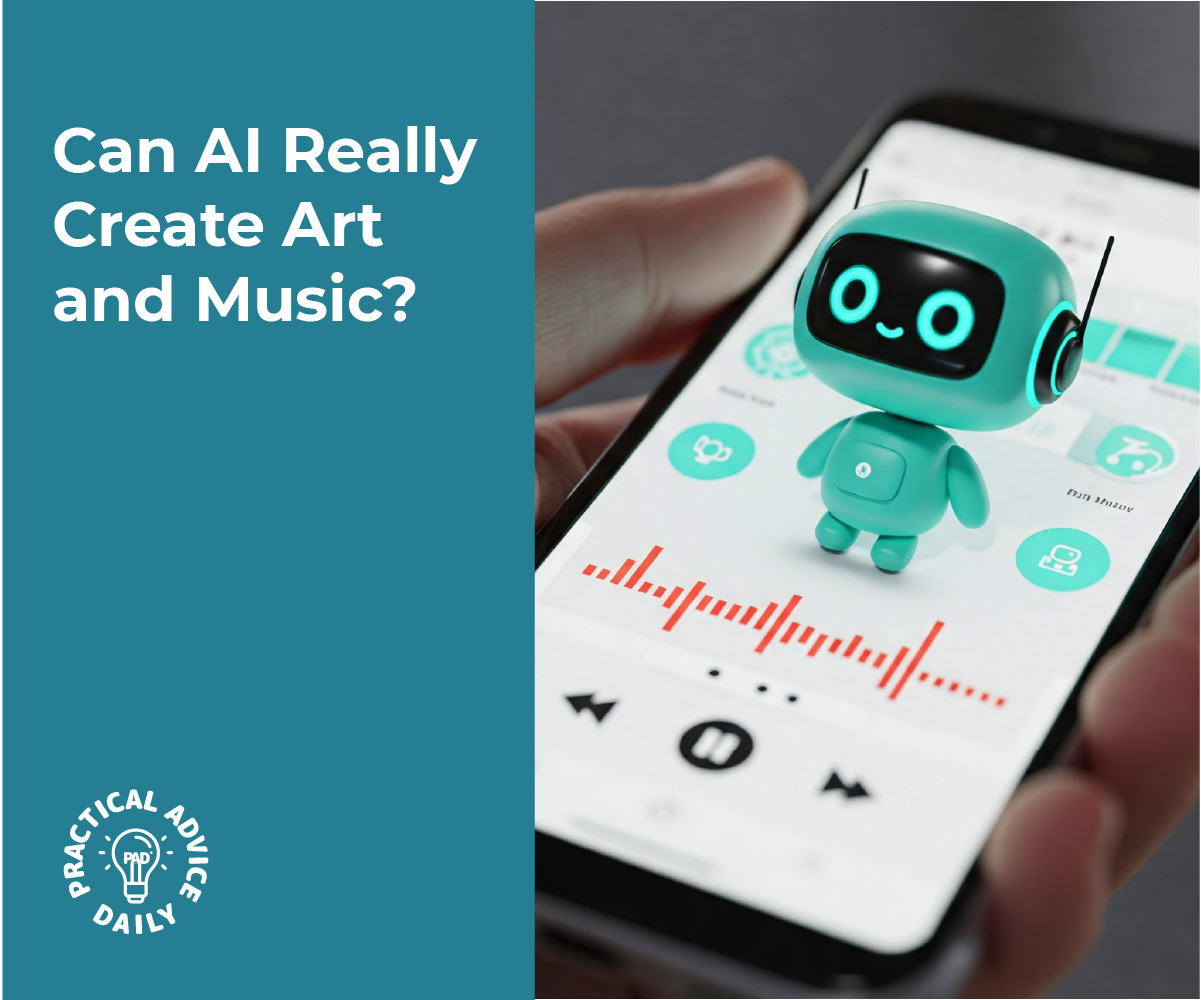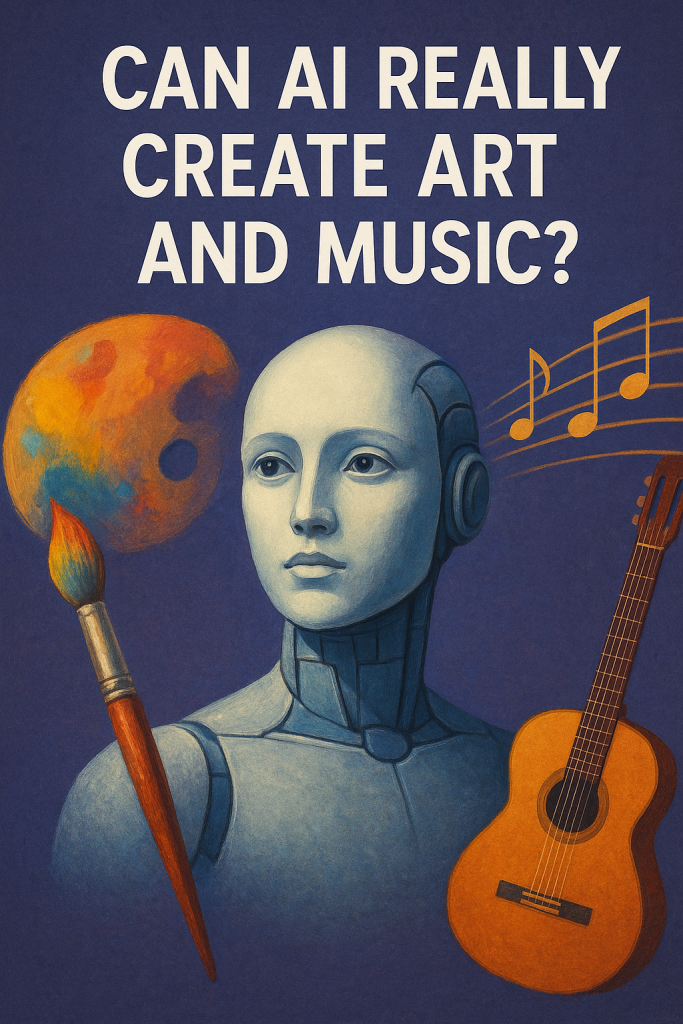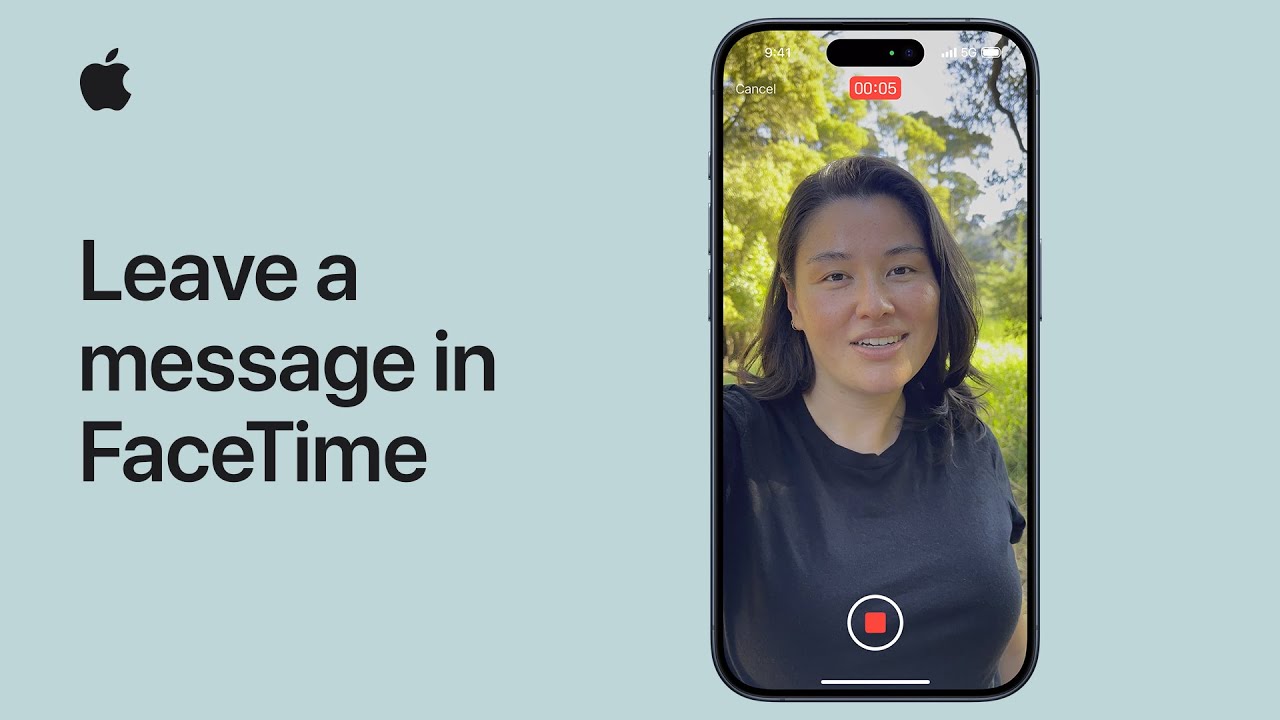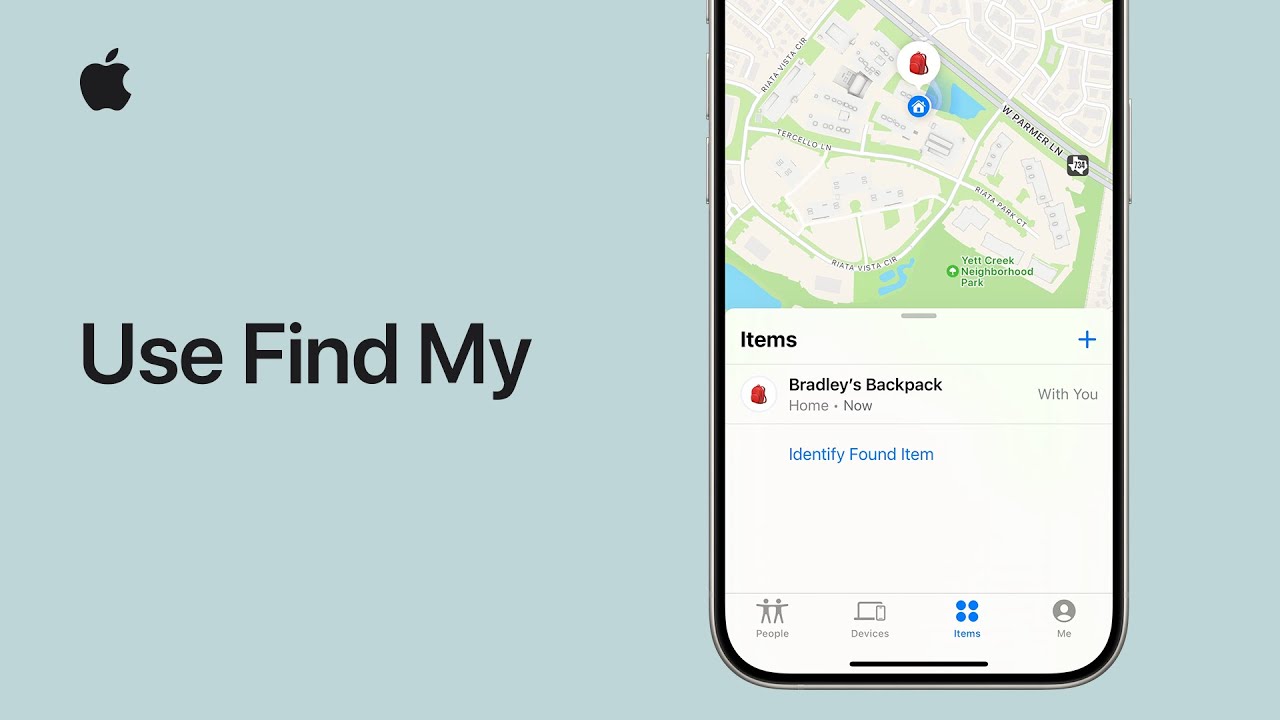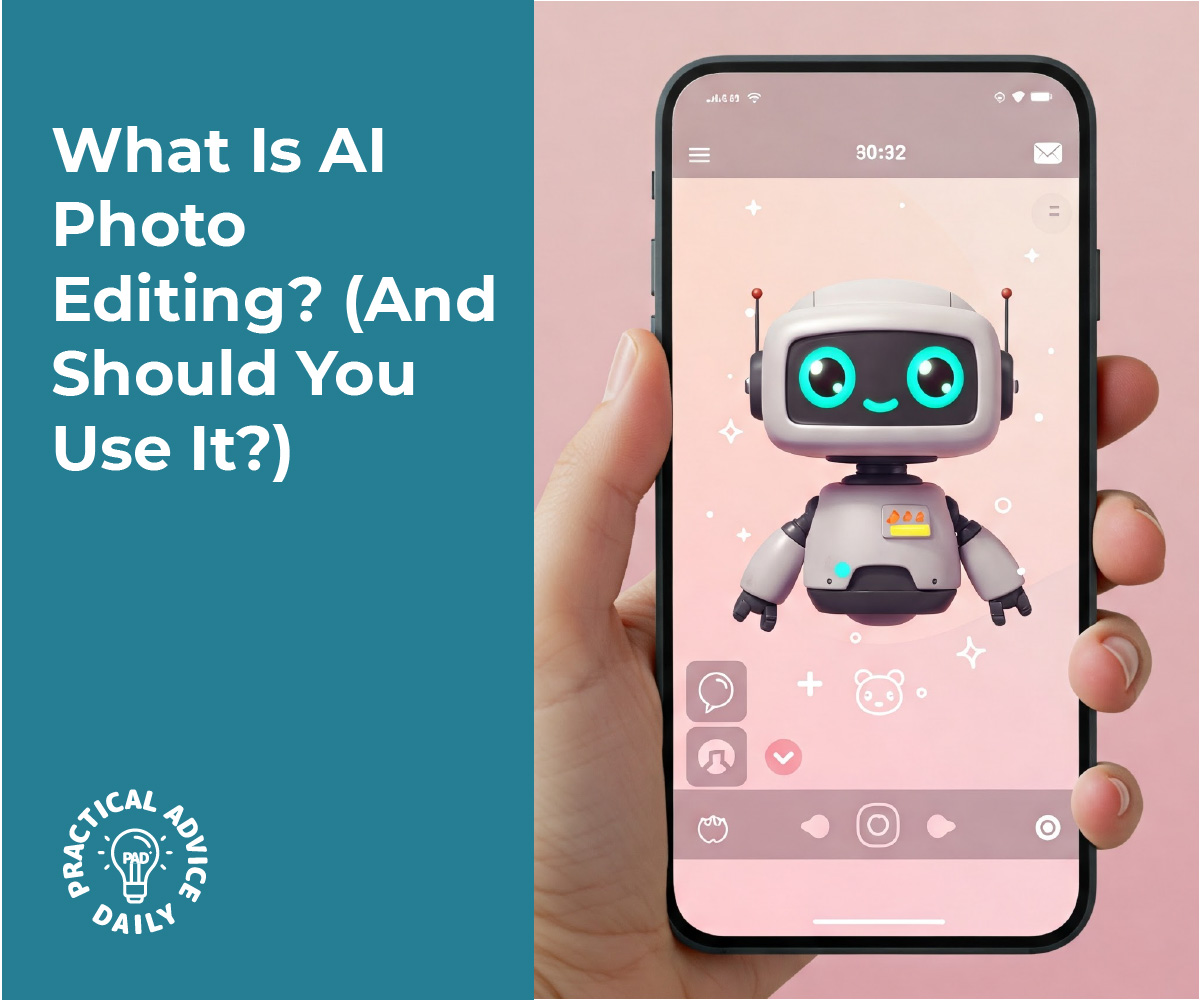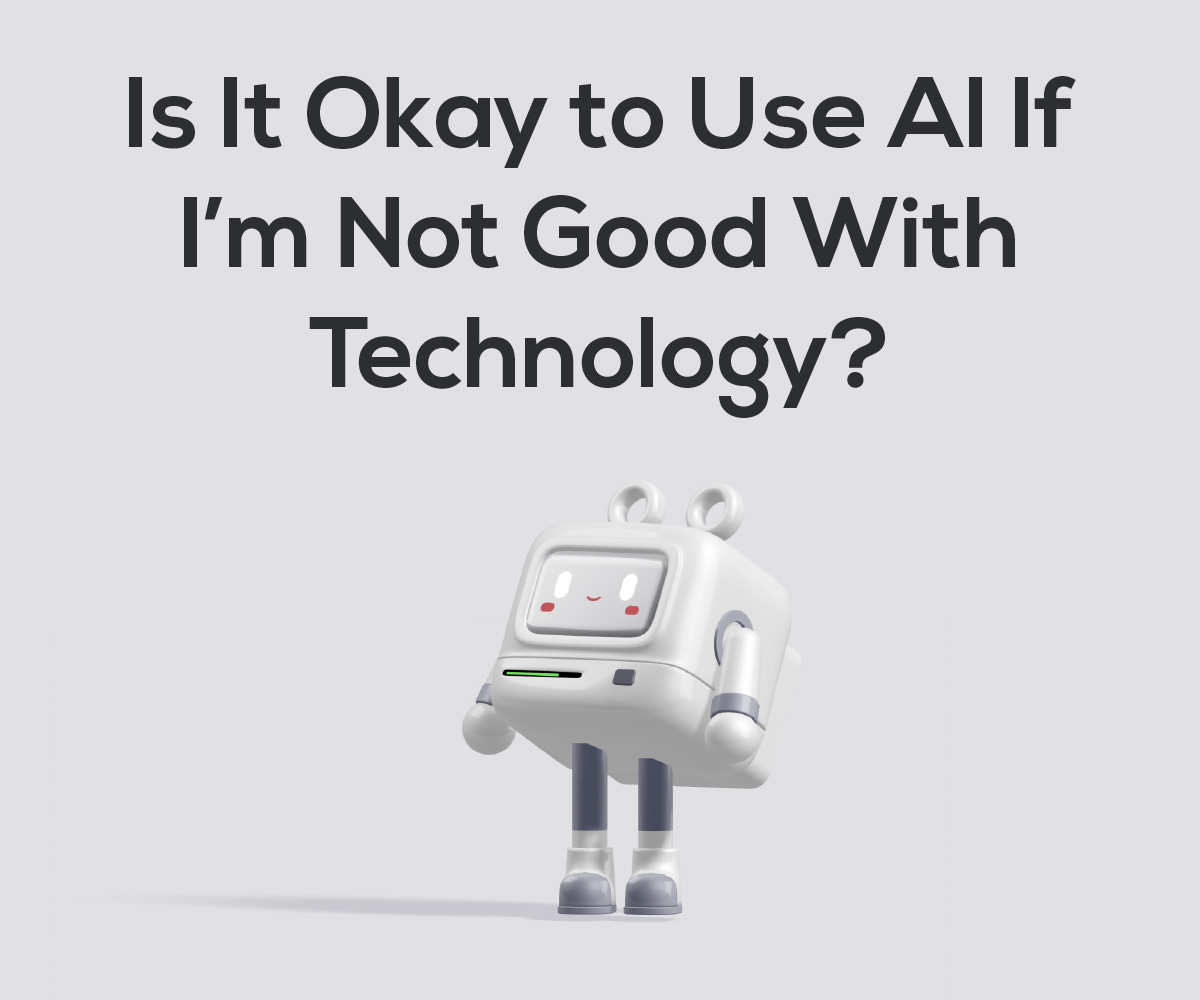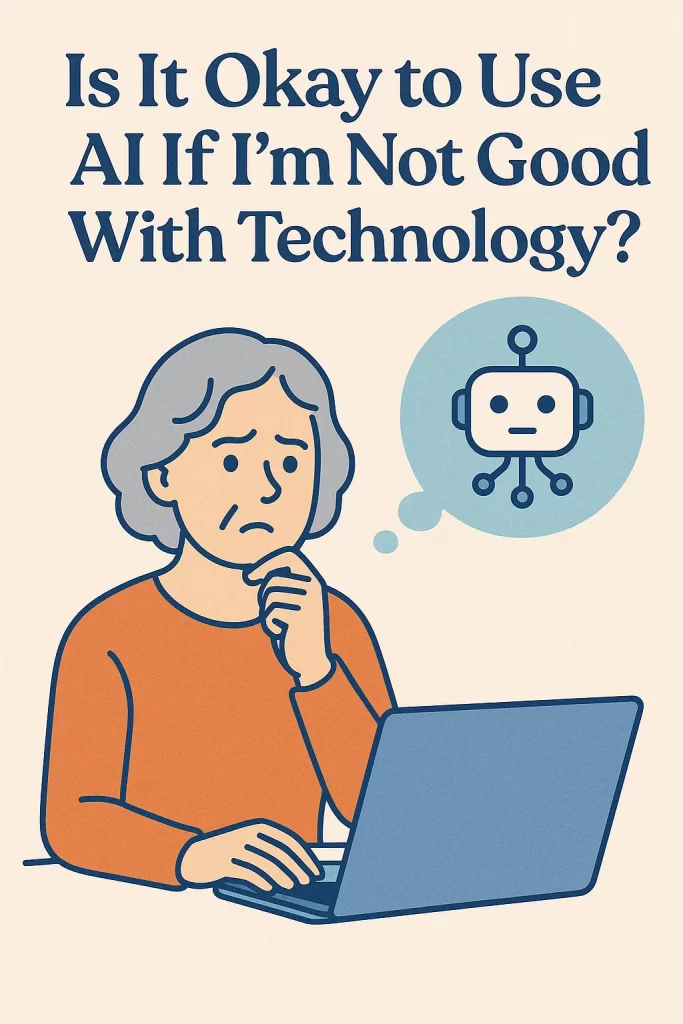Technology moves fast—but so do scammers. And now, with the help of artificial intelligence (AI), some of their tricks are harder to spot than ever. But don’t worry—you don’t need to be a tech expert to understand what’s going on or how to protect yourself. In this article, we’ll walk you through three common AI-based scams: voice clones, deepfake videos, and fake customer service chats. By the end, you’ll feel more confident spotting the red flags and keeping your information safe.
Table of Contents
🔍 Key Takeaways
- AI scams are real and getting more advanced—but with awareness, you can outsmart them.
- Voice clones can sound just like a loved one—always double-check before acting.
- Deepfake videos can make people appear to say things they never said.
- Fake online chats may look like real customer service but are run by scammers.
- Always pause and verify—if something feels off, it probably is.
- You don’t need to understand the tech to protect yourself—just stay alert and ask questions.
How AI Scams Work (and What You Can Do)
1. Voice Cloning: “Grandma, I need help!”
Imagine getting a phone call and hearing your grandson’s voice saying he’s in trouble. It sounds just like him—but it’s not.
Scammers are now using AI to “clone” someone’s voice using a short audio clip (like from a YouTube video or social media). With that, they can make a fake message or phone call that sounds scarily real.
How to protect yourself:
- If you get a call asking for urgent help or money, hang up and call the person directly using a number you know is real.
- Set up family code words—a phrase only your family uses in emergencies.
- Trust your gut. If something feels rushed or strange, take a moment to double-check.
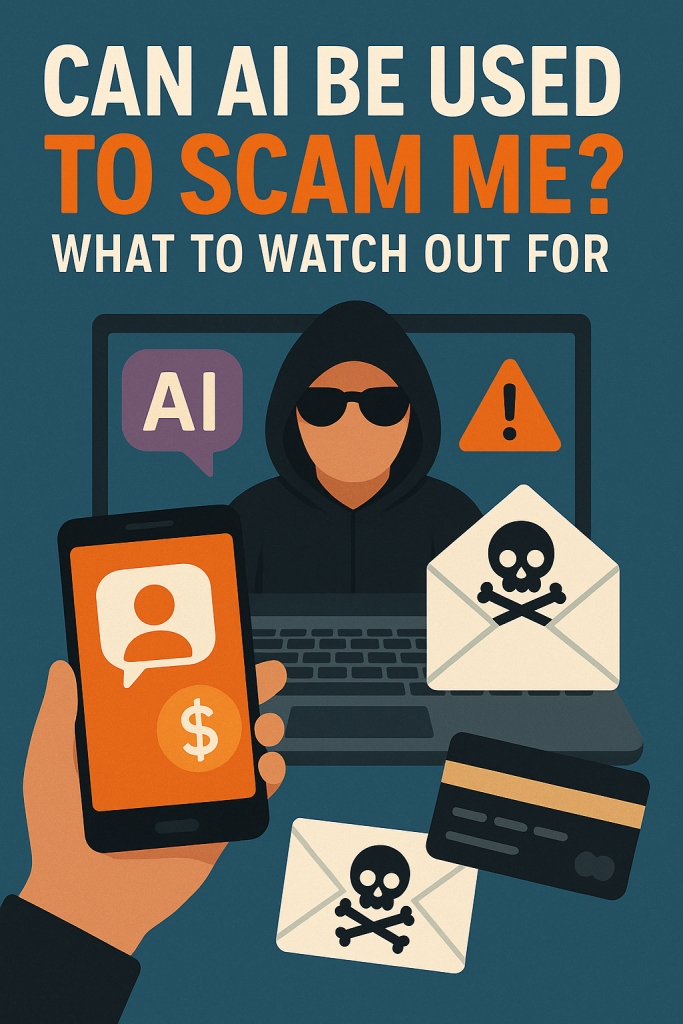
2. Deepfakes: Videos You Can’t Trust
A deepfake is a video where someone’s face and voice are digitally changed to make it look like they’re saying or doing something they never did. These videos can look very real—even experts sometimes struggle to tell.
What scammers do with deepfakes:
- Fake “news” videos that try to spread lies or influence opinions.
- Videos of celebrities promoting scams or fake giveaways.
- Messages from “company CEOs” asking employees to transfer money.
How to protect yourself:
- Be skeptical of any video asking for money, especially if it seems out of character.
- Look for weird blinking, strange lighting, or lips not matching speech—these are often clues.
- Cross-check the video with official websites or trusted news outlets.
3. Fake Customer Service Chats: Not Who You Think
Let’s say you’re having trouble with your bank or a delivery and you search for help online. You find a “customer service chat” that seems helpful. But it’s not from the real company—it’s run by scammers using AI bots to chat with you and collect your personal information.
Common tricks:
- Pretending to be support for Amazon, PayPal, banks, or delivery companies.
- Asking you to “verify your account” by entering your password or card number.
- Telling you to download a file or click a suspicious link.
How to protect yourself:
- Go directly to the company’s official website—don’t trust links from search engines or emails.
- If a chat ever asks for your password, hang up or close the window. Real support won’t do that.
- Use bookmarks for trusted websites so you don’t accidentally land on a fake one.
Final Thoughts
AI scams might sound high-tech, but protecting yourself comes down to something simple: pause and double-check. You don’t need to know how the technology works—you just need to know the signs to look for. Whether it’s a voice that sounds too familiar or a customer service chat that feels too pushy, trust your instincts. If something seems off, it’s okay to stop and ask for help.