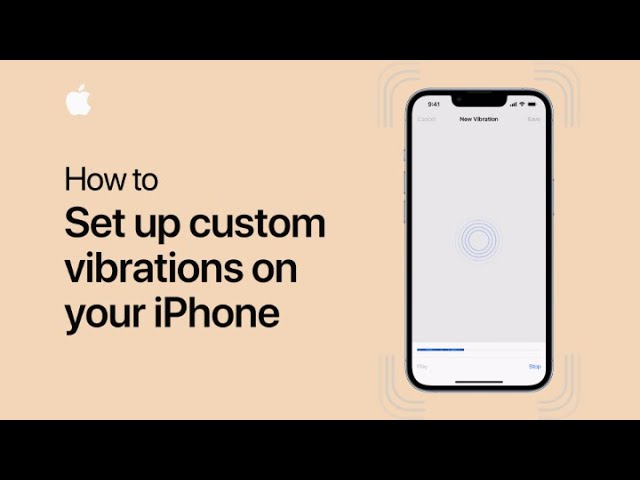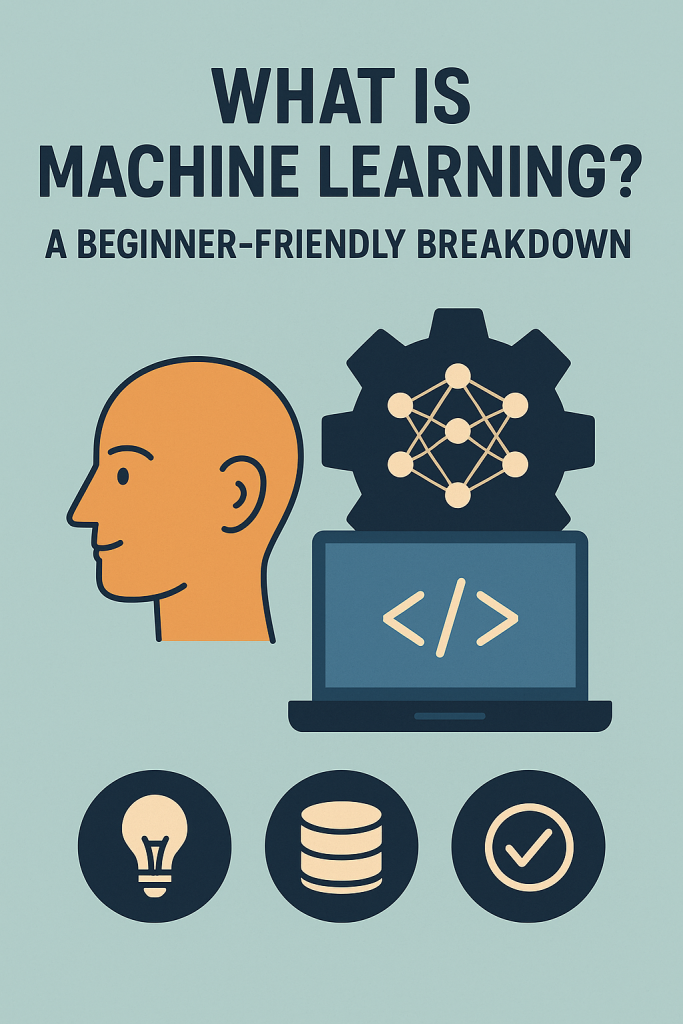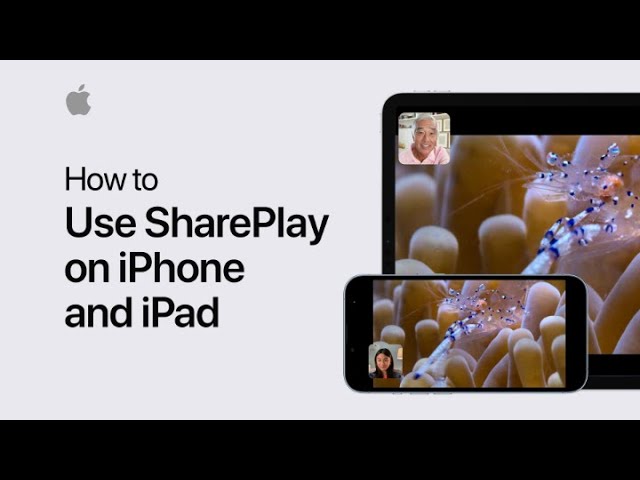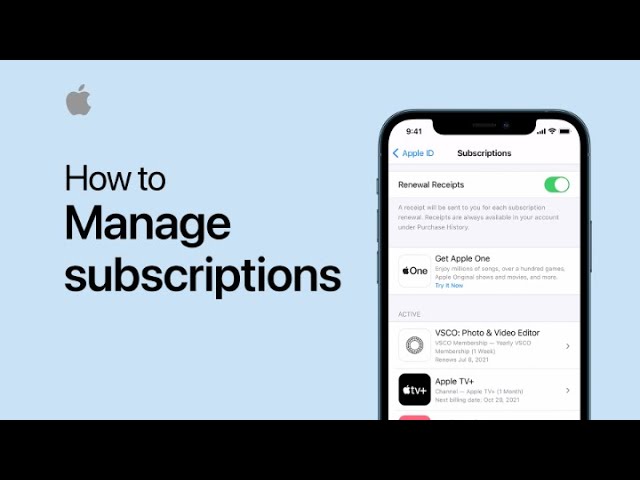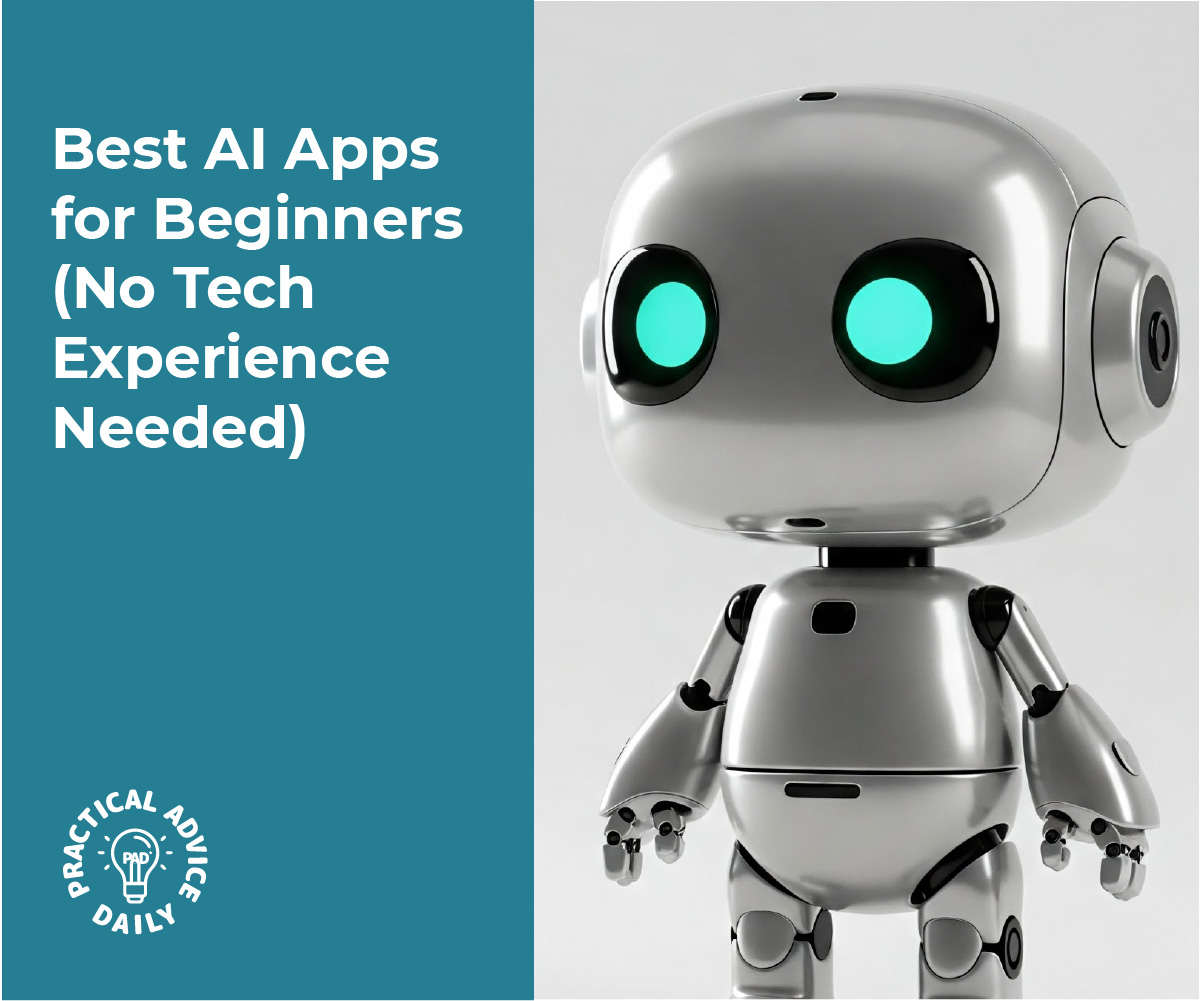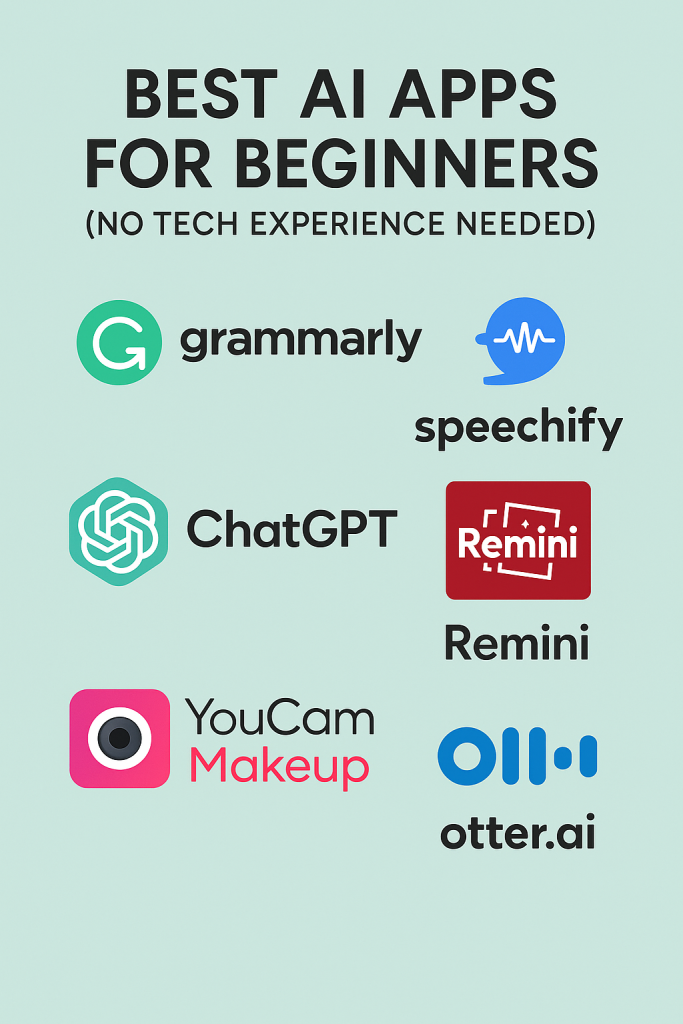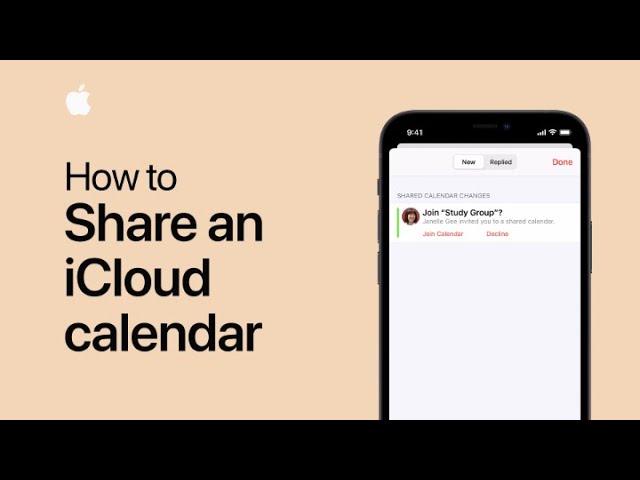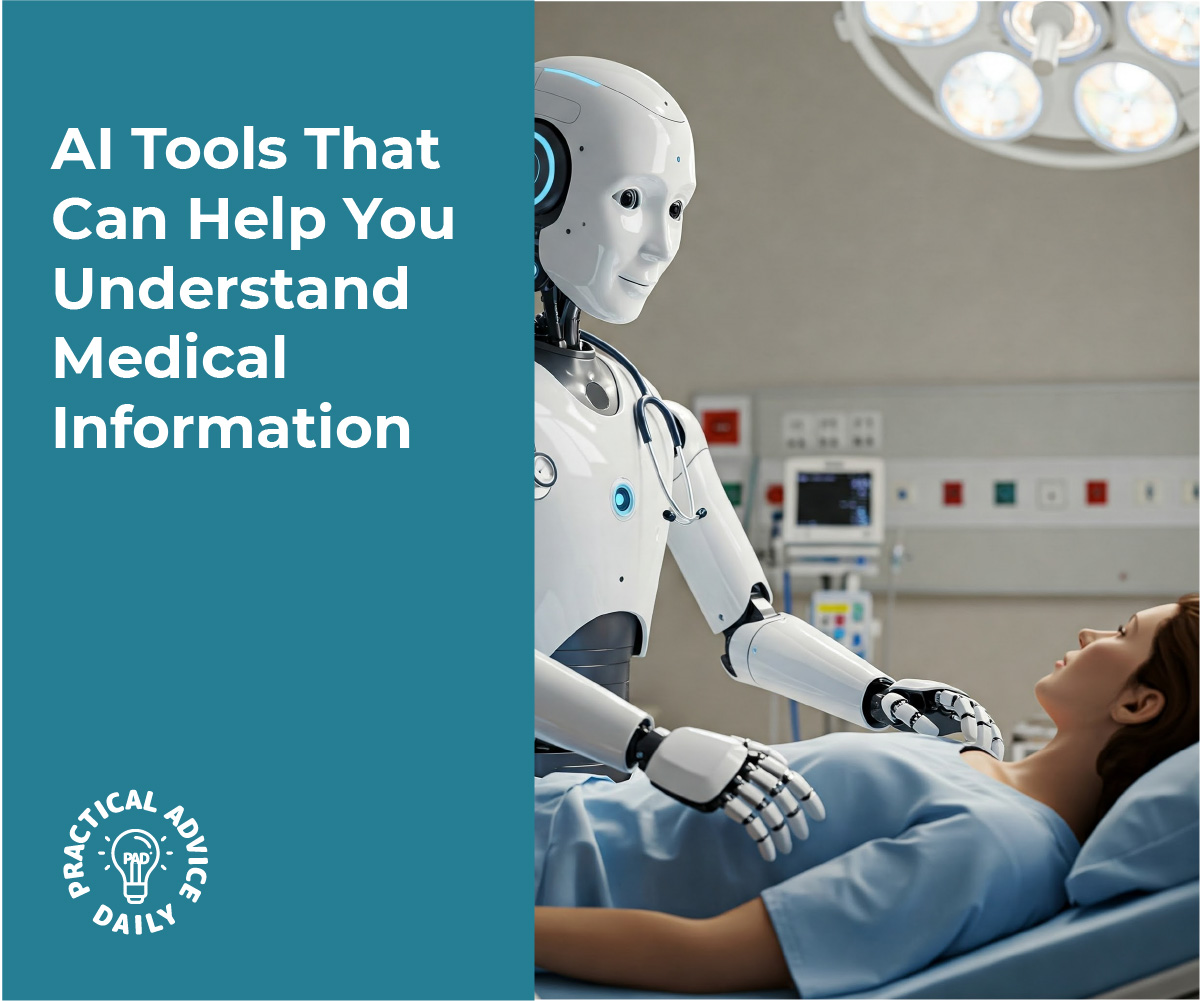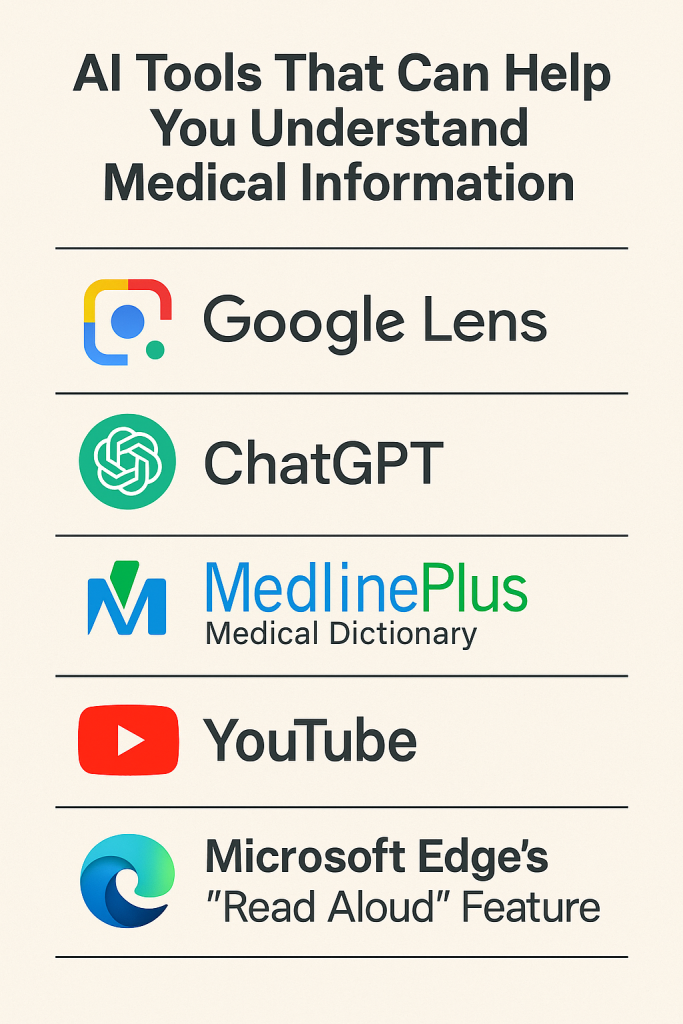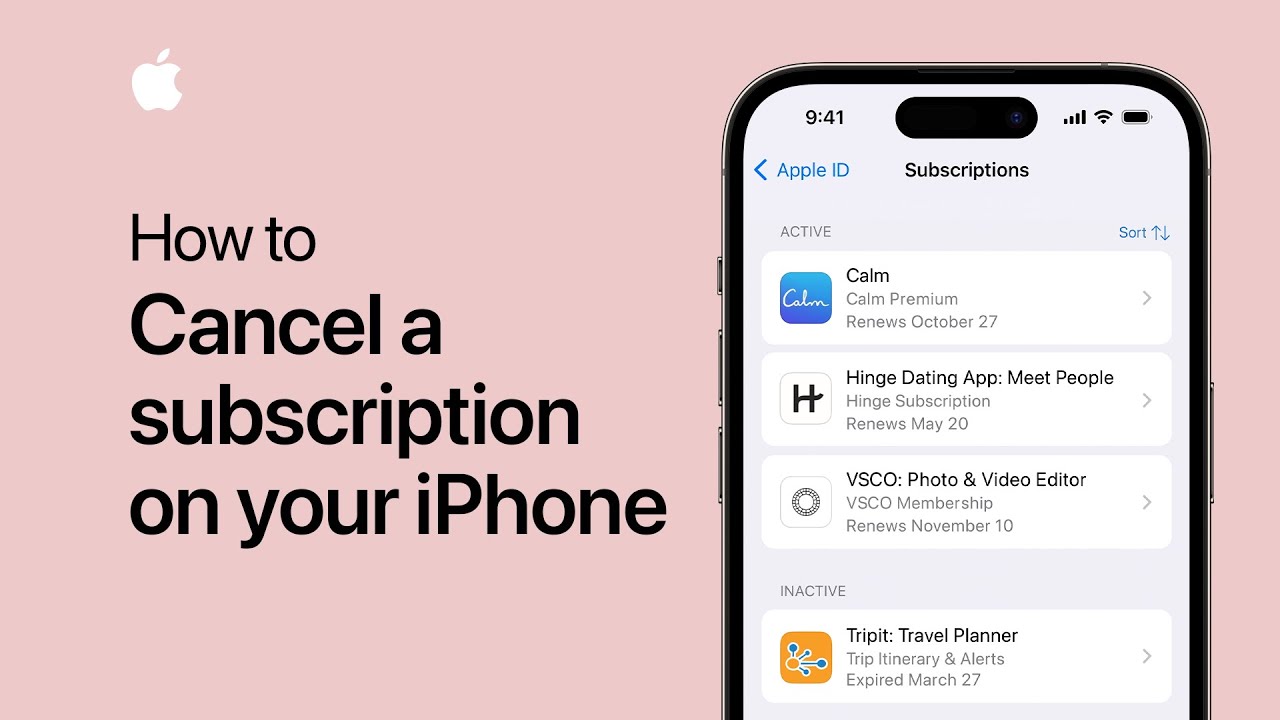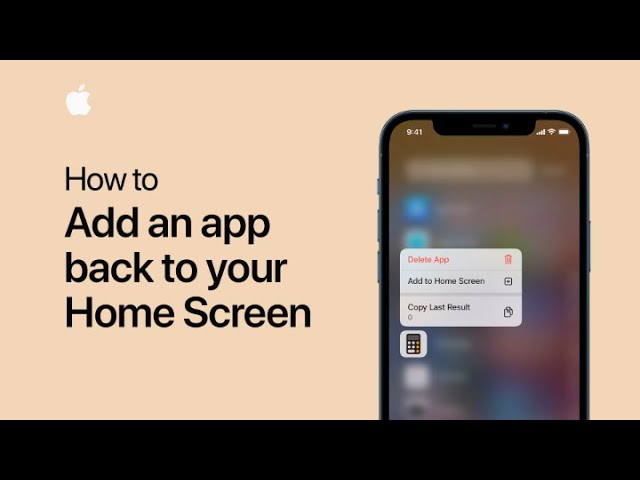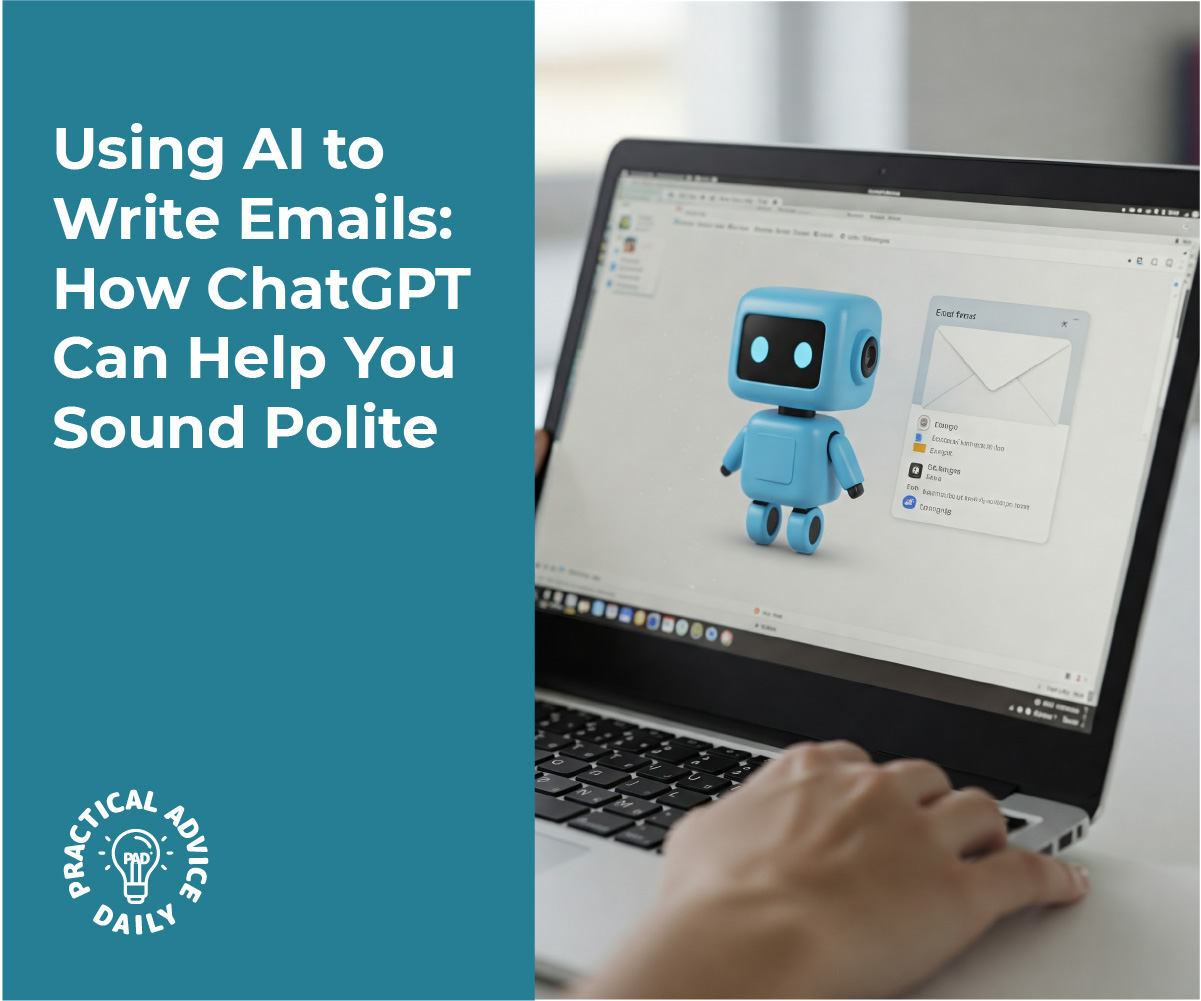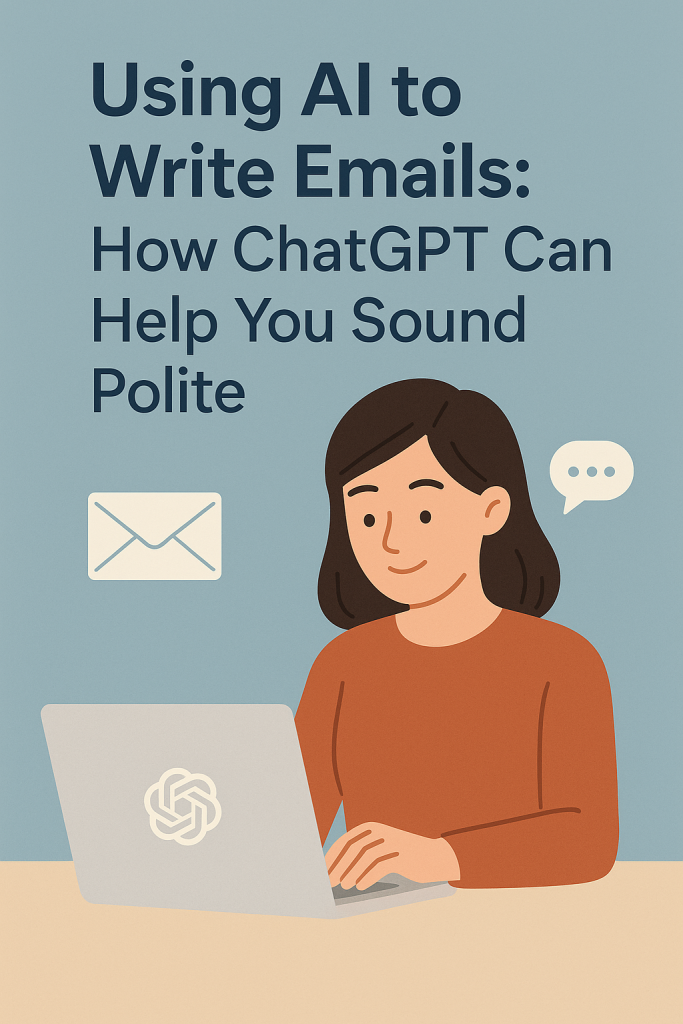Writing emails can feel tricky, especially when you’re trying to sound polite or professional. But what if you had a little helper that could guide you through it? That’s where ChatGPT comes in.
This guide is made just for you—even if you’re not very confident with technology. We’ll walk through how to use ChatGPT step-by-step to help you write simple, polite emails for everyday situations like thanking someone, asking a question, or following up.
Table of Contents
Key Takeaways
✅ No tech experience needed – This guide is beginner-friendly
✅ Step-by-step examples – See exactly how to use ChatGPT for writing emails
✅ Everyday situations covered – Thank-you notes, polite requests, follow-ups, and more
✅ Sound more confident and polite – Let ChatGPT suggest kind and respectful wording
✅ Fast and easy – Save time while improving your communication
Using ChatGPT to Write Polite Emails
Let’s take the guesswork out of writing emails. ChatGPT can help you come up with the right words, even if you’re not sure where to start. Here’s how.
1. What Is ChatGPT?
ChatGPT is a free (or low-cost) tool that lets you type a question or request, and it gives you a helpful answer—like a very smart pen pal. You don’t need to download anything special. You can visit chat.openai.com and sign up for a free account to start using it.
2. How to Start a Conversation
Once you’re signed in, you’ll see a box where you can type. This is where you’ll talk to ChatGPT. Just type what kind of email you need help with. For example:
“Can you help me write a polite email to my neighbor to reschedule our lunch?”
Or something even simpler:
“I want to say thank you to my doctor after my check-up.”
That’s it. Just type like you’re asking a friend.
3. ChatGPT Writes a First Draft
After you ask, ChatGPT will write a complete email for you. Here’s an example:
You ask:
“I need to email my daughter to say I’ll be late for dinner.”
ChatGPT might reply with something like:
Subject: Running a Bit Late Tonight
Hi [Daughter’s Name],
Just a quick note to let you know I’ll be running a little late for dinner tonight. I’m sorry for the delay, but I’ll be there as soon as I can.
Thanks for understanding!
Love,
Mom
4. Make It Your Own
You can ask ChatGPT to make changes if it doesn’t sound quite right. For example:
“Can you make it more casual?”
or
“Make it sound more thankful.”
ChatGPT will rewrite it for you until it feels just right.
5. Copy and Paste into Your Email
When you’re happy with the message, simply copy it and paste it into your email program (like Gmail, Outlook, or Yahoo Mail). Add the person’s email address and hit send!
Real-Life Examples You Can Try
Here are a few situations where ChatGPT can help you:
- Thank-you note:
“Help me write a short thank-you email to my friend for the birthday gift.”
- Appointment reminder:
“Can you help me email my hairdresser to confirm my appointment next Thursday?”
- Polite request:
“Write an email asking my neighbor if they can water my plants while I’m away.”
- Follow-up:
“I want to follow up on a job application politely.”
Just describe what you need, and ChatGPT will take care of the wording.
Final Thoughts
Email doesn’t have to be hard or stressful. With ChatGPT, you’ve got a helpful writing buddy who’s always ready to make your emails clear, polite, and easy to understand.
Even if you’re not confident with writing or computers, this tool can help you feel more in control—and more confident—with just a few clicks.
Want to learn more? Check out our next guide on how to use ChatGPT to write text messages or letters for other everyday situations.