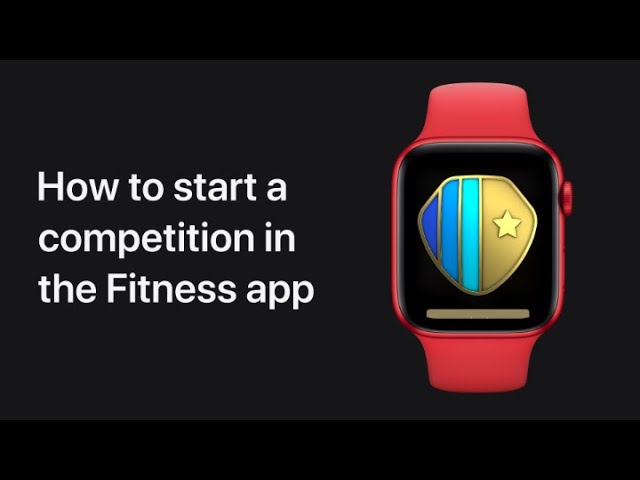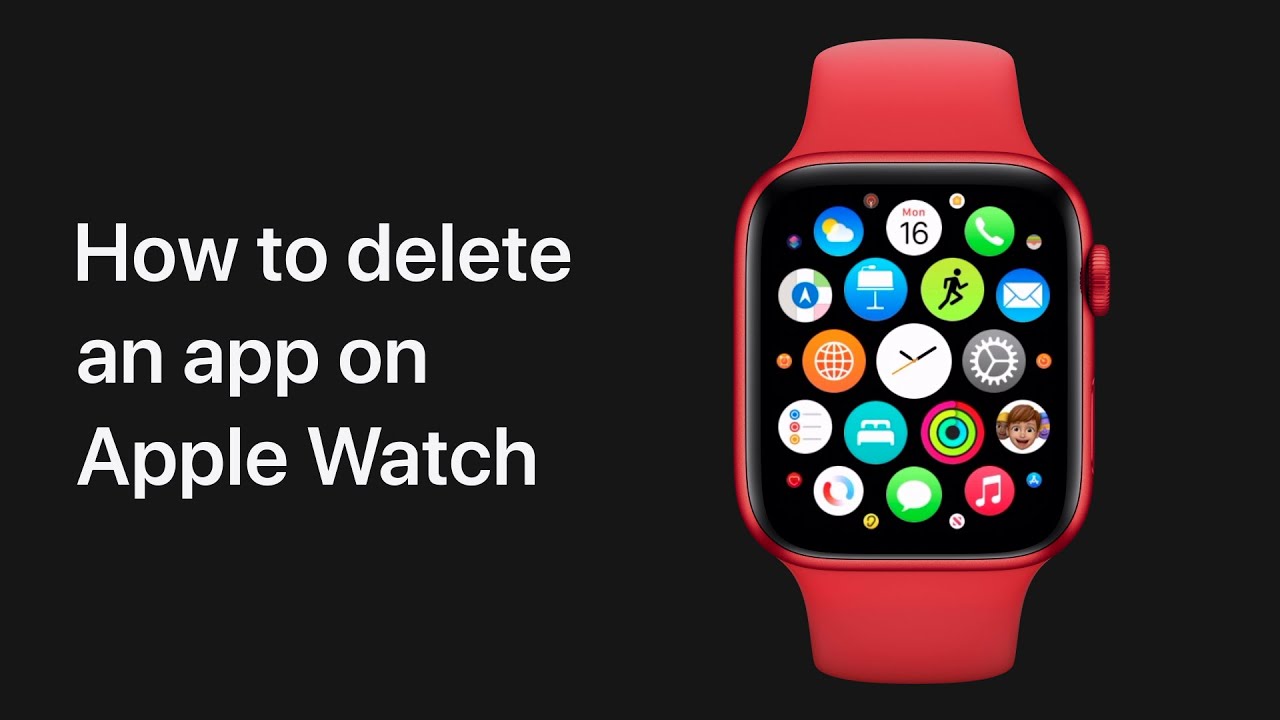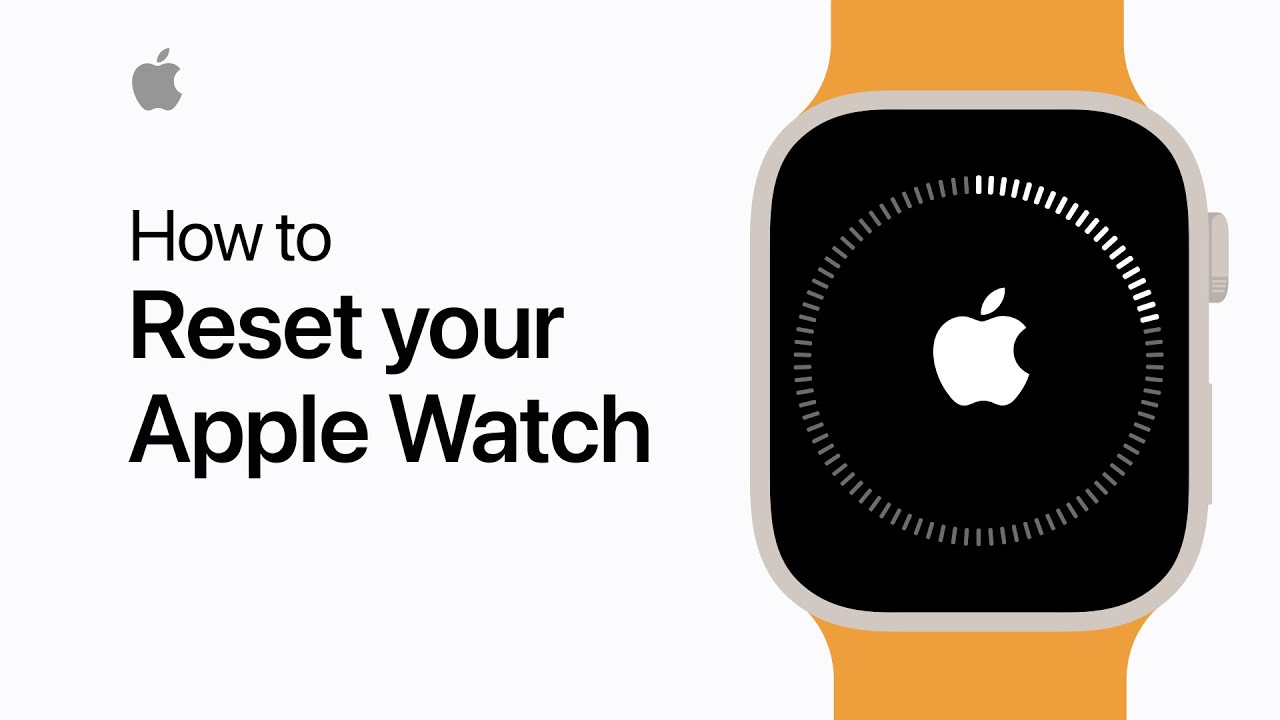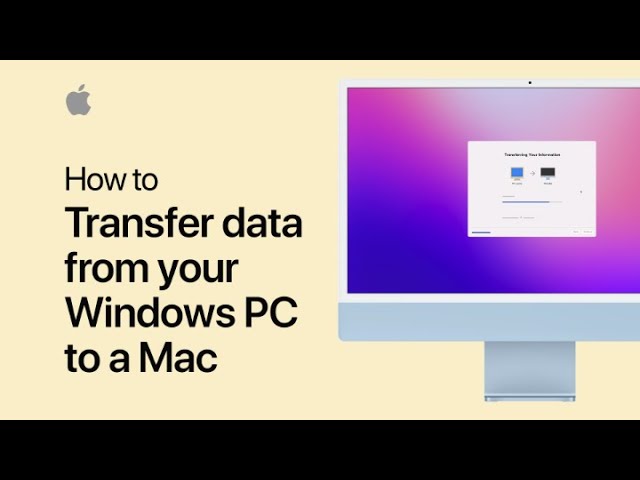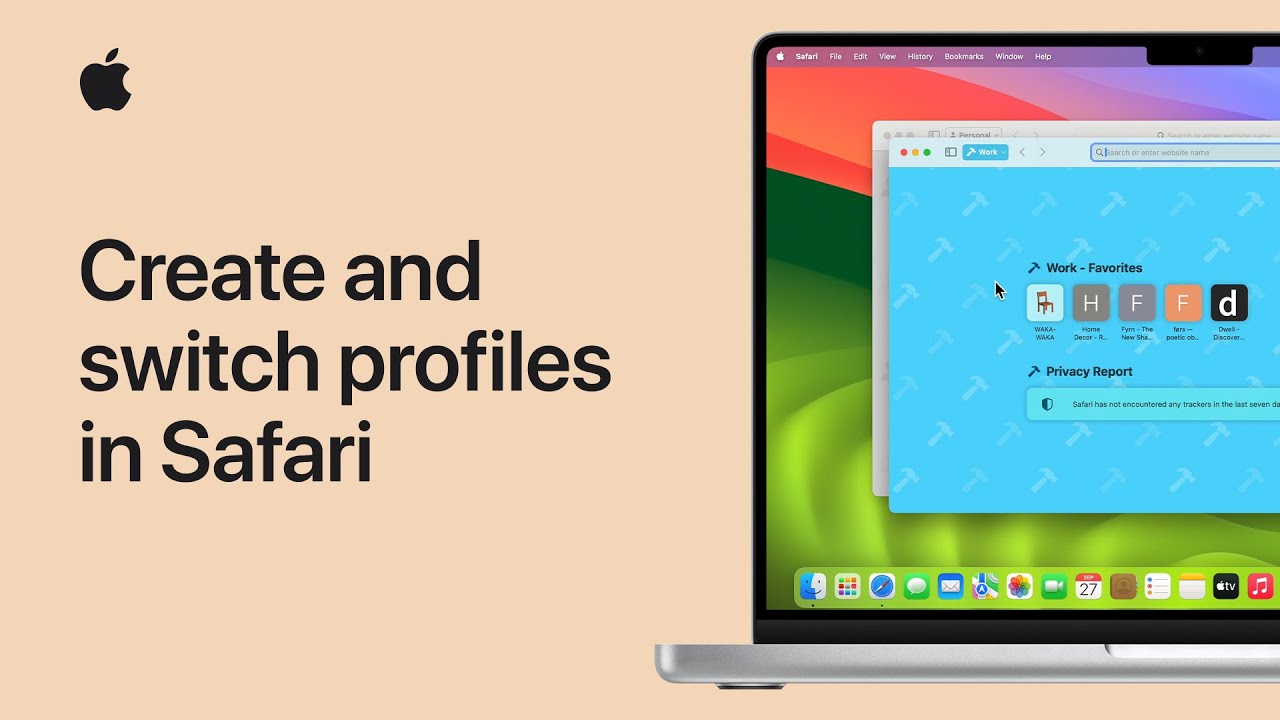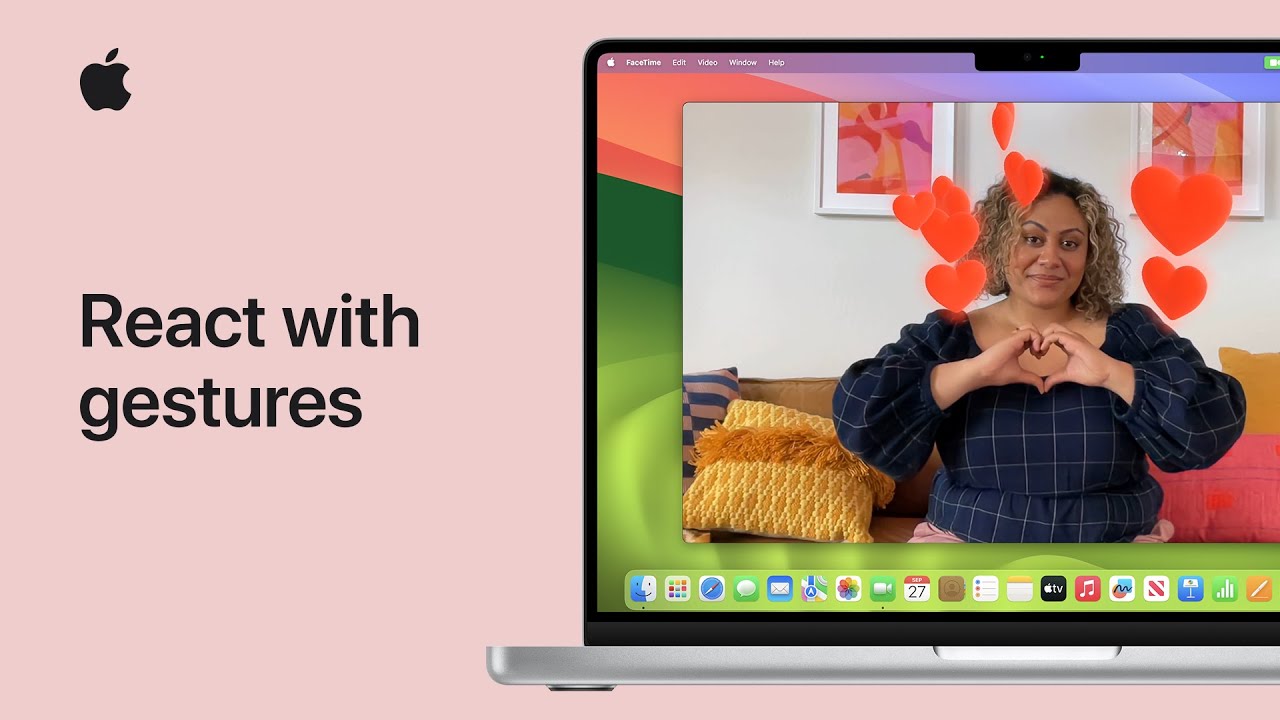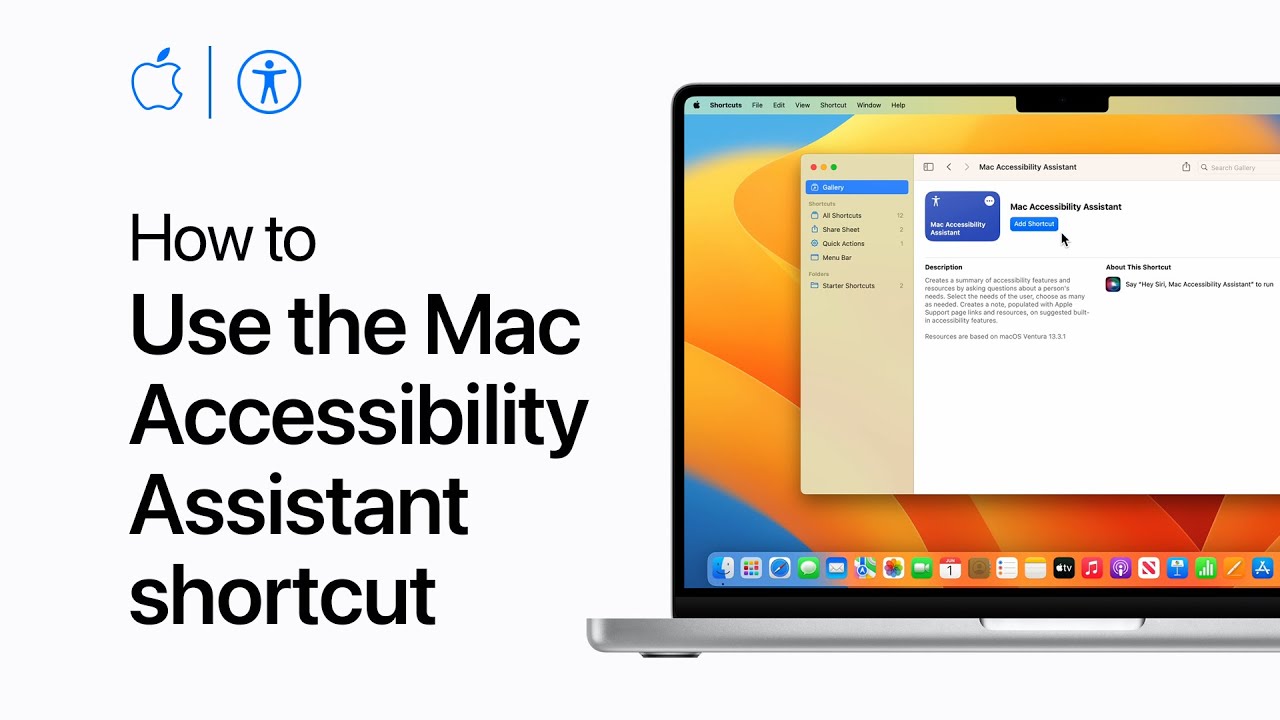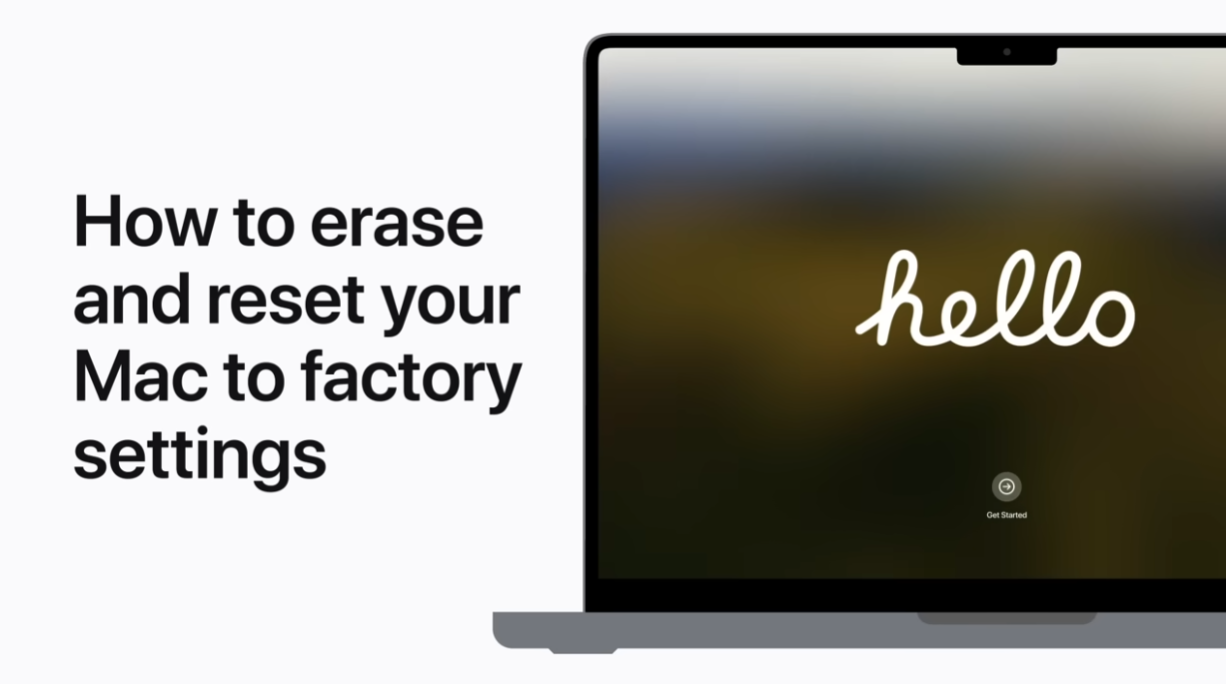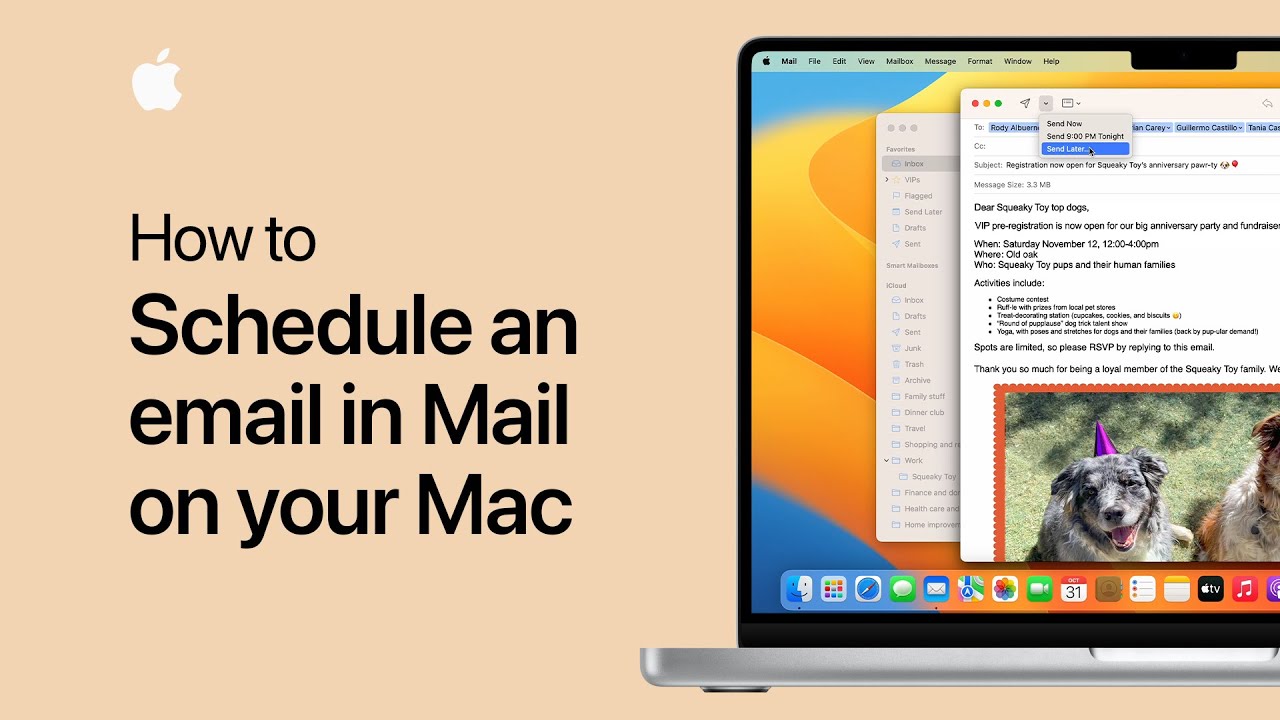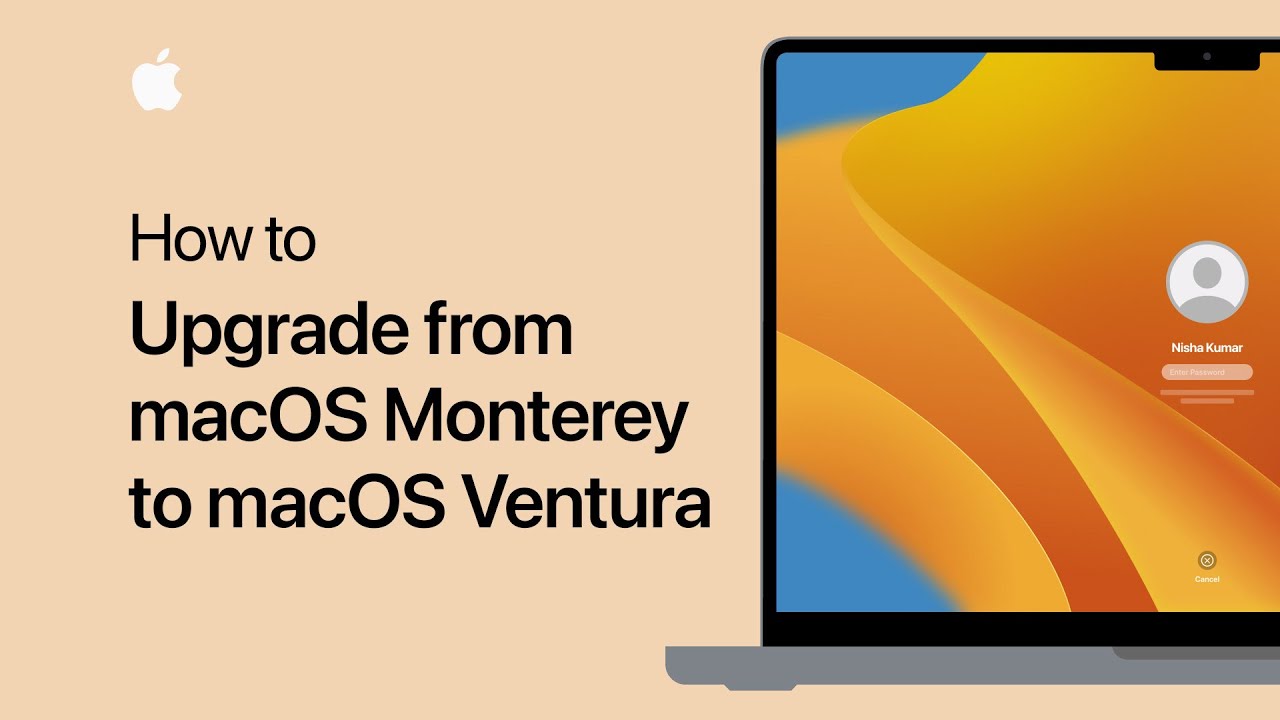Challenge your friends to a seven-day competition to see who can earn the most points by closing your Activity rings. First, open the Fitness app and tap the Sharing tab. Select a person you’re already sharing with, or tap “Add New Person” to share activity with someone new. Tap “Compete With” and then “Invite” to send a challenge. Your friend can accept the invitation on their Apple Watch by swiping down from the top of the watch face to open Notification Center, tapping the notification, and selecting “I’m in.” Alternatively, they can accept the invitation in the Sharing tab in Fitness.
Summary:
– Challenge friends to a seven-day competition in the Fitness app to see who can earn the most points by closing Activity rings.
– In the Fitness app, tap the Sharing tab and select a person you’re sharing with or add a new person.
– Tap “Compete With” and “Invite” to send a challenge to your friend.
– Your friend can accept the invitation on their Apple Watch through Notification Center or in the Sharing tab.
– The competition encourages friendly competition and fitness motivation.