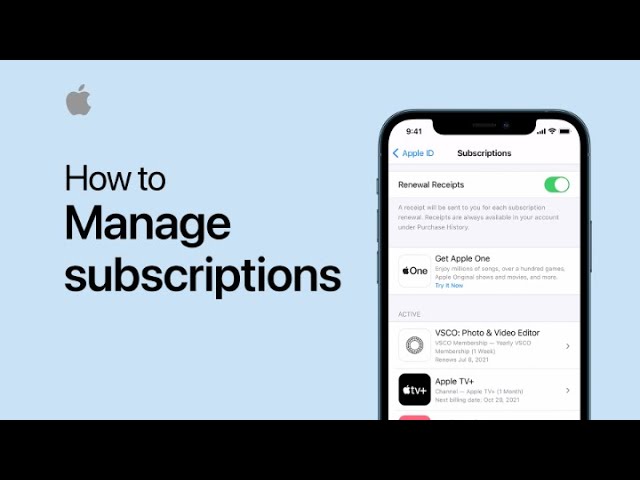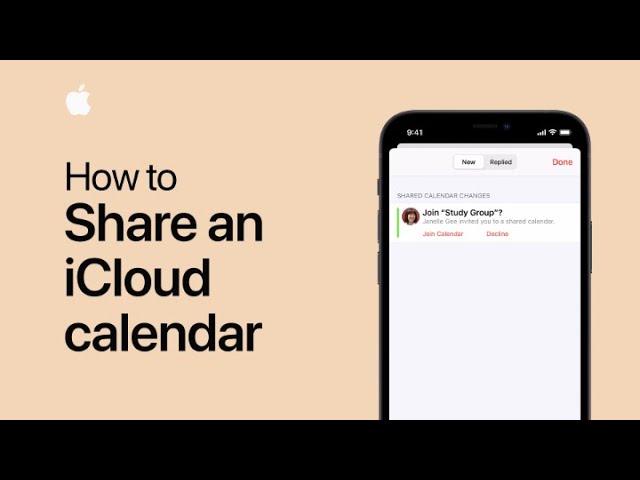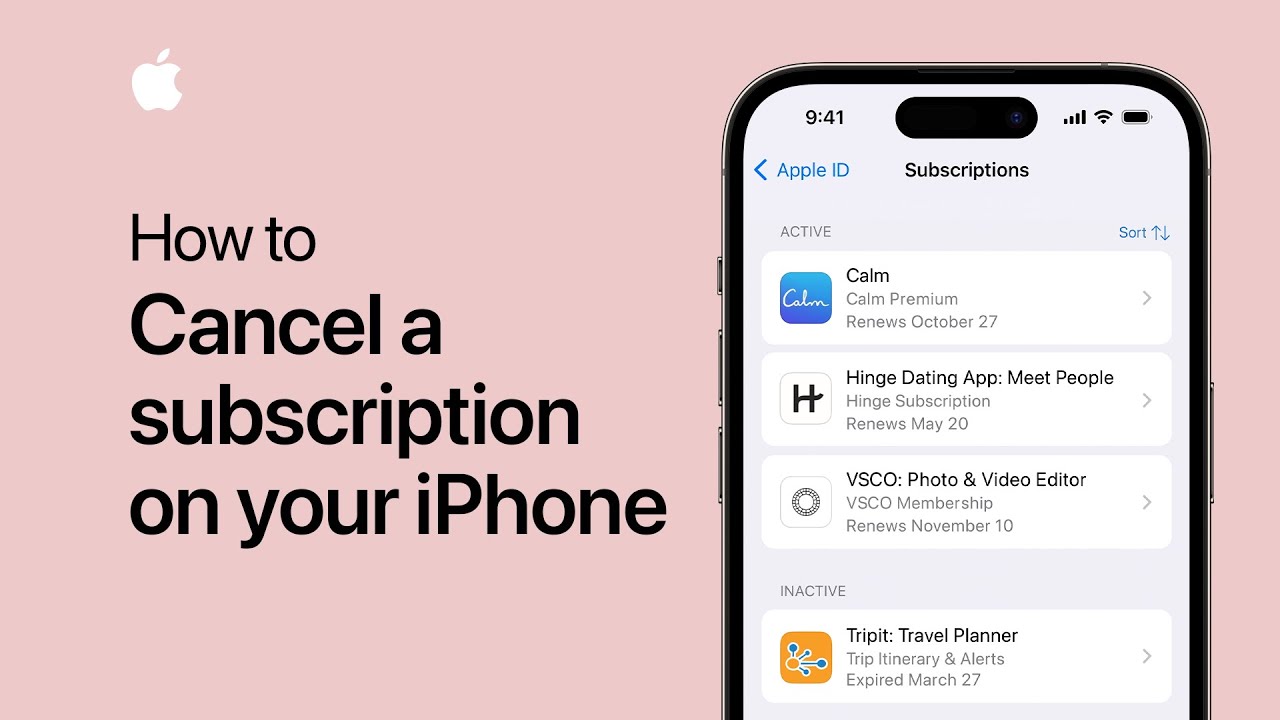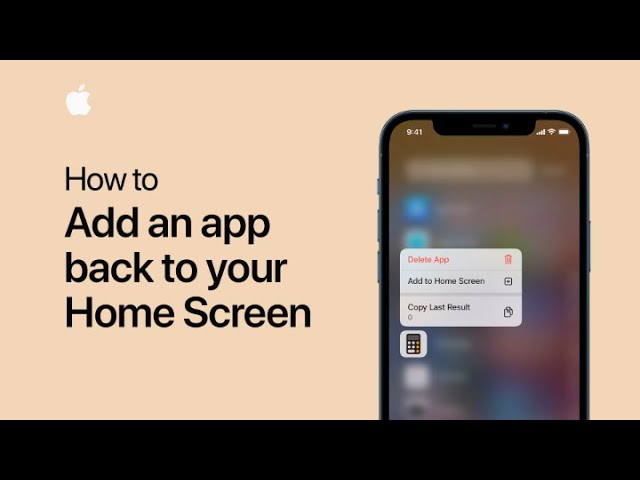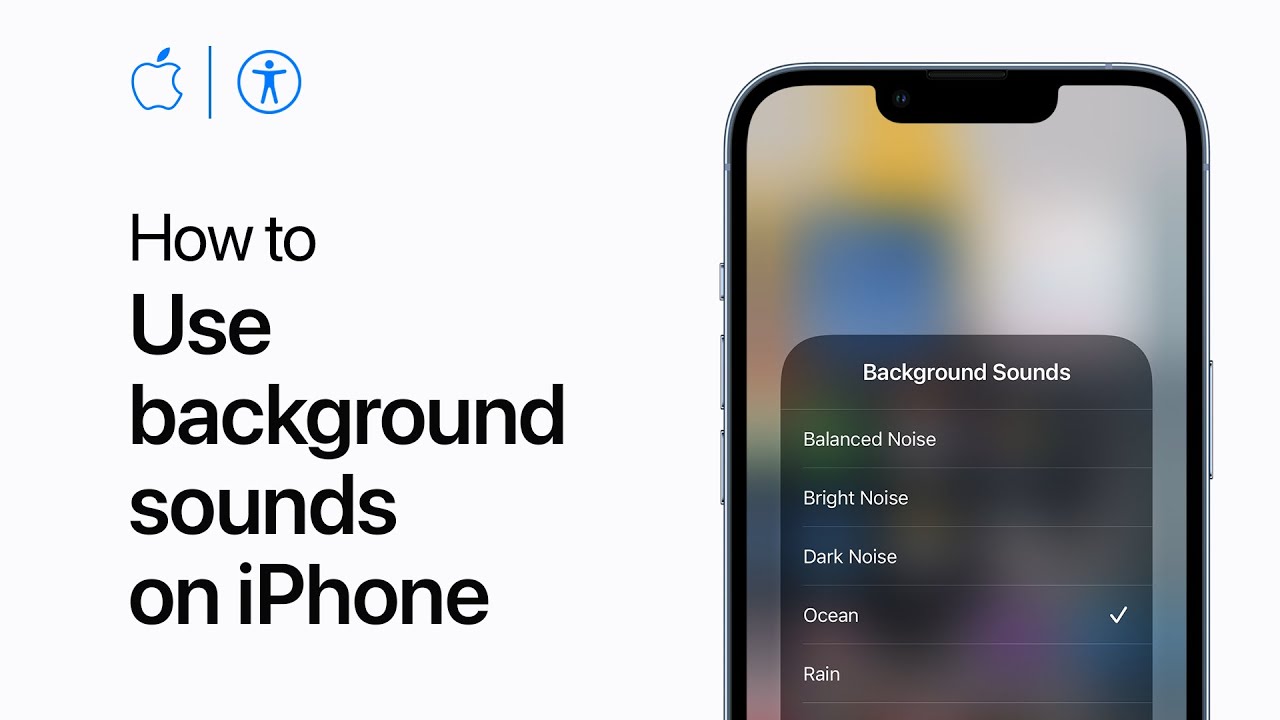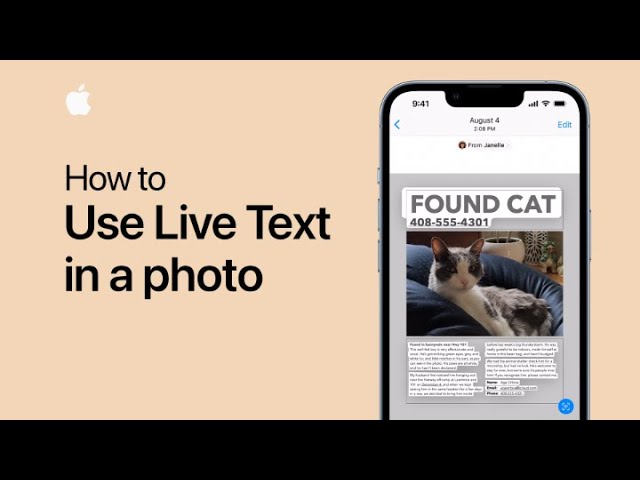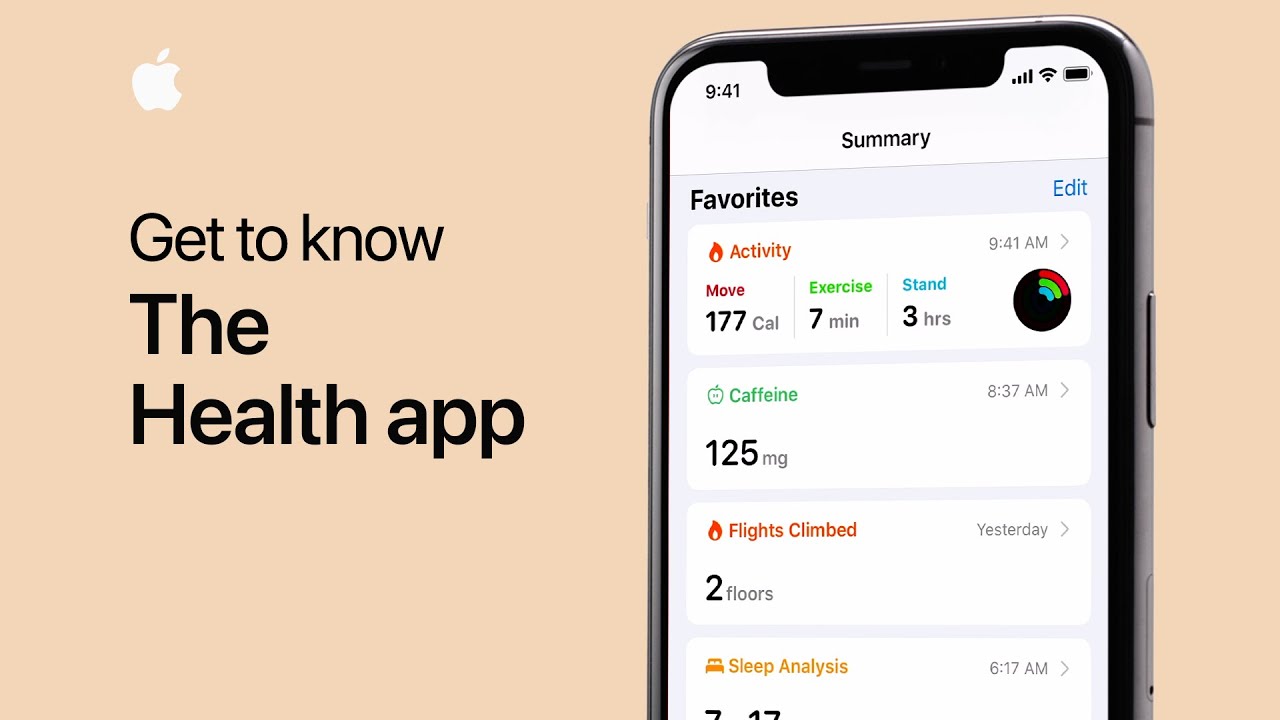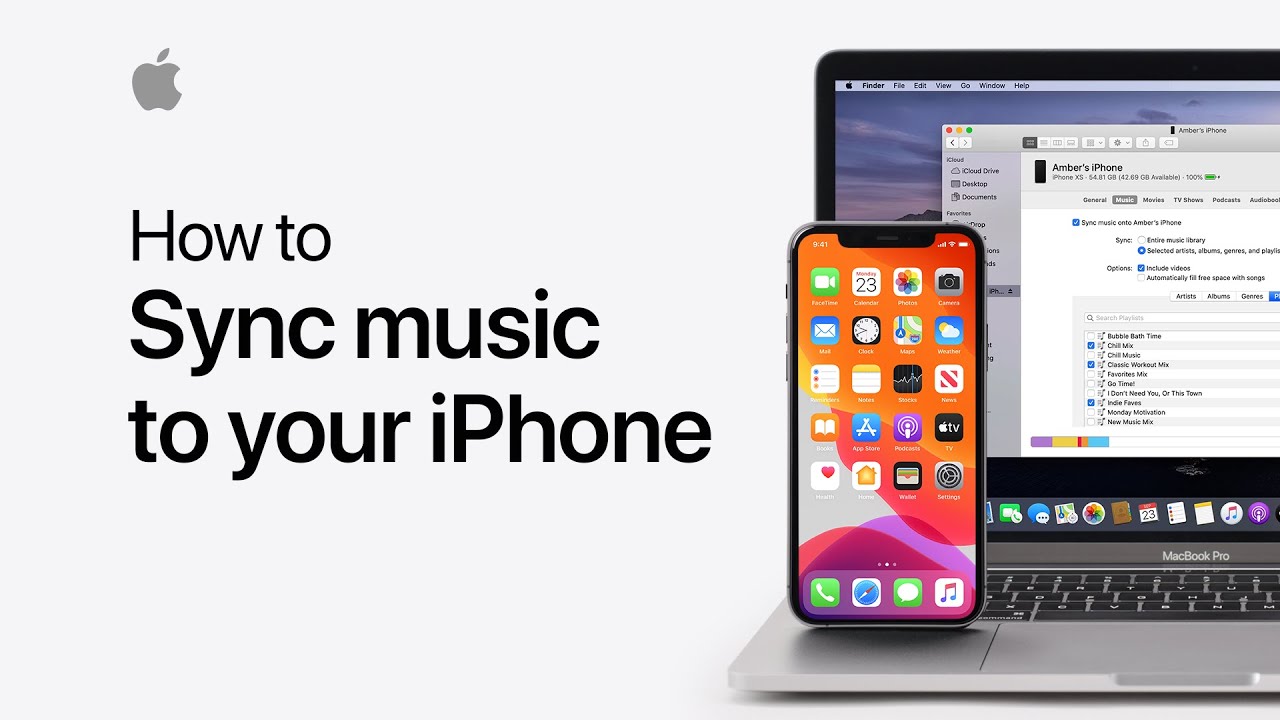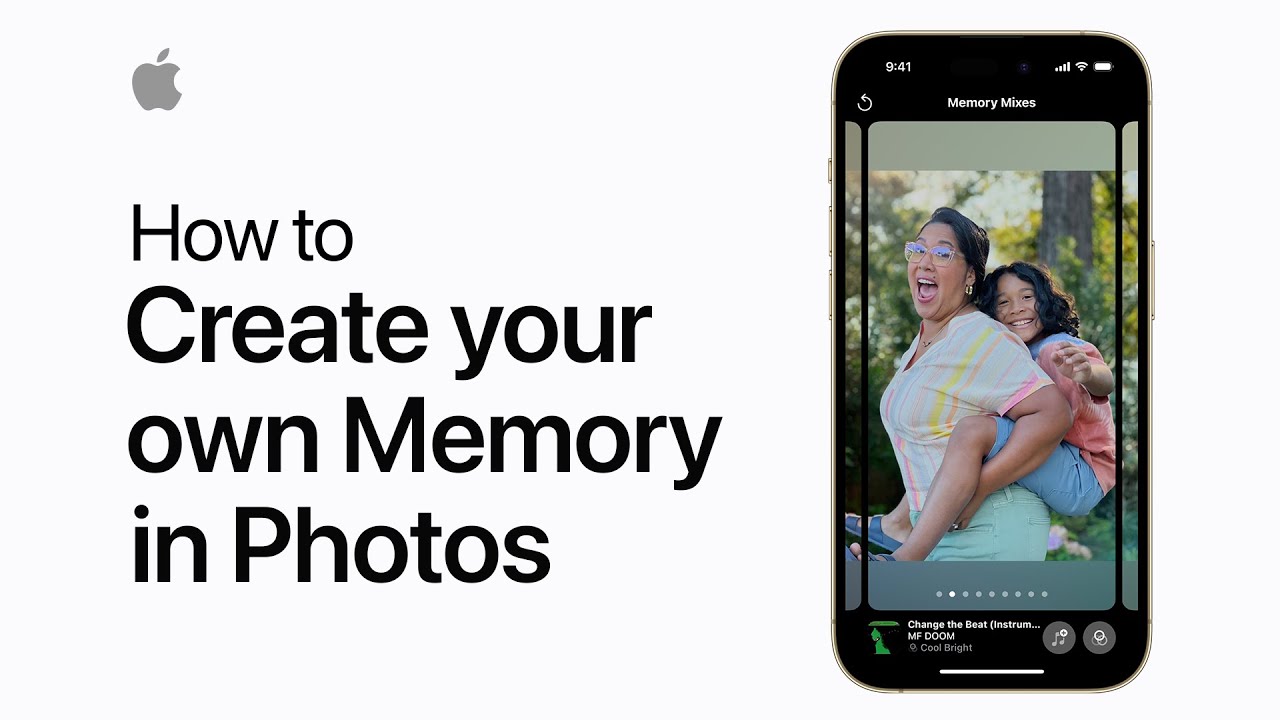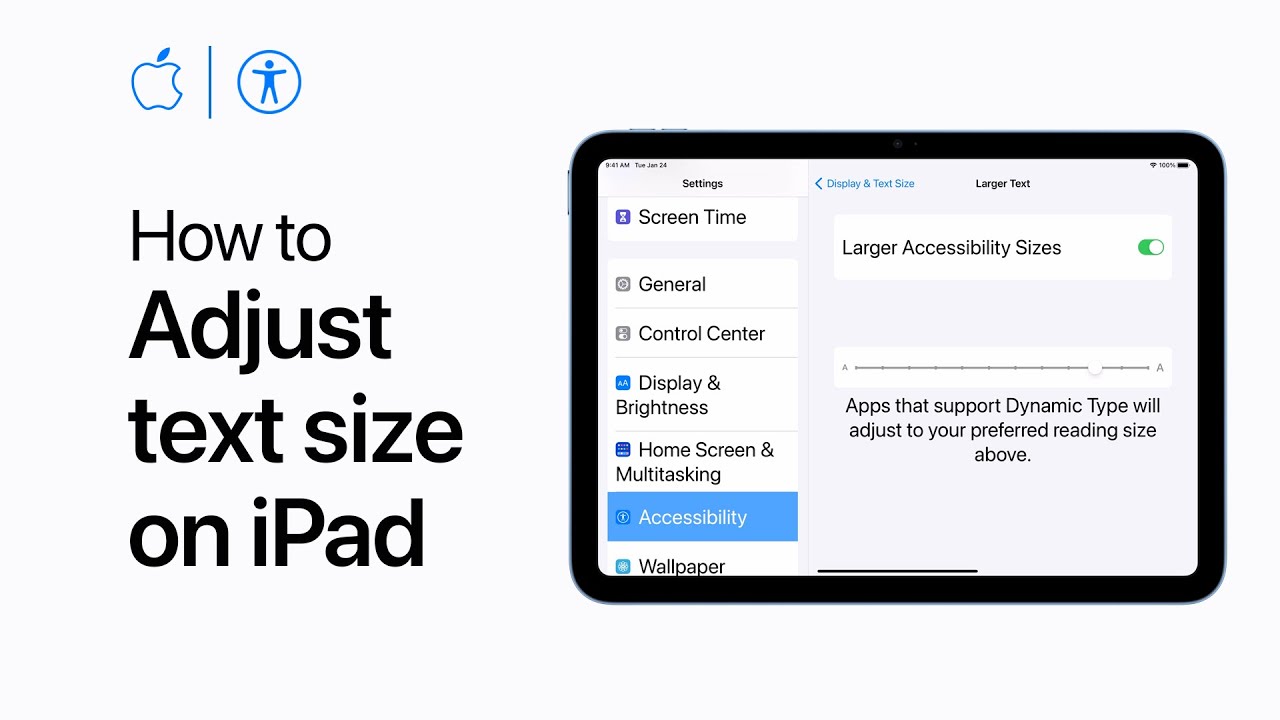You can conveniently handle subscriptions on your iPhone and iPad by navigating to Settings, tapping your name, and selecting “Subscriptions.” Within this section, you can review your active subscriptions and make any necessary adjustments or cancellations. This centralized management feature streamlines subscription management across your Apple devices, providing easy access and control over your subscriptions.
Summary:
– Access subscription management in Settings.
– Tap your name and then select “Subscriptions.”
– View and manage active subscriptions.
– Make adjustments or cancellations as needed.
– Simplifies subscription management across devices.