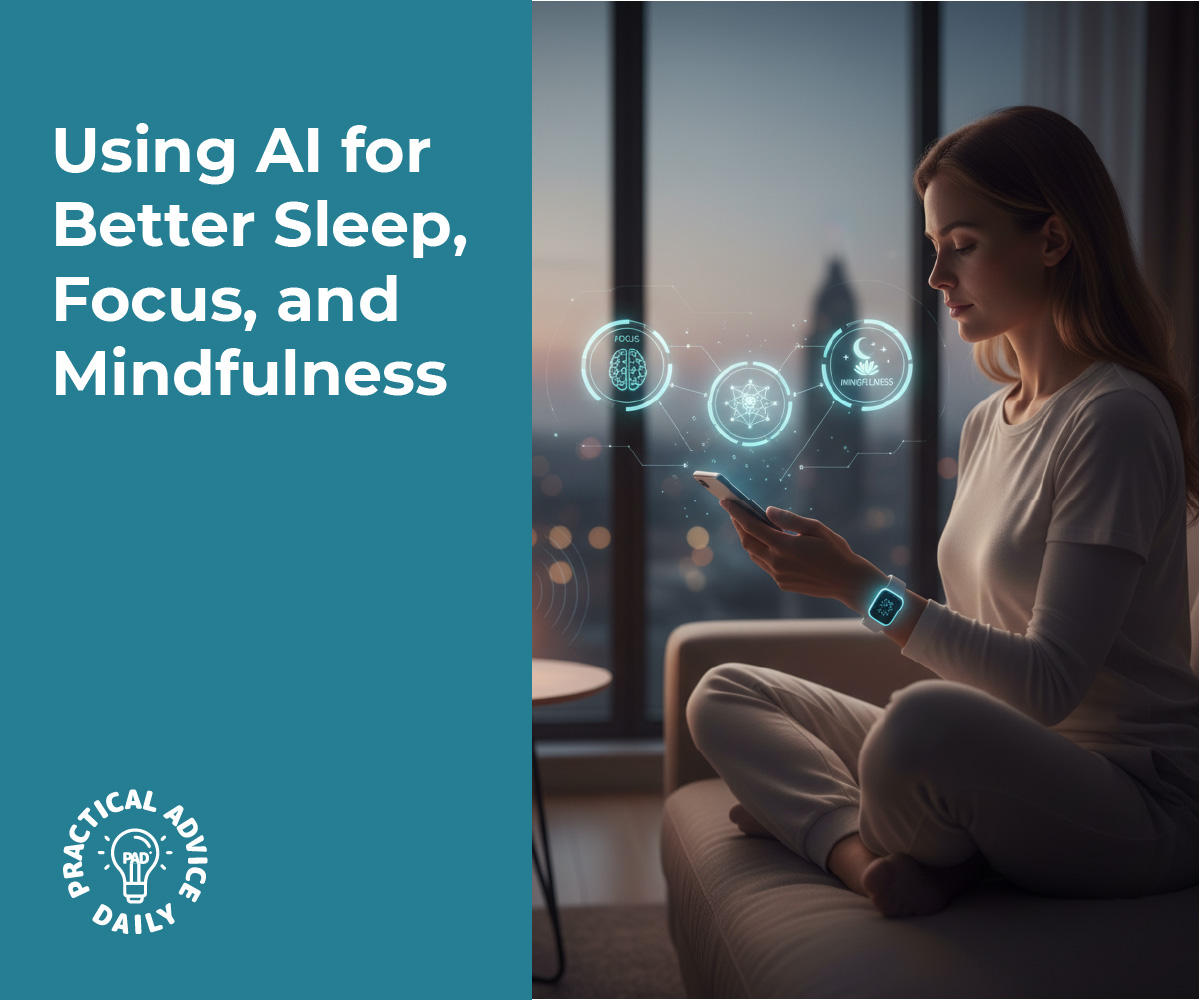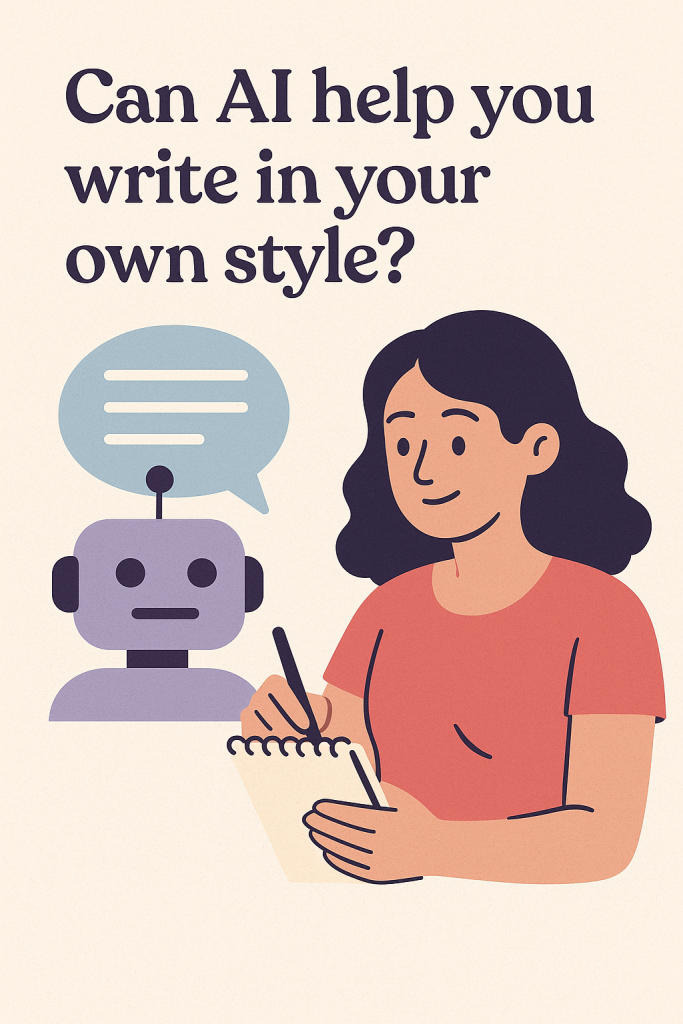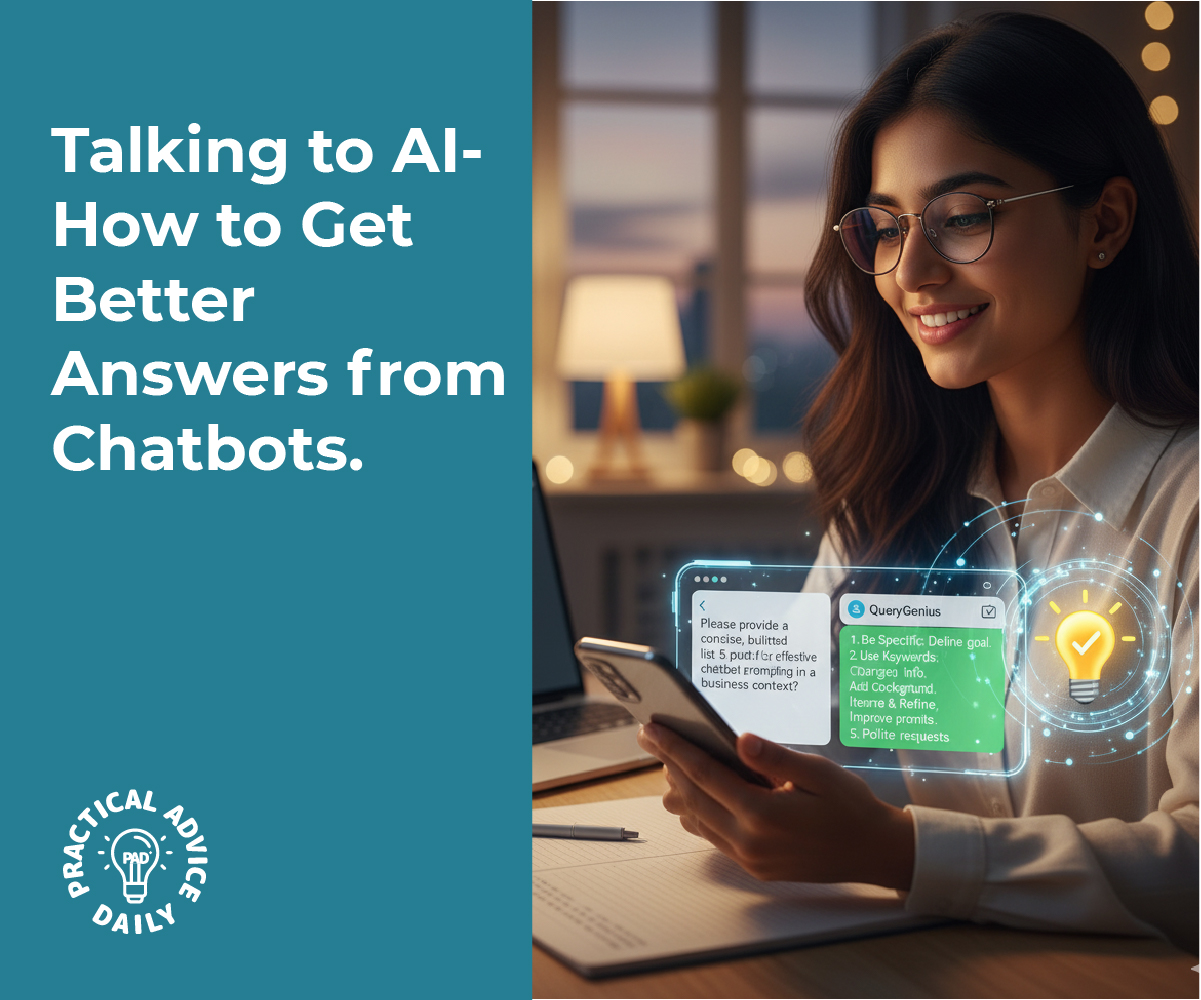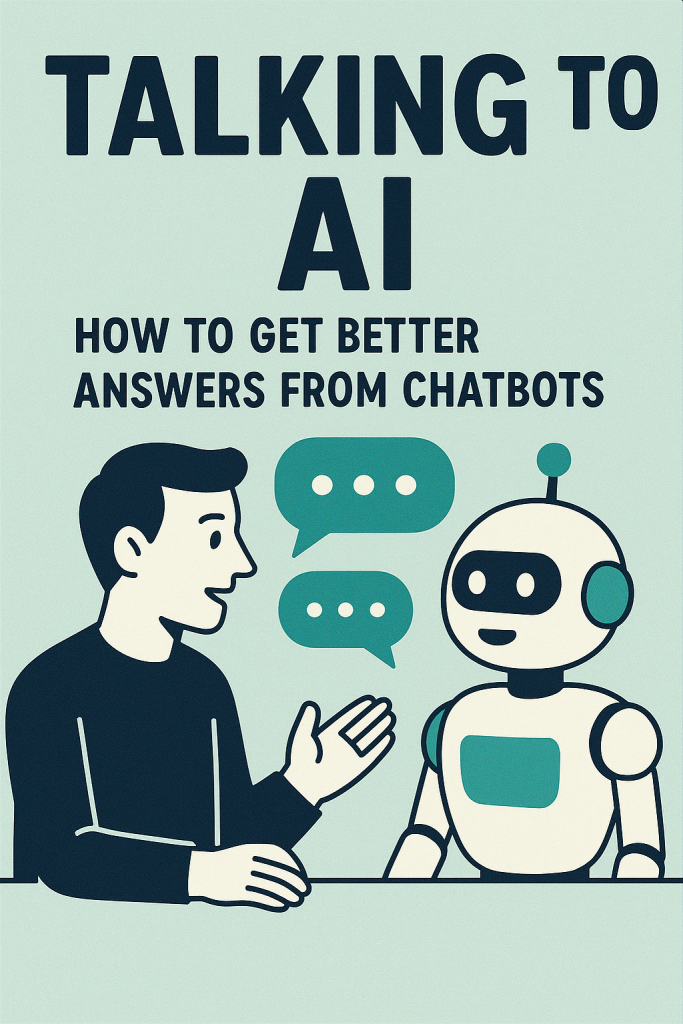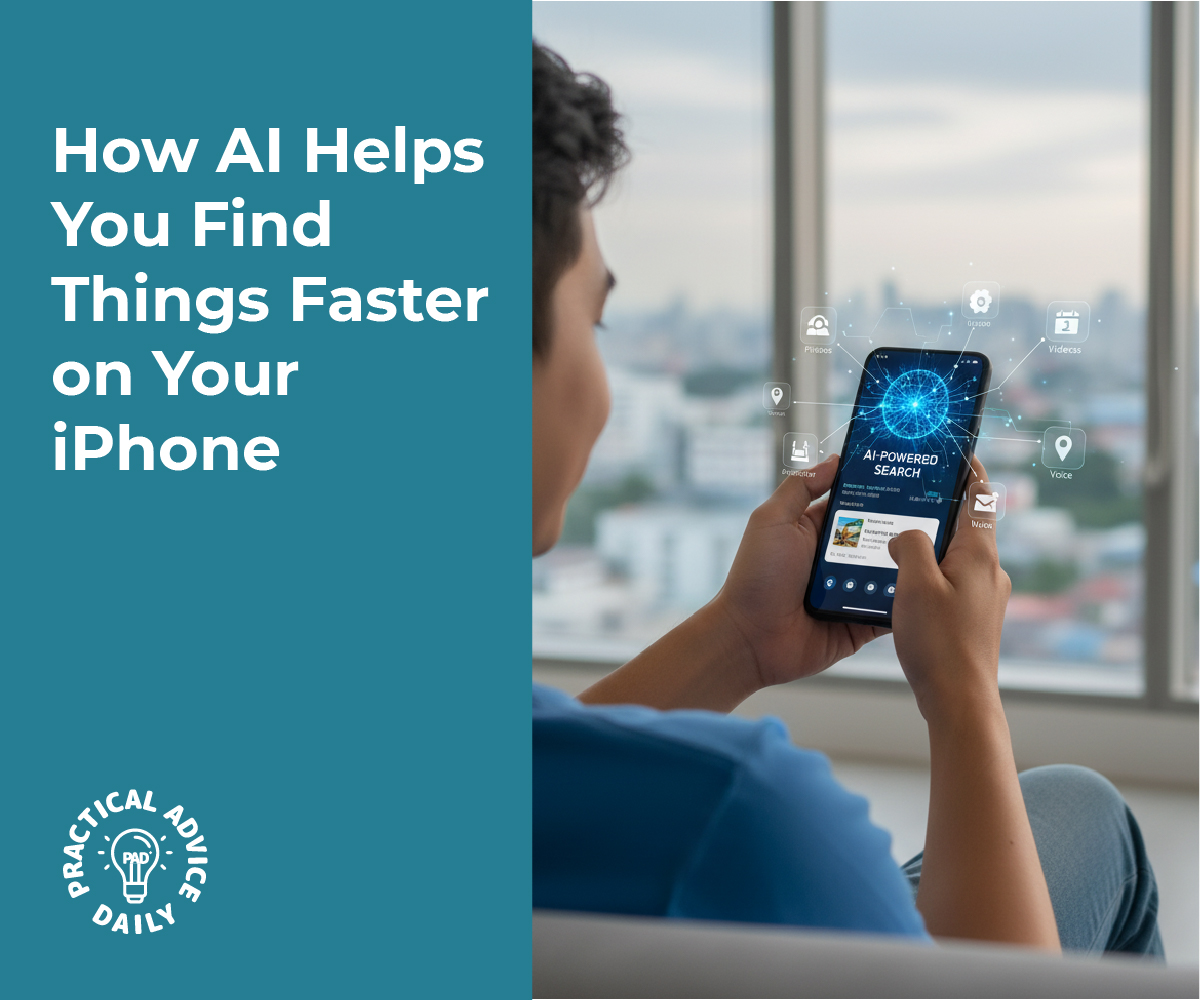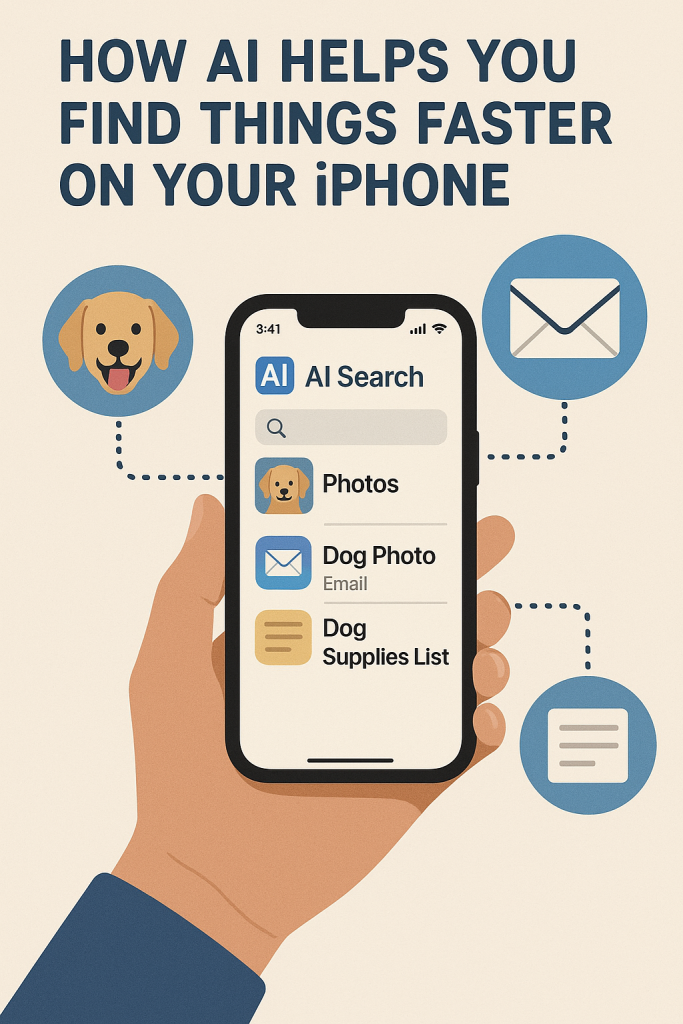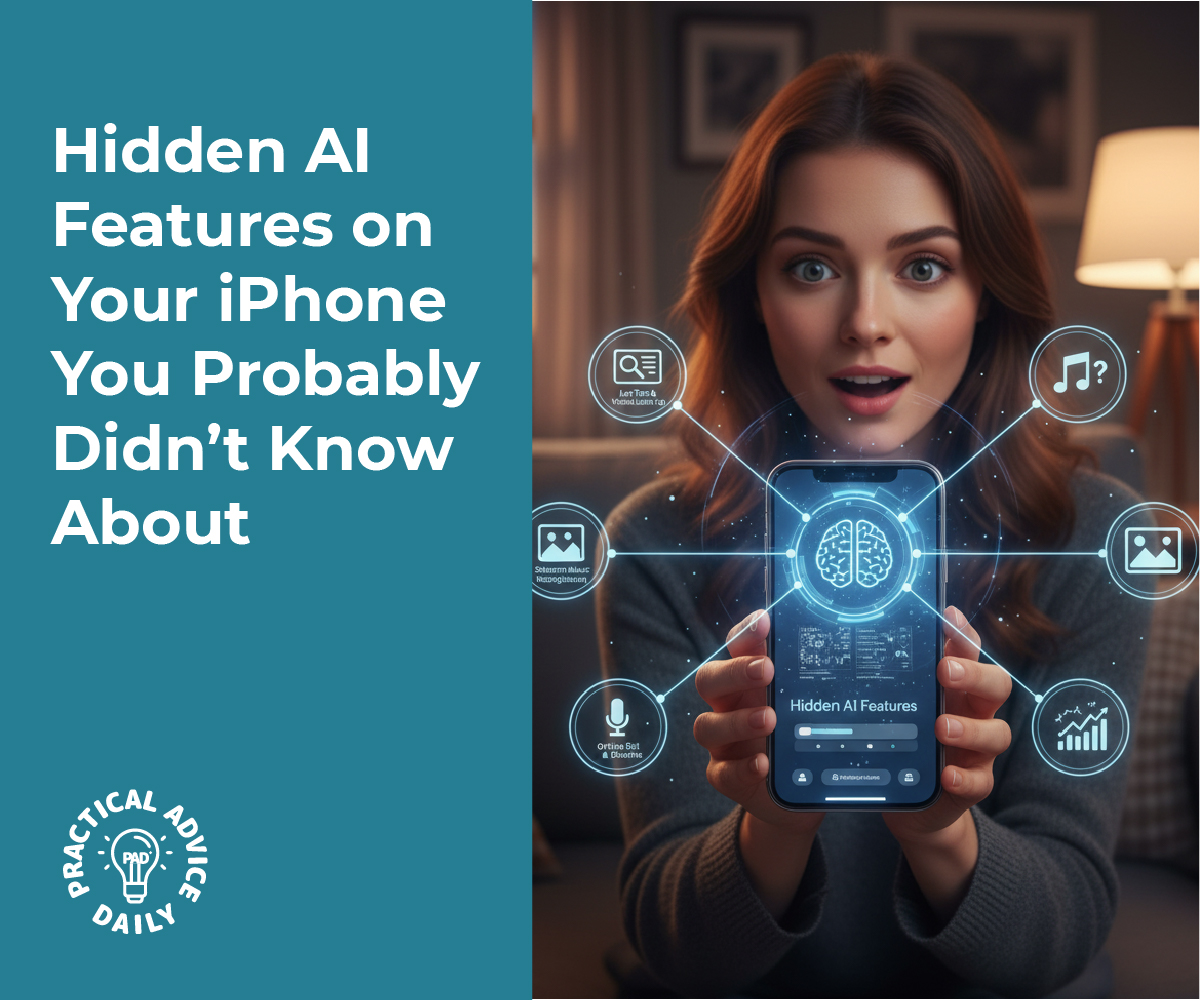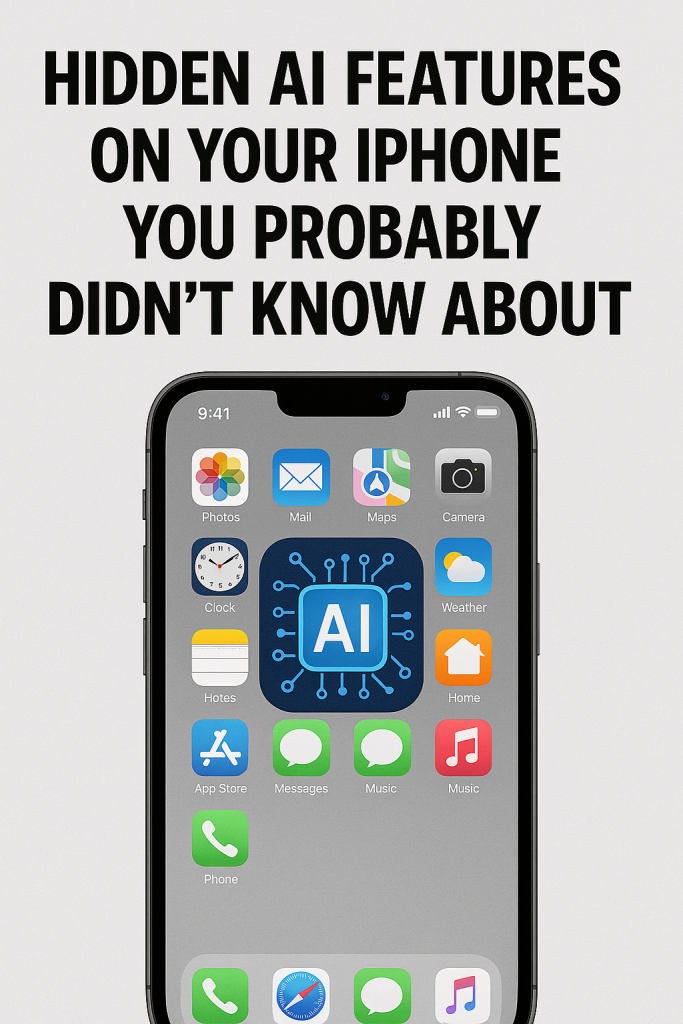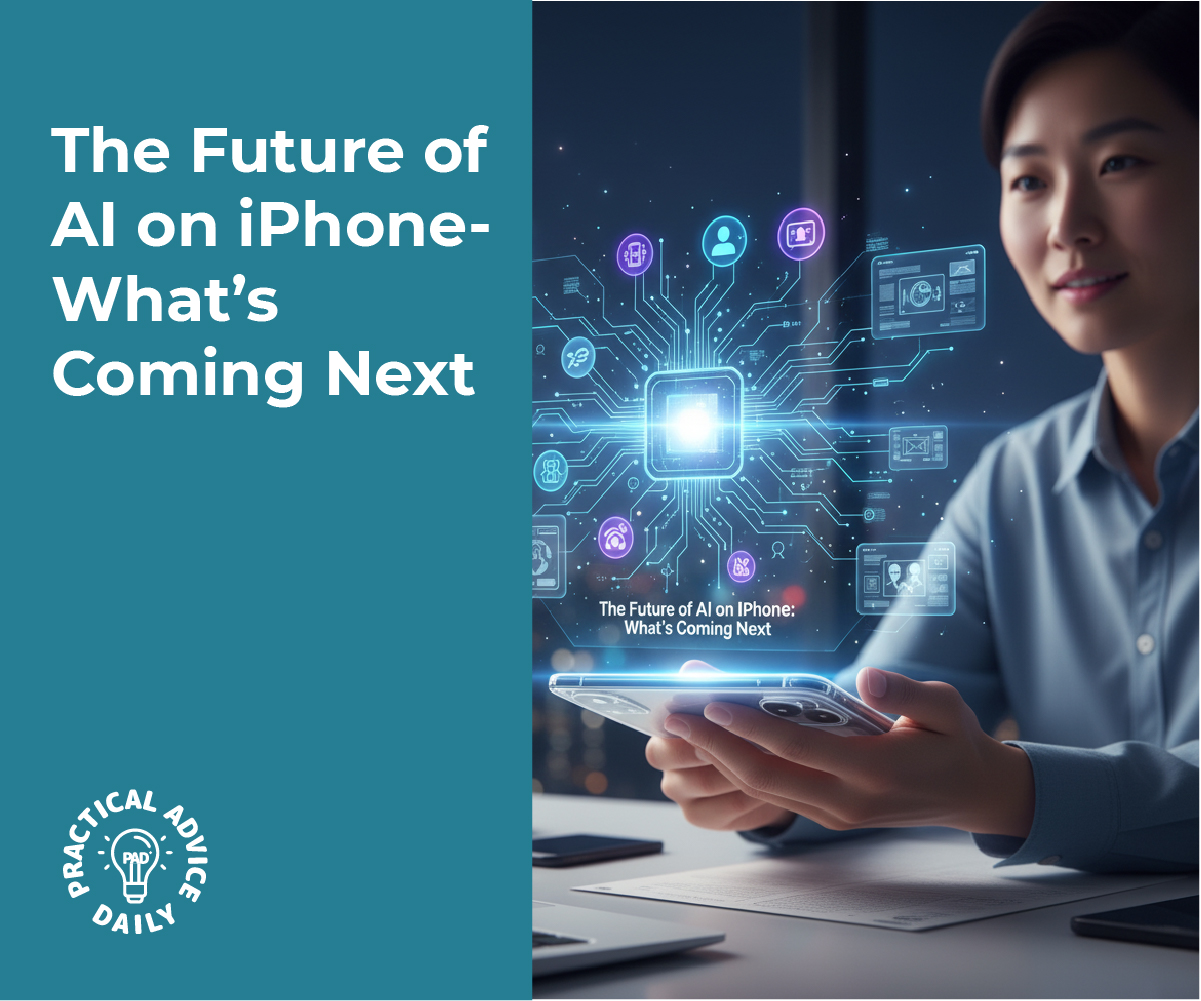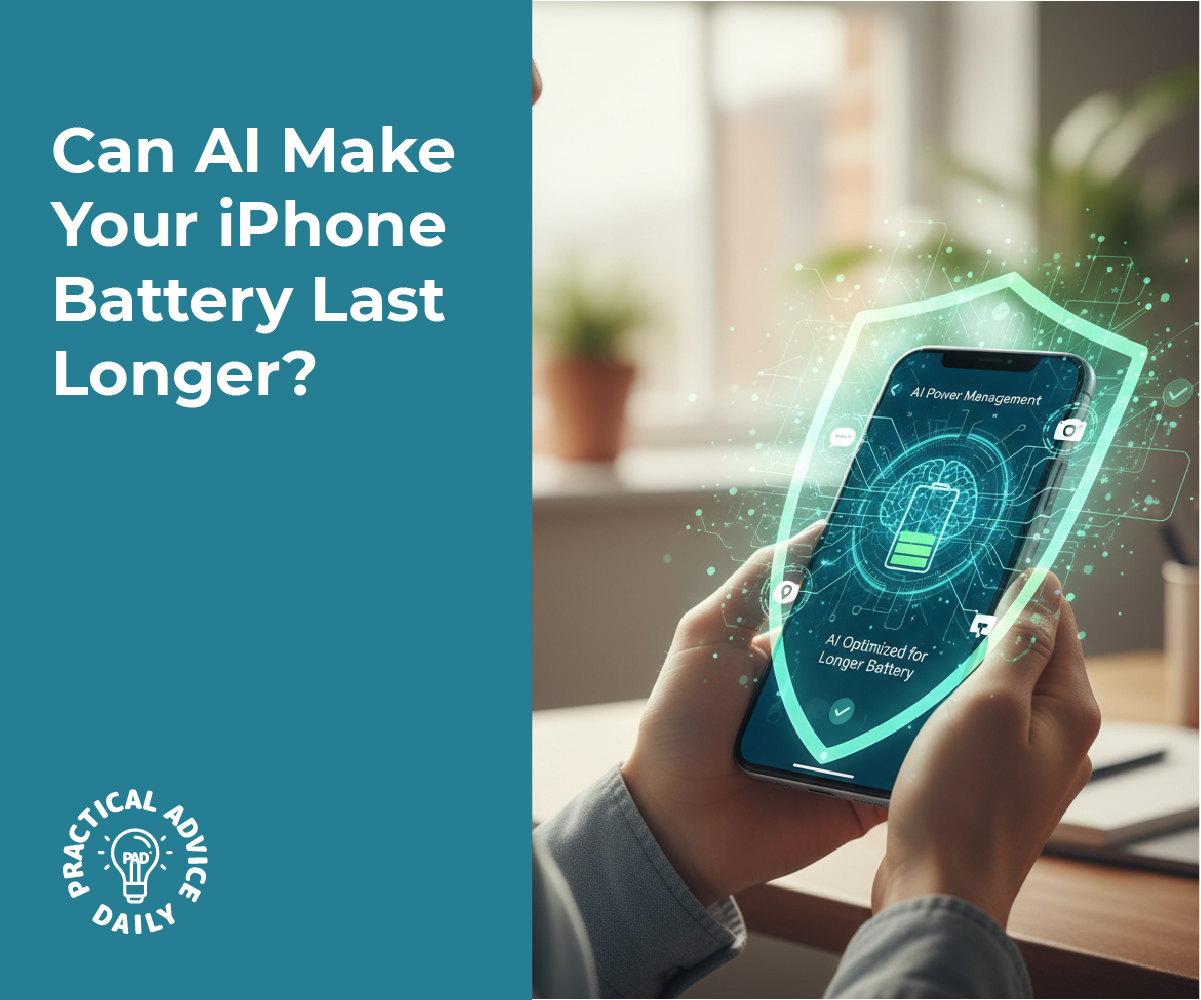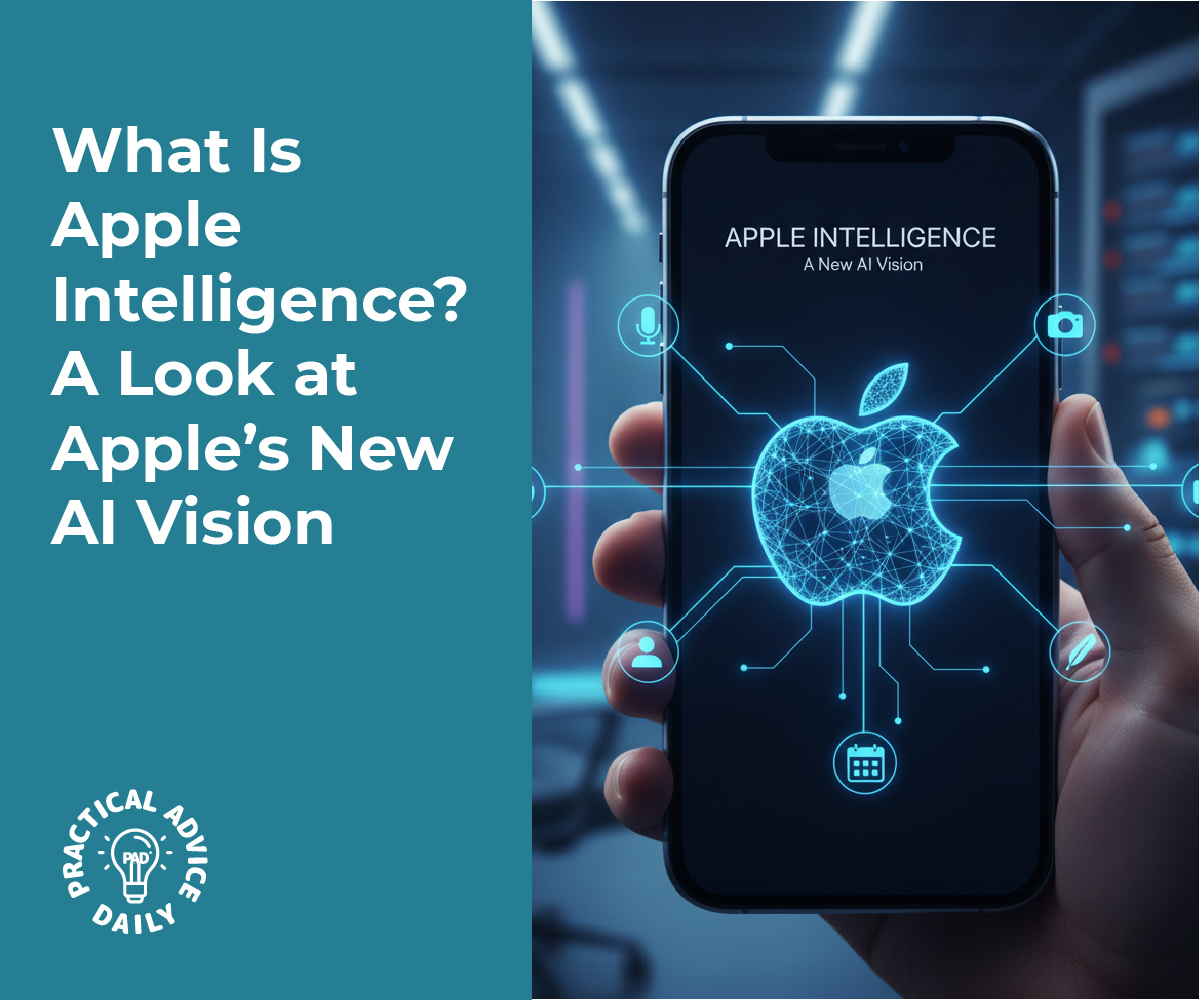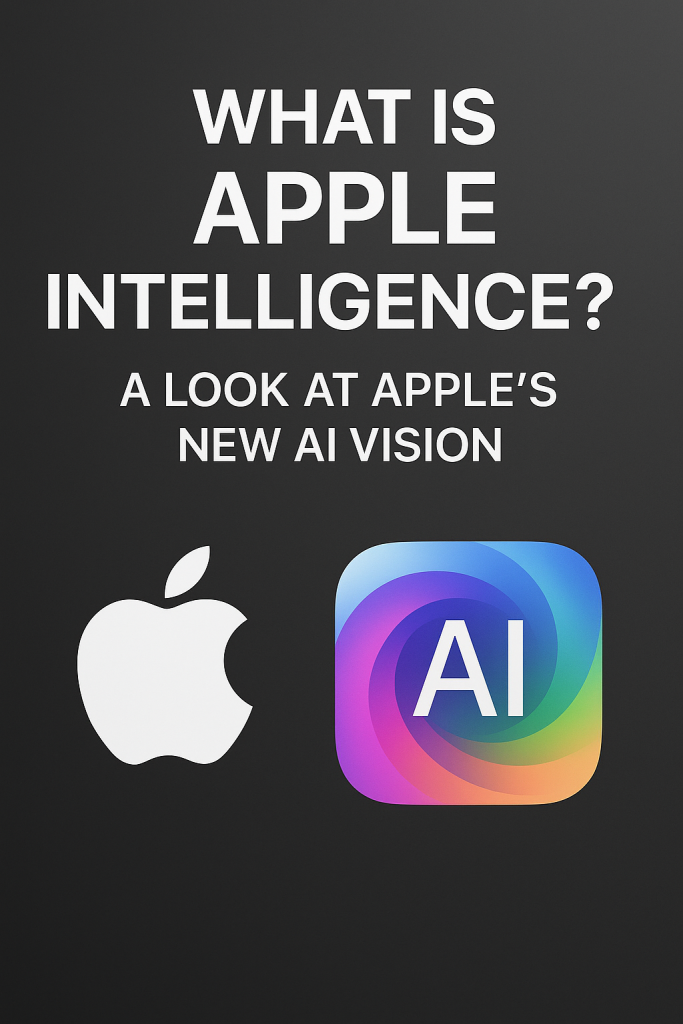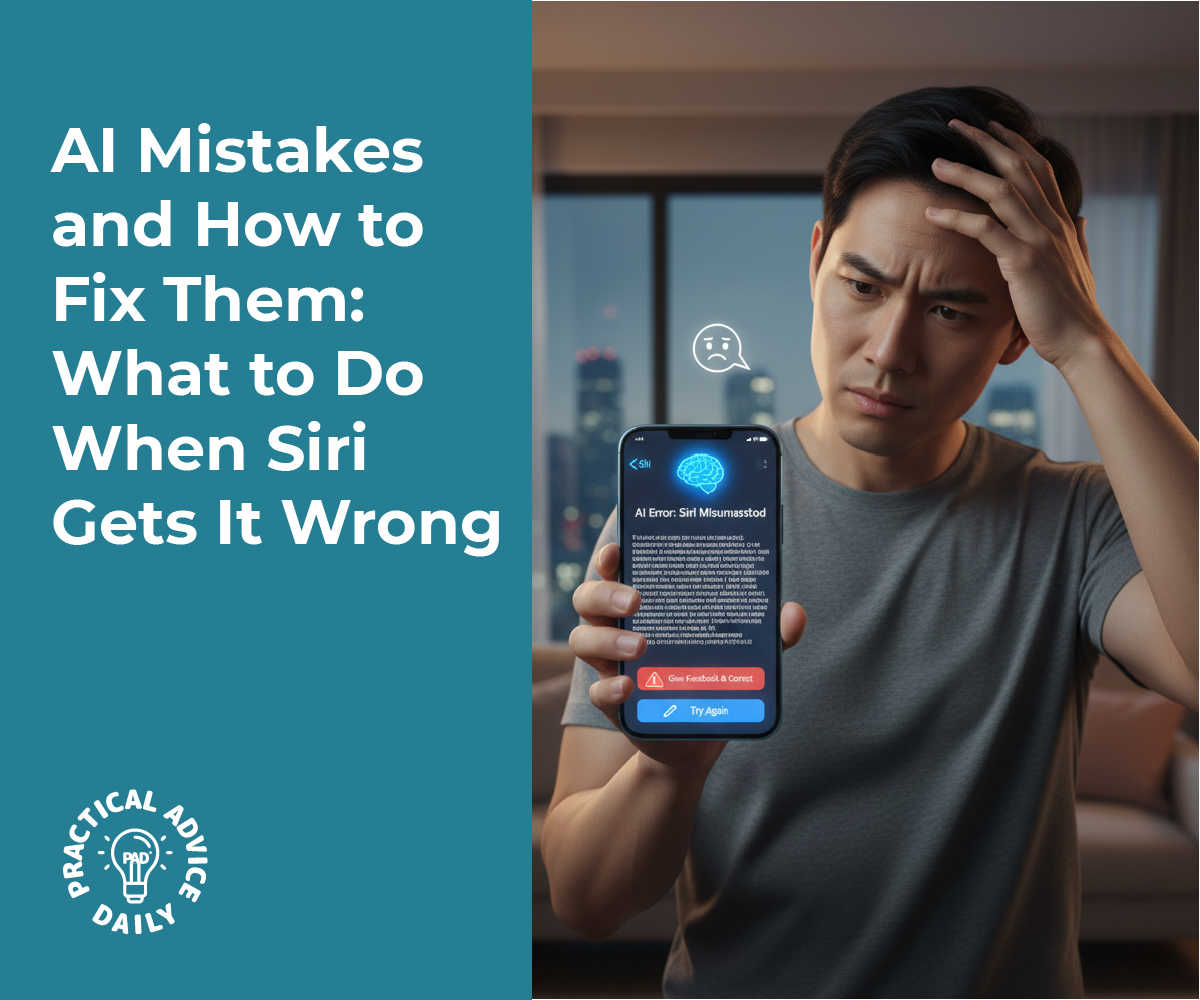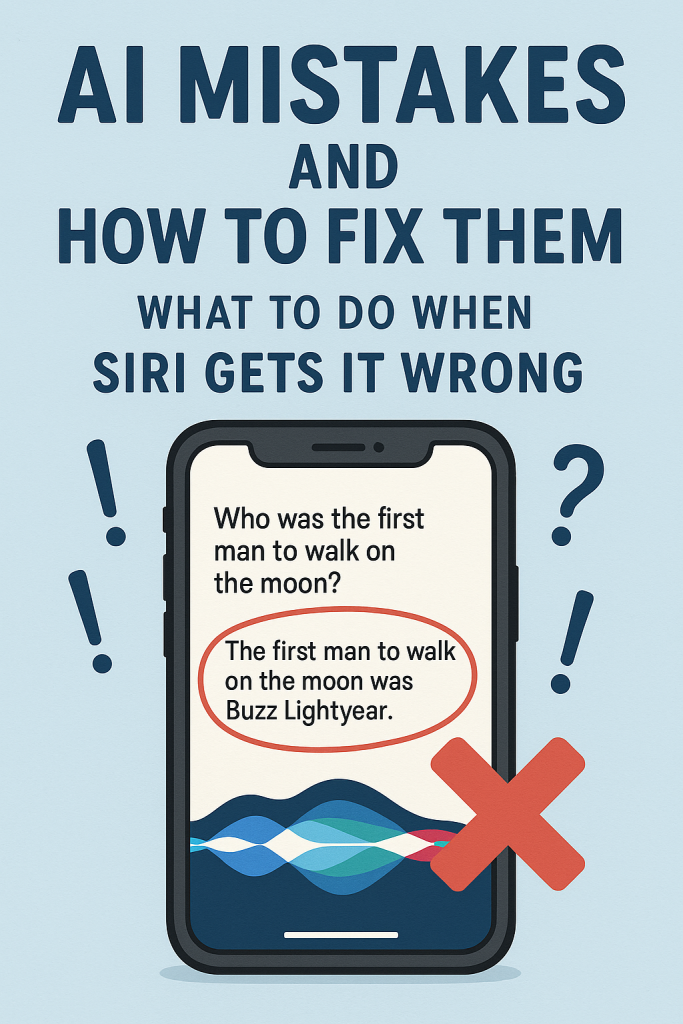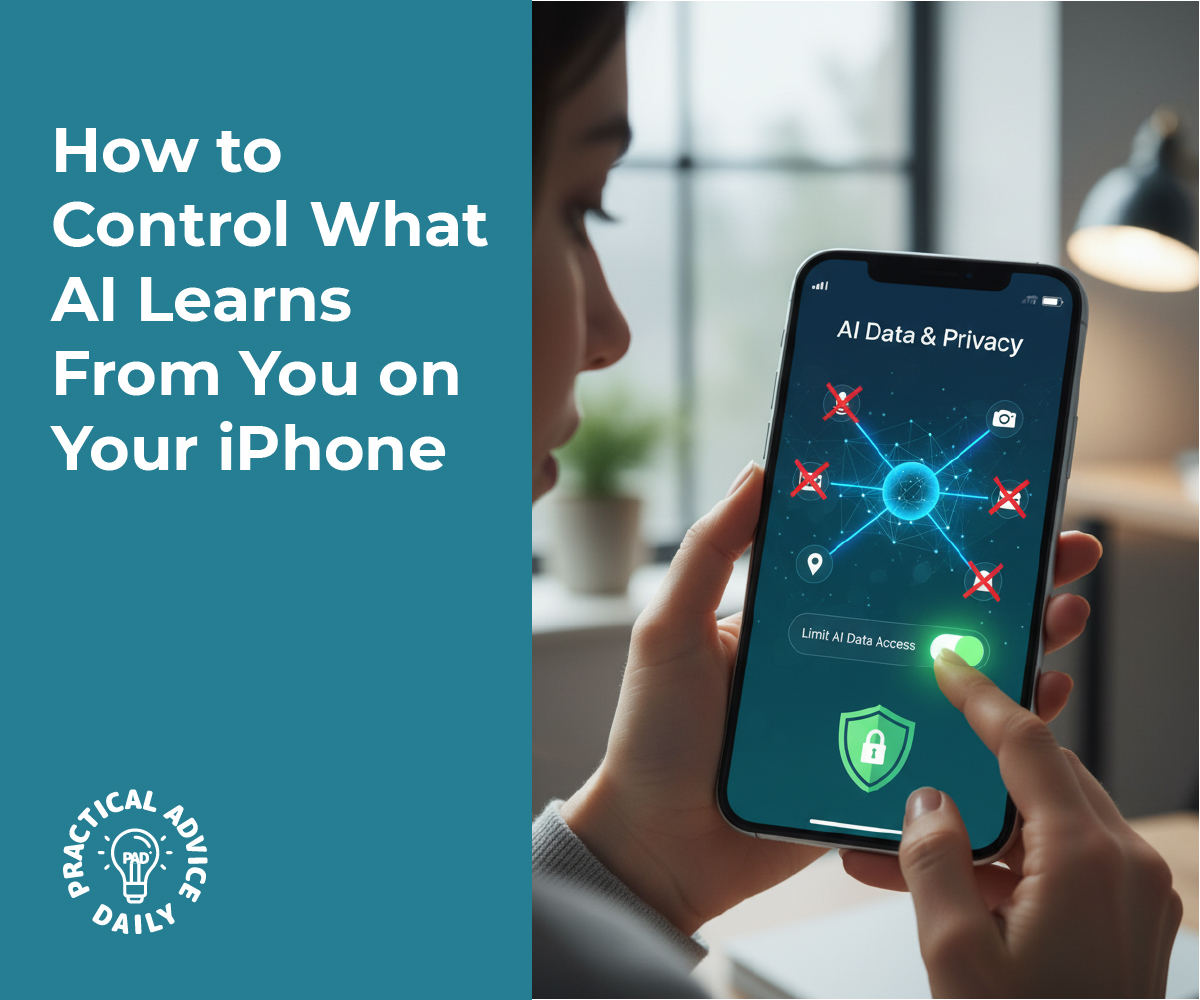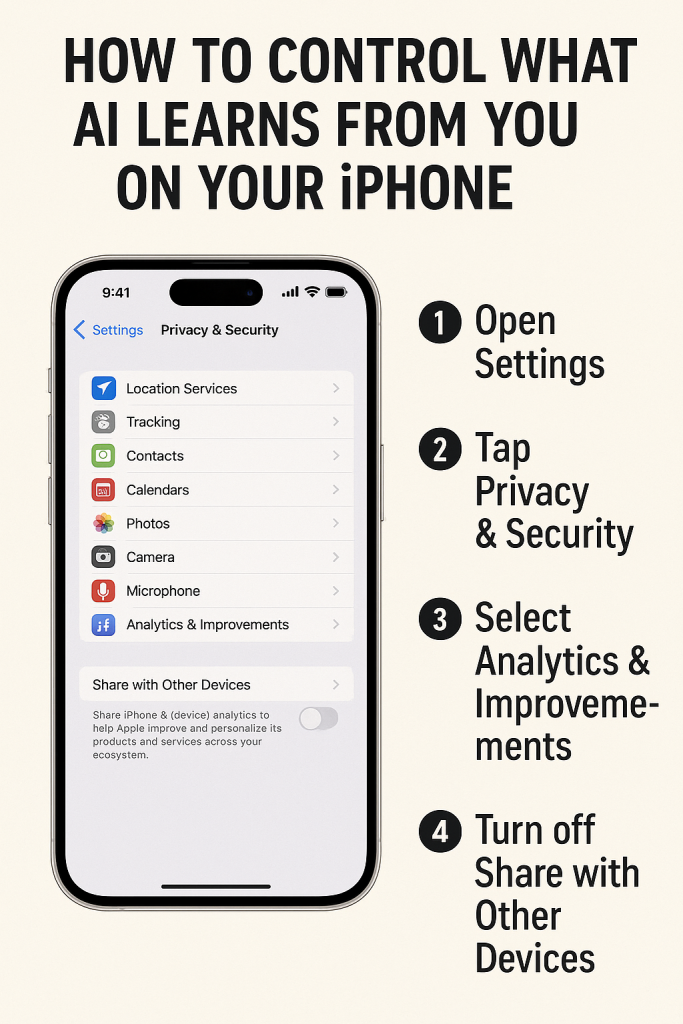Many of us struggle with sleep, distractions, and stress—especially with busy schedules or changing routines. But what if your phone or smartwatch could gently guide you toward better rest and focus? Thanks to artificial intelligence (AI), wellness apps are becoming smart companions that understand your habits and offer personalized suggestions.
This guide will walk you through how AI-powered apps can help you sleep more soundly, concentrate more easily, and bring calm moments back into your day. You don’t need to be tech-savvy—these tools do the thinking for you.
Table of Contents
Key Takeaways
- AI wellness apps can track your sleep patterns and suggest better bedtime routines.
- Focus tools use AI to limit distractions and improve concentration.
- Mindfulness apps learn what relaxes you and guide you with personalized meditations.
- You don’t need expensive gadgets—many features work right on your phone.
How AI Helps You Sleep Better
Good sleep is the foundation of a healthy mind and body. Yet, many people find it hard to fall asleep or stay asleep. AI wellness apps can help by learning your patterns and offering simple, realistic advice.
1. Smart Sleep Tracking
Apps like Apple Health, Sleep Cycle, and Calm use AI to track how long and how deeply you sleep. By analyzing your movement and breathing through your phone or smartwatch, they can:
- Identify when you fall asleep and wake up
- Notice patterns, such as restless nights or short sleep cycles
- Suggest small changes, like adjusting your bedtime or avoiding screens before sleep
2. Personalized Bedtime Routines
AI can also recommend calming bedtime habits. For example:
- Gentle breathing exercises before bed
- Soothing sounds that match your sleep style
- A reminder to dim the lights or lower the room temperature
Over time, the app learns what helps you rest best and fine-tunes its advice
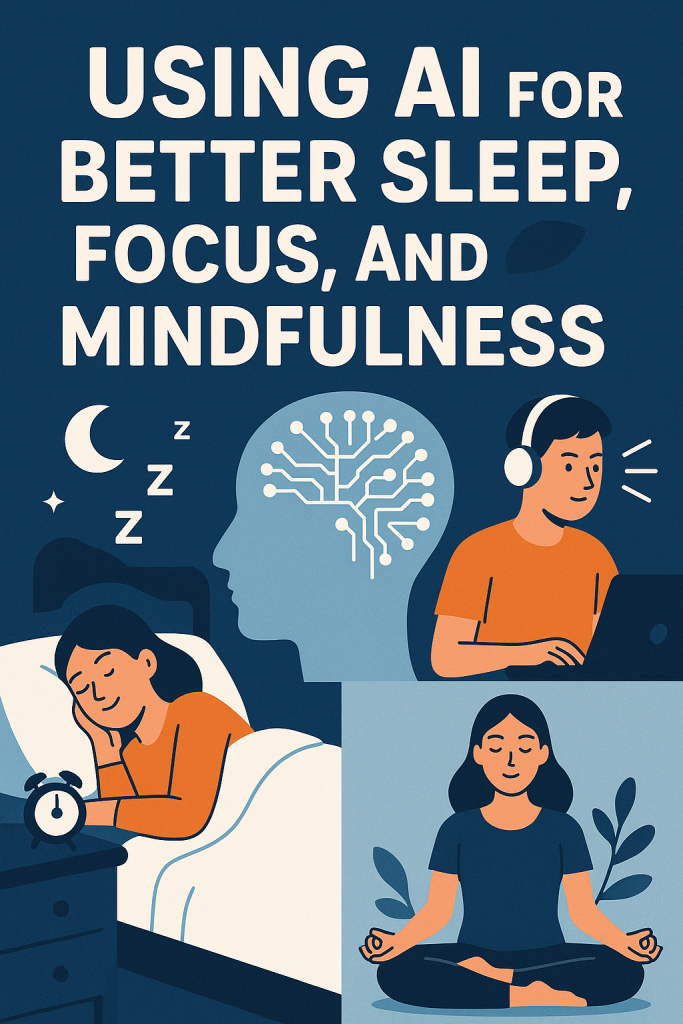
Staying Focused with AI Support
Distractions are everywhere—notifications, noise, or wandering thoughts. AI tools can help you reclaim your attention without feeling pressured.
1. Smart Focus Timers
Apps like Forest or Opal use AI to learn when you’re most distracted. They can:
- Automatically block apps that pull your attention
- Suggest focused “work sessions” at your best times of day
- Track how often you get interrupted and celebrate your improvements
2. Soundscapes That Match Your Mindset
AI music tools like Endel or Brain.fm use sound patterns scientifically designed to help your brain focus. The music adapts in real-time—soft and steady when you need calm, or more rhythmic when you need energy.
These small adjustments can make focusing feel natural instead of forced.
Mindfulness Made Easy with AI
Mindfulness doesn’t have to mean sitting in silence for hours. AI-powered apps make it easy to build moments of calm into everyday life.
1. Personalized Meditation Guidance
Apps such as Calm or Headspace use AI to recommend short meditations based on your stress levels, sleep history, or even the time of day.
- If you wake up anxious, it might suggest a 5-minute grounding exercise.
- After work, it may offer a guided relaxation to help you unwind.
2. Emotion Tracking
Some wellness apps use AI to gently ask how you feel each day. Over time, they recognize patterns—such as when stress peaks or when you’re most relaxed—and offer supportive tips.
3. Mindful Reminders
AI can also send soft reminders throughout the day, like “Take a deep breath” or “Pause for one minute.” These small nudges help you stay present, especially during busy times.
Real-Life Example
Imagine this simple routine:
- You wake up after your AI sleep tracker gently wakes you during your lightest sleep stage.
- A focus app reminds you to silence notifications while you enjoy your morning coffee.
- During a midday break, your mindfulness app suggests a short breathing exercise.
- Before bed, your AI wellness app plays calming sounds based on your stress level that day.
Without realizing it, you’ve used AI all day to feel more balanced, calm, and in control.
Getting Started
You don’t need to buy new equipment or pay for pricey subscriptions. Many AI wellness features are free or built right into your phone:
- Apple Health or Google Fit: Track your sleep and daily movement.
- Calm, Headspace, or Insight Timer: Try beginner-friendly mindfulness tools.
- Forest or Opal: Block distractions and stay focused.
- Endel or Brain.fm: Listen to AI-generated soundscapes for work or rest.
Start small—choose one area (sleep, focus, or mindfulness) and try a single app for a week. Notice how it feels before adding more.
Final Thoughts
AI isn’t just about robots or complex tech—it can be a gentle helper that supports your well-being. By learning your habits and rhythms, these apps make it easier to rest, focus, and stay calm.
Think of AI wellness tools as a personal coach in your pocket—quietly guiding you toward a healthier, more peaceful life, one small step at a time.