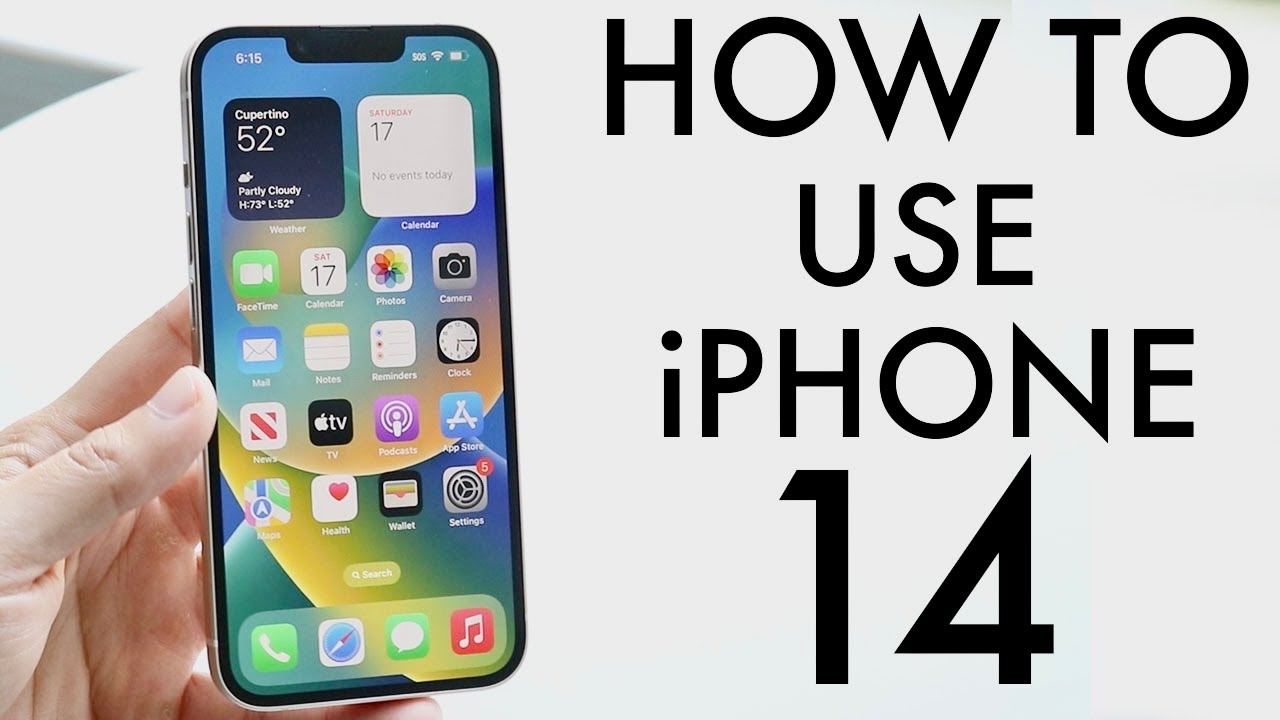Congratulations on getting your hands on the iPhone 14! Here’s a step-by-step breakdown of how to use it. The device features a 6.1-inch or 6.7-inch OLED panel, depending on the model, with familiar features like the notch and front-facing camera. On the sides, you’ll find volume buttons, a mute switch, and a power/Siri button. The SIM card tray has been replaced with eSIM capability.
The bottom houses the Lightning port and speaker grille. The back boasts a dual-camera setup. Notable features include MagSafe and the new emergency SOS satellite mode. The lock screen can be customized, and widgets can be added. Gestures are used for navigation, with swiping up to go home and accessing multitasking.
App organization follows the standard layout, with the option to add widgets and customize pages. Control Center toggles are accessible by swiping down from the top right. Settings allow for various configurations, including software updates and battery management. Additional camera features like cinematic mode and action mode are available. Screenshot capture is done by pressing the volume up and power buttons simultaneously. Overall, the iPhone 14 offers powerful capabilities and longevity. Further assistance is available through tutorials and videos.
Summary:
– iPhone 14 features a 6.1-inch or 6.7-inch OLED panel with familiar design elements like the notch and front-facing camera.
– Notable physical features include volume buttons, mute switch, power/Siri button, and eSIM capability replacing the SIM card tray.
– Additional features include MagSafe, emergency SOS satellite mode, and customizable lock screen with widgets.
– Navigation is gesture-based, with swiping up to go home and access multitasking.
– Camera enhancements like cinematic mode and action mode are available, along with the ability to capture screenshots using volume up and power buttons simultaneously.