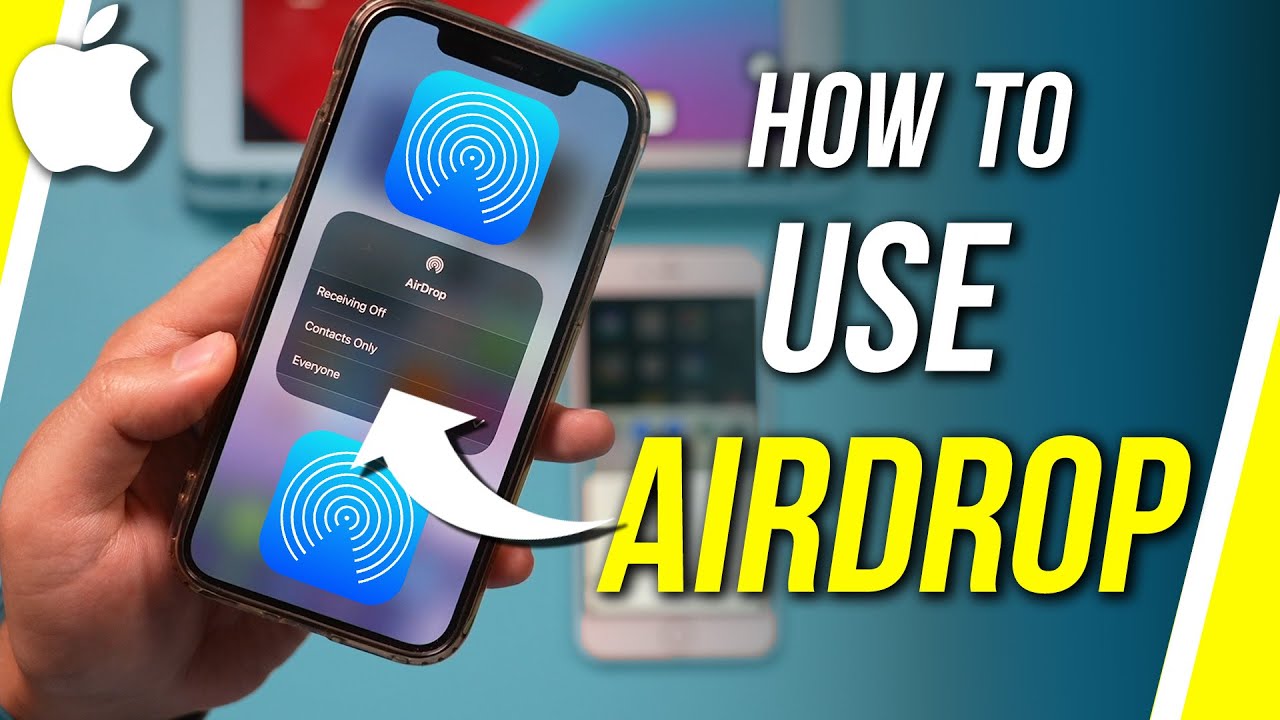Airdrop simplifies file sharing across Apple devices, including iPhones, iPads, and Macs, using Bluetooth. First, activate Wi-Fi and Bluetooth in the Control Center. Adjust Airdrop settings to limit recipients, choosing between “Contacts Only” or “Everyone.” Then, select the file to share and tap the share icon. Choose Airdrop and select the recipient device. Ensure both devices are within Bluetooth range. Accept the transfer on the receiving device. Airdrop accommodates various file types, such as notes, URLs, and images. It’s a convenient method for on-the-go sharing without requiring Wi-Fi.
Summary:
– Airdrop facilitates easy file sharing between Apple devices like iPhones, iPads, and Macs via Bluetooth, without requiring Wi-Fi.
– Activate Wi-Fi and Bluetooth in the Control Center of both sender and receiver devices.
– Customize Airdrop settings to allow sharing with “Contacts Only” or “Everyone,” adjusting as needed.
– Select the file to share, tap the share icon, then choose Airdrop and the recipient device.
– Accept the transfer on the receiving device to complete the sharing process seamlessly.