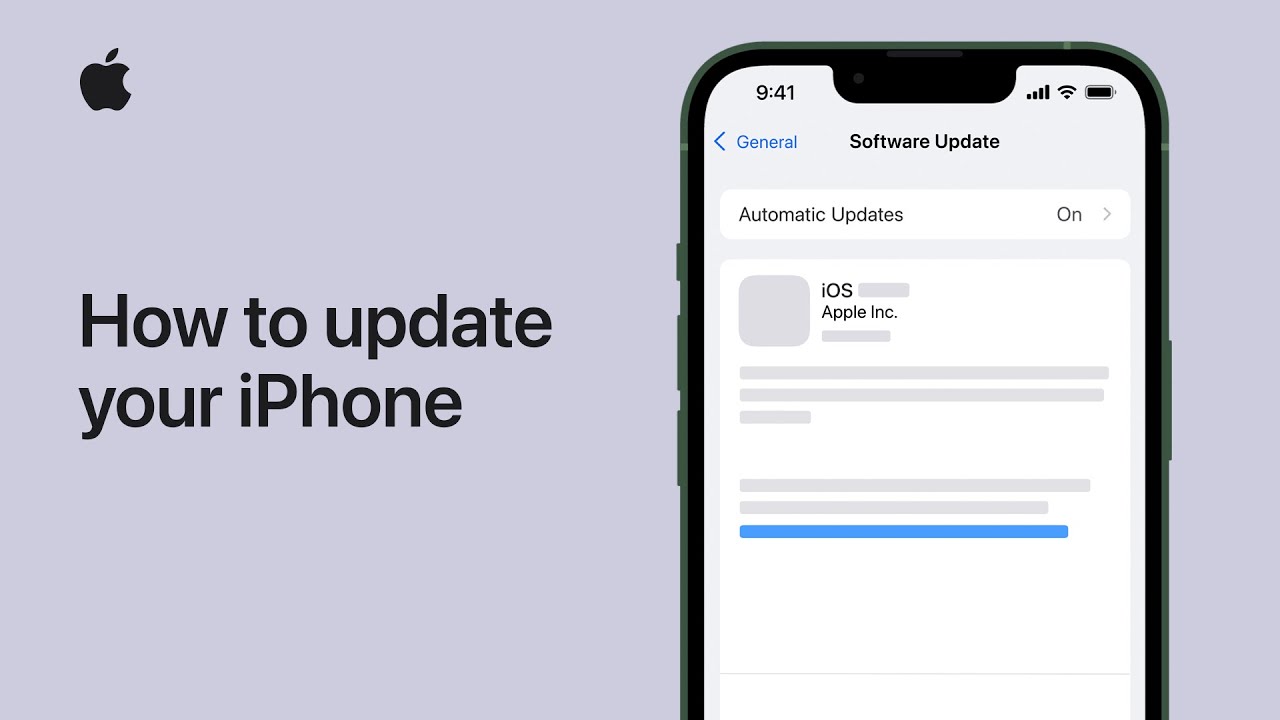To update your iPhone or iPad, first ensure it’s backed up, plugged in, and connected to Wi-Fi. For wireless updates, go to Settings > General > Software Update, then tap “Download and Install.” You can choose to update immediately or overnight. To update via computer, connect your device and open Finder (Mac) or iTunes (Windows), select your device, and click “Update.”
Follow prompts to complete the process. After updating, your device will restart. Stay informed with the latest features by subscribing to Apple Support on YouTube.
Summary:
– Ensure device is backed up, plugged in, and connected to Wi-Fi.
– For wireless updates, navigate to Settings > General > Software Update.
– Choose to update immediately or overnight.
– To update via computer, connect device and open Finder (Mac) or iTunes (Windows).
– Select device, click “Update,” and follow prompts to complete the process.