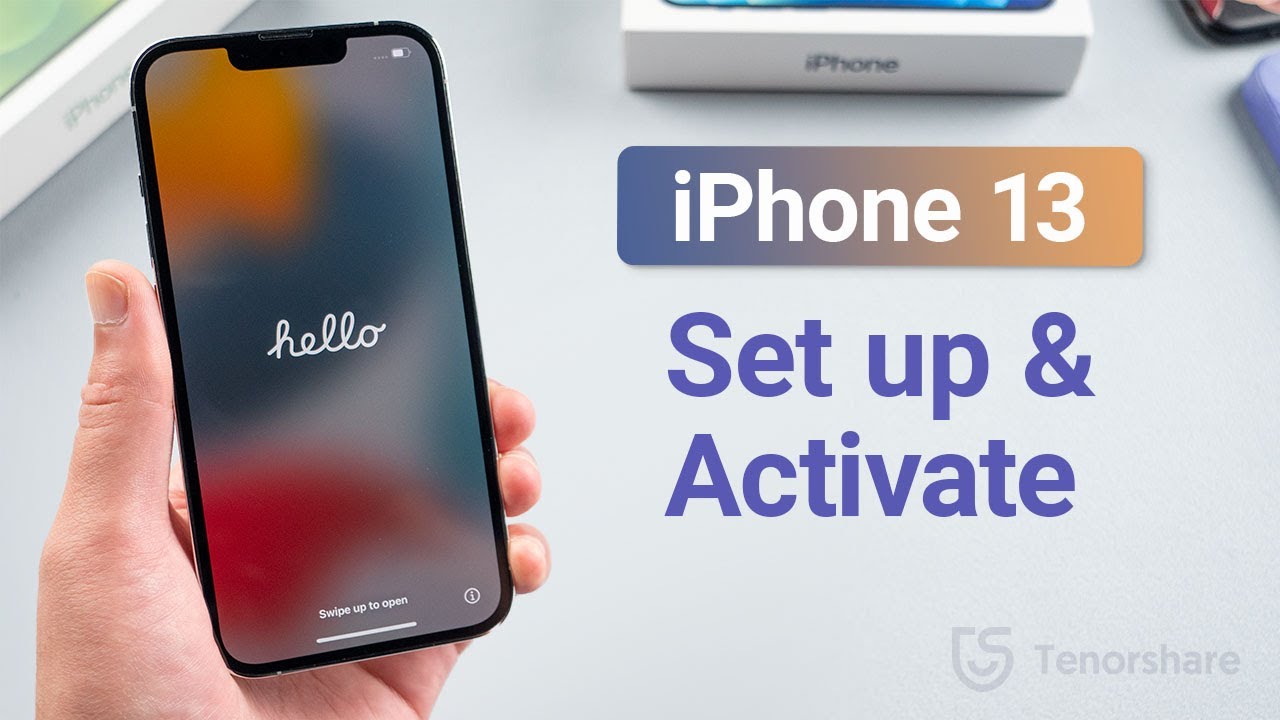Today, we’re diving into setting up the iPhone 13 Pro in the stunning Starlight color. Let’s begin by turning it on, holding the side button until the Apple logo appears. Then, select your language and country. If you’re transferring data from your old iPhone, use Quick Start by placing both devices nearby, turning the screen off and on, and following the prompts. Otherwise, set up manually, connect to Wi-Fi or insert a SIM card for cellular data. Activate Face ID, create a passcode, and customize settings like Siri and Screen Time. Finally, enter your Apple ID, set up payment methods, and voila, your data transfer begins! Enjoy your new iPhone 13 Pro!
Summary:
– Tutorial on setting up iPhone 13 Pro and transferring data from an old device.
– Turn on iPhone 13, select language, and choose setup options manually or use Quick Start for data transfer.
– Activate the device with Wi-Fi or cellular data, set up Face ID, passcode, and customize settings.
– If transferring data, initiate Quick Start by placing the old device near the new one and follow prompts.
– Complete setup, including Apple ID login and customization, then enjoy the new iPhone with transferred data and settings.