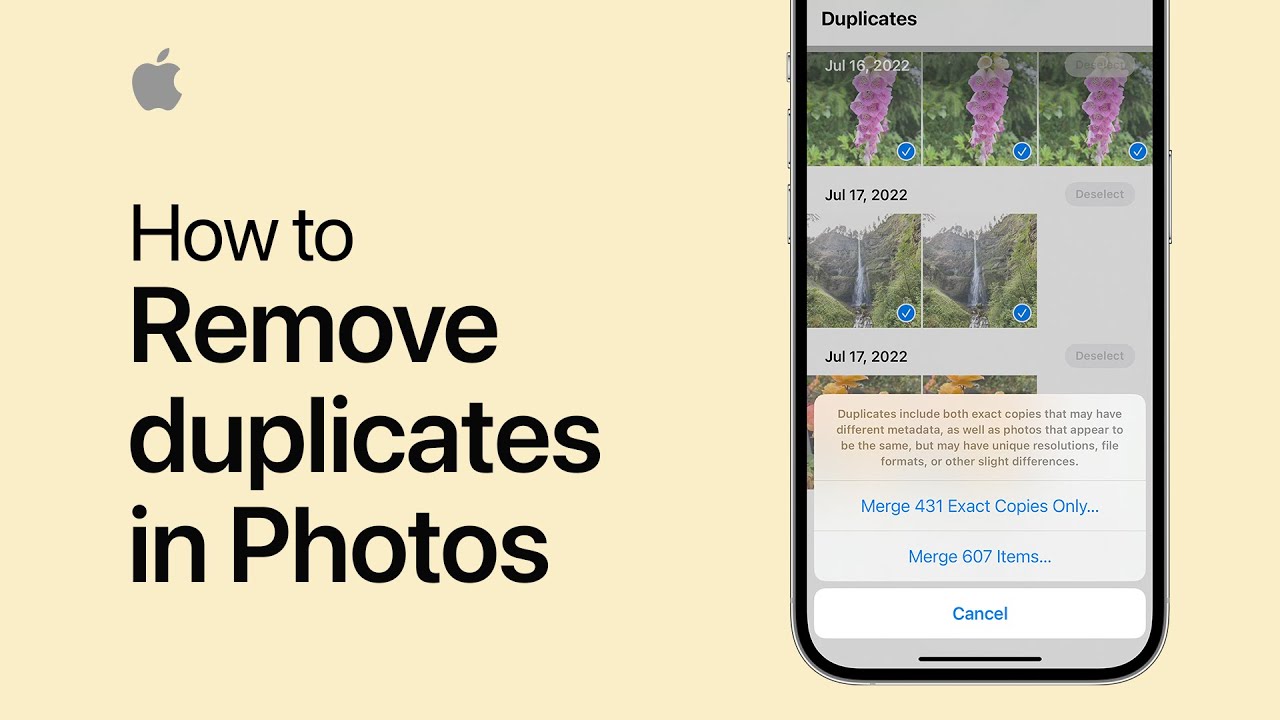In iOS 16, the Photos app can detect and manage duplicate photos efficiently. Start by accessing the Albums tab, then scroll down and select “Duplicates.” If no duplicates are found, allow more time for analysis. Tap “Select,” then choose the photos you want to merge or select all. Confirm by tapping “Merge.” The app offers the option to merge exact duplicates or those with slight variations. Merged duplicates retain the highest quality and relevant data like captions and favorites. Removed duplicates are stored in the “Recently Deleted” folder. This process streamlines your photo library and enhances organization.
Summary:
– In iOS 16, Photos app can identify and manage duplicate photos efficiently.
– Access the “Duplicates” section under the Albums tab in the Photos app.
– Select the photos to merge or choose “Select All” and confirm by tapping “Merge.”
– Options are available to merge exact duplicates or those with slight variations.
– Merged duplicates maintain the highest quality and relevant data while removed duplicates are stored in the “Recently Deleted” folder.