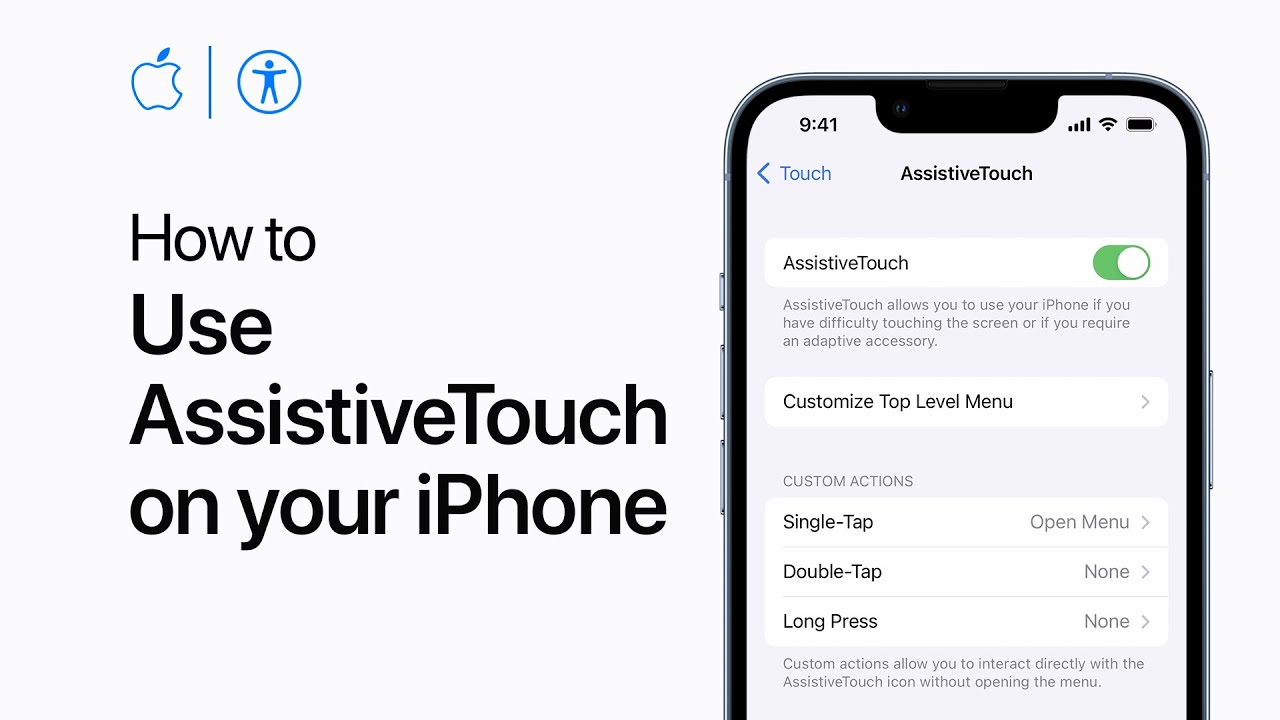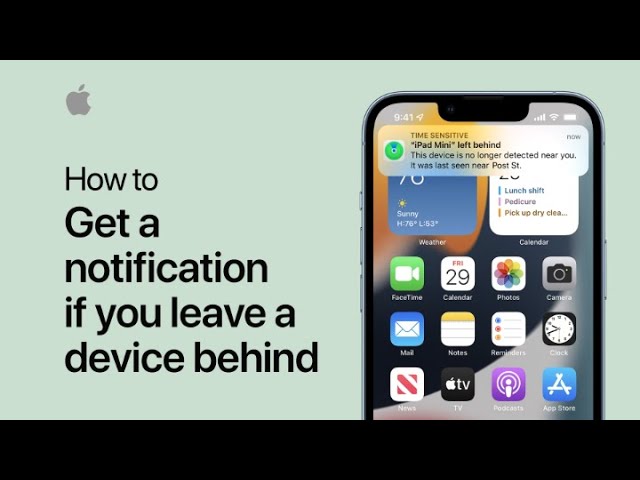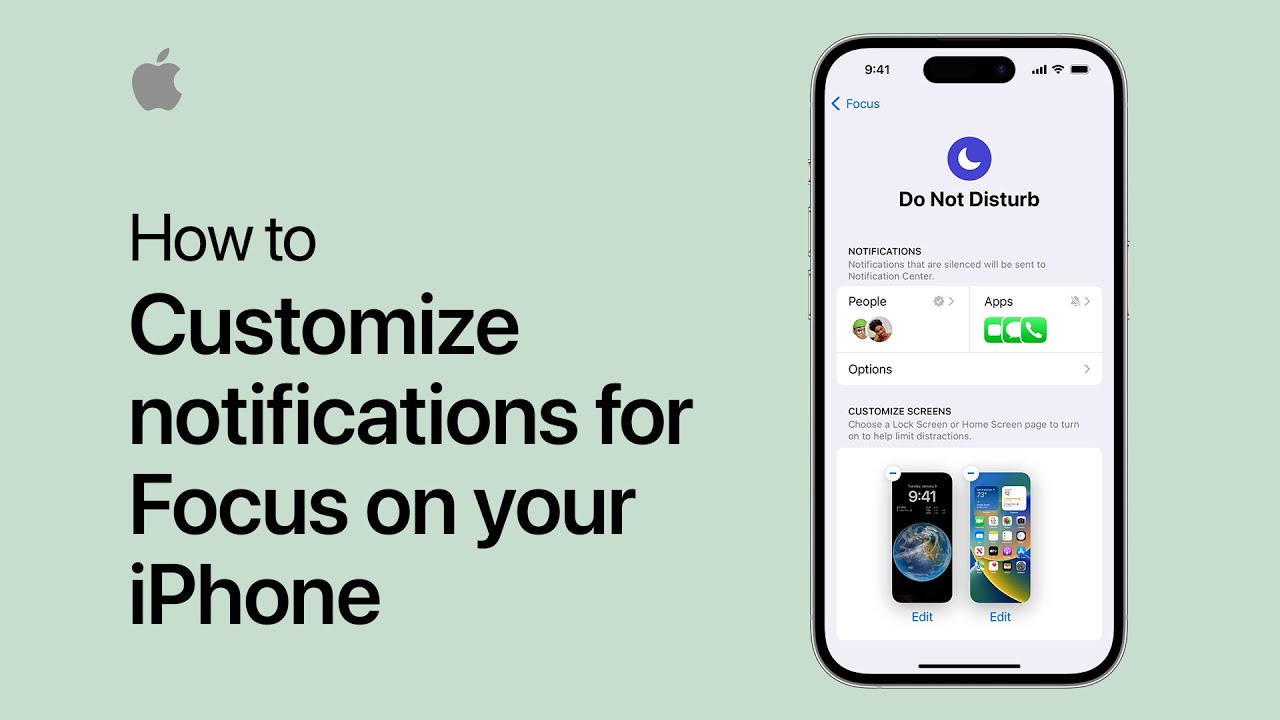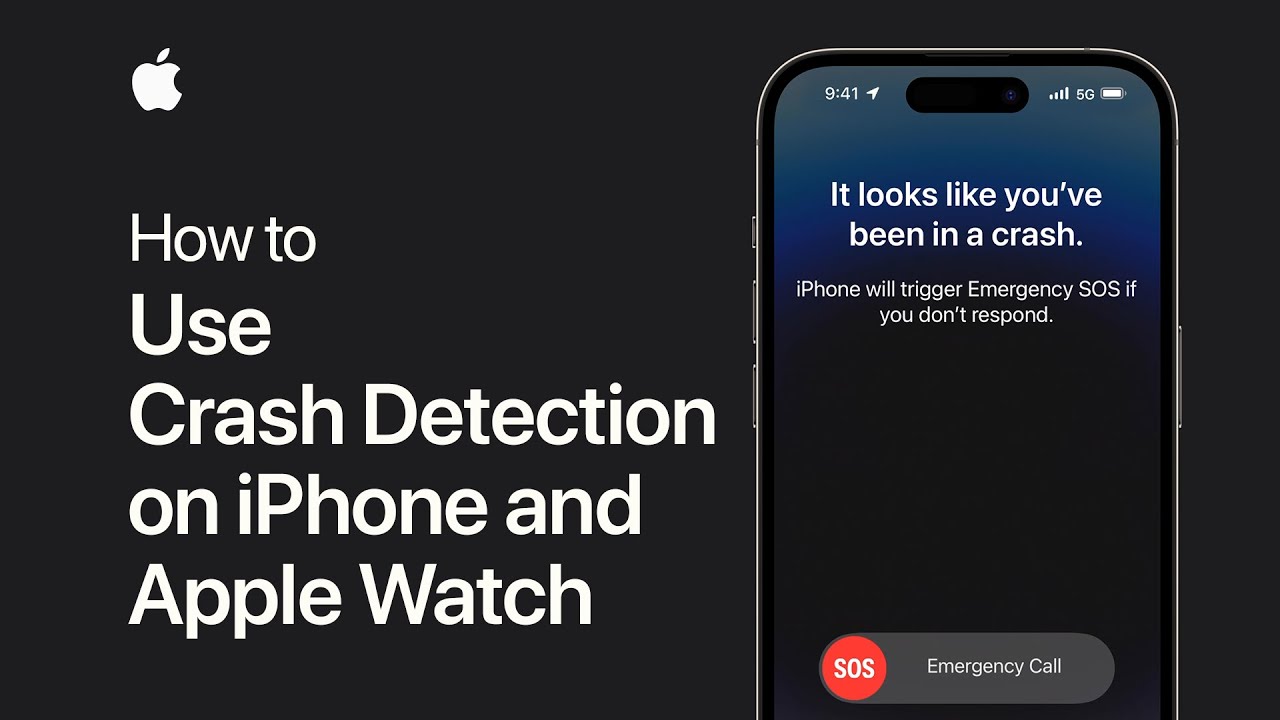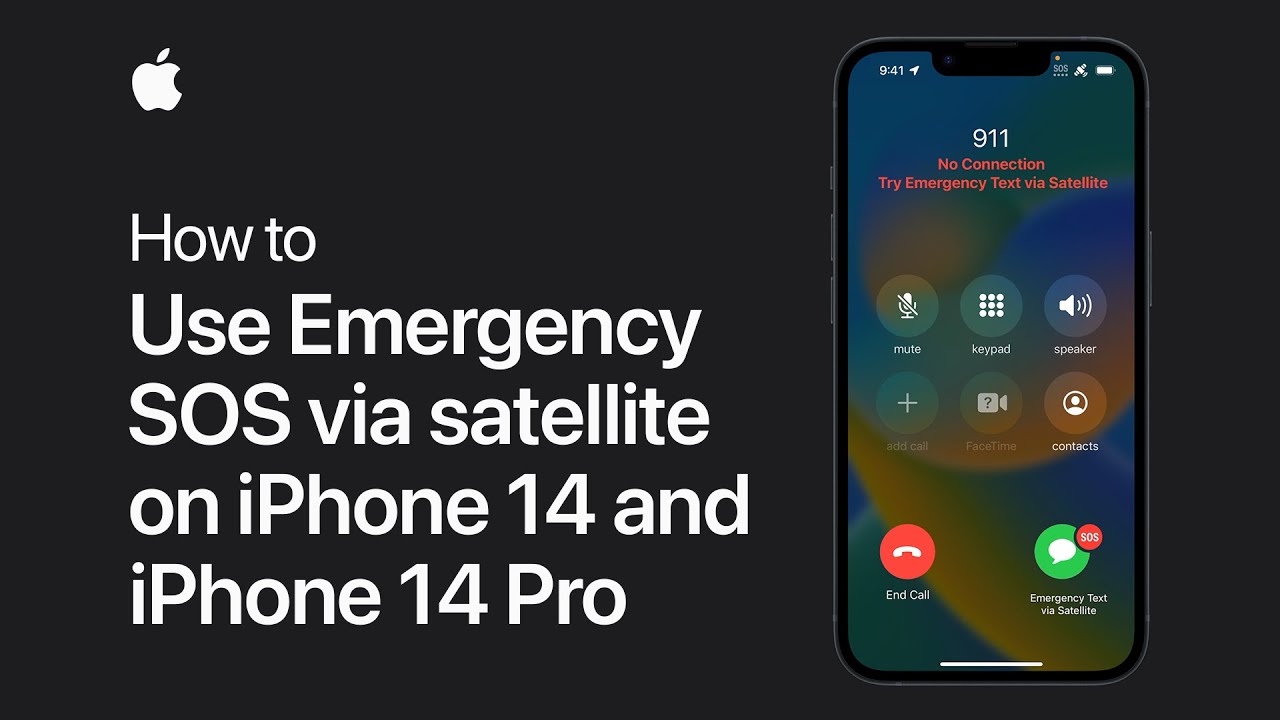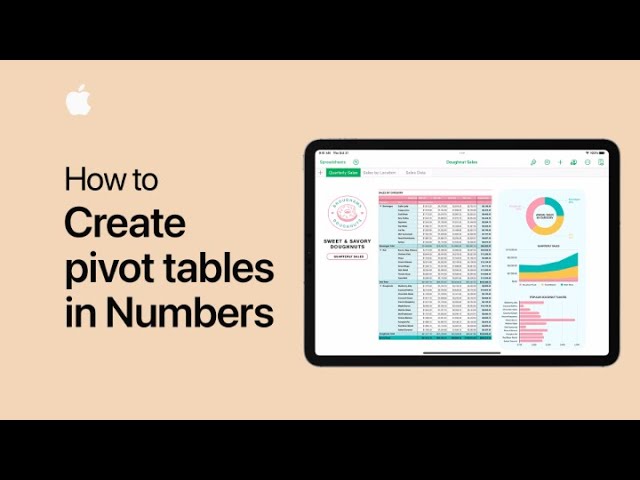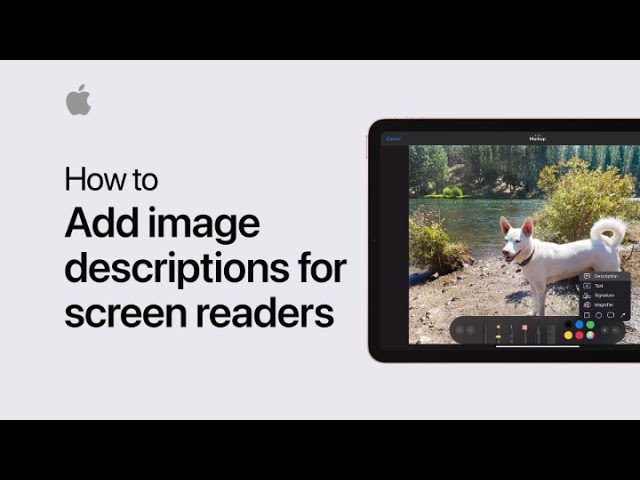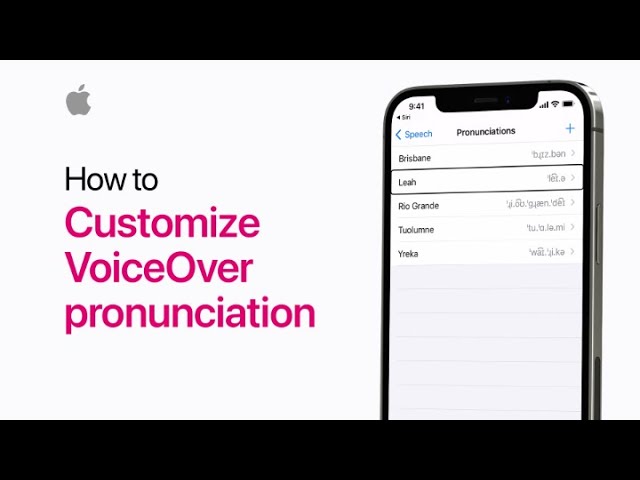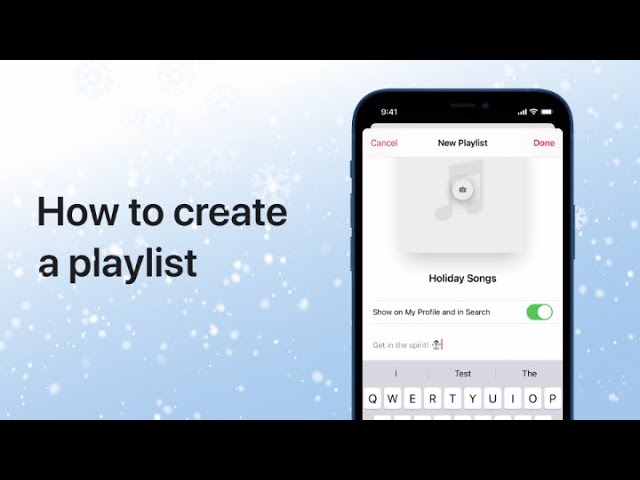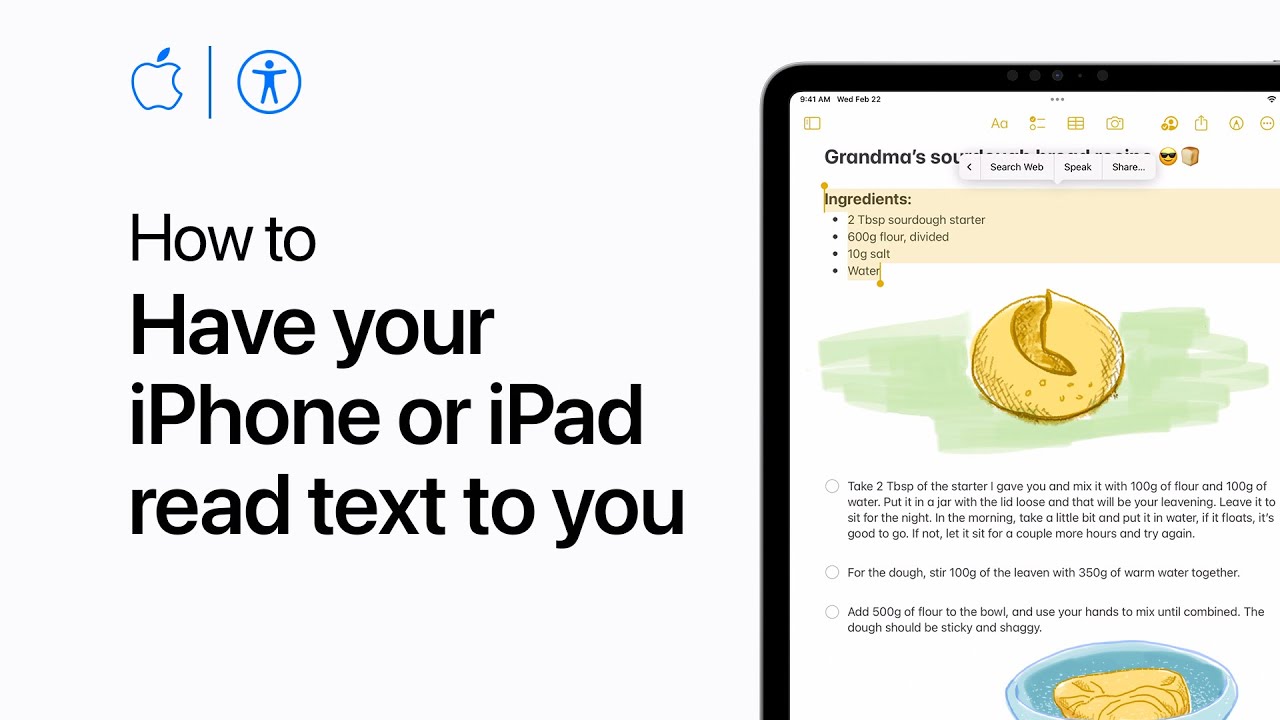With AssistiveTouch, users can personalize iPhone or iPad navigation, substituting button presses with gestures and simplifying actions like returning home. To activate, users can access it through Accessibility settings or ask Siri. The menu button offers quick access to various functions like accessing Control Center or Siri. Users can customize its position and opacity. Functions can be assigned to single tap, double tap, or long press gestures. Custom gestures can also be recorded. The menu itself can be customized with new functions like taking a screenshot. AssistiveTouch enhances device interaction for accessibility and convenience, providing tailored navigation options for users.
Summary:
– AssistiveTouch enhances iPhone and iPad navigation.
– Activated through Accessibility settings or Siri.
– Offers quick access to various device functions.
– Customizable button position and opacity.
– Functions can be assigned to different gestures, including custom ones, improving accessibility and user convenience.