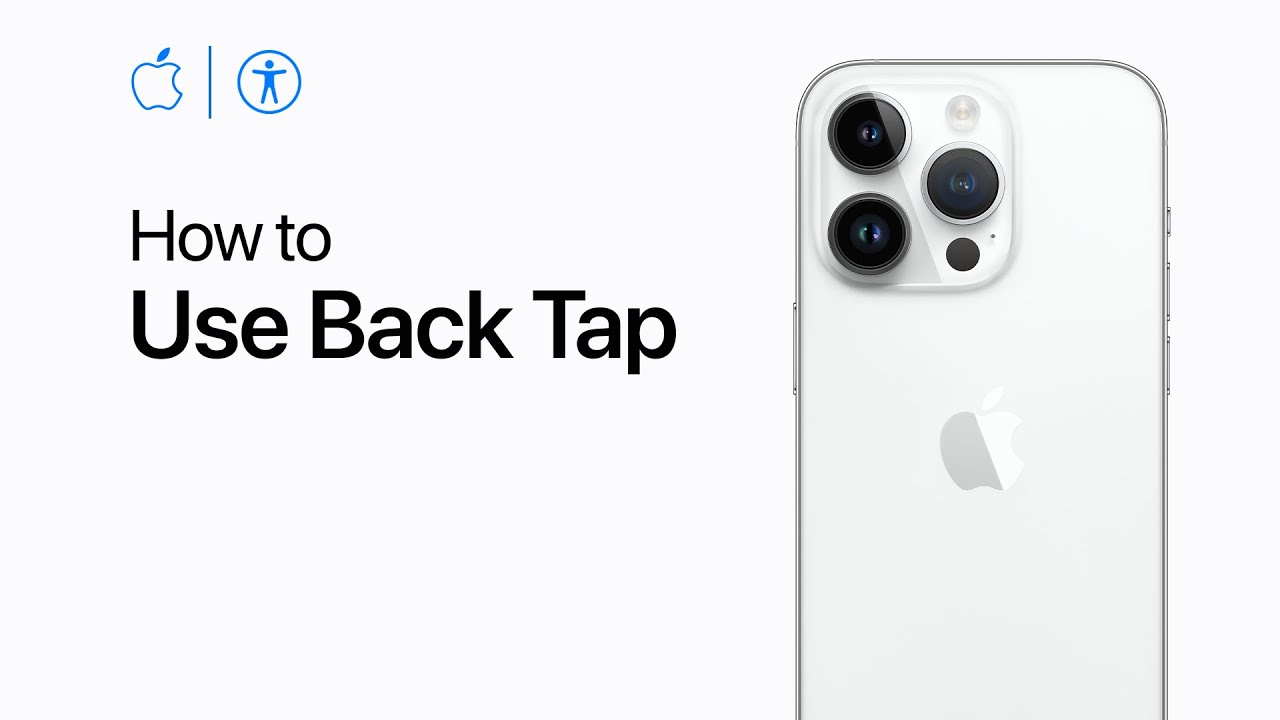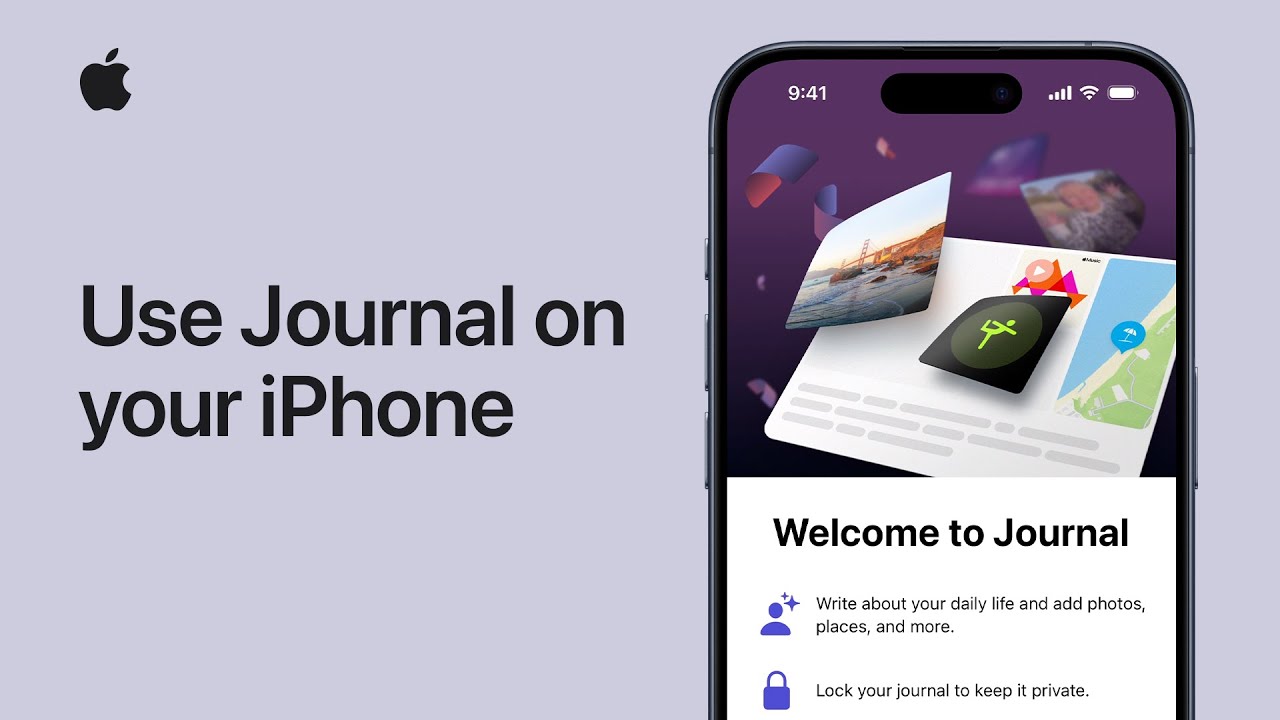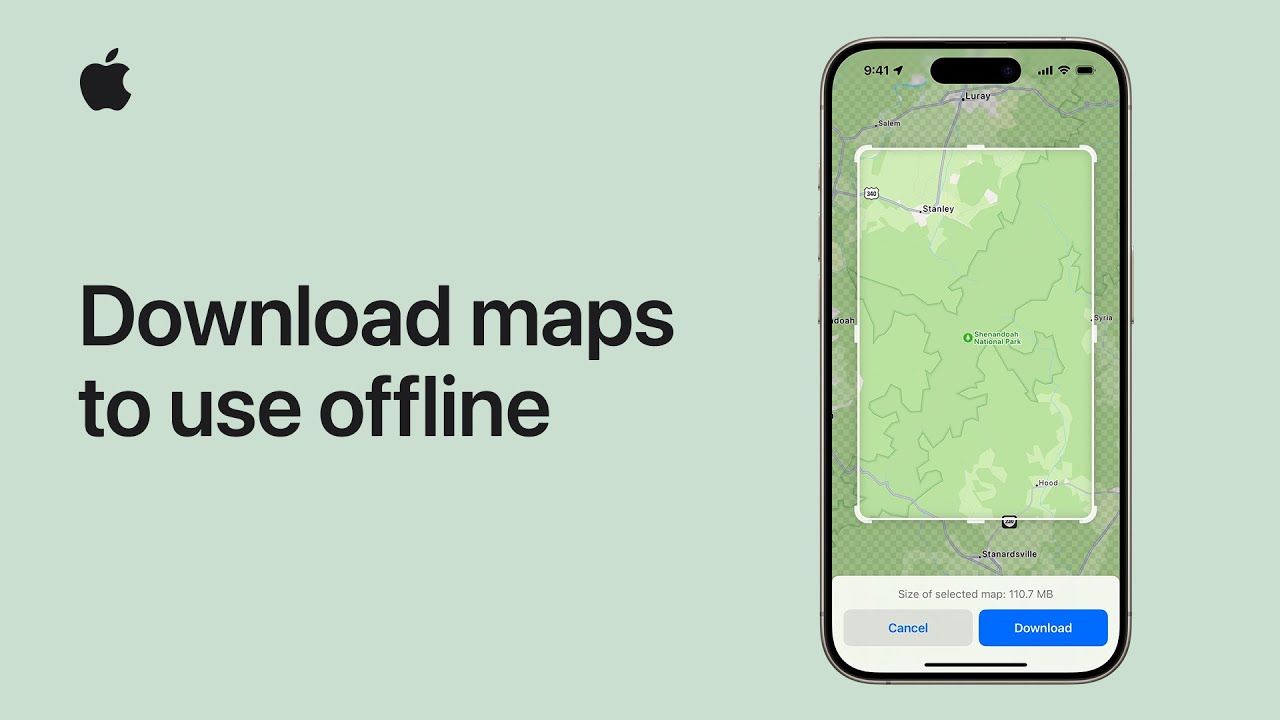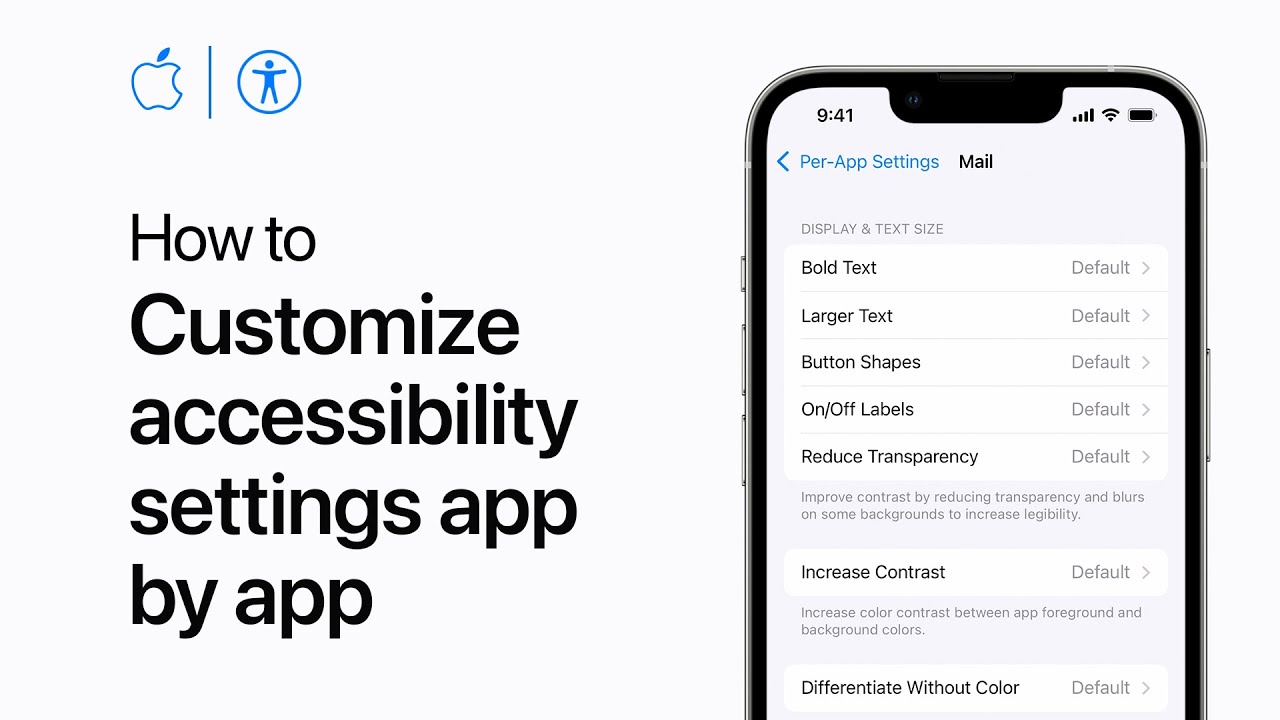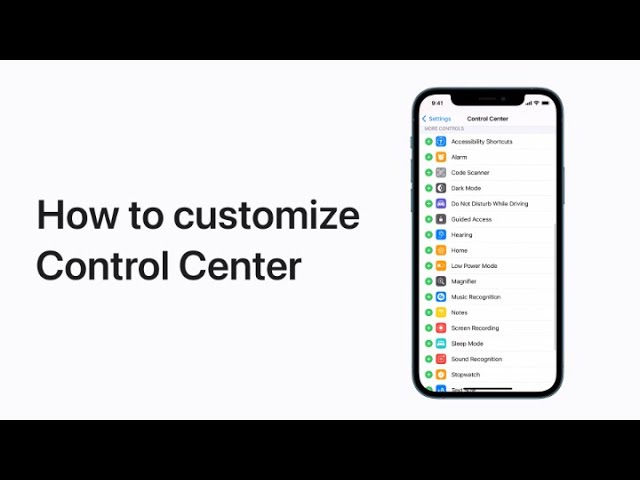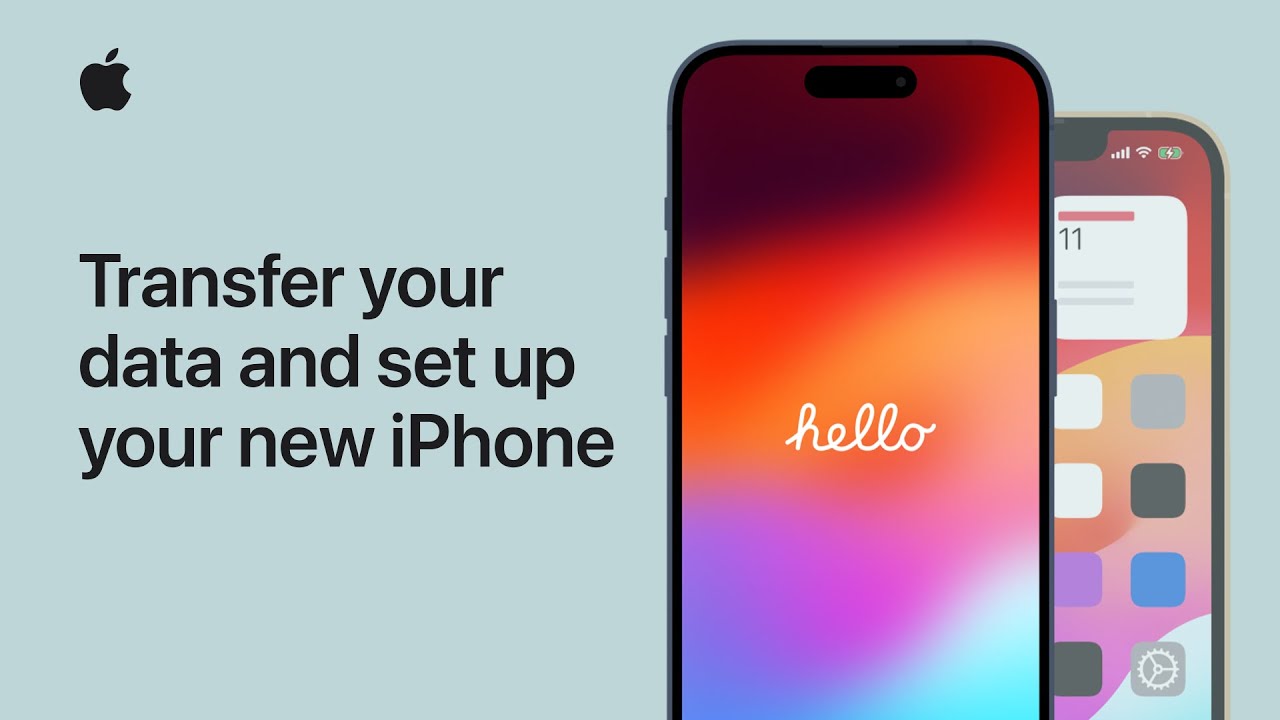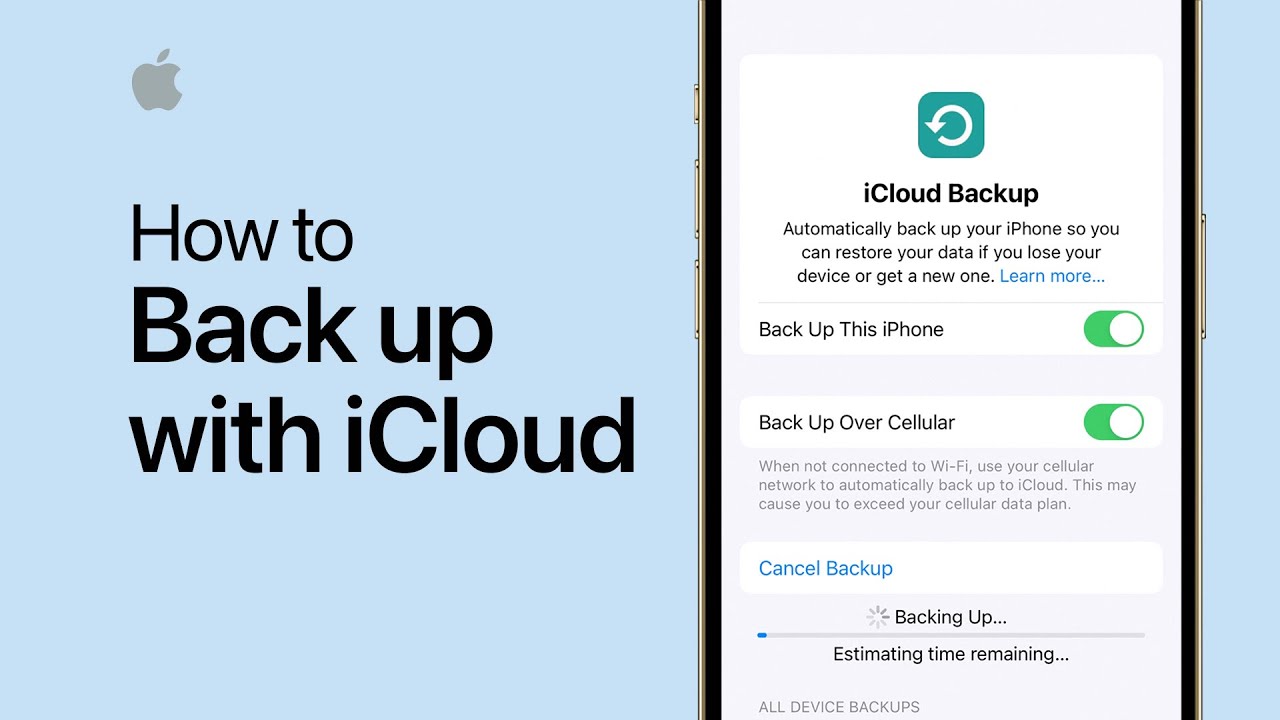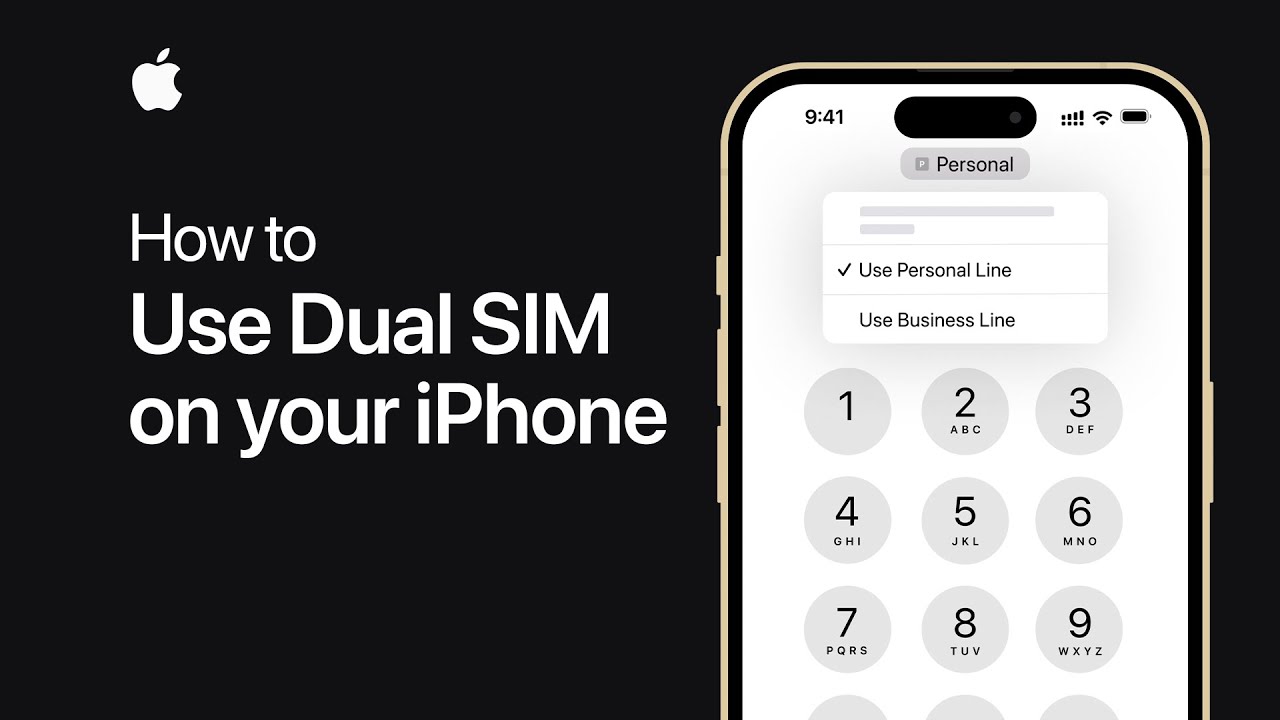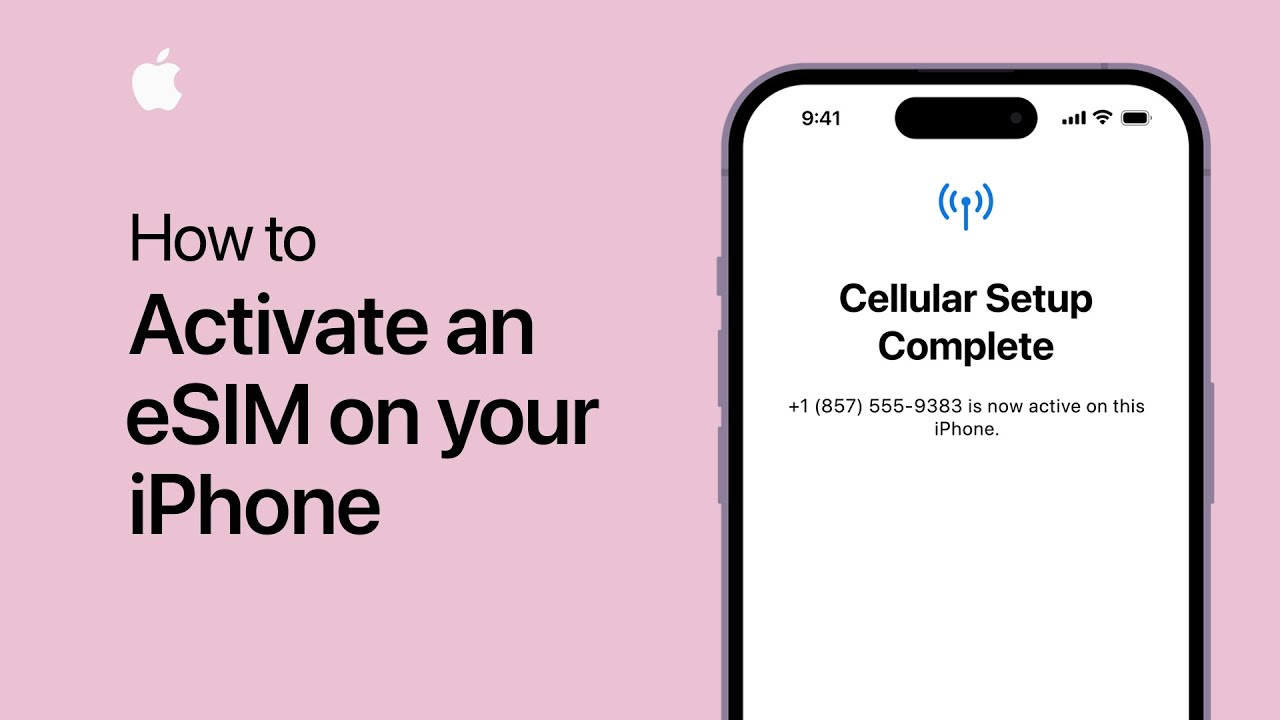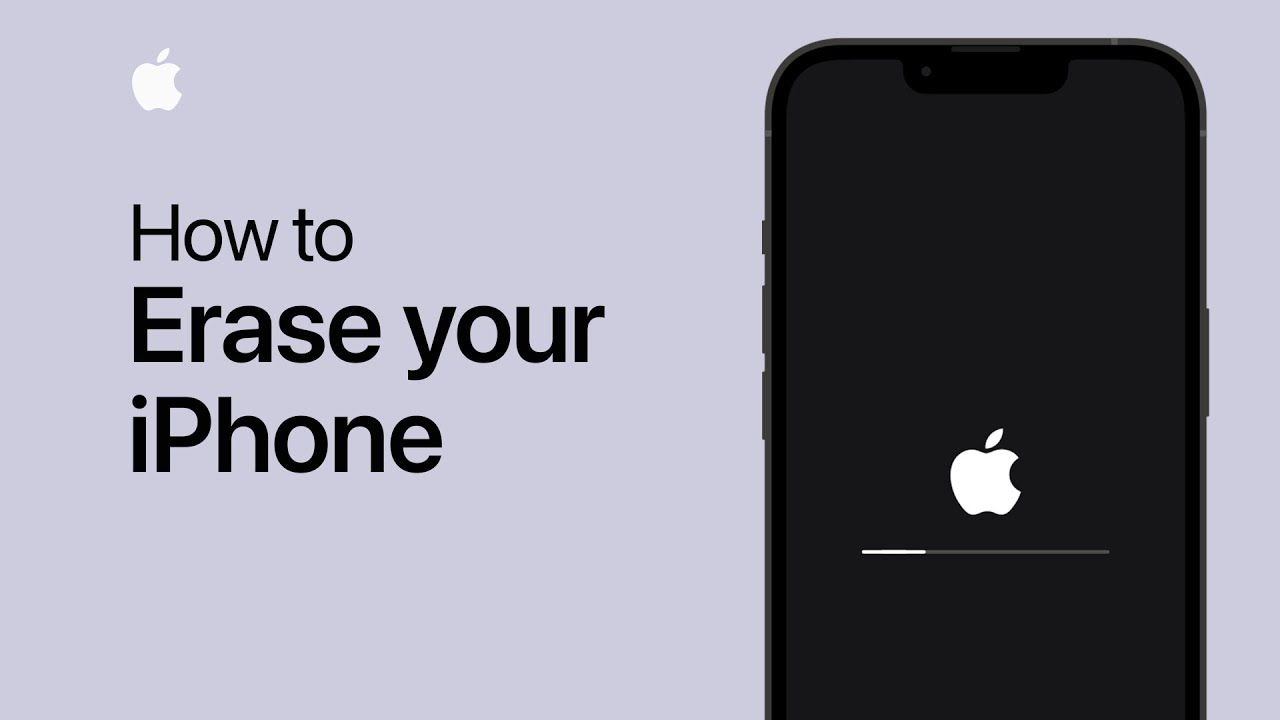You can enable Back Tap on your iPhone by navigating to Settings, then Accessibility, and selecting Touch. Within the Touch settings, choose Back Tap, where you can assign actions to double or triple taps on the back of your device. Actions include going back, opening the App Switcher, and more. Once configured, you can double or triple tap firmly on the back of your iPhone to execute the chosen action efficiently. Finally, tap “Done” to save your settings.
Summary:
– Enable Back Tap on iPhone for actions.
– Access settings through Accessibility and Touch.
– Choose actions for double or triple taps on the back.
– Actions include going back or opening the App Switcher.
– Confirm settings and execute actions with double or triple taps.