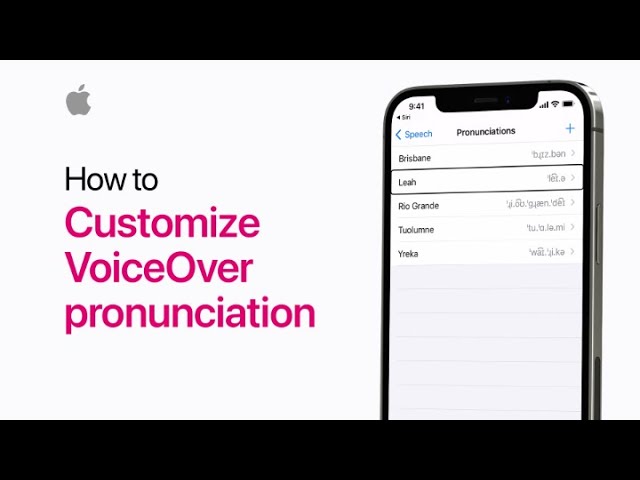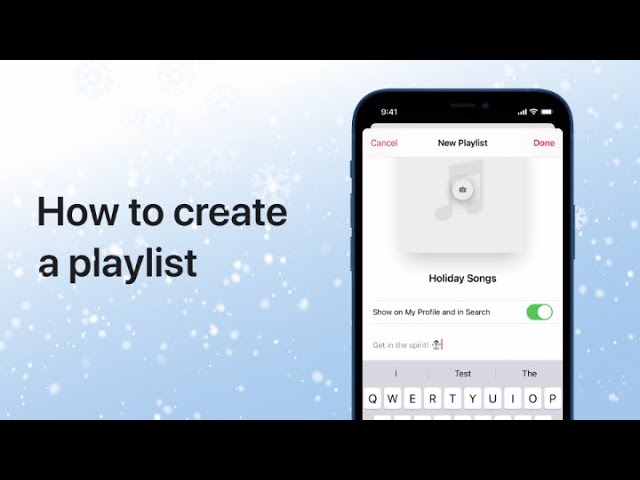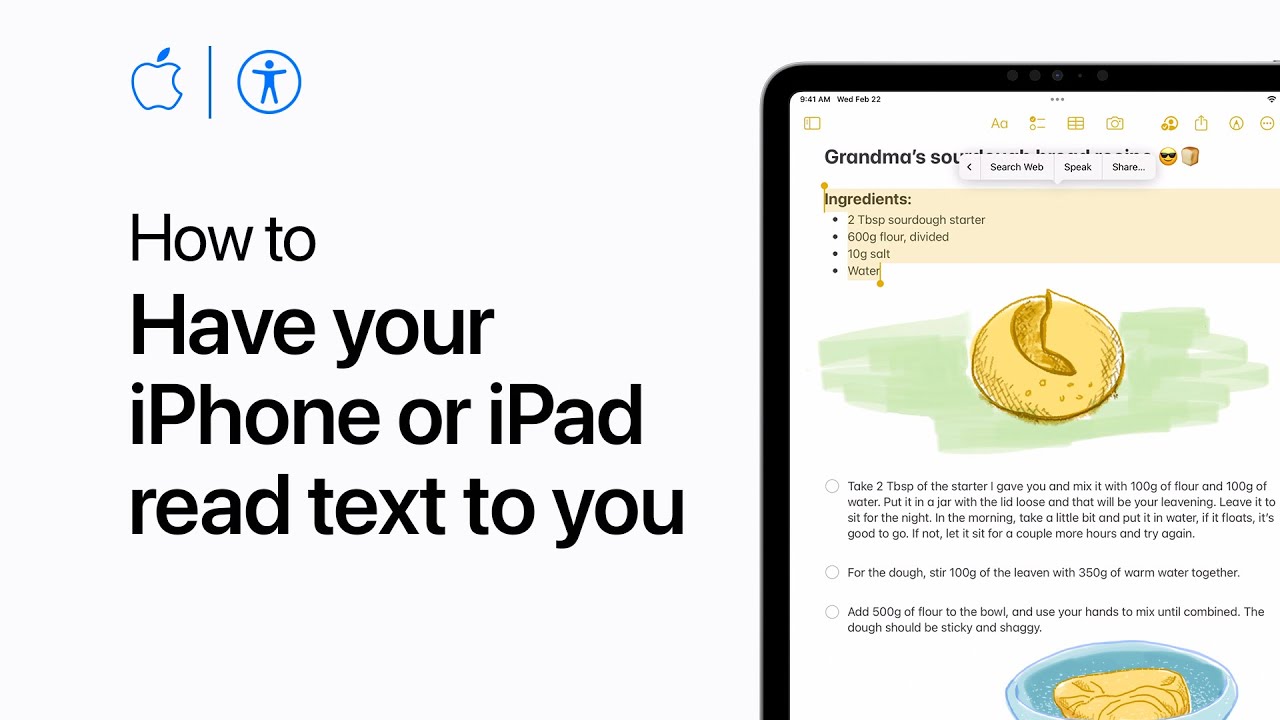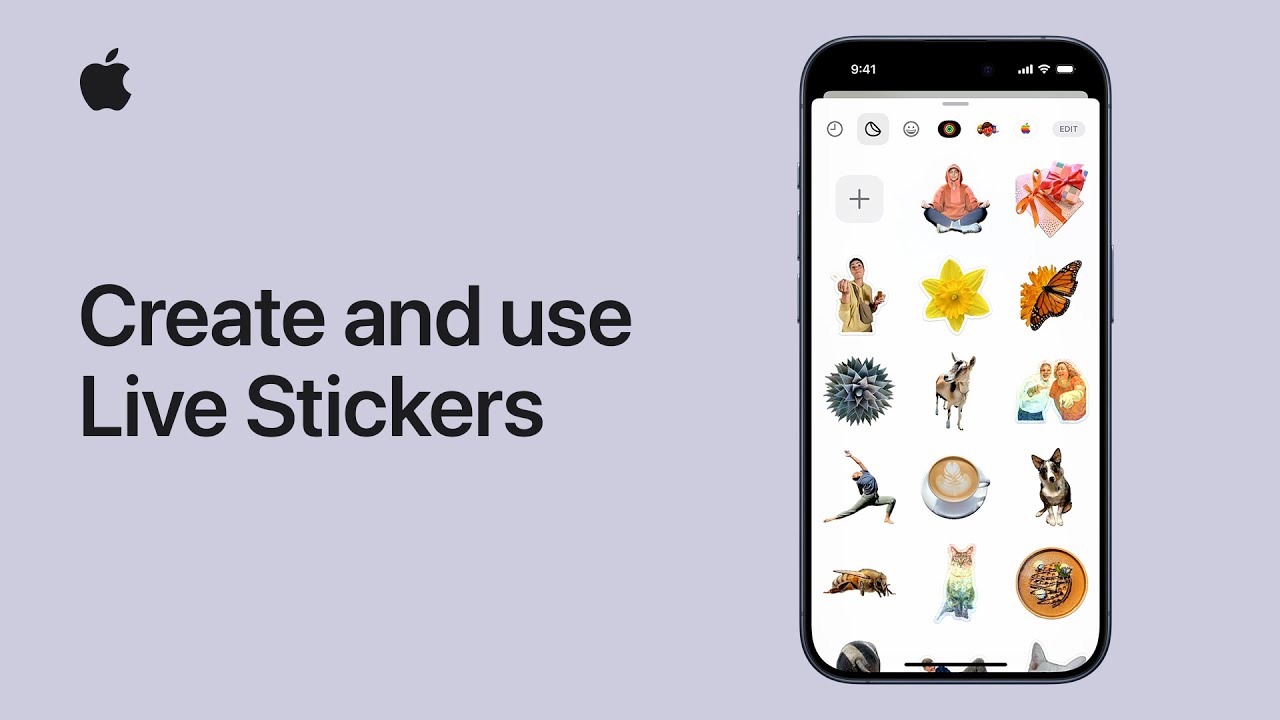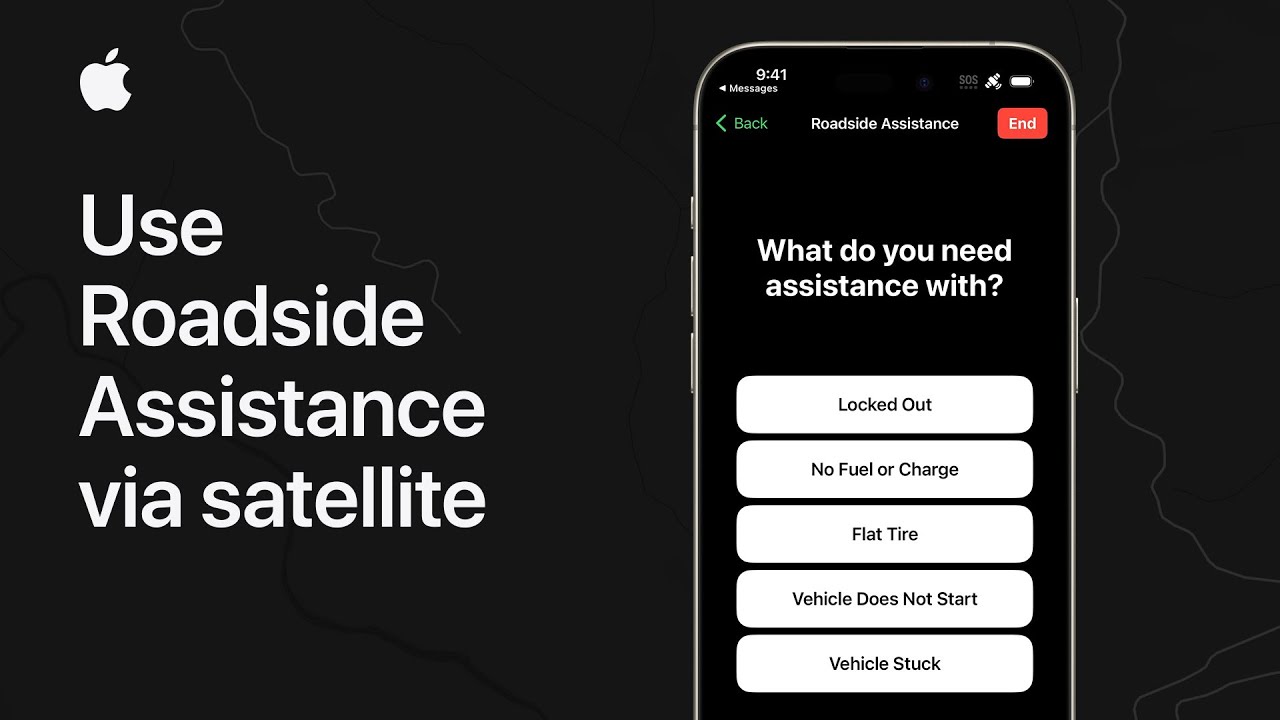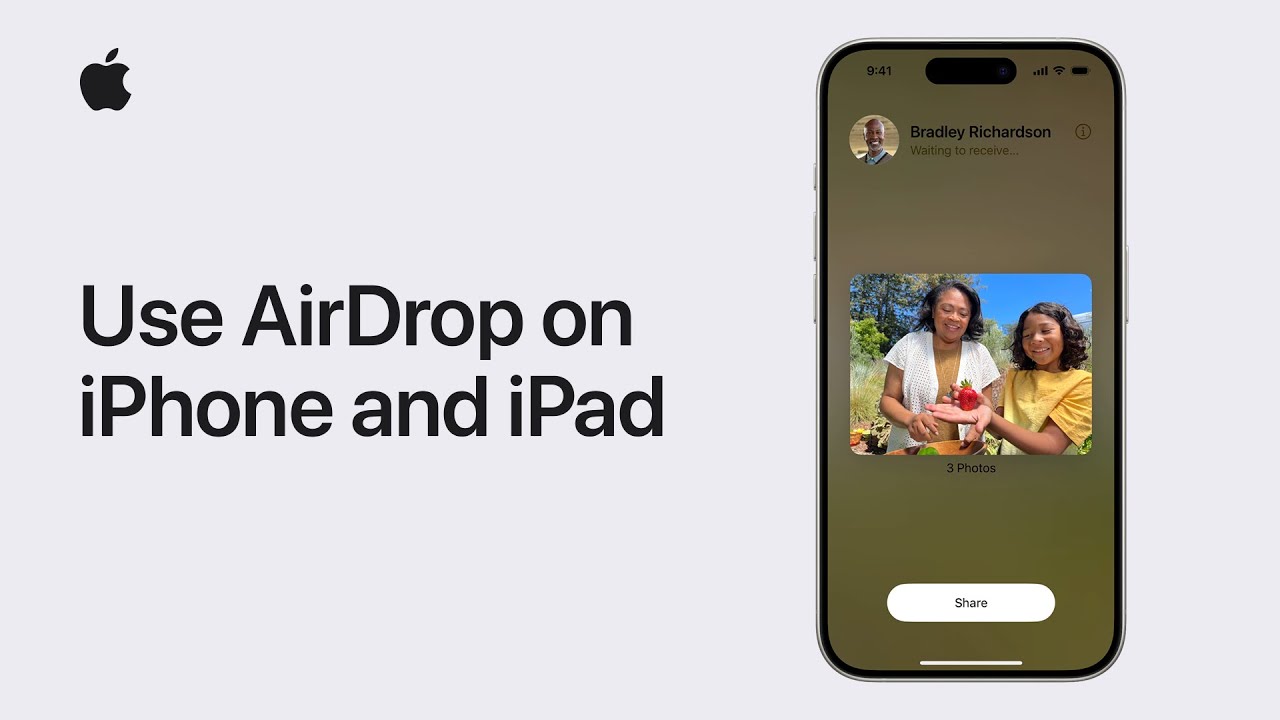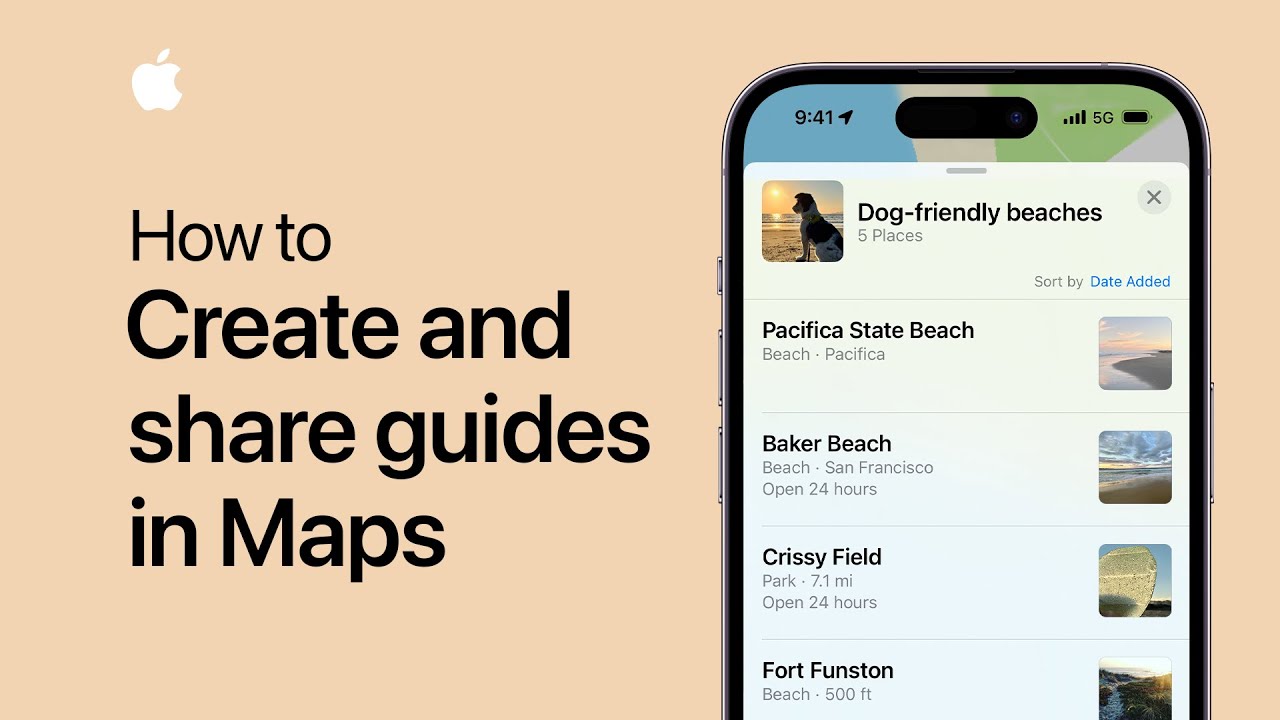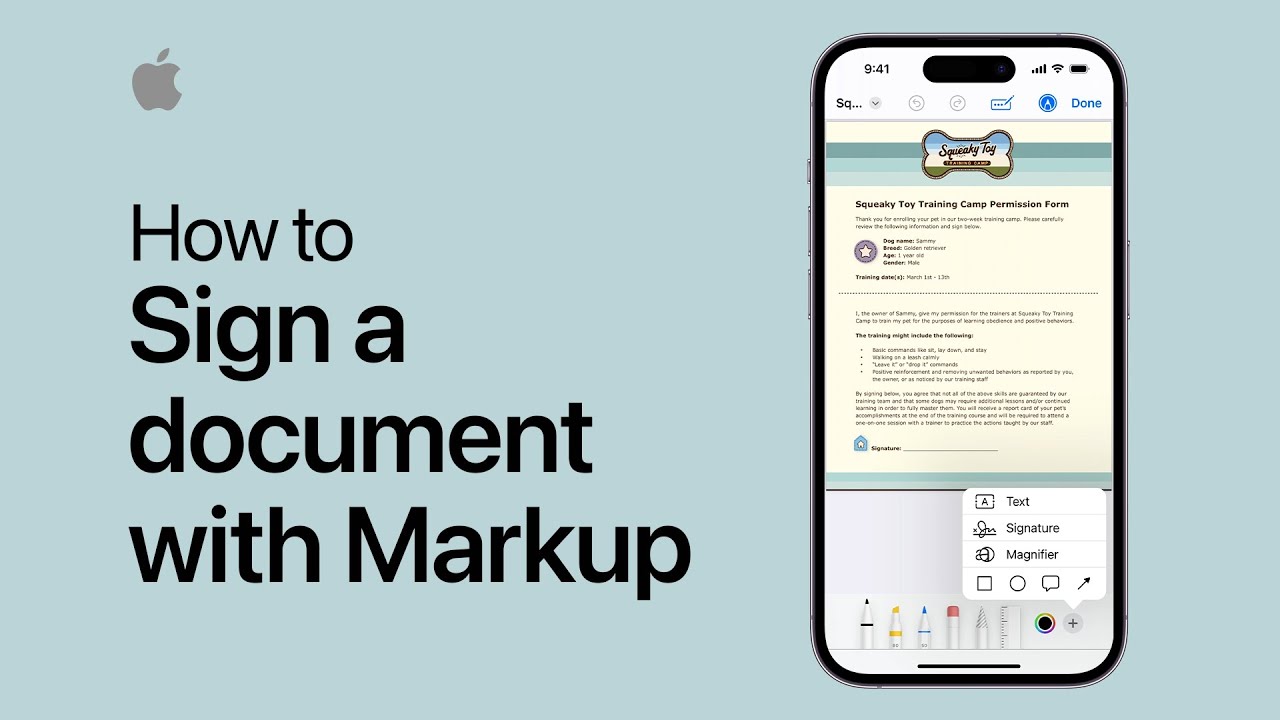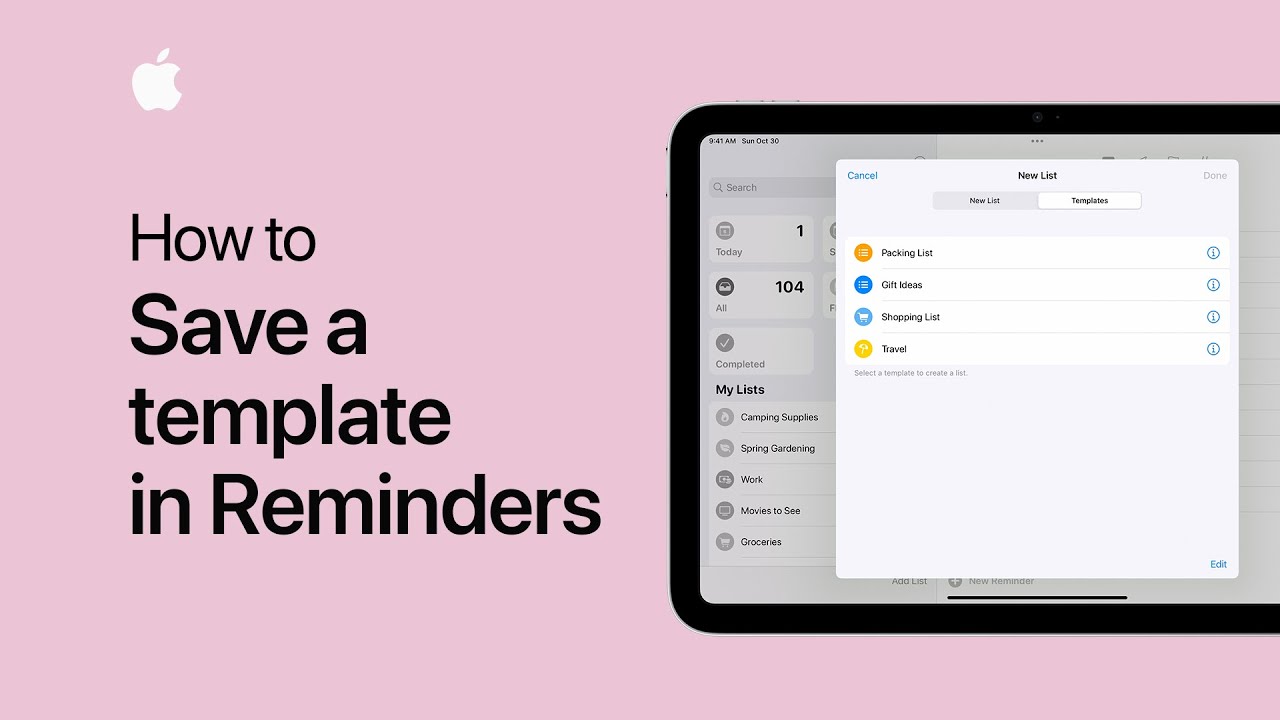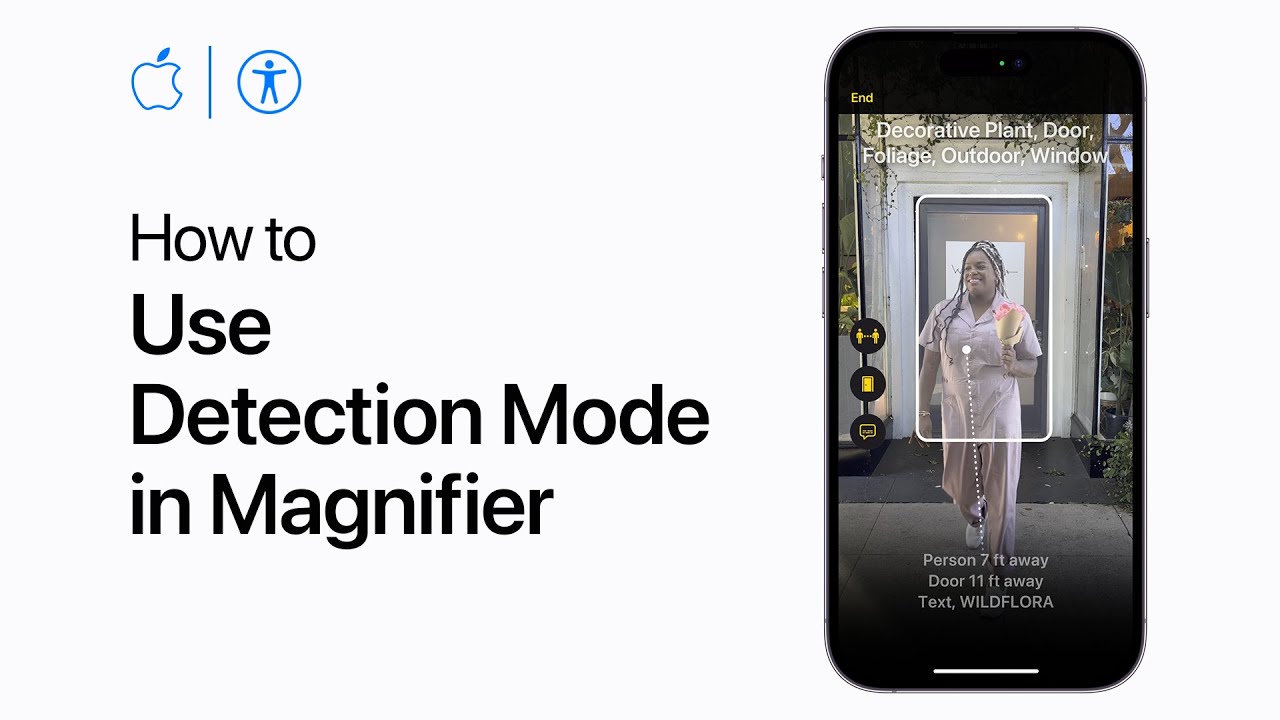VoiceOver on iPhone allows users to customize how it pronounces specific words. Users can access VoiceOver settings through Siri or manually navigate to settings. They can adjust speech rate and customize pronunciations by adding new words or phrases. Adding a new word involves typing or dictating its pronunciation and selecting the preferred pronunciation from the list. Users can review and edit their customized word list as needed. This feature enhances accessibility, ensuring VoiceOver accurately pronounces names, landmarks, or other words according to user preferences. Subscribe to the Apple Support channel for more accessibility features tutorials.
Summary:
– Customize VoiceOver pronunciation on iPhone.
– Access settings via Siri or manually.
– Adjust speech rate and add new words.
– Review and edit customized word list.
– Enhances accessibility for accurate pronunciation.