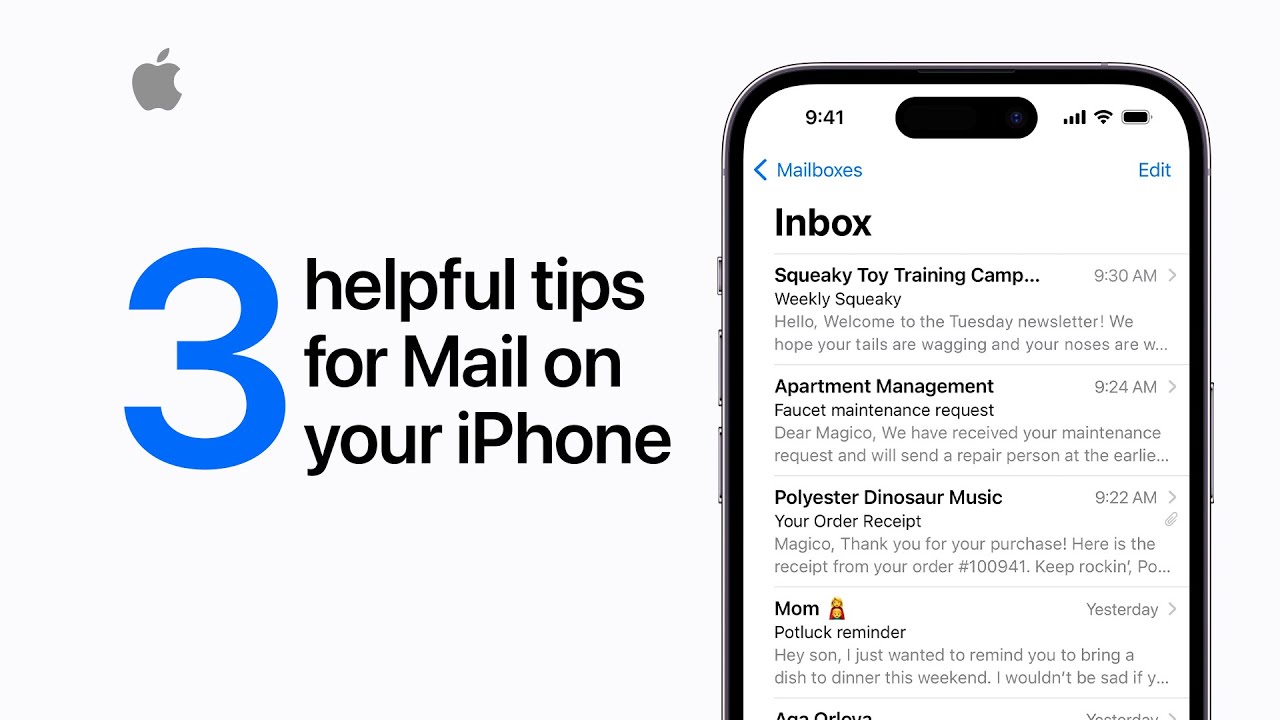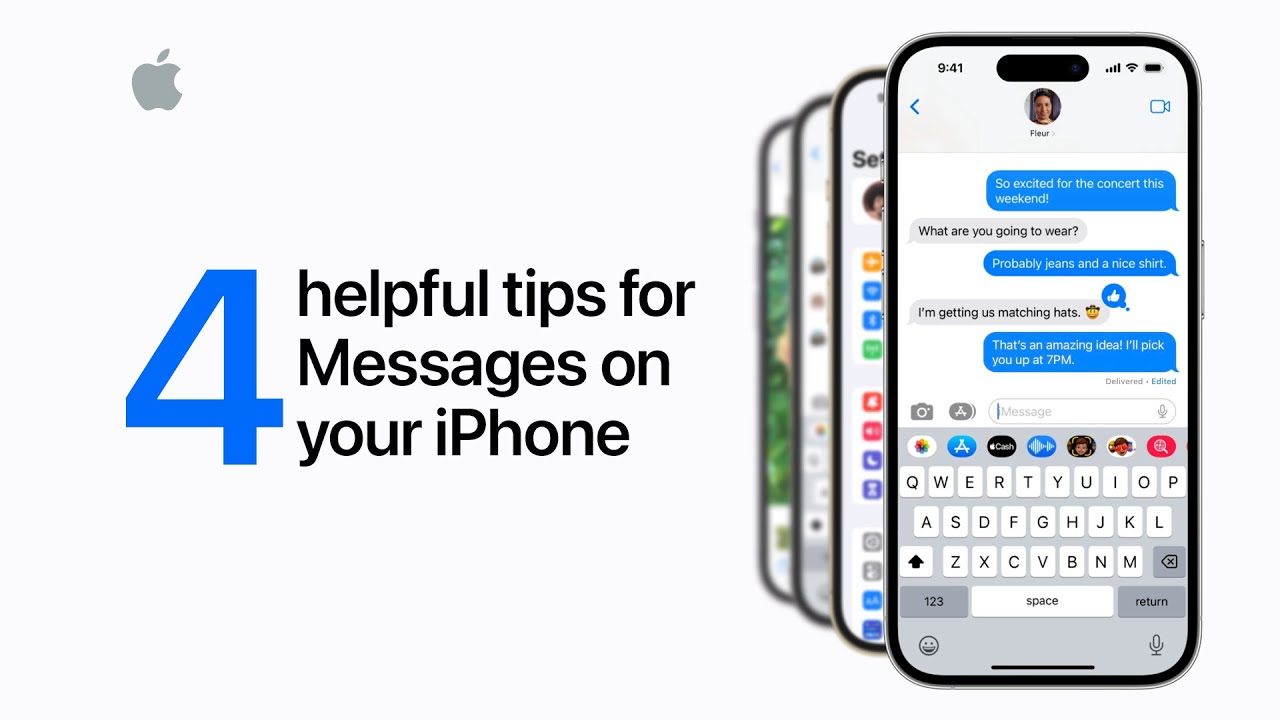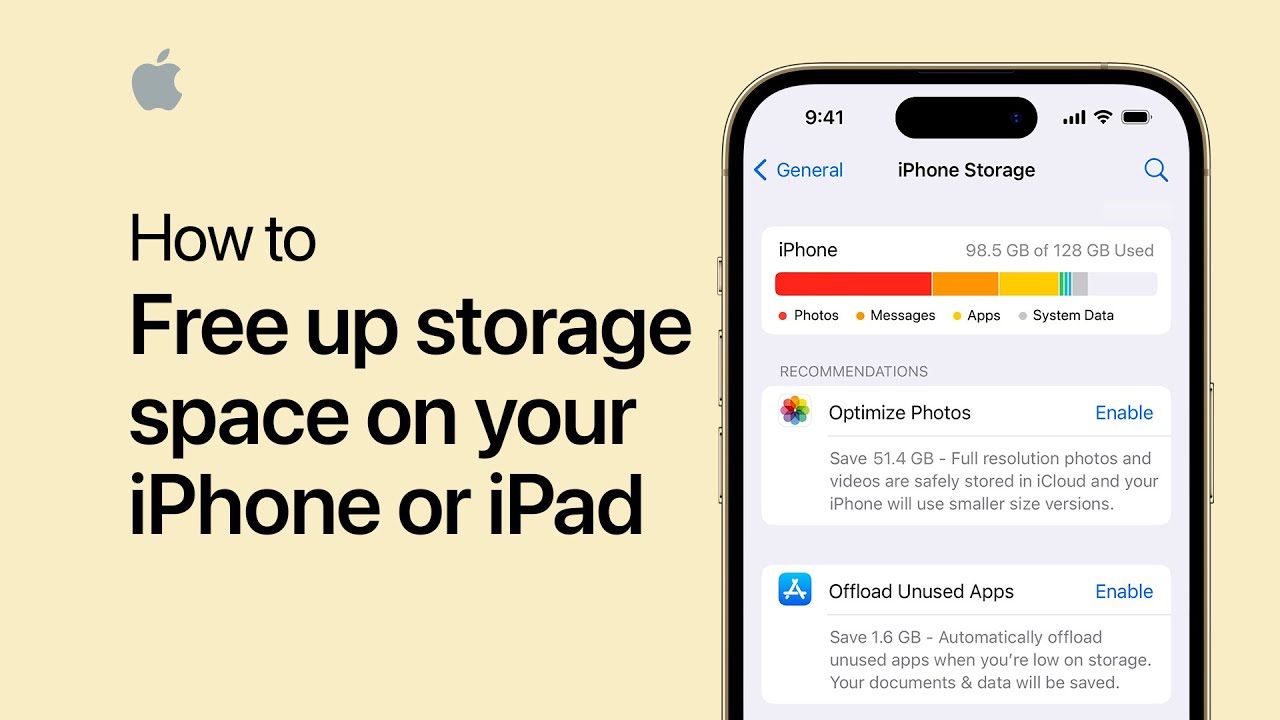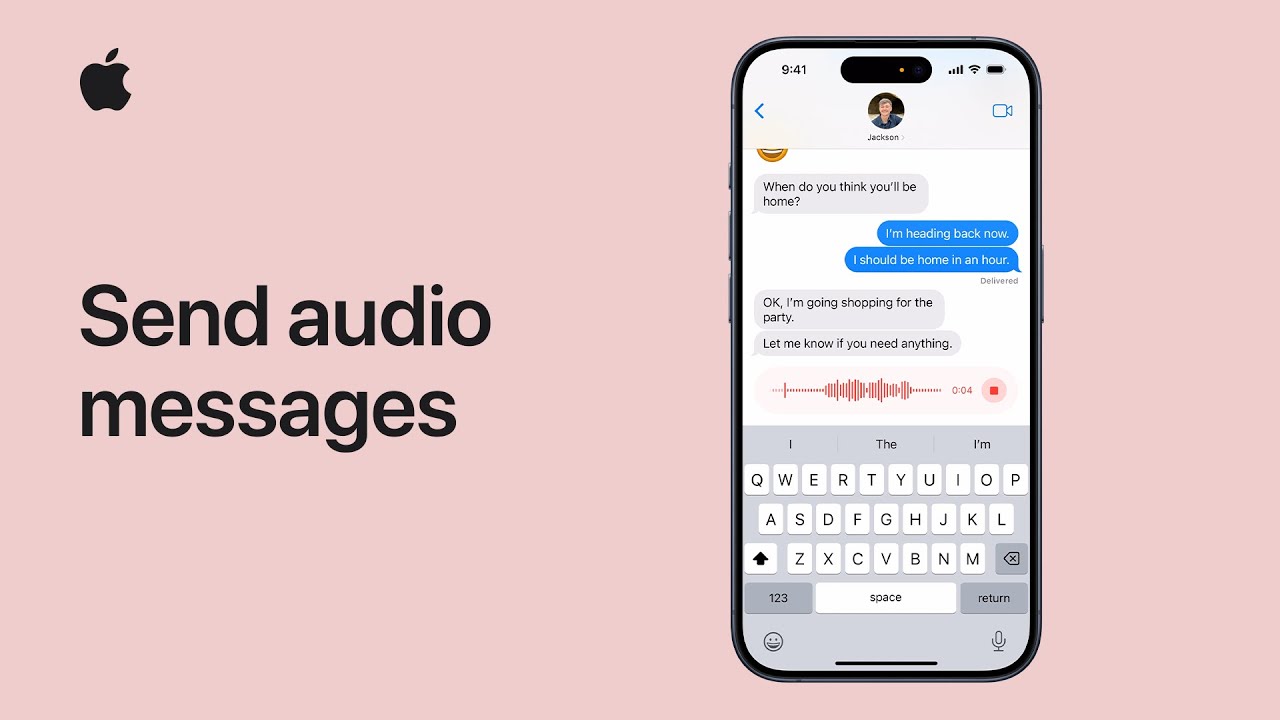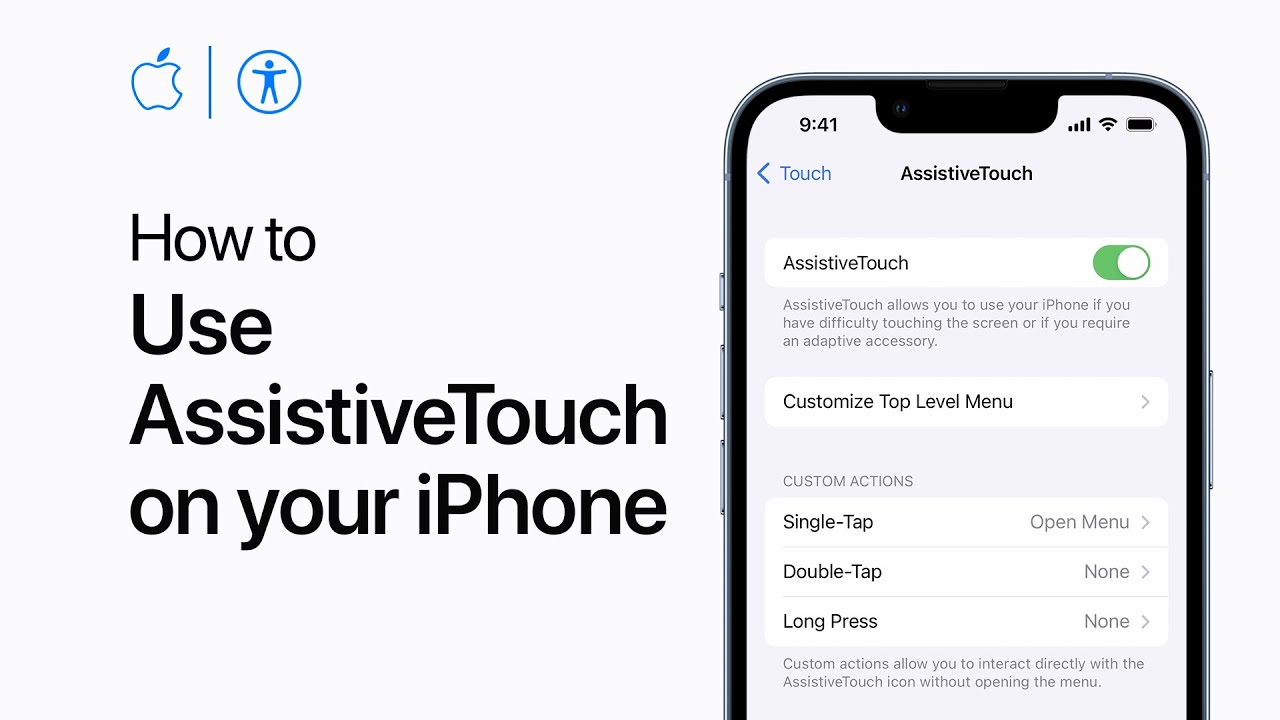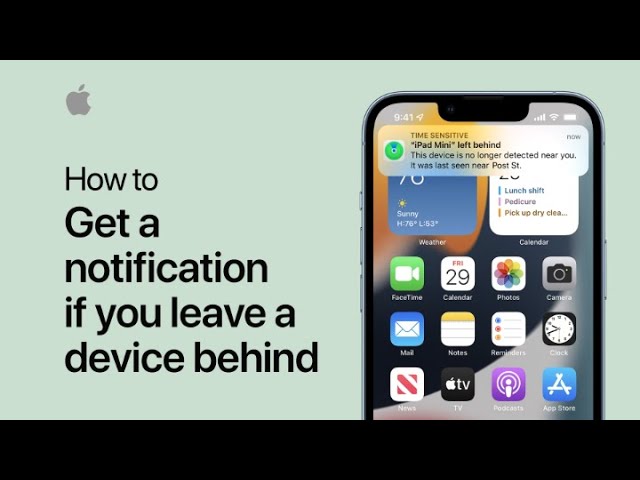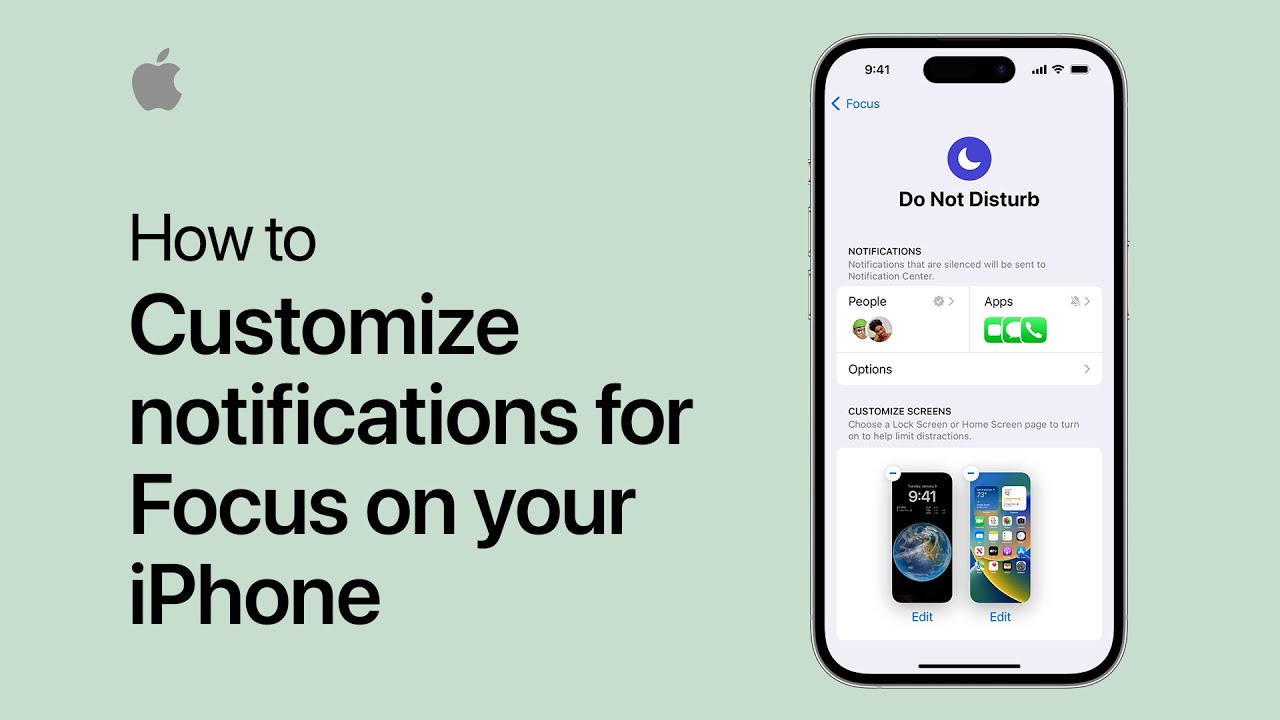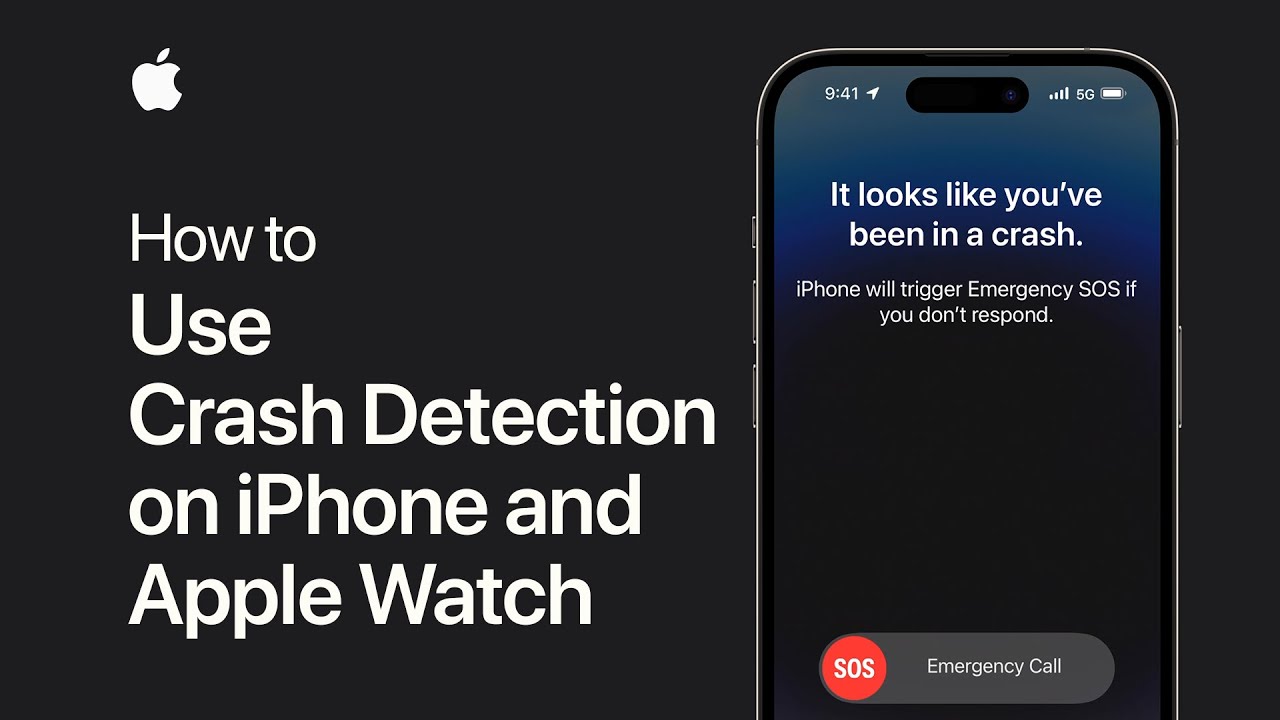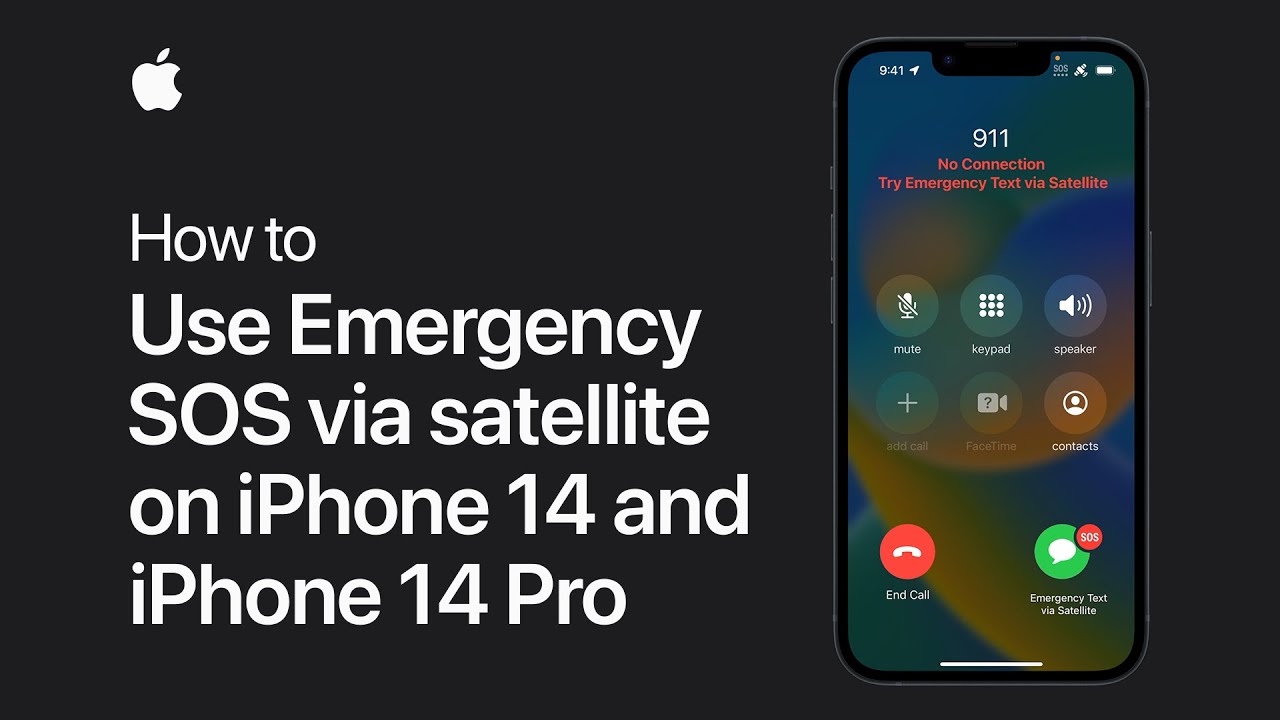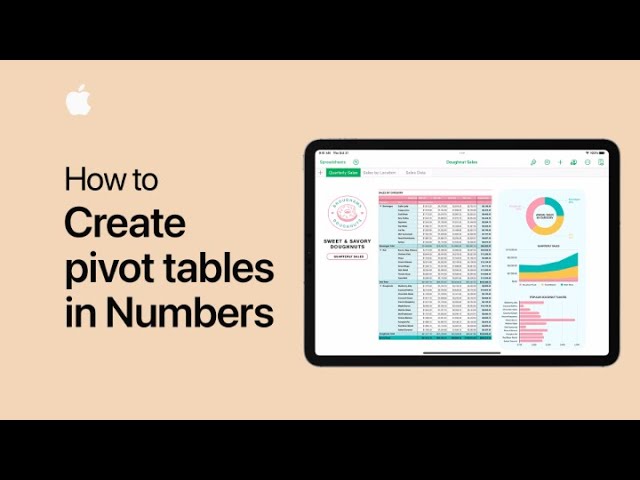You can save time in Mail on your iPhone by selecting multiple emails with two fingers, enabling actions like deletion or moving. To quickly access email drafts, long-press the compose button. With iOS 16, schedule email reminders by swiping right on an email and selecting “Remind Me.” Choose a default or specific time, and the reminder will prompt you accordingly. These tips optimize email management on your iPhone, enhancing efficiency.
Summary:
– Select multiple emails by dragging with two fingers.
– Long-press the compose button to access email drafts quickly.
– In iOS 16, schedule email reminders by swiping and tapping “Remind Me.”
– Choose default or specific reminder times.
– Enhance email management efficiency on your iPhone.