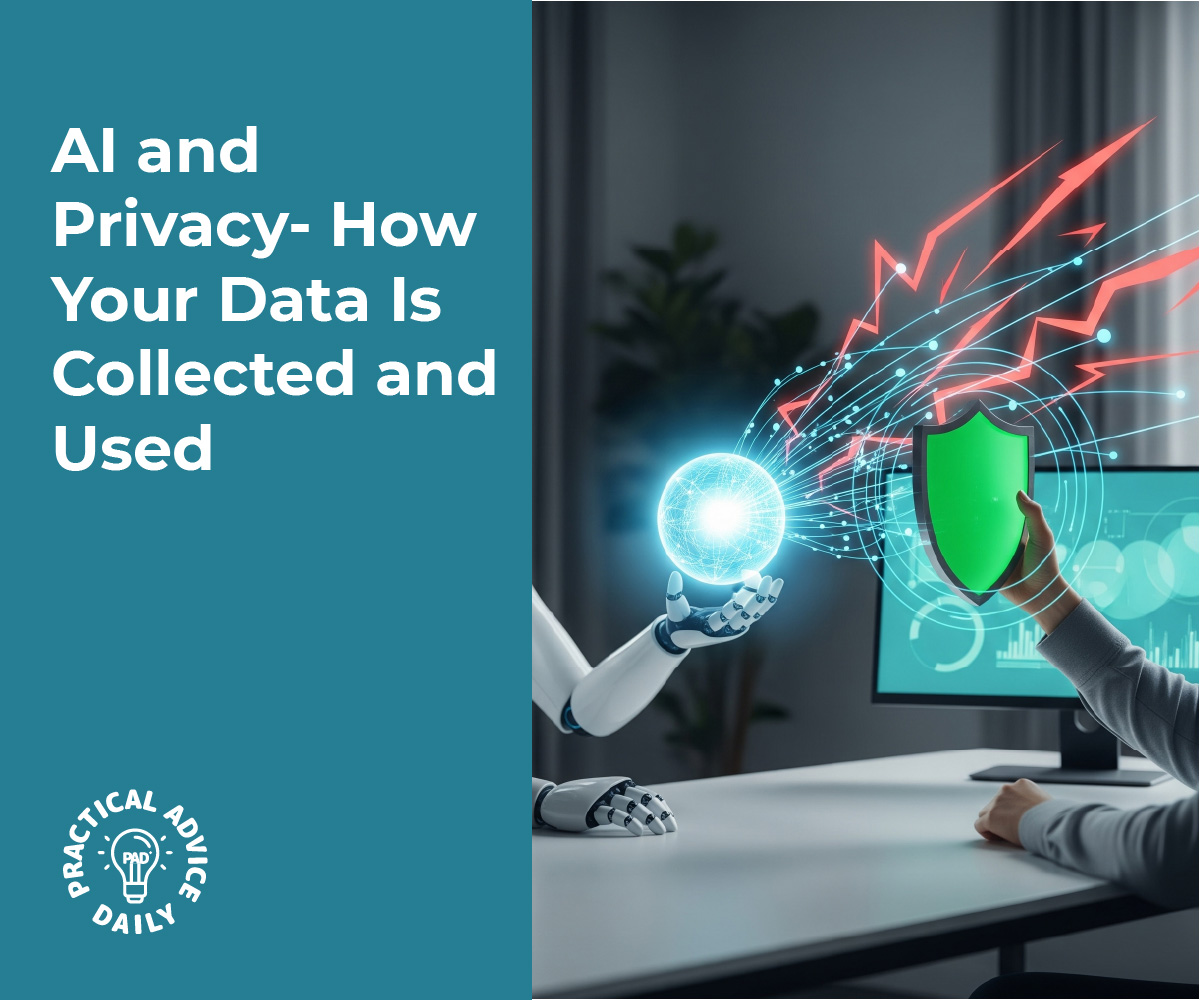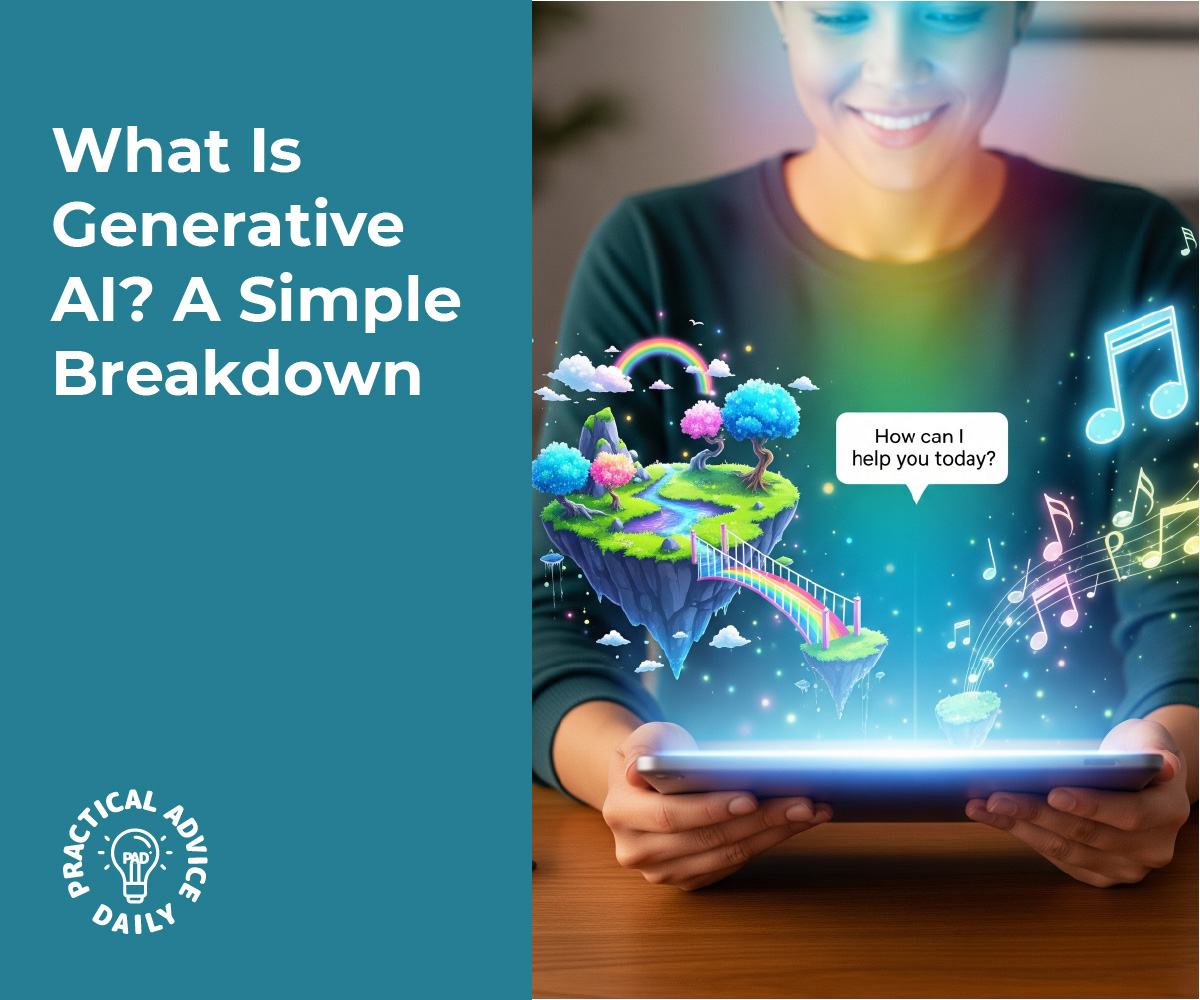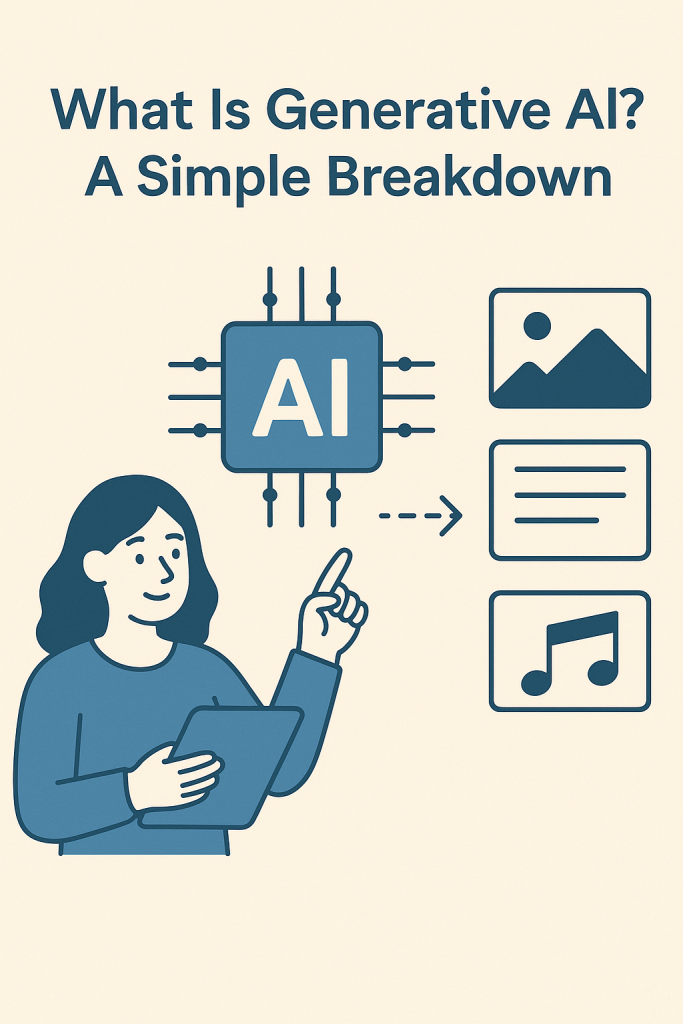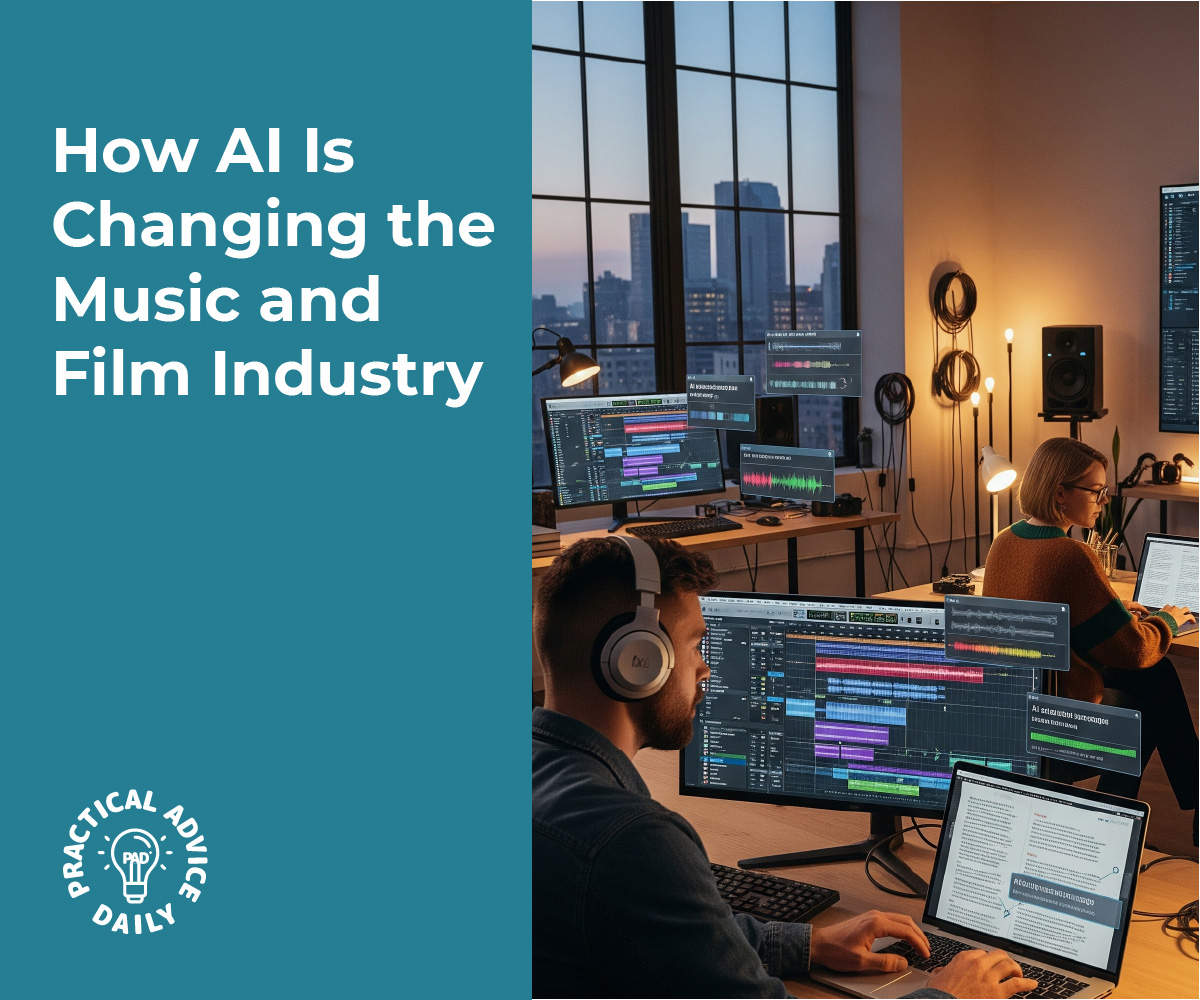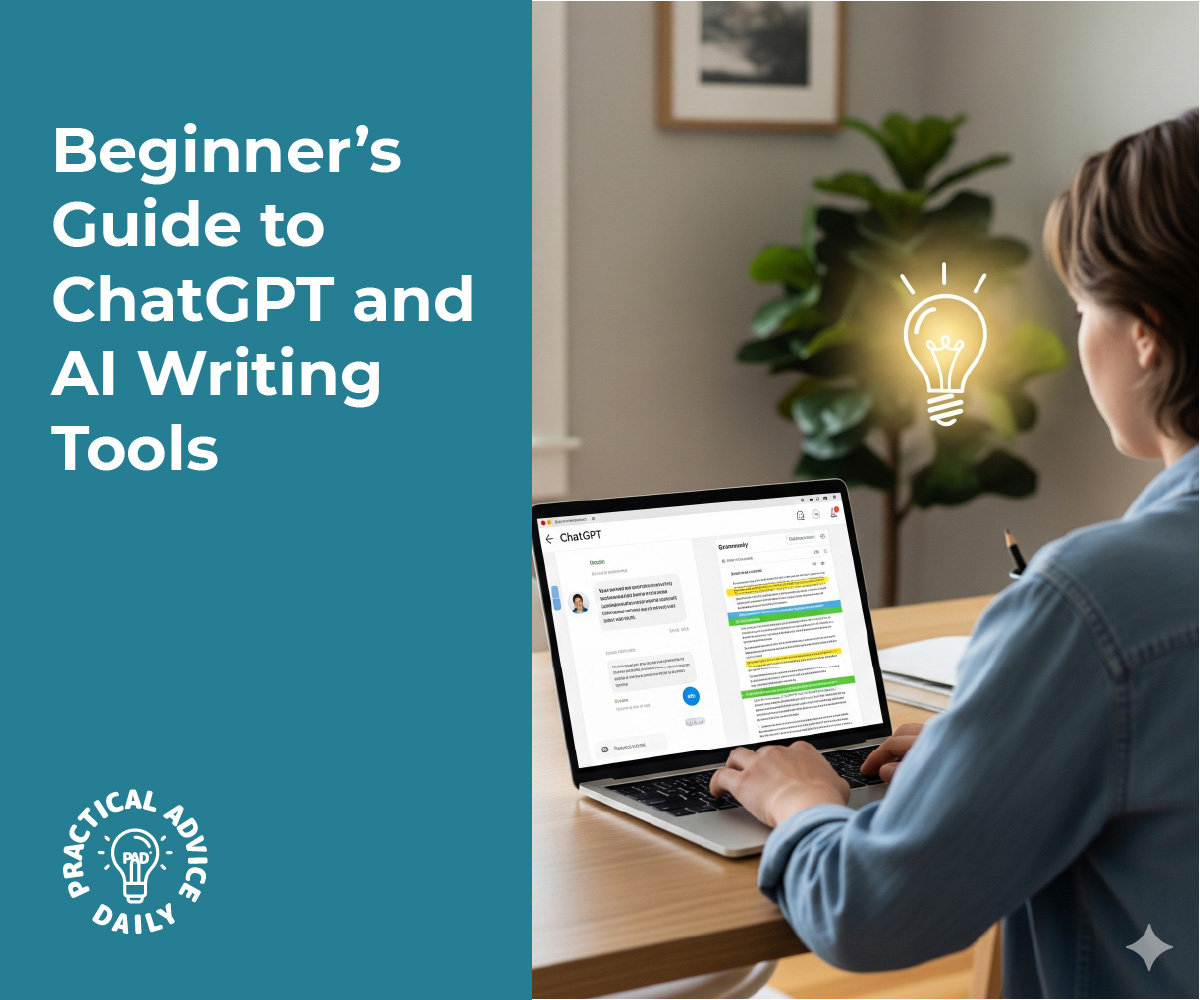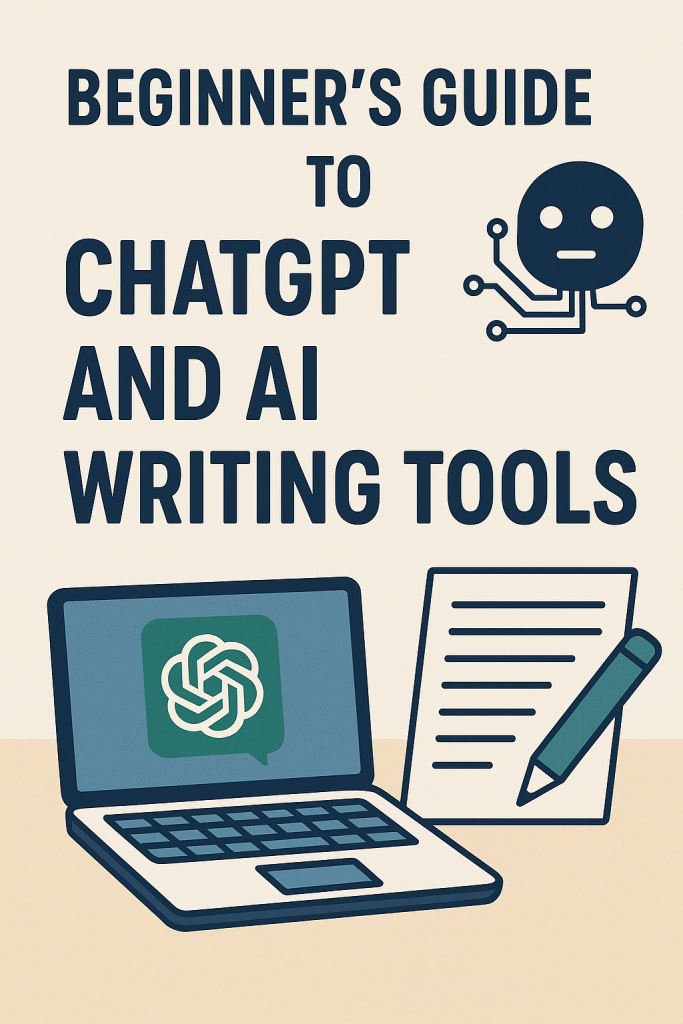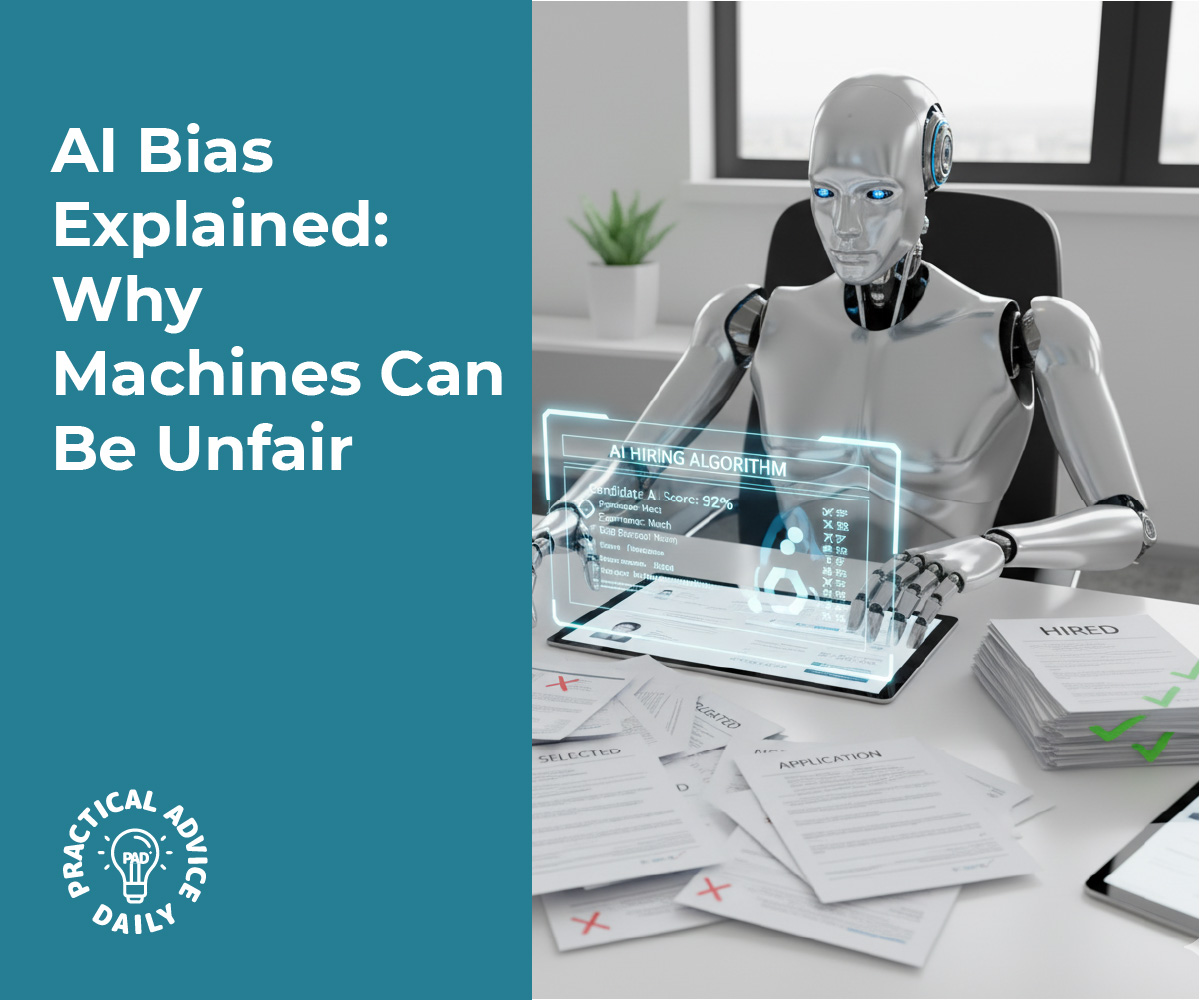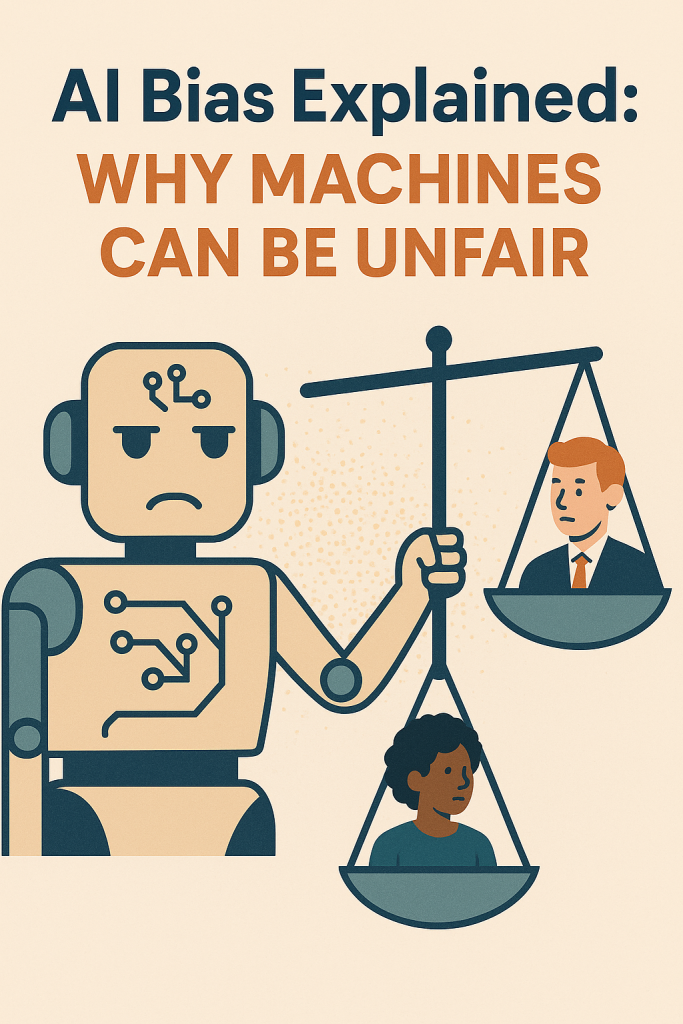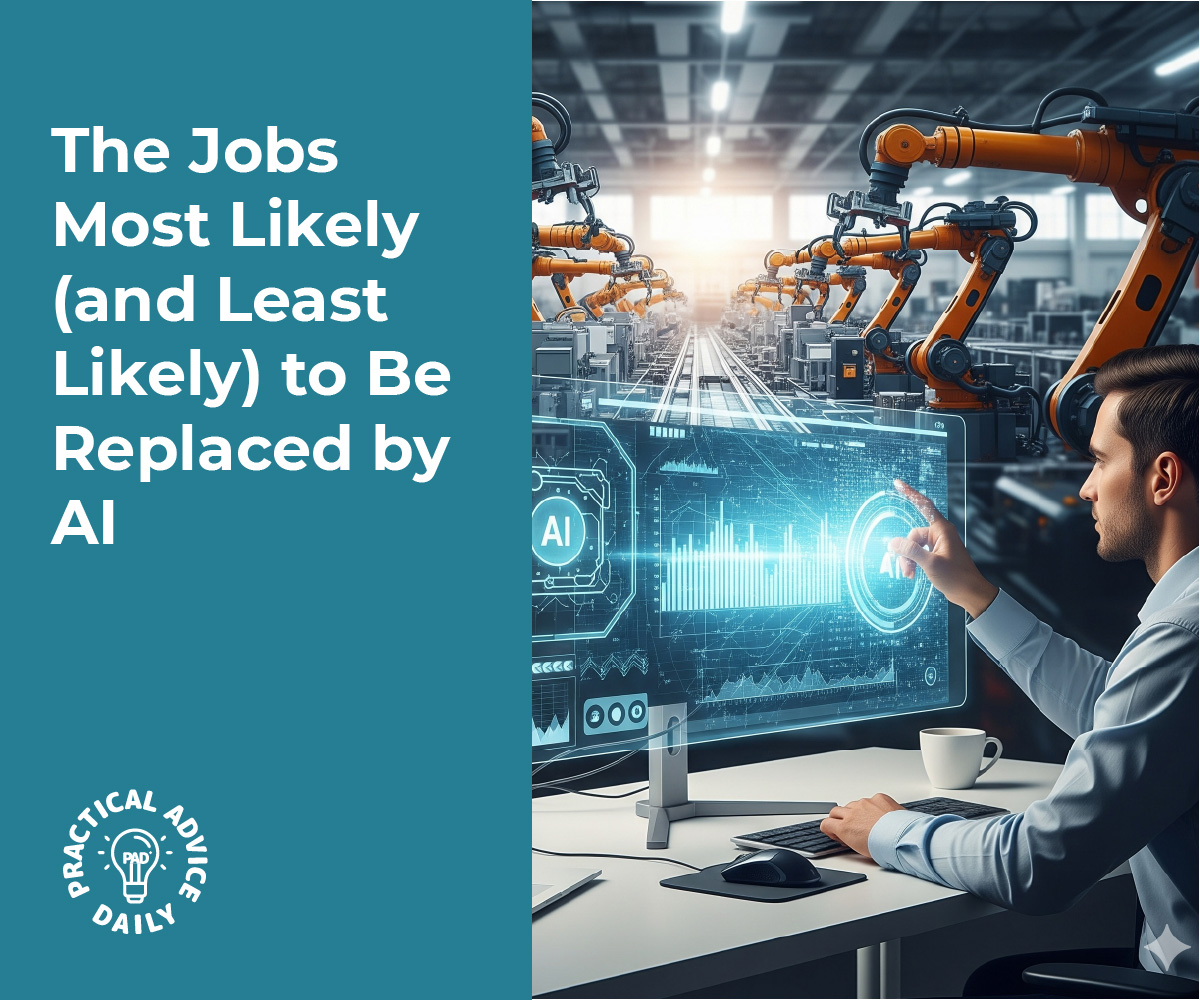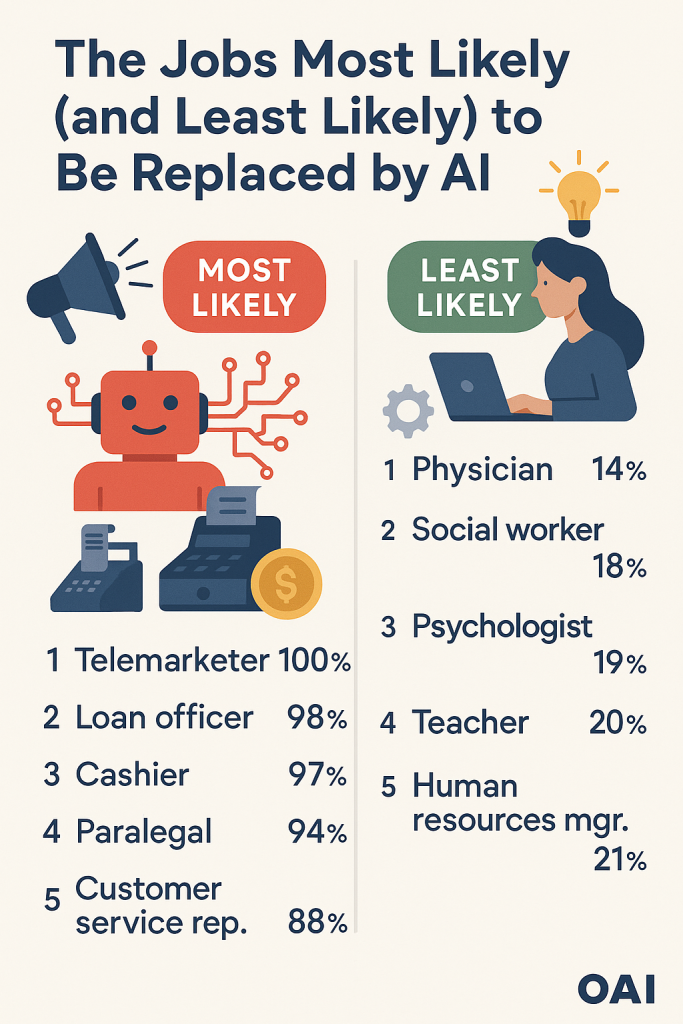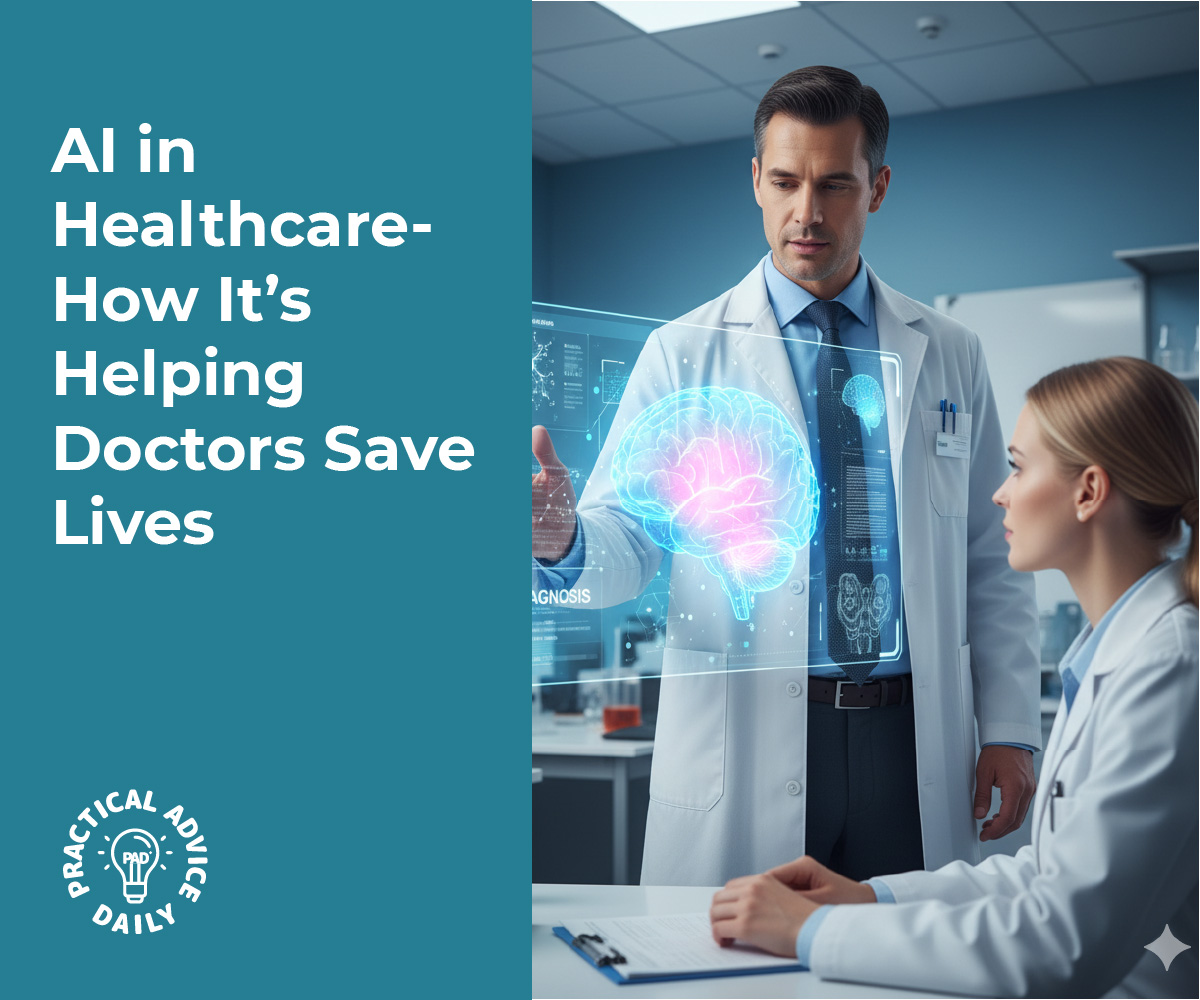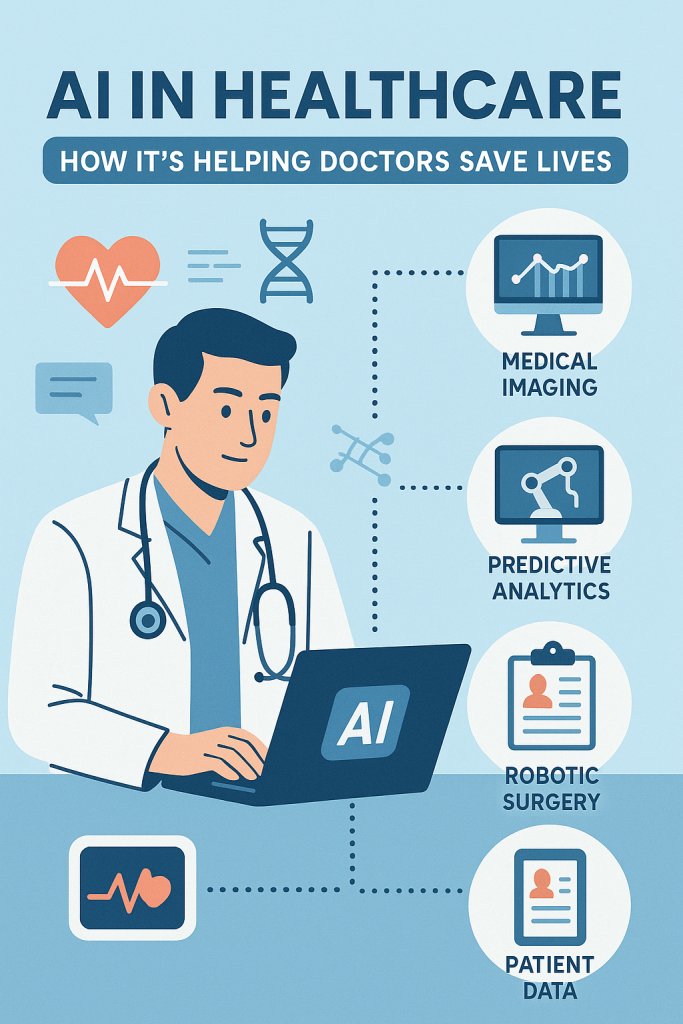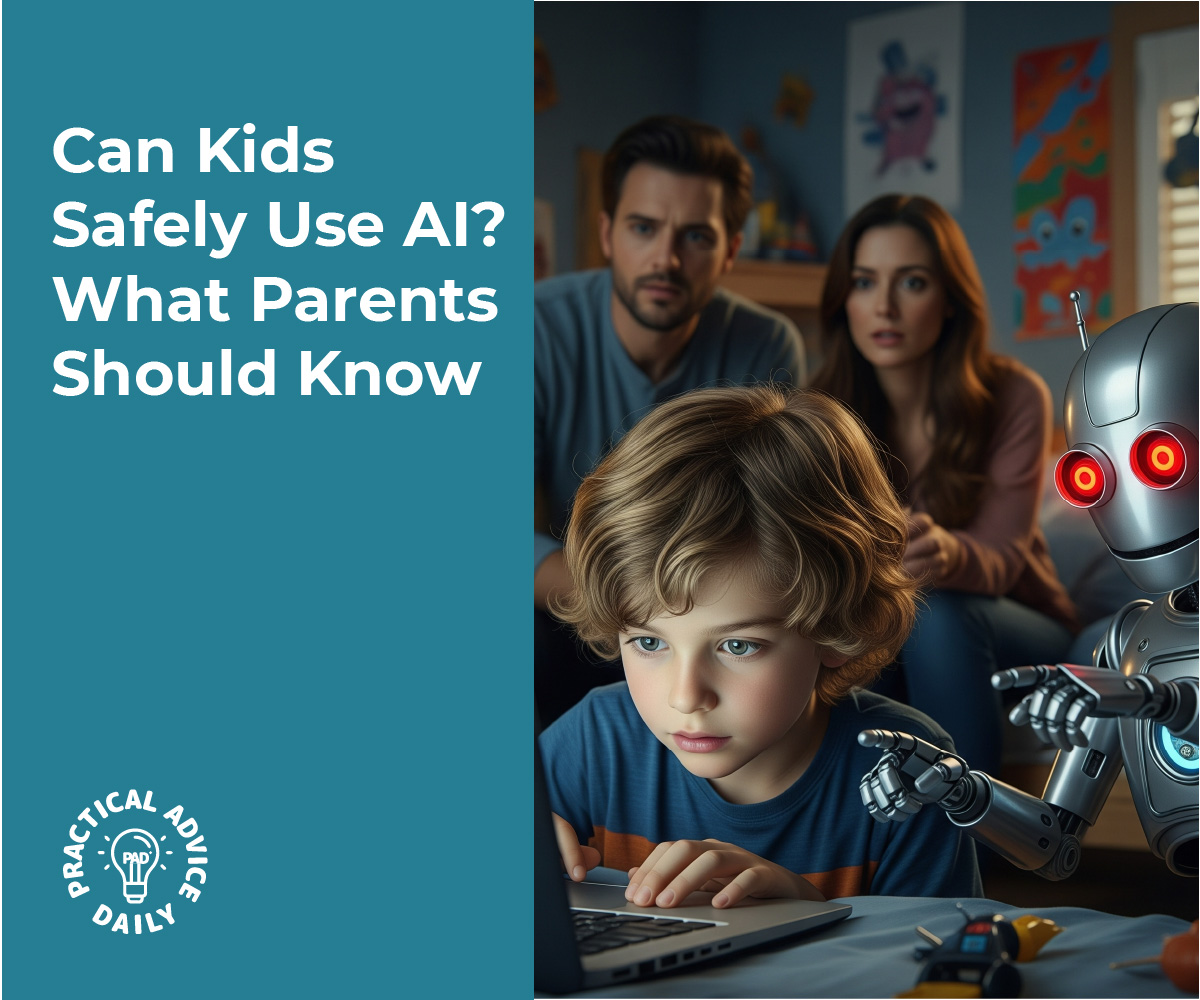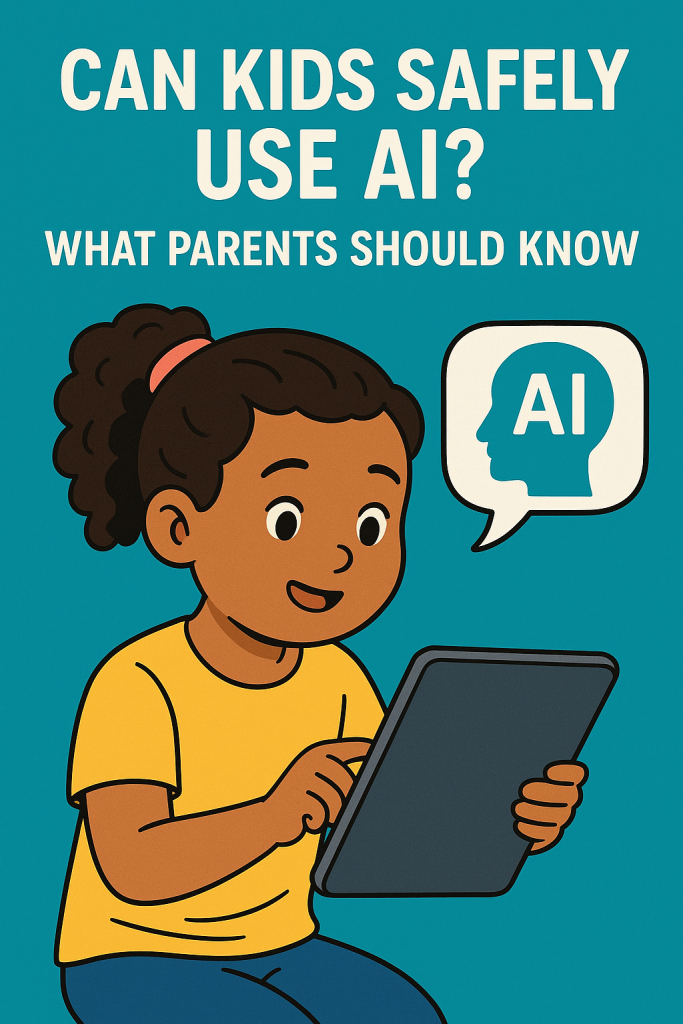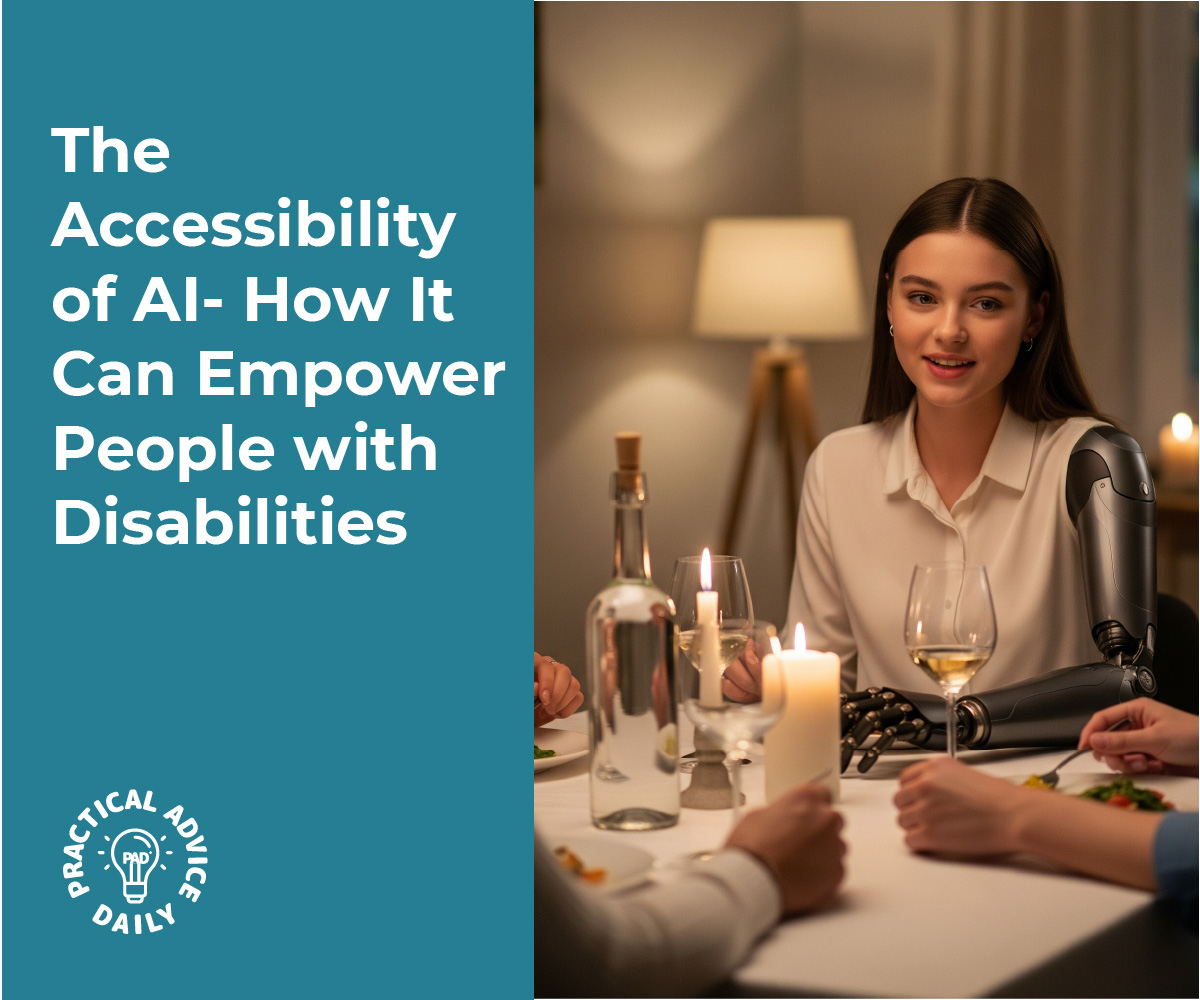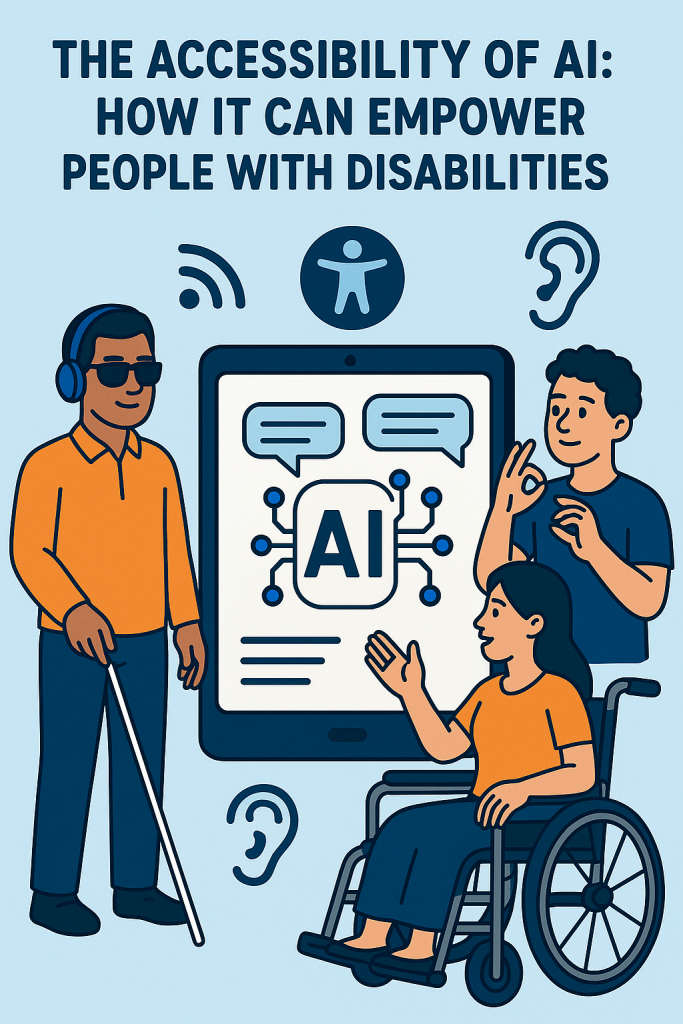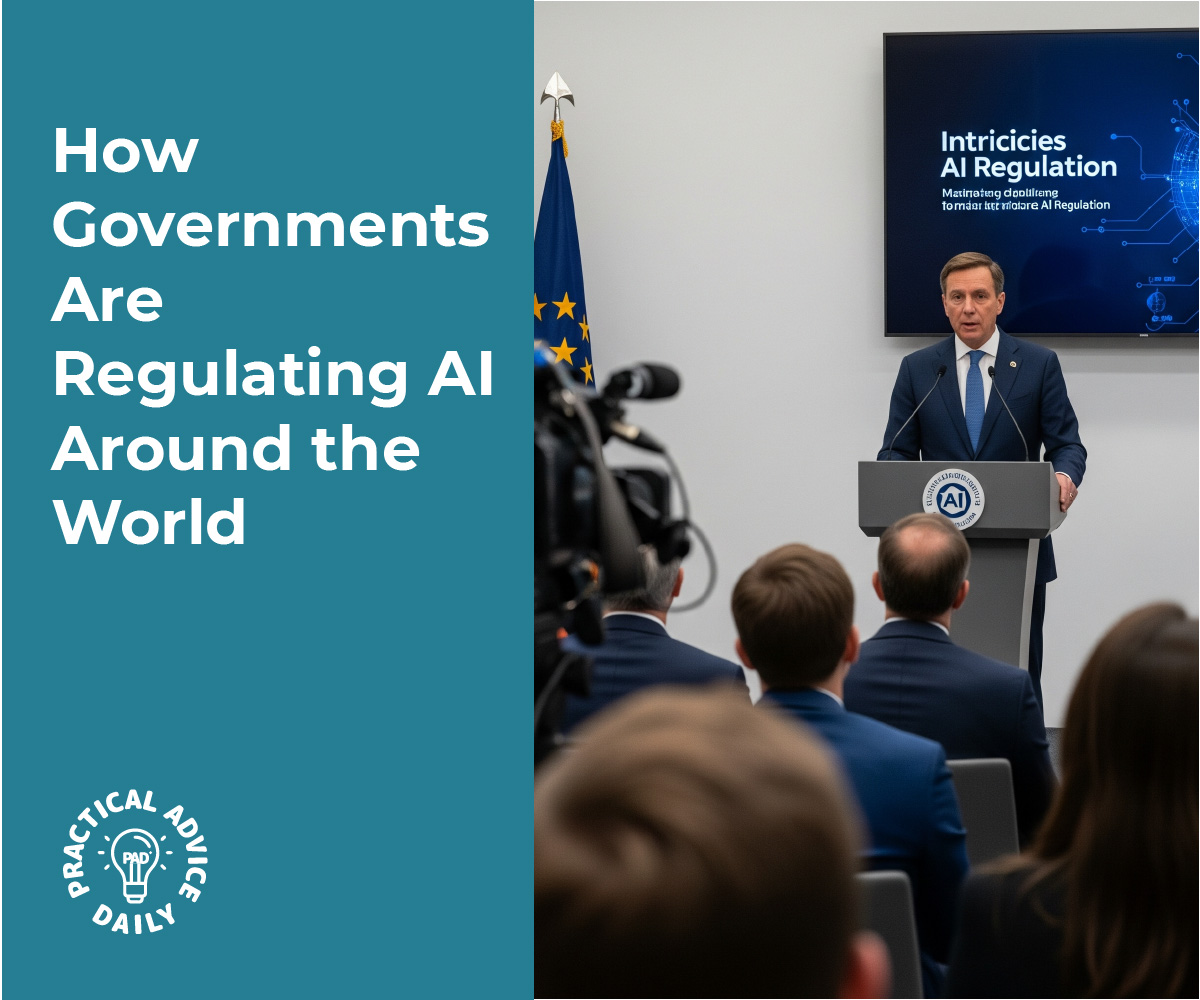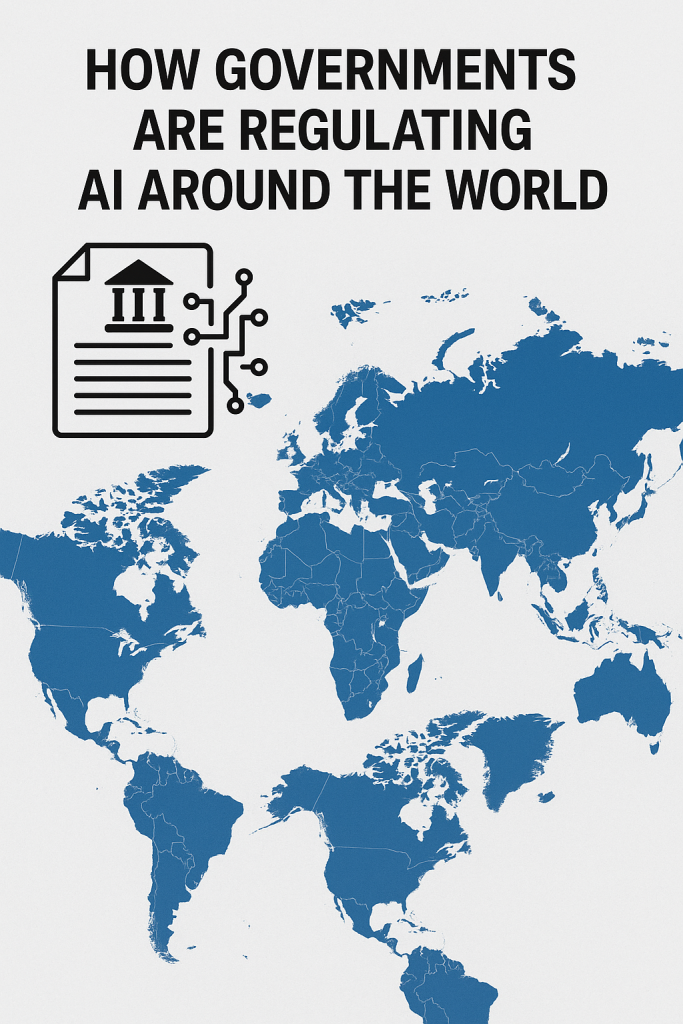Every time you go online, you leave little footprints of information. Maybe you ask Siri about the weather, search for recipes, or watch videos on social media. Behind the scenes, artificial intelligence (AI) helps collect, organize, and learn from those actions.
For many people, this can feel overwhelming. Is my phone listening to me? What happens to all that data? The good news is that you do not need to be a tech expert to understand what is happening or to take steps to protect yourself.
This guide will explain how AI collects your information, why it matters, and the risks to be aware of. Most importantly, it includes a simple, step-by-step “privacy checkup” you can do today to feel more in control.
Table of Contents
Key Takeaways
- AI collects data from searches, voice commands, apps, and devices you use.
- Companies use this information to improve services, personalize content, and target ads.
- Risks include loss of privacy, unwanted ads, and possible data leaks.
- A privacy checkup on your phone, browser, and social media can greatly reduce these risks.
How AI Collects Your Data
AI systems need information to function, and that information often comes from you. Here are the most common ways:
- Search Engines – When you type in a question, AI records what you search and how you respond to results.
- Voice Assistants – Siri, Alexa, and Google Assistant store short samples of your voice to learn your speech patterns.
- Social Media – Likes, comments, and what you watch are all tracked to personalize your feed.
- Apps and Devices – A fitness tracker might save your daily steps, while a shopping app records your buying habits.
- Photos and Videos – AI can recognize faces, places, and even emotions in images you upload.
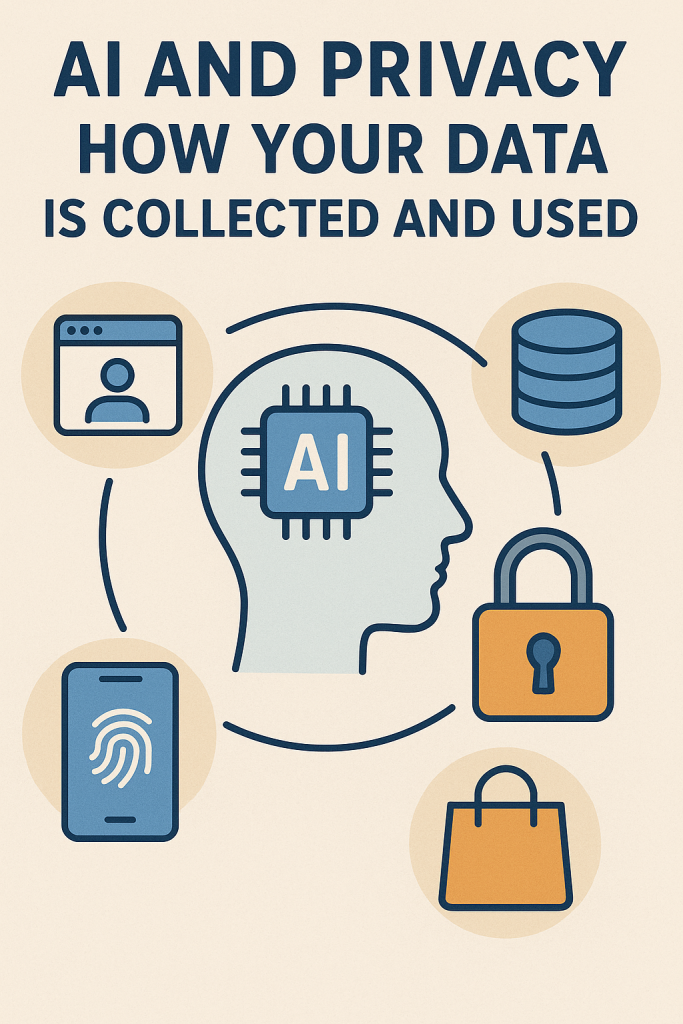
Why Companies Collect Data
It may feel like companies just want to spy on you, but there are clear business reasons:
- Improving Tools: Data teaches AI how to give better answers and predictions.
- Personalization: You see music, movies, or news that match your interests.
- Advertising: Targeted ads keep many apps and websites free.
- Innovation: The more data AI has, the more advanced it becomes—for example, helping doctors diagnose diseases.
The Risks of Data Collection
The benefits are real, but there are also risks:
- Loss of Privacy – Companies may know more about your habits than you expect.
- Targeted Ads That Feel Uncanny – Ads can sometimes feel like they are reading your mind.
- Data Breaches – Hackers may steal personal information from company databases.
- Unintended Uses – Information given for one purpose, like fitness tracking, might later be used for marketing.
Step-by-Step Privacy Checkup
Now for the practical part. Here is a beginner-friendly privacy checkup you can do today. It is broken down into three areas: your phone, your browser, and your social media accounts.
1. On Your Phone
- Update Your Software
- Go to Settings > Software Update and make sure your phone has the latest version. Updates fix security holes.
- Review App Permissions
- On iPhone: Settings > Privacy & Security > App Permissions
- On Android: Settings > Apps > Permissions Manager
- Look for apps that have access to your location, microphone, or camera. Turn off any that seem unnecessary.
- Check Location Settings
- Only allow apps to use your location “while using the app,” not “always.”
- Use a Strong Lock Screen
- Choose a PIN, password, or fingerprint instead of “swipe to unlock.”
2. In Your Web Browser
- Clear Cookies and History
- Most browsers let you do this under Settings > Privacy. Cookies are small files that track your activity.
- Turn On Private Browsing
- In Chrome, it is called “Incognito Mode.” In Safari, it is “Private Browsing.” This prevents your searches from being saved.
- Install Privacy Extensions
- Tools like uBlock Origin or Privacy Badger can block trackers.
- Consider a Privacy-Friendly Search Engine
- DuckDuckGo and Startpage do not track your searches.
3. On Social Media
- Adjust Privacy Settings
- Facebook: Go to Settings > Privacy Checkup to control who sees your posts.
- Instagram: Switch to a private account if you want more control.
- TikTok: Limit who can comment, duet, or message you.
- Be Mindful of What You Share
- Ask yourself: “Would I be comfortable if this was public forever?”
- Turn Off Ad Personalization
- Many platforms let you opt out of targeted ads in their ad settings.
Extra Tips for Everyday Safety
- Use Different Passwords for different accounts. A password manager can remember them for you.
- Enable Two-Factor Authentication (2FA) where available. This usually means entering a code sent to your phone in addition to your password.
- Think Twice Before Clicking Links in emails or messages. Some are phishing scams designed to steal your data.
Real-Life Example
Imagine you download a free game. During setup, it asks for permission to access your camera, microphone, and contacts. A simple privacy checkup habit would tell you this is unnecessary. By denying those permissions, you keep extra data safe.
Final Thoughts
AI is part of daily life, from search engines to smart speakers. It works best when it has data, but that does not mean you have to give away more than you are comfortable with.
By following the privacy checkup steps, you can enjoy the benefits of AI—like personalized recommendations and useful apps—while keeping control of your personal information. Small habits, like checking settings and being mindful about sharing, go a long way toward protecting your privacy.
Remember, privacy is not about avoiding technology. It is about using it wisely and staying in charge of your data.