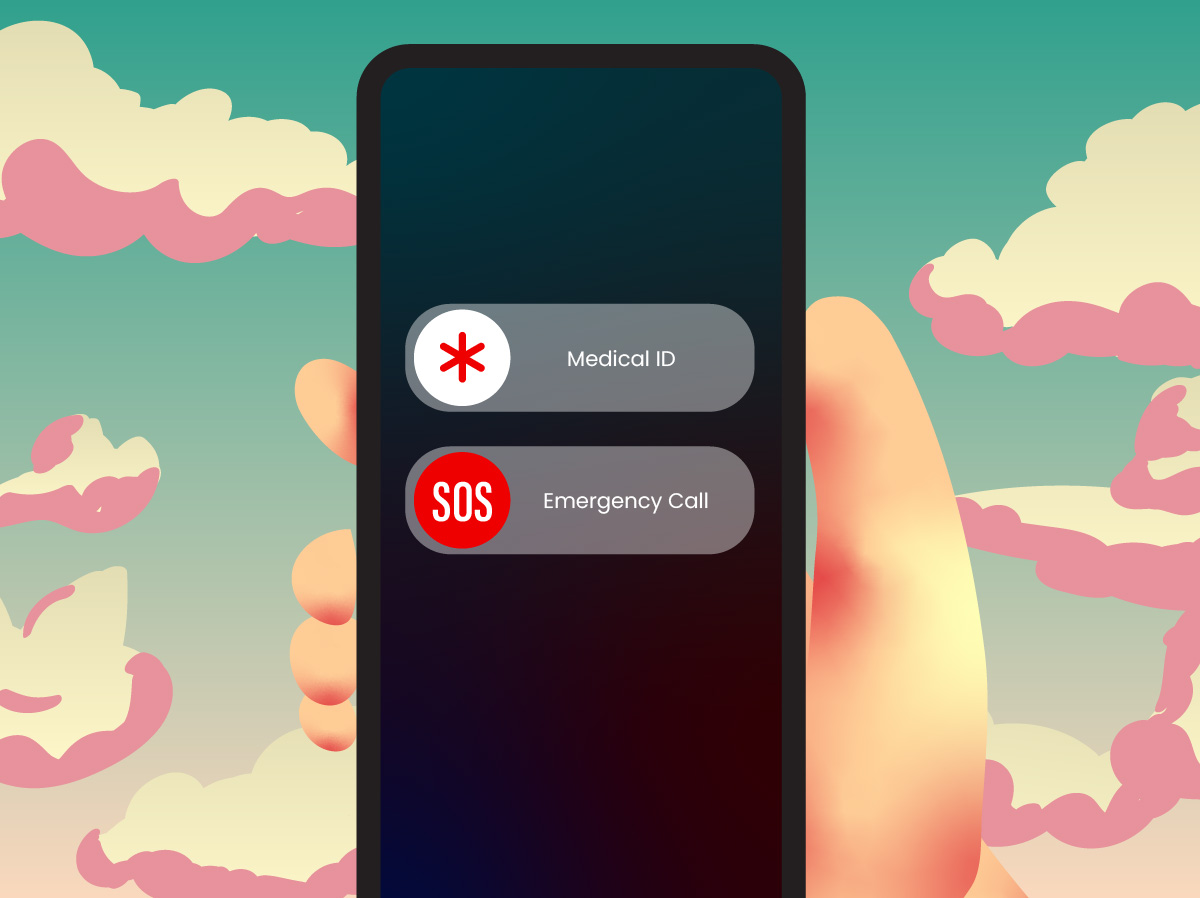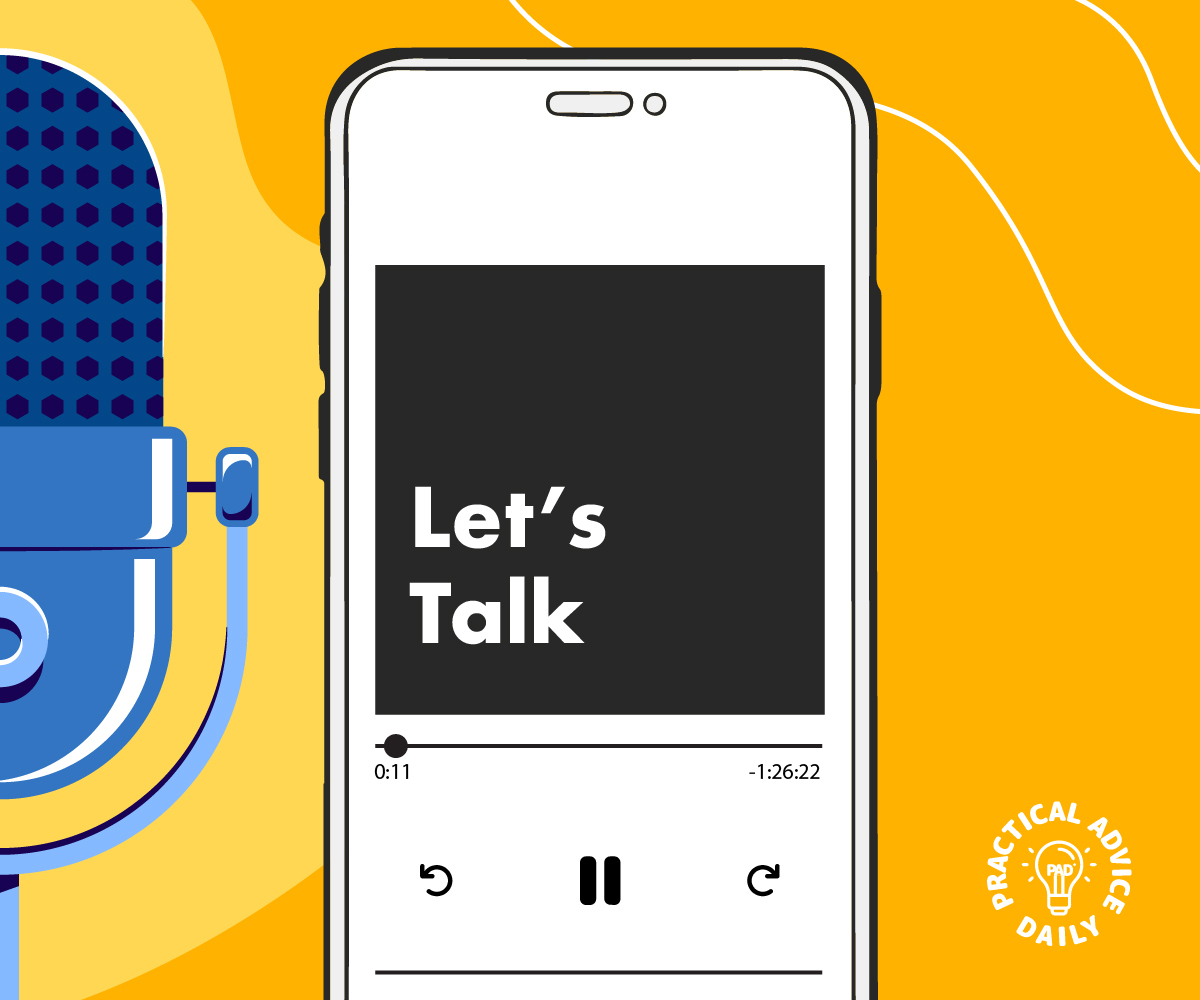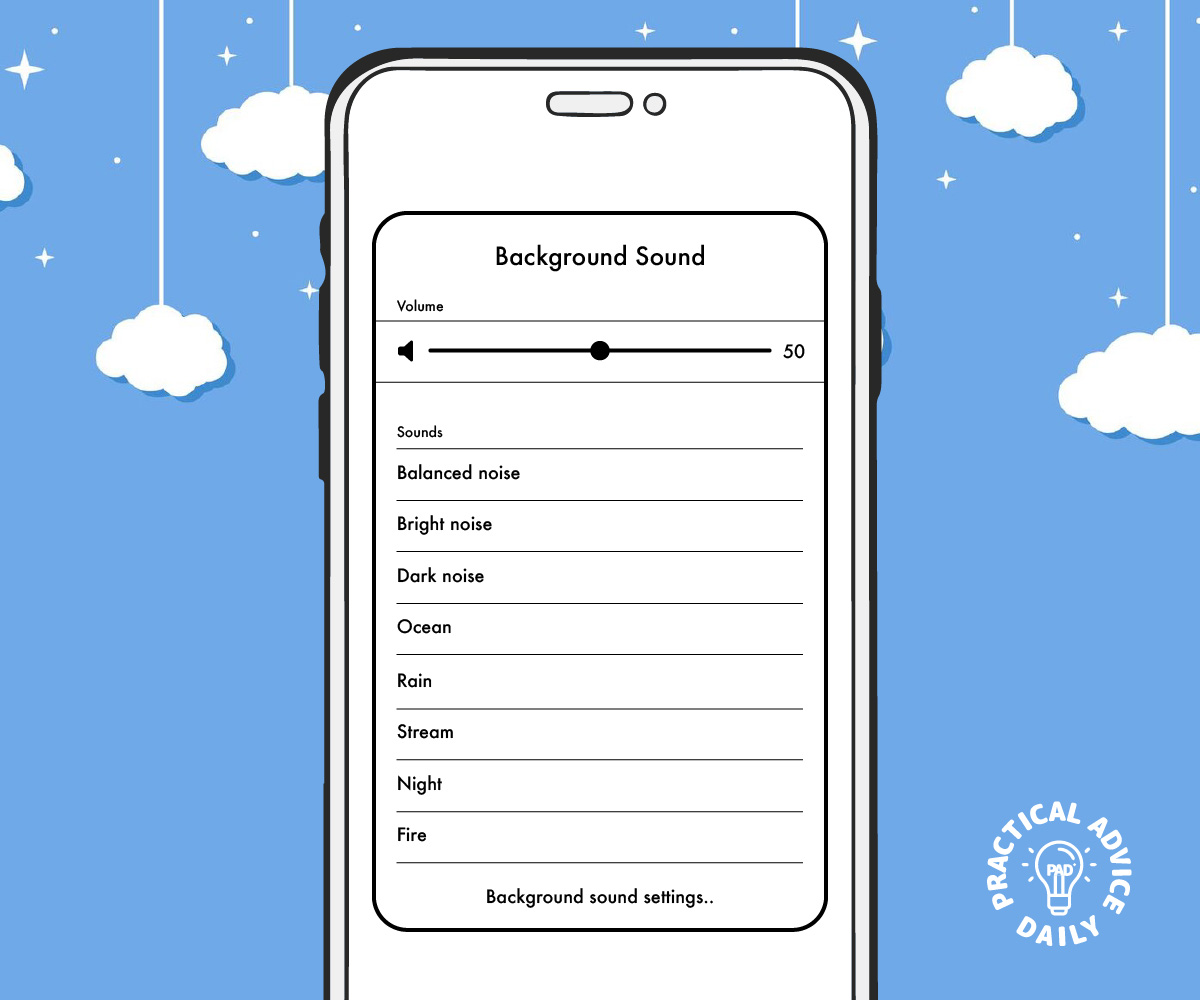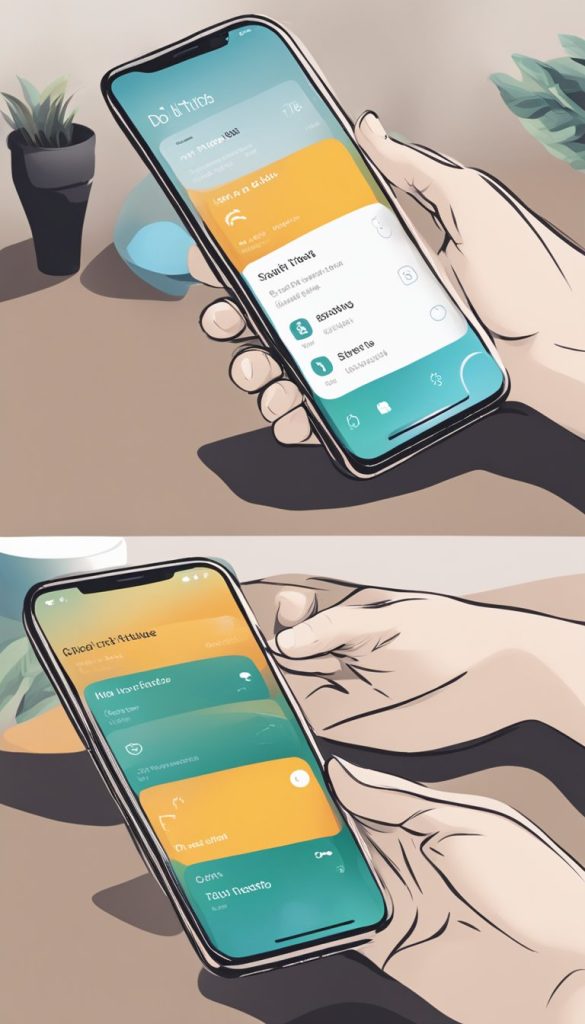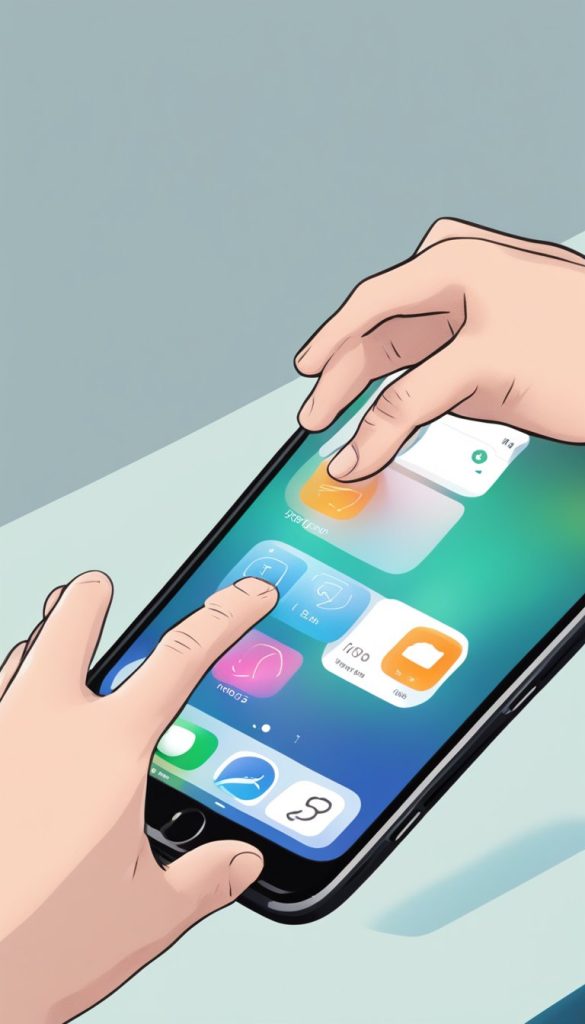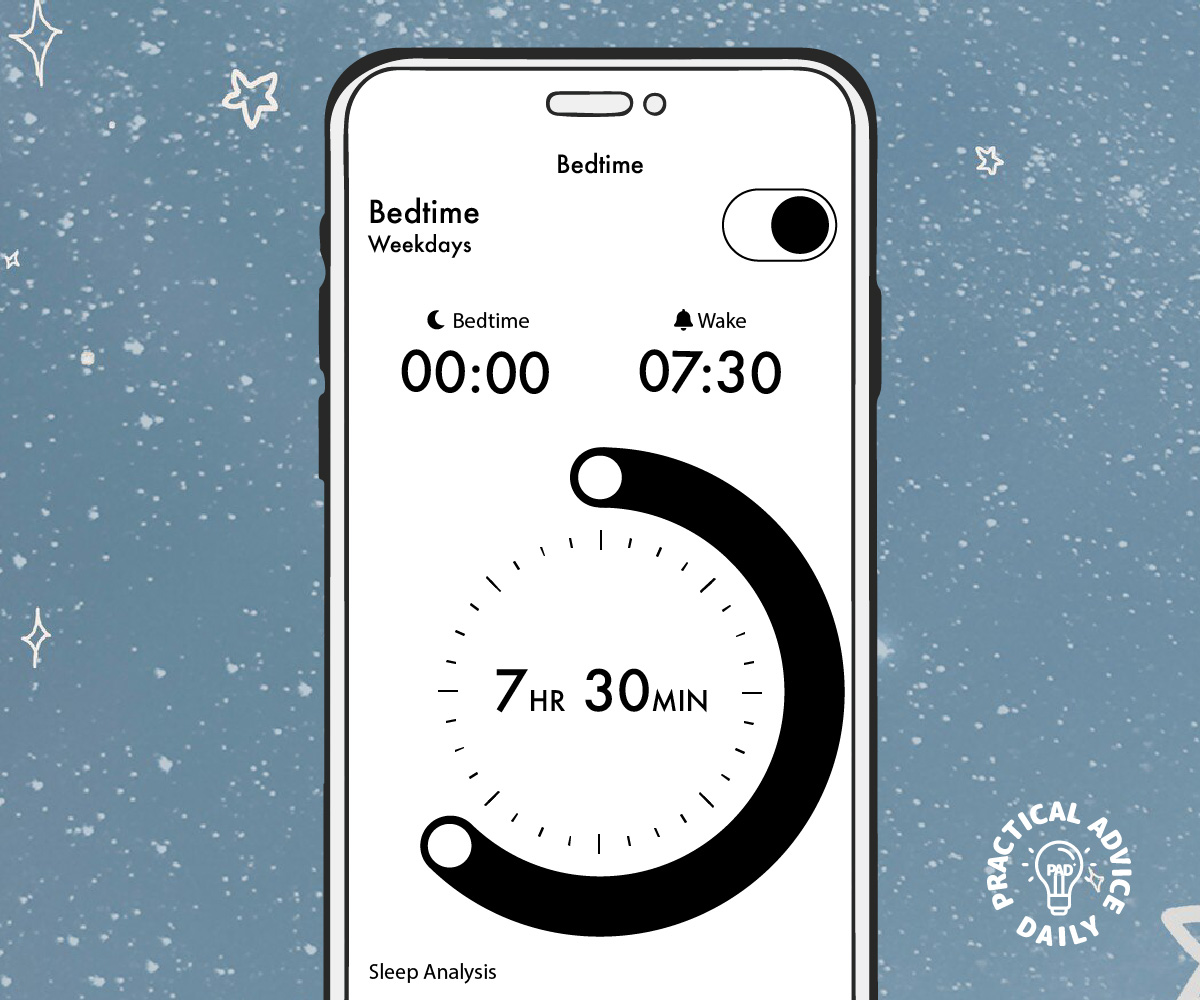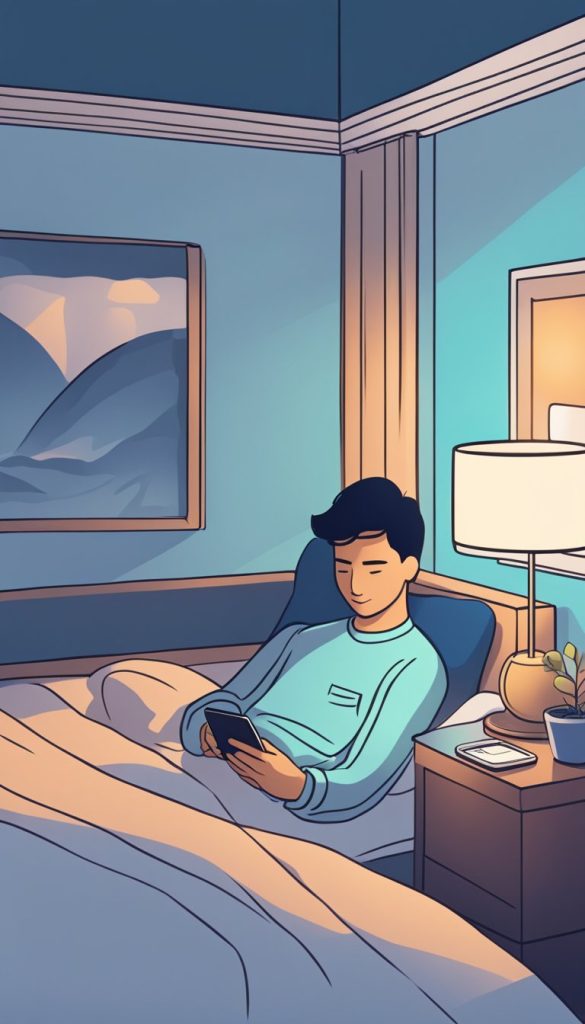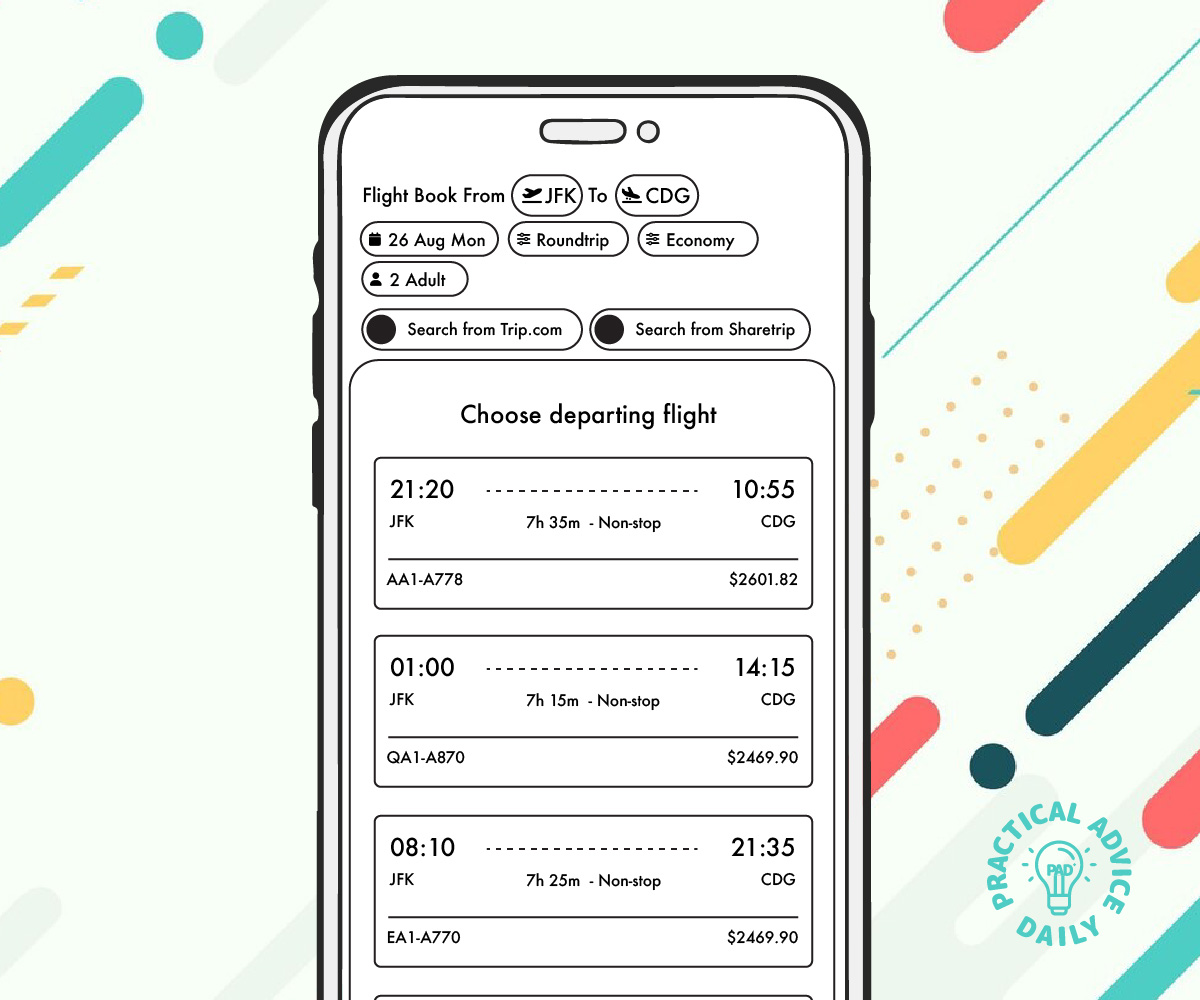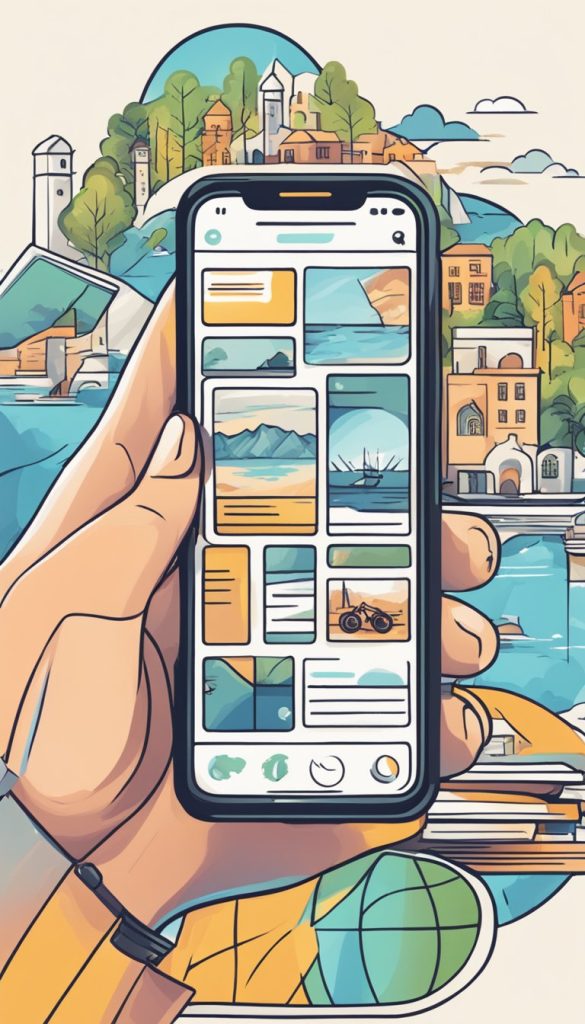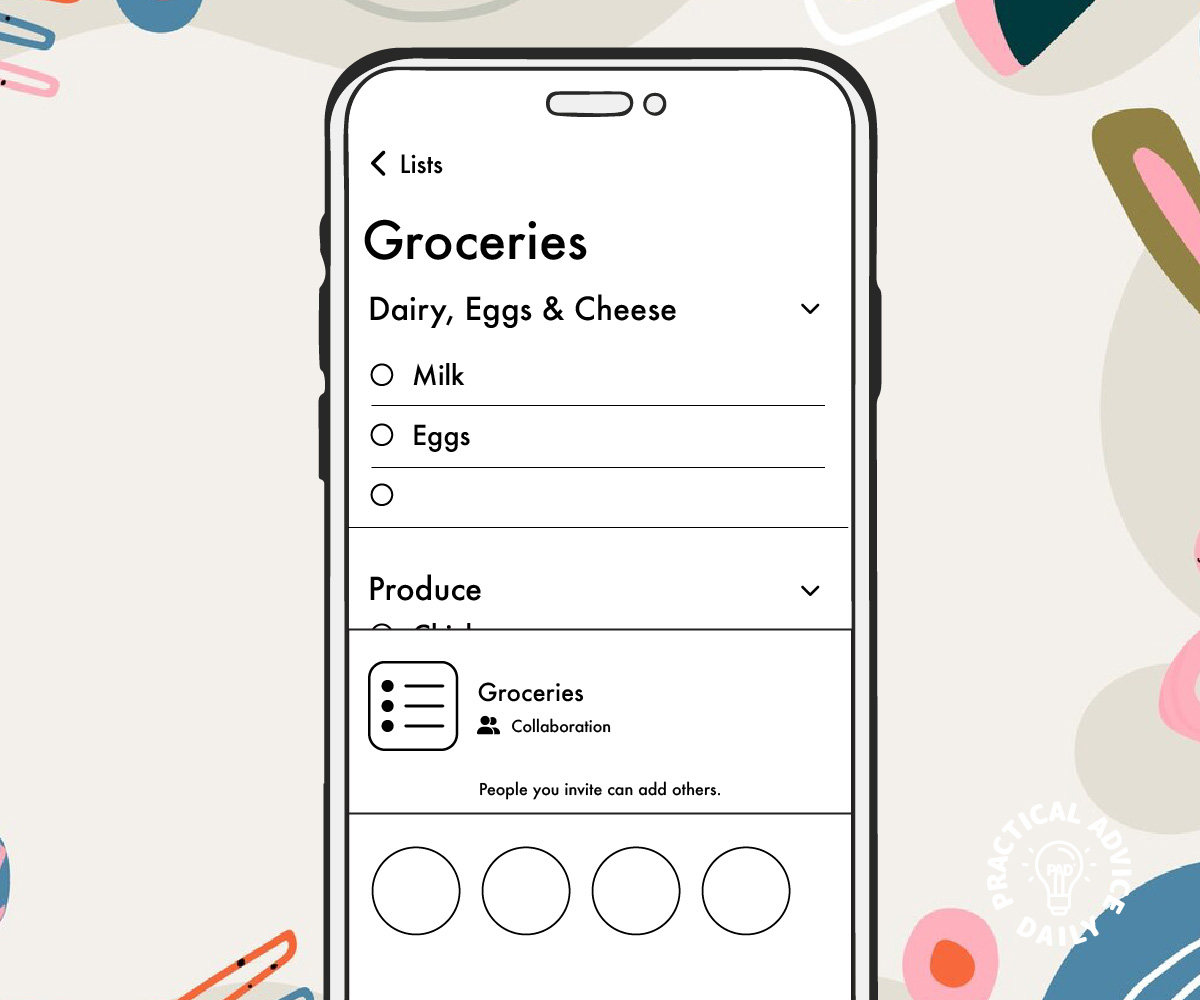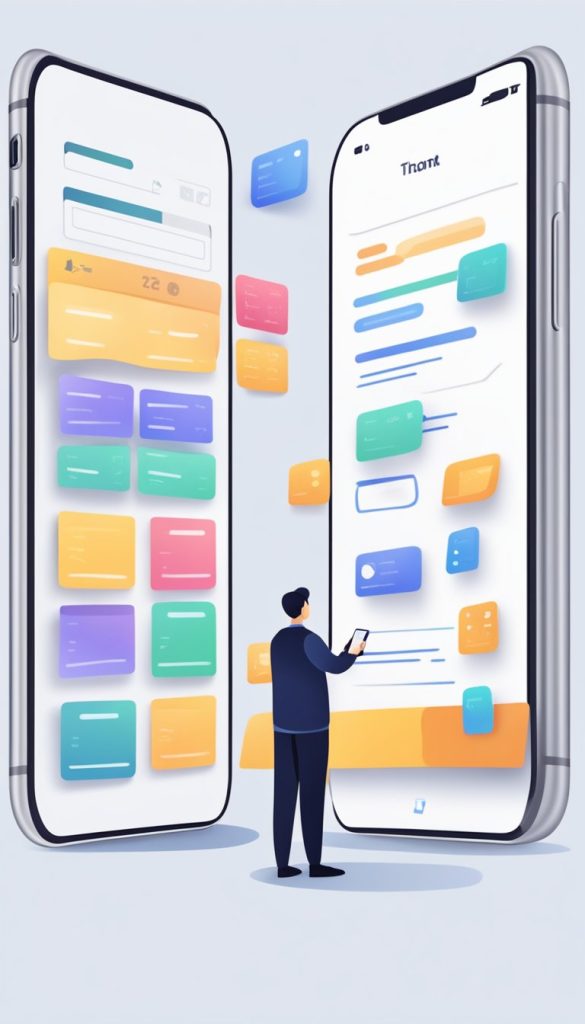For iPhone 8 and later, to use the Emergency SOS on your iPhone press and hold the side button and one of the two volume buttons until the Emergency SOS appears. You will feel the phone vibrate. Either continue to hold down the buttons and an emergency call will be placed after a countdown and you let go of the buttons or you let go prior to the finish of the countdown and you can choose to make an emergency call.
Table of Contents
Emergency SOS Settings
On your iPhone, go to Settings > Emergency SOS.
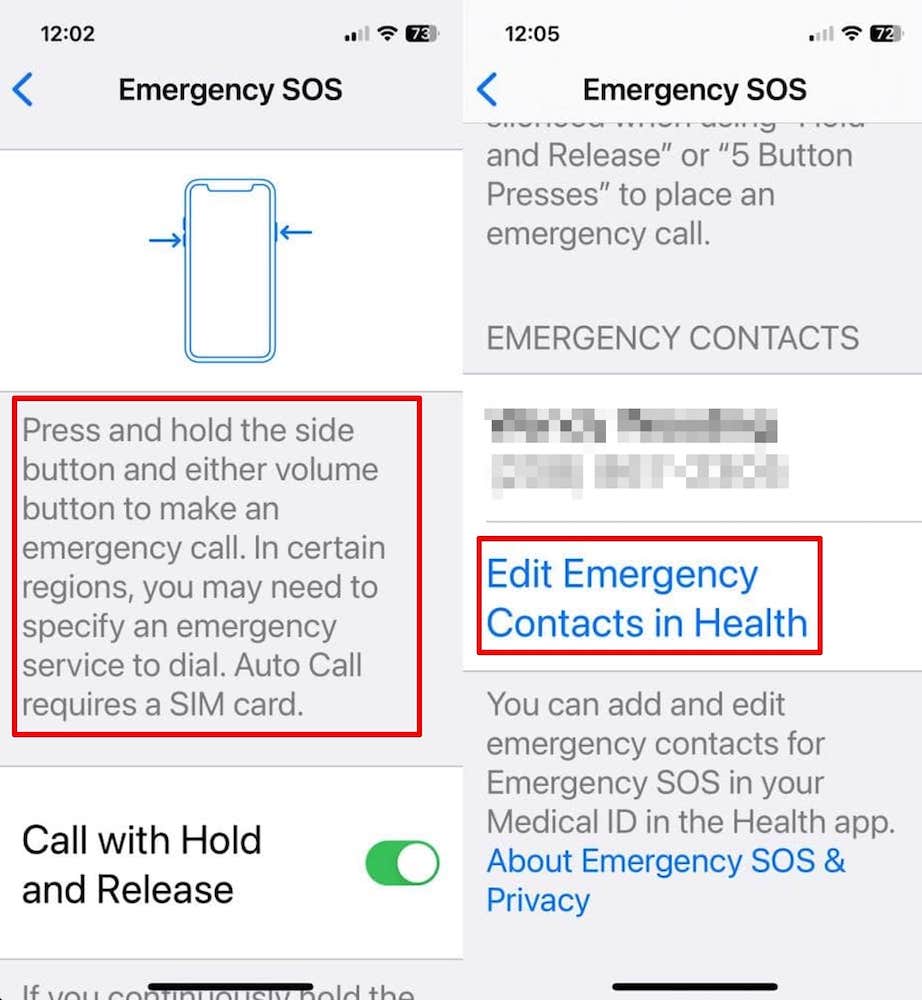
You will find instructions on how to activate an emergency call and those are listed here:
Press and hold the side buttons and either volume button to make an emergency call. In certain regions, you may need to specify an emergency service to dial. Auto Call requires a SIM card.
Call with Hold and Release
If enabled and you continuously hold the side button and either volume button, a countdown begins and an alarm sounds. After the countdown, if you release the buttons, iPhone will call emergency services.
Call with 5 Button Presses
If enabled and you rapidly press the side button five times a countdown begins and an alarm sounds. When the countdown ends, iPhone will call emergency services.
Call Quietly
If enabled, warning alarms, flashes, and VoiceOver audio will be silenced when using “Hold and Release” or “5 Button Presses” to place an emergency call.
Emergency Contacts
From here you can add an emergency contact by tapping on Edit Emergency Contacts in Health.
Emergency Contacts
After tapping Edit Emergency Contacts in Health, tap Edit in the upper right corner.
Scroll down to add emergency contact and tap.
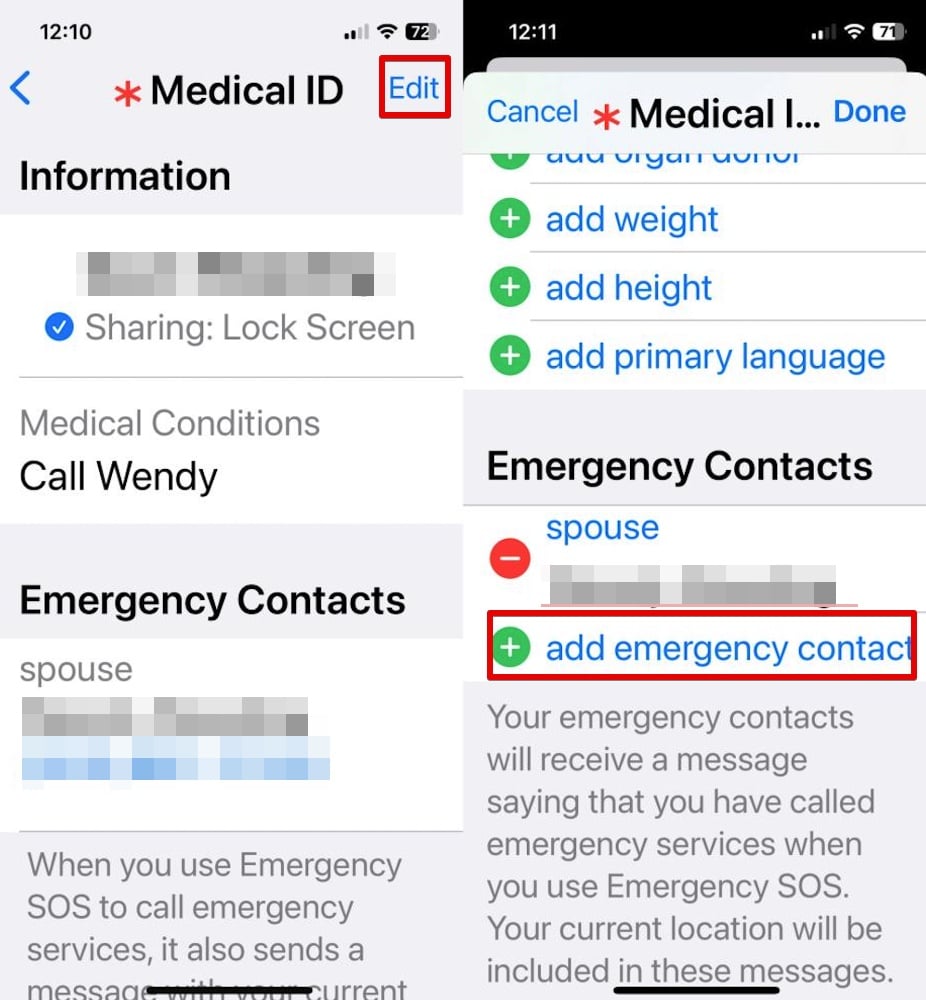
Select the appropriate person. Select the relationship to you.
- mother
- father
- parent
- brother
- sister
- son
- daughter
- child
- friend
- spouse partner
- assistant
- manager
- other
- roommate
- doctor
- emergency
- family member
- teacher
- caretaker
- guardian
- social worker
- school
- daycare
Tap Done.
Make An Emergency Call
Make an emergency SOS call by holding the side button down on the right and holding down one of the two buttons on the left.
If you let go of the buttons after the SOS options appear, then you can select the SOS Emergency Call button.
If you continue to hold the buttons after the SOS options appear, then a countdown starts. Once the countdown expires and you let go of the buttons, the iPhone will make a SOS Emergency Call.
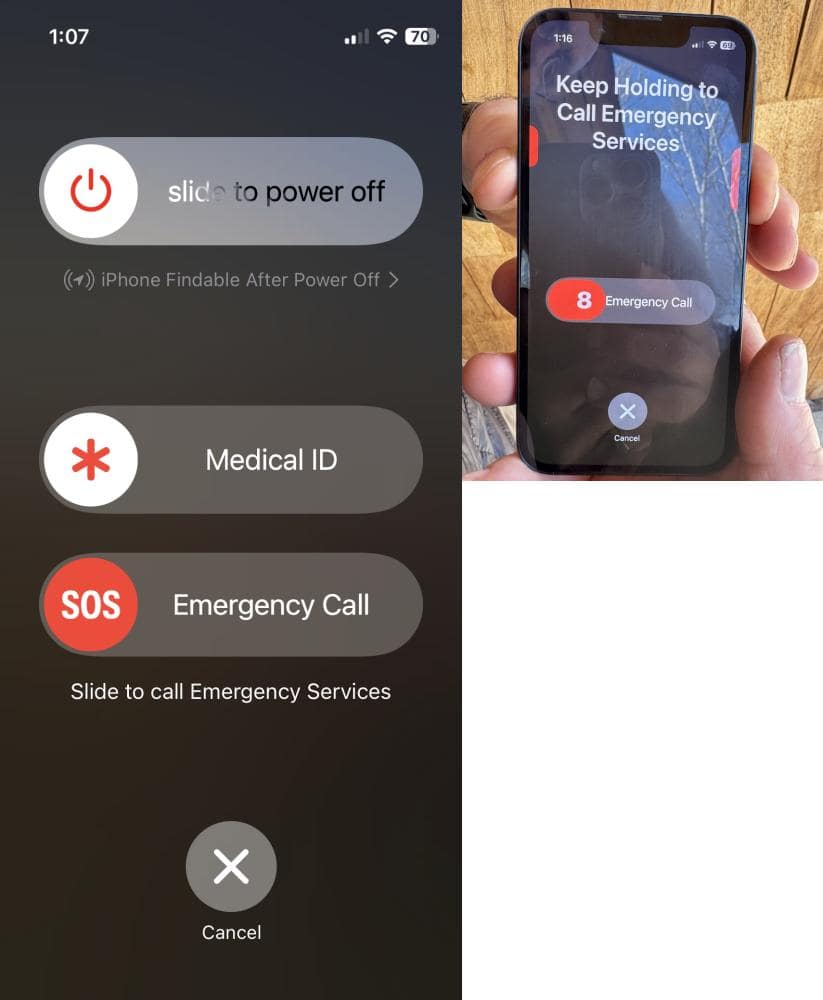
What if you mistakenly make an SOS call?
Then stay on the line to inform the responder that you don’t need help.