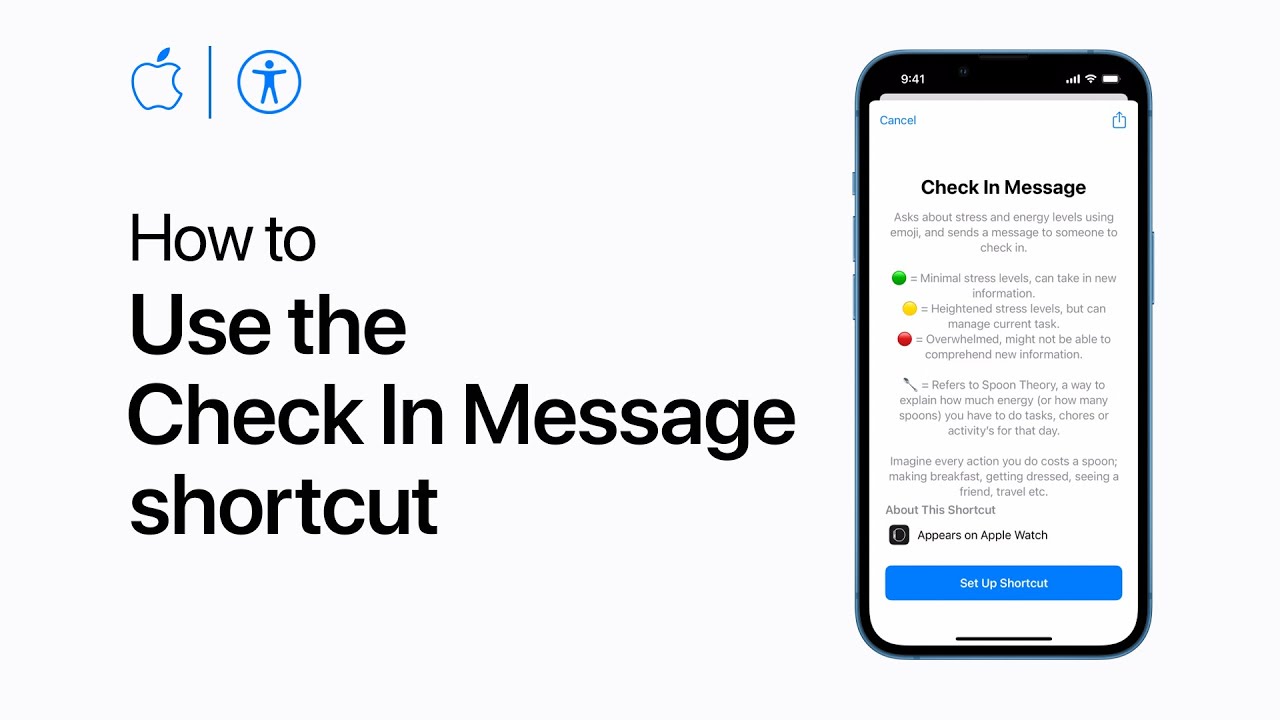To use the Check-in Message shortcut, open the Shortcuts app and tap “Shortcuts for Accessibility” in the Gallery tab. Select the “Check-in Message” shortcut and review the instructions. Tap “Setup Shortcut” and add a trusted contact by tapping “Add Contact” and selecting their details. Then, choose how to send the message (phone number or email) and tap “Add Shortcut.” To activate the shortcut, say “Hey Siri, check in message,” and respond to the prompts about stress and energy levels. Finally, confirm to send the message.
Summary:
– Open Shortcuts app and tap “Shortcuts for Accessibility” in the Gallery tab.
– Select “Check-in Message” shortcut and review instructions.
– Setup shortcut by adding a trusted contact and selecting message delivery method.
– Activate shortcut by saying “Hey Siri, check in message” and respond to prompts about stress and energy levels.
– Confirm to send the message.