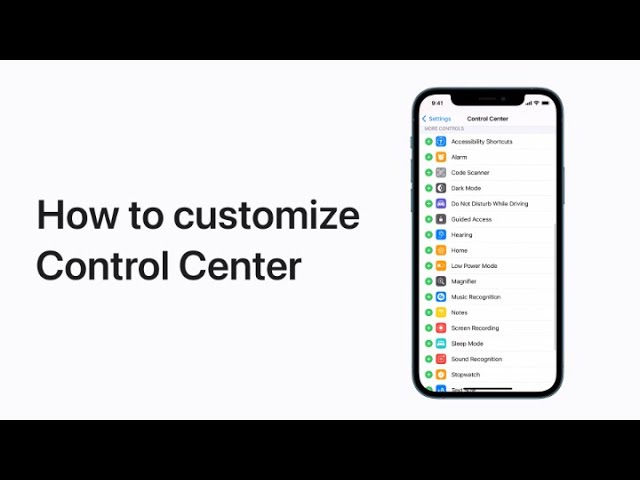Customize Control Center for easy access to frequently used features. In Settings, navigate to Control Center to add or remove controls. Use the “Add” or “Remove” buttons accordingly. Rearrange controls by touching and holding the gray lines, then moving them up or down. To access Control Center, swipe down from the top right corner of the screen or swipe up from the bottom edge on iPhones with a home button. Tap on desired controls to use them efficiently.
Summary:
– Customize Control Center in Settings to access frequently used features quickly.
– Add or remove controls using the respective buttons.
– Rearrange controls by touching and holding the gray lines.
– Access Control Center by swiping down from the top right corner or up from the bottom edge (on iPhones with a home button).
– Tap desired controls in Control Center to utilize them effectively.