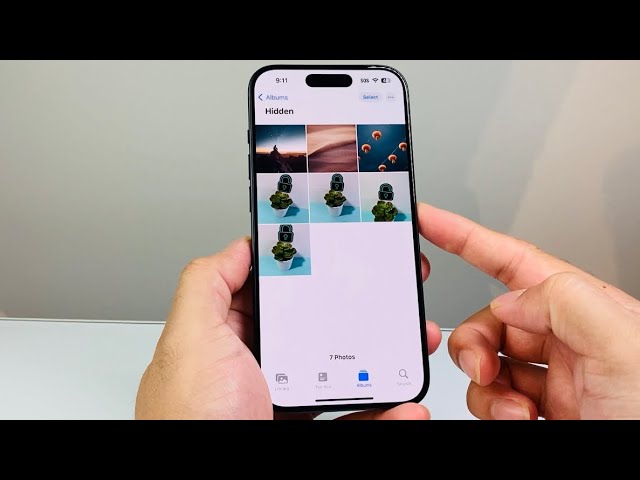To find hidden photos on your iPhone, start by going to Settings, selecting Photos, and ensuring that the “Show Hidden Album” option is turned on. Next, open the Photos app, tap on “Albums,” and scroll down to the “Utilities” section where you’ll find “Hidden.” Open this album, and you may need to authenticate with your passcode or Face ID. To hide new photos, press and hold the photo, select “Hide,” or use the three-dot menu to hide multiple photos. Additionally, check the Files app under “Browse” and other locations like “Downloads” or “iCloud Drive” for photos not in the Photos app.
Summary:
– Go to Settings > Photos and enable “Show Hidden Album.“
– Open the Photos app, tap “Albums,” and scroll to “Hidden” under “Utilities.”
– Authenticate with your passcode or Face ID if prompted to view hidden photos.
– To hide photos, press and hold the photo or use the three-dot menu in the Photos app.
– Check the Files app and other locations like “Downloads” or “iCloud Drive” if you can’t find the photo in the Hidden album.