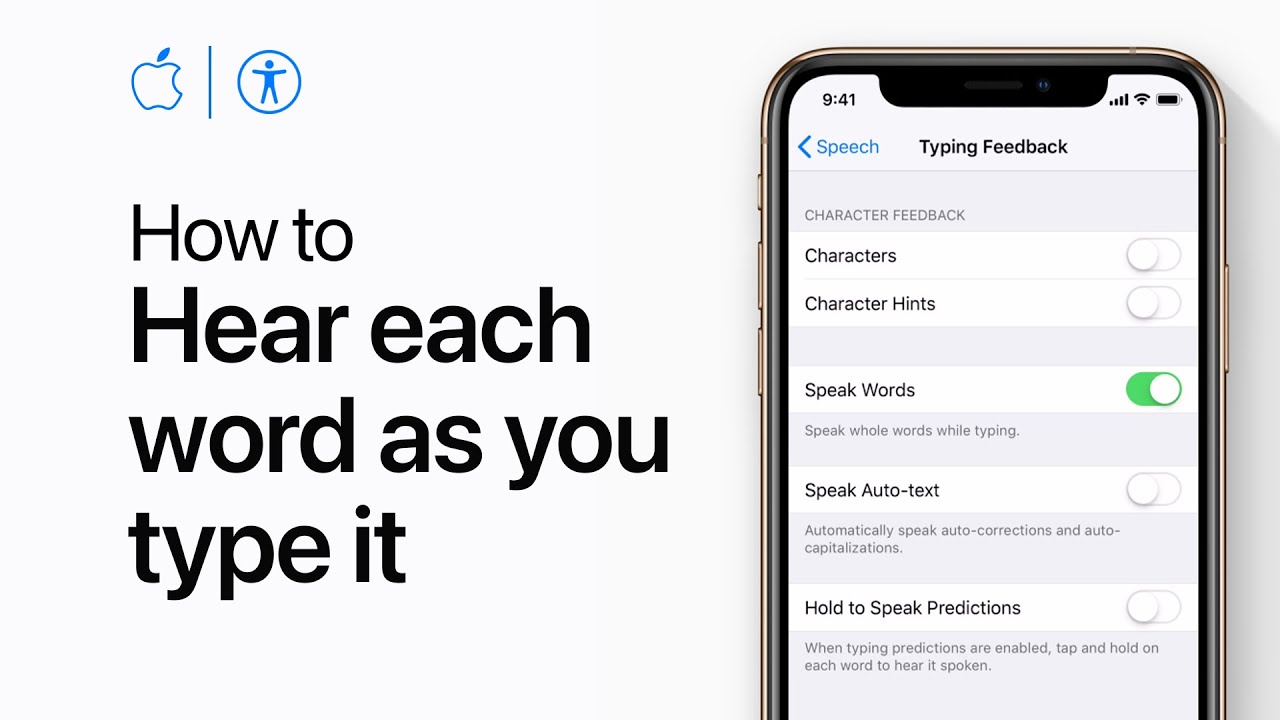To have your device read back each word as you type, start by opening the Settings app. Go to General, then Accessibility, and select Speech. Tap Typing Feedback and switch on the “Speak Words” option. Now, when you enter text, your device will read each word aloud, ensuring your message is accurately conveyed.
This feature can be especially helpful for users who are visually impaired or those who want to improve their spelling accuracy. It also provides real-time feedback, making typing more interactive and accessible.
Additionally, it can help users catch typing mistakes instantly, reducing the need for later corrections. Over time, this can improve typing confidence and overall communication efficiency.
Summary:
– Open the Settings app on your device.
– Navigate to General > Accessibility > Speech.
– Tap Typing Feedback.
– Switch on the “Speak Words” option.
– Your device will now read each word aloud as you type.