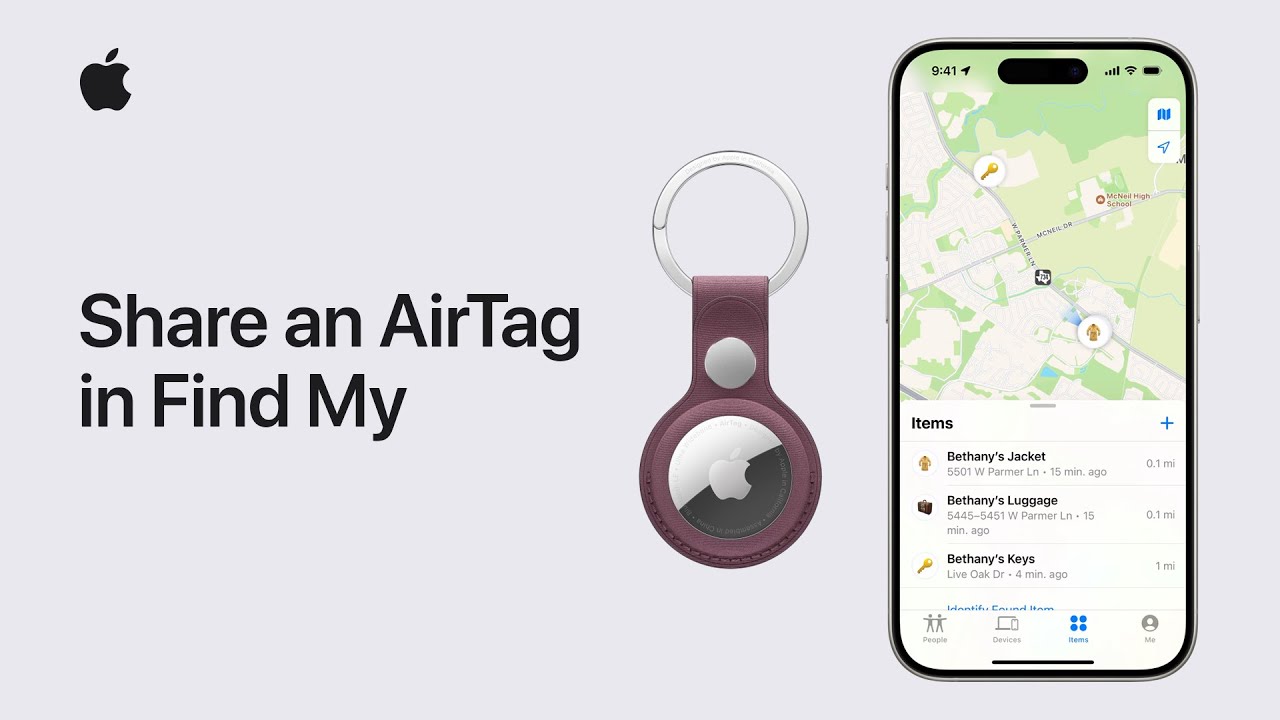To share an AirTag with friends or family using the Find My app, ensure two-factor authentication is turned on for your Apple ID, and everyone is signed into iCloud with iCloud Keychain enabled. To share, tap the Items tab, select the AirTag, drag up and tap “Add Person.” Choose a contact and tap “Share.” The recipient must accept the invitation in the Items tab to track the AirTag. To stop sharing, tap the shared AirTag, drag up, select the contact, and tap “Remove.” Confirm by tapping “Stop Sharing.” This process helps everyone track shared items seamlessly.
Summary:
– Ensure two-factor authentication and iCloud Keychain are enabled.
– In the Find My app, tap Items, select the AirTag, drag up, and tap “Add Person.”
– Choose a contact and tap “Share.”
– The recipient must accept the invitation in the Items tab.
– To stop sharing, select the shared AirTag, drag up, choose the contact, and tap “Remove.”