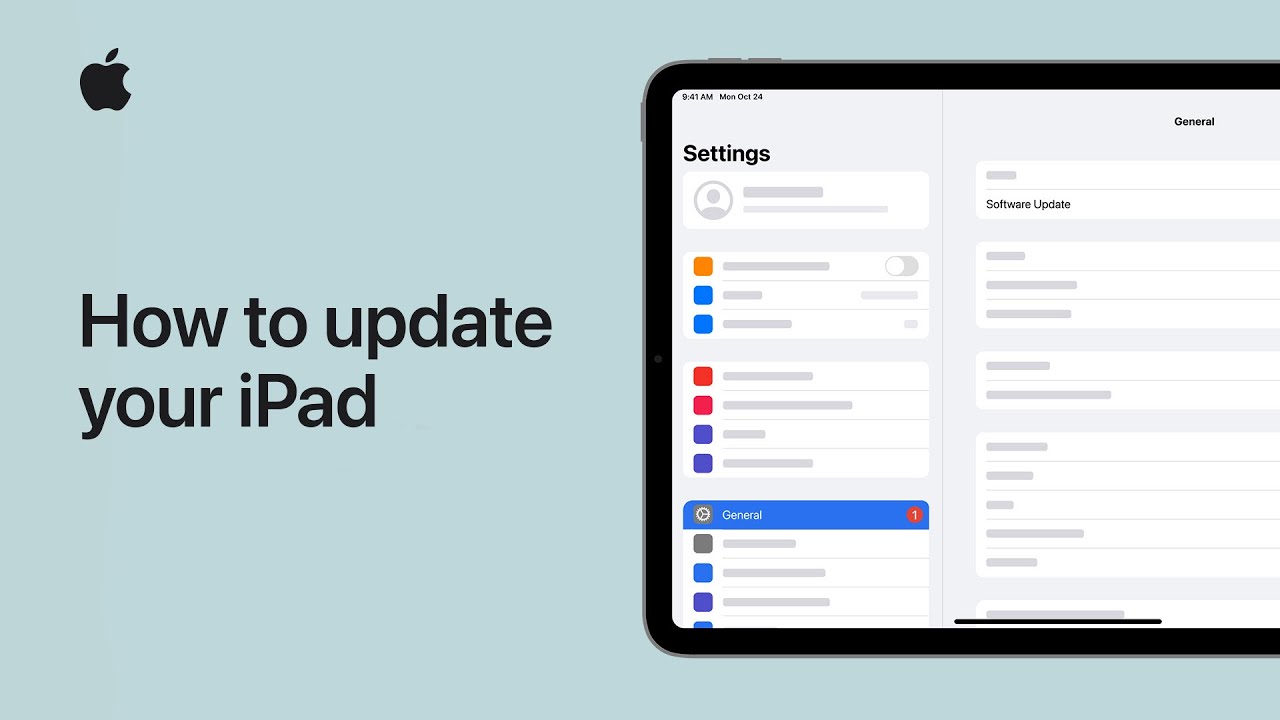To keep your iPad up to date with the latest features and security enhancements, start by backing up your device. To update wirelessly, plug your iPad into power, connect to Wi-Fi, and check for updates in Settings under General and Software Update. You can either update immediately or schedule it for overnight. To update using a computer, connect your iPad to a Mac or Windows computer with internet access. On a Mac with macOS Catalina or later, use Finder; on macOS Mojave or earlier or a Windows PC, use iTunes. Follow the prompts, accept terms and conditions, and your iPad will restart once the update is complete.
Summary:
– Back up your iPad before updating.
– To update wirelessly, connect to power and Wi-Fi, then check for updates in Settings > General > Software Update.
– Choose to update immediately or schedule for overnight.
– To update using a computer, connect your iPad to a Mac or Windows PC with internet access and open Finder (macOS Catalina or later) or iTunes (macOS Mojave or earlier/Windows).
– Follow the prompts and accept terms and conditions; your iPad will restart when the update is complete.