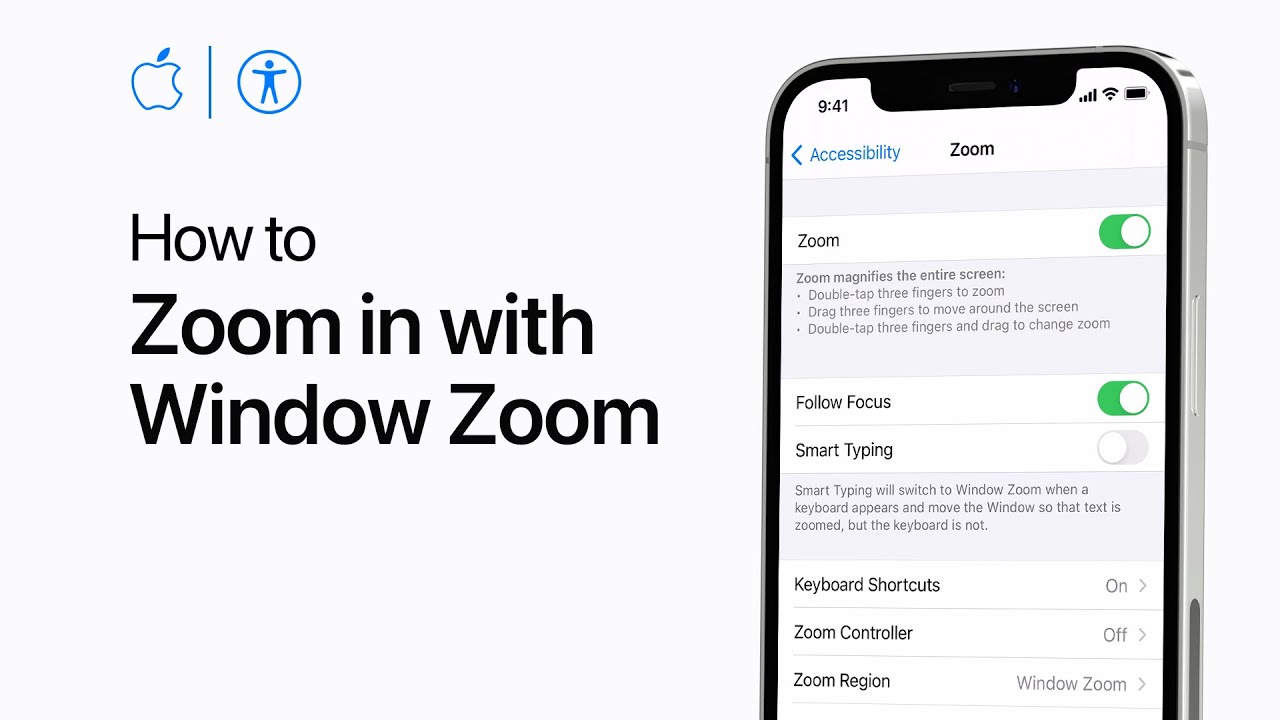Window Zoom magnifies a portion of the iPhone or iPad screen for closer viewing. To activate, go to Settings > Accessibility > Zoom > Zoom Region, and select “Window Zoom.” Then, enable zoom and toggle the zoom lens by double-tapping with three fingers. Adjust magnification by dragging fingers up or down inside the zoom lens. For more settings, triple-tap with three fingers. VoiceOver users can access settings by double-tapping with one finger inside the zoom lens. Settings include switching between window zoom and full screen zoom, resizing the window, applying color filters, and more. Dismiss the zoom menu shortcut by tapping outside it. This feature enhances accessibility on Apple devices, promoting inclusive user experiences.
Summary:
– Window Zoom on iOS devices magnifies a section of the screen for better visibility.
– Activate it through Settings > Accessibility > Zoom > Zoom Region > “Window Zoom.”
– Toggle the zoom lens by double-tapping with three fingers, adjusting magnification by dragging fingers up or down inside the lens.
– Additional settings, including color filters and resizing options, are available by triple-tapping with three fingers.
– Dismiss the zoom menu shortcut by tapping outside it, offering enhanced accessibility for users.