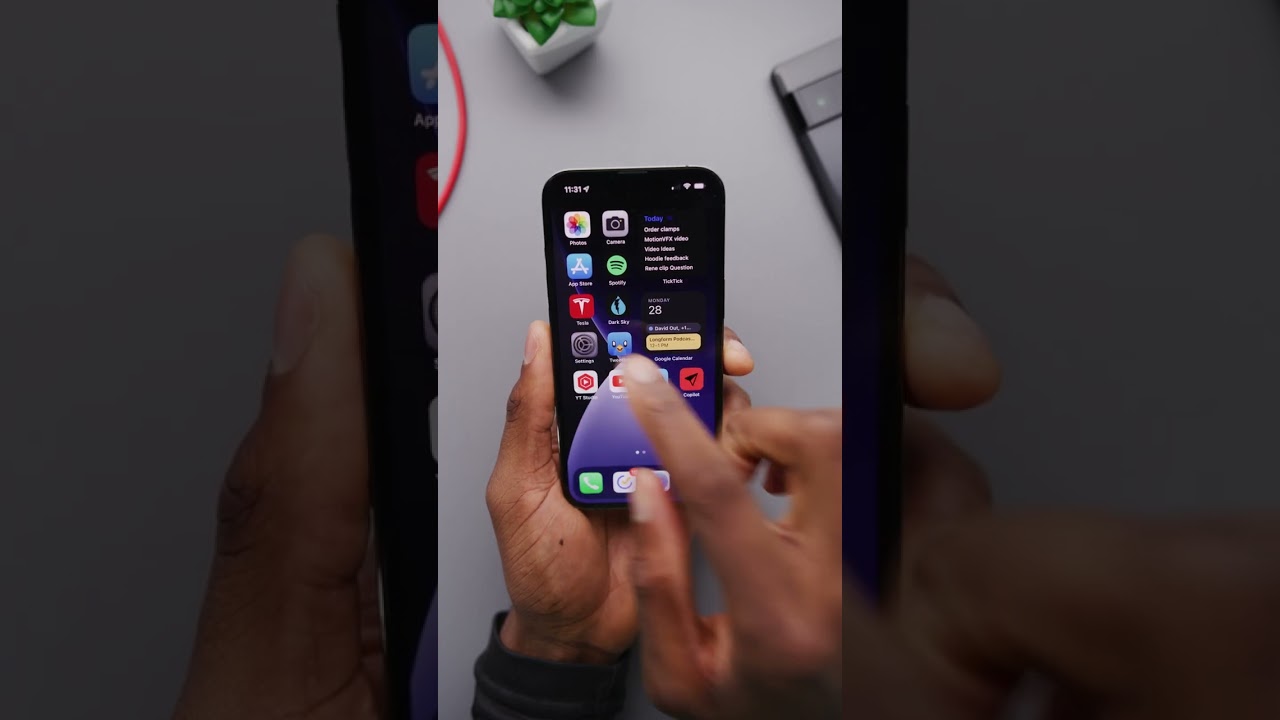Alright, let’s dive into three awesome iPhone productivity features you might have missed. Firstly, forget selecting items one by one; use a two-finger drag to select multiple items in Notes, Files, Messages, and more. Next, in Notes, utilize the camera icon to instantly scan text and translate it into typed characters, perfect for quick info extraction.
But the star of the show is Back Tap, found in Settings > Accessibility > Touch. This feature lets you map actions like launching the flashlight with a double tap or the camera with a triple tap on the back of your iPhone, filling the gap left by the lack of a power button shortcut. Enjoy the newfound efficiency!
Summary:
-Use two-finger drag to select multiple items in Apple apps like Notes and Files.
-Scan text instantly in Notes by using the camera icon, converting it into typed characters.
-Discover Back Tap in Settings > Accessibility > Touch to assign actions like launching the flashlight or camera with double or triple taps on the iPhone’s back.
-Enhance productivity by efficiently selecting, scanning, and accessing features with these hidden iPhone functionalities.
-Enjoy newfound convenience and efficiency with these lesser-known iPhone productivity features.