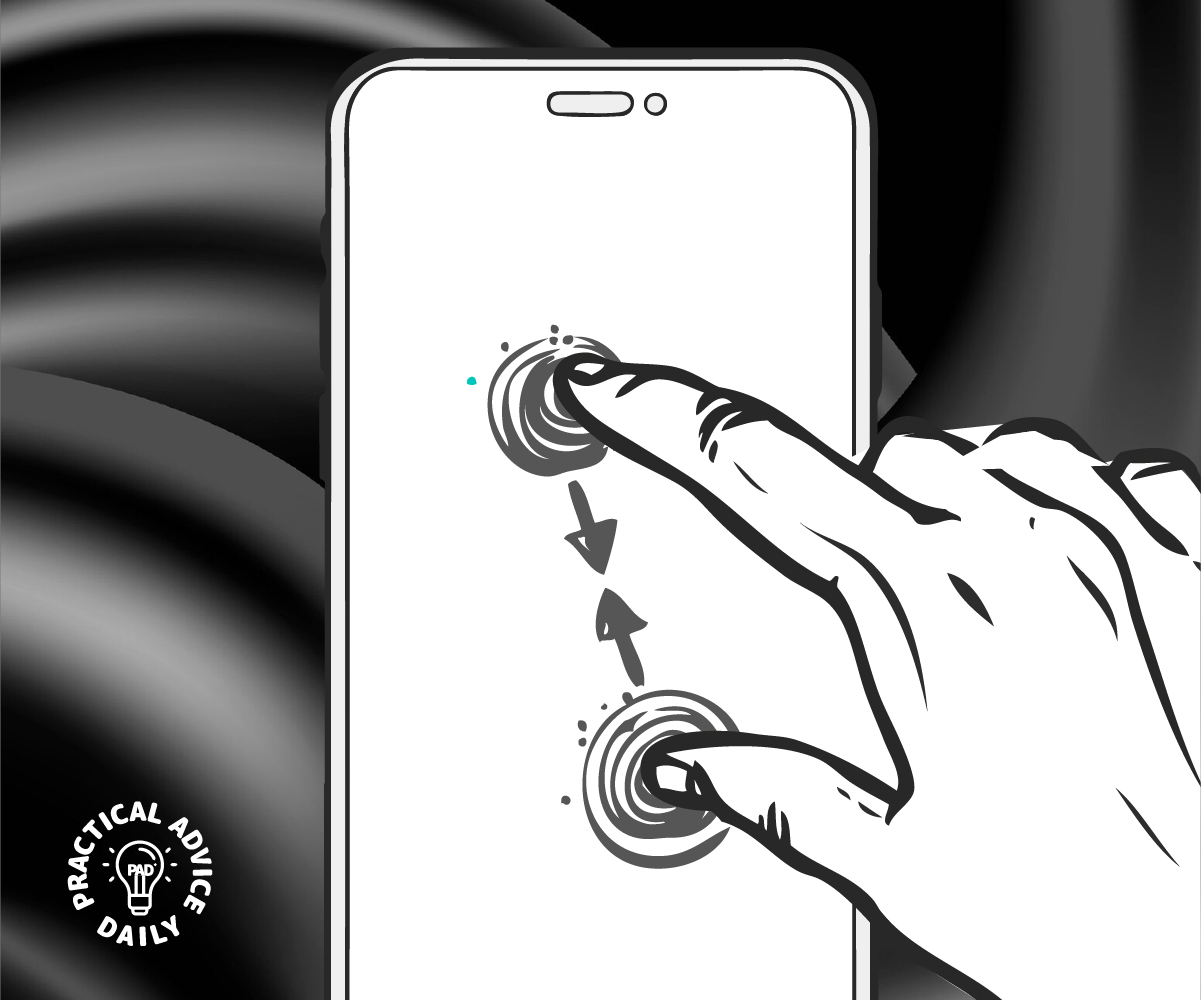Navigating an iPhone can feel overwhelming, but learning a few simple gestures can make things much easier. Whether you want to switch between apps quickly, zoom in effortlessly, or use hidden multitasking tricks, these gestures will help you use your iPhone more efficiently.
Table of Contents
1. Swipe Between Apps Instantly
No need to go back to the home screen every time you switch apps!
- For iPhones with Face ID: Swipe left or right at the very bottom of the screen to move between recently used apps.
- For iPhones with a Home Button: Double-click the Home button to see all open apps, then swipe left or right to select one.
2. Pinch-to-Zoom Tricks
Did you know you can zoom in on photos, websites, and even text?
- Photos and Web Pages: Use two fingers and spread them apart to zoom in. Pinch them together to zoom out.
- Text Messages and Emails: Some apps let you zoom in on text by pinching outward with two fingers, making reading easier.
- Maps: Pinch apart to zoom in and see details, like street names, or pinch together to zoom out.

3. Quick Access to the Control Center
Easily adjust volume, brightness, Wi-Fi, and more with a simple swipe.
- For iPhones with Face ID: Swipe down from the top-right corner of the screen.
- For iPhones with a Home Button: Swipe up from the bottom edge of the screen.
4. Three-Finger Gestures for Text Editing
These simple tricks make fixing typos easier!
- Undo Typing: Swipe left with three fingers.
- Redo Typing: Swipe right with three fingers.
- Copy and Paste: Pinch in with three fingers to copy and pinch out with three fingers to paste.
5. Hidden Keyboard Trackpad
Move the text cursor easily when typing.
- Tap and hold the spacebar until the keyboard turns into a trackpad, then slide your finger to move the cursor exactly where you need it.
6. Swipe to Delete in the Calculator
Avoid retyping long numbers with this handy trick.
- Mistyped a number? Simply swipe left or right on the number display to delete the last digit instead of clearing everything.
7. Reachability Mode for One-Handed Use
Easily access the top of the screen if your iPhone feels too tall to reach.
- For iPhones with Face ID: Swipe down on the bottom edge of the screen.
- For iPhones with a Home Button: Lightly double-tap (not press) the Home button.
Final Thoughts
Mastering these iPhone gestures will make navigating your device smoother and more enjoyable. Try them out and see how much easier using your iPhone can be!