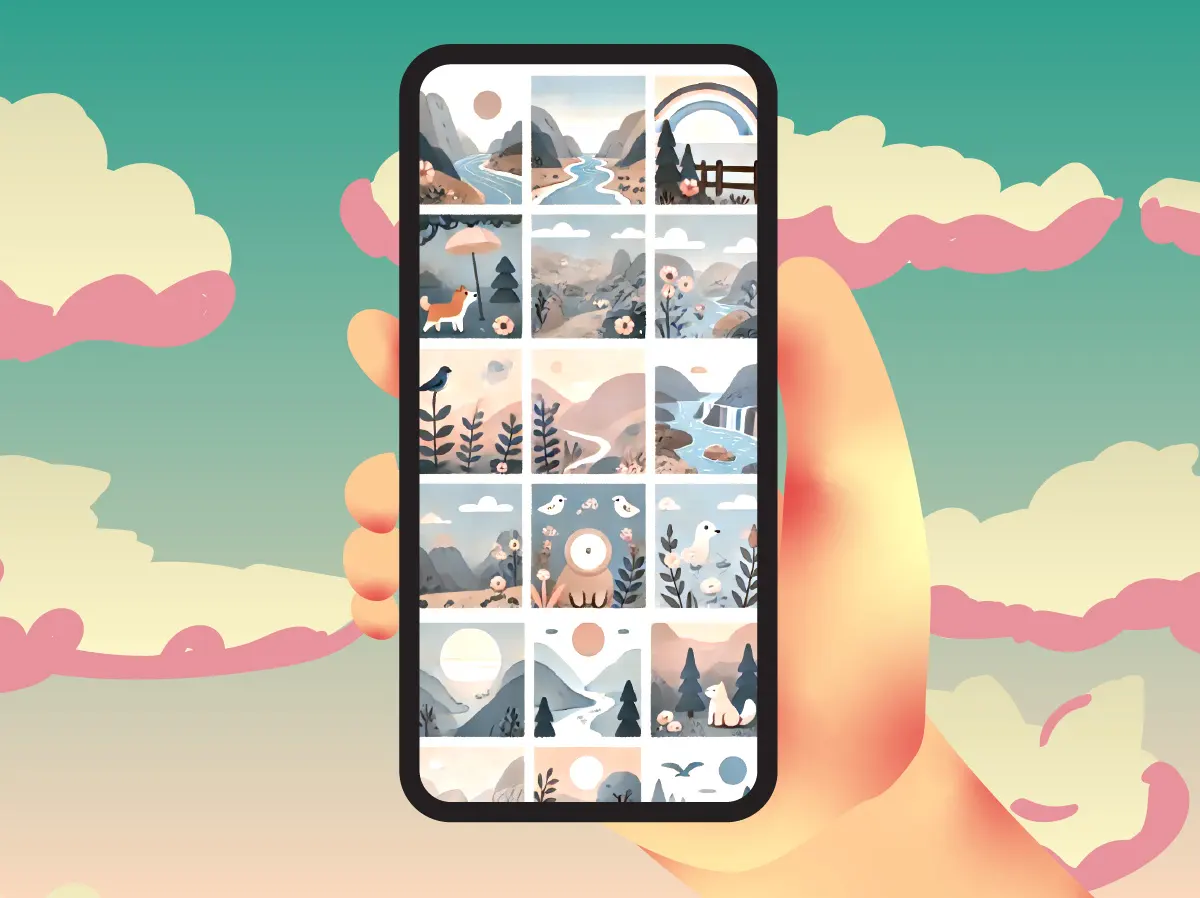Capturing and managing photos and videos on your iPhone can be a delightful way to preserve memories and share moments with loved ones. With the user-friendly Photos app, it’s easy to take, organize, edit, and briefly share your photos and videos. This guide will walk you through the essential steps to make the most of your iPhone’s photo and video capabilities.
Table of Contents
Taking Photos and Recording Videos
How to Take Photos:
- Opening the Camera App:
- Unlock your iPhone and tap the Camera app icon.
- Alternatively, swipe left on the lock screen to open the Camera app quickly.
- Different Modes:
- Photo: This is the default mode for taking pictures.
- Portrait: Provides a depth effect, making the subject stand out by blurring the background.
- Panorama: Captures wide landscape shots by panning your phone.
- Using Zoom and Flash Options:
- Pinch the screen to zoom in and out.
- Tap the flash icon to turn the flash on, off, or set it to auto.
- Tips for Taking Clear Photos:
- Hold your phone steady and tap the screen to focus on your subject.
- Use natural lighting whenever possible.
Recording Videos:
- Switching to Video Mode:
- Open the Camera app and swipe to select the Video mode.
- Tap the red record button to start recording and tap again to stop.
- Recording in Different Resolutions:
- Go to Settings > Camera > Record Video to select the desired resolution (e.g., 1080p or 4K).
- Using Slow-Motion and Time-Lapse Features:
- Swipe in the Camera app to select Slo-mo or Time-lapse modes for creative video effects.
Viewing and Organizing Photos
Viewing Your Photos:
- Accessing the Photos App:
- Tap the Photos app icon to open it.
- Navigating Through Tabs:
- Photos Tab: Displays all your photos and videos sorted by date.
- Albums Tab: Organizes your media into albums.
- For You Tab: Offers personalized suggestions and memories.
- Searching for Specific Photos:
- Use the search bar to find photos by date, location, or keywords.
Creating and Managing Albums:
- How to Create a New Album:
- In the Albums tab, tap the “+” sign and select “New Album.”
- Name your album and select photos to add.
- Adding Photos to Albums:
- Select photos, tap the share button, and choose “Add to Album.”
- Organizing Albums:
- Drag and drop albums to reorder them.
- Use folders to group similar albums together.
Editing Photos and Videos
Basic Editing Tools:
- How to Crop and Rotate Photos:
- Open a photo and tap “Edit.”
- Use the crop and rotate icons to adjust the photo.
- Adjusting Brightness, Contrast, and Color:
- Tap the adjust icon (a dial) and use the sliders to enhance your photo.
- Using Filters:
- Tap the filter icon (three overlapping circles) and choose a filter to apply.
Advanced Editing Features:
- Using the Markup Tool:
- Tap the three dots in the edit menu and select “Markup” to add text or drawings.
- Editing Videos:
- Tap “Edit” on a video to trim its length, adjust playback speed, or apply filters.
- Third-Party Apps:
- Explore apps like Snapseed or VSCO for more advanced editing options.
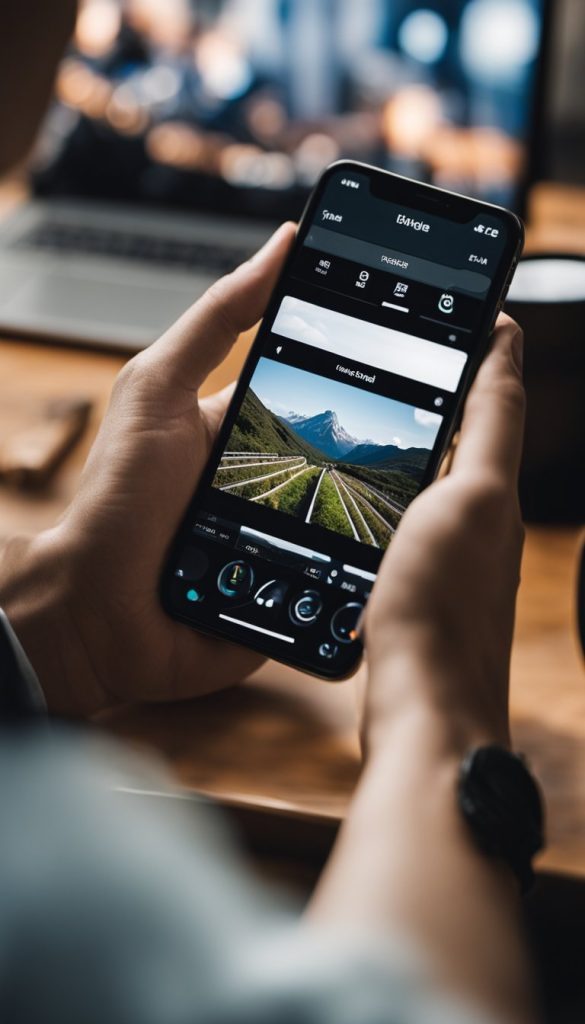
Sharing Photos and Videos (Brief Overview)
Sharing your photos and videos is simple and can bring joy to others. Tap the share button on any photo or video to send it via Messages, Mail, or social media. You can also create shared albums to invite family and friends to view and add their own photos.
Backing Up Your Photos and Videos (Brief Overview)
Ensuring your photos and videos are backed up is crucial. Enable iCloud Photos in Settings to automatically back up your media to the cloud. This allows you to access your photos from any Apple device and ensures they are safe even if you lose your phone. Other backup options include using iTunes or Finder to back up to a computer or utilizing third-party cloud services like Google Photos or Dropbox.
Conclusion
Managing your photos and videos on your iPhone can be easy and enjoyable. By following these steps, you can capture beautiful moments, organize them efficiently, edit them to perfection, and keep them secure. Explore and make the most of your iPhone’s capabilities to preserve and share your precious memories.