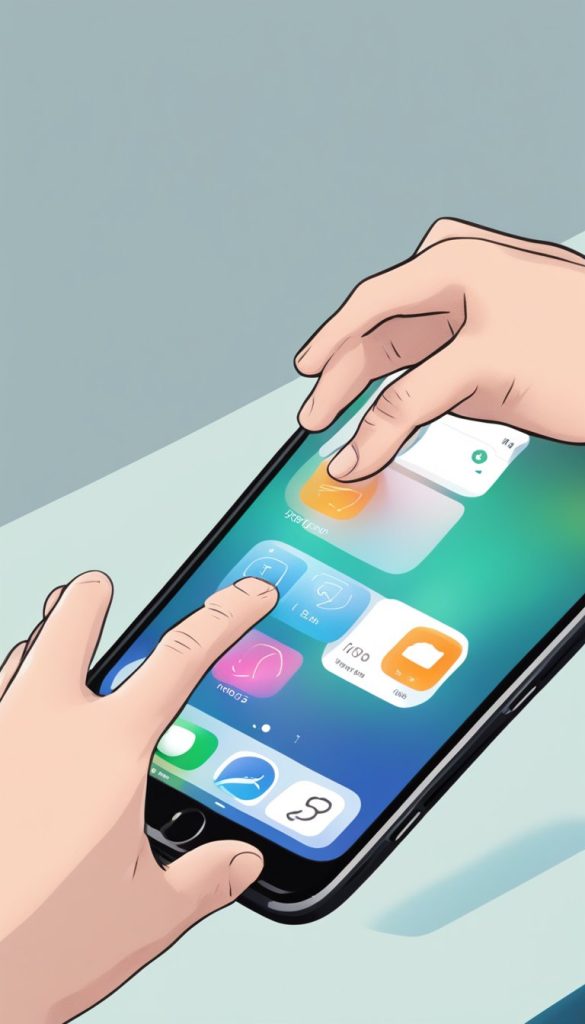Did you know your iPhone has hidden gestures that can make navigation and multitasking faster and easier? Whether you’re new to iPhones or just looking to improve your efficiency, these simple gestures can save you time and effort. Let’s dive into some handy iPhone gestures that you’re probably not using—but should be!
Table of Contents
Key iPhone Gestures to Boost Your Efficiency:
- Switch Between Apps
- What to do: Swipe left or right at the bottom of your screen (where the home bar is) to quickly switch between apps.
- Why it helps: Skip the home screen and jump straight into the app you need!
- Return to Home Screen
- What to do: Swipe up from the bottom of the screen (without pausing).
- Why it helps: Instantly return to your home screen without the need to press any buttons.
- Close Apps Quickly
- What to do: Swipe up from the bottom and pause for a moment to view all your open apps. Then, swipe up on the apps you want to close.
- Why it helps: Keep your phone running smoothly by closing apps you’re not using.
- Quick Access to Control Center
- What to do: Swipe down from the top-right corner of your screen.
- Why it helps: Easily access your settings, like Wi-Fi, volume, and brightness, without opening the Settings app.
- Take a Screenshot
- What to do: Press the side button and the volume up button at the same time.
- Why it helps: Capture anything on your screen with just a quick press—perfect for saving information or creating a note!
- Use Reachability Mode
- What to do: Swipe down on the bottom edge of the screen.
- Why it helps: Make the screen lower to easily reach the top of your phone with just one hand.
- Switch Between Active Apps
- What to do: Swipe left or right with three fingers to quickly scroll through open apps.
- Why it helps: Multitask like a pro by easily jumping between your most-used apps.
Tips to Remember:
- These gestures are designed to make using your iPhone easier and more efficient.
- Practice these gestures to get comfortable and use them without thinking twice.
- Keep in mind that gestures may work a bit differently on older iPhone models, but the basics stay the same.