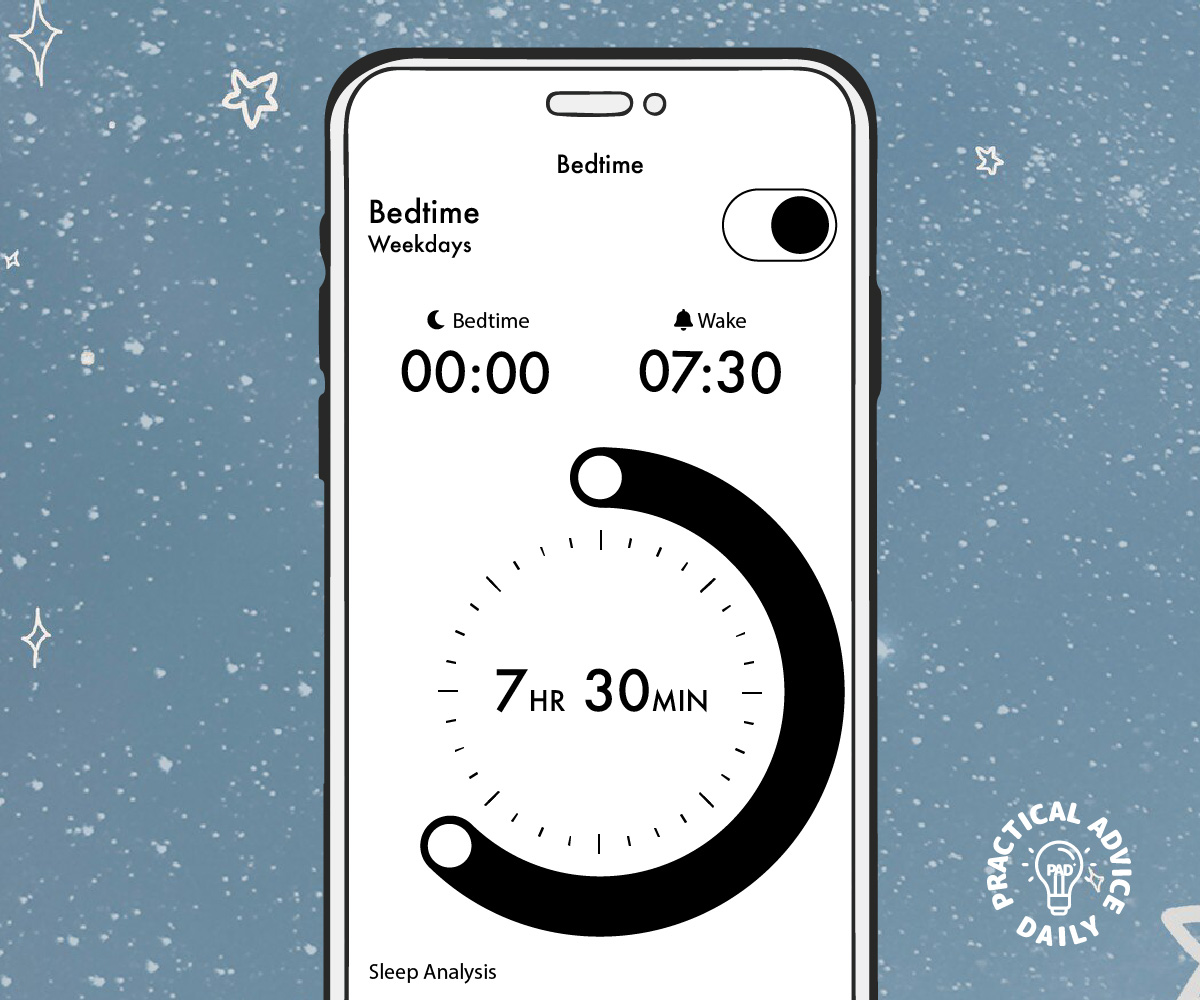Sleep is important for overall health, especially as we get older. But with all the distractions on our phones, getting a good night’s sleep can be harder than it should be. Fortunately, iPhone’s Bedtime Mode is here to help! It’s a simple feature built into the Health app that can guide you to set a consistent bedtime routine, improve your sleep quality, and reduce distractions before bed.
In this guide, we’ll walk you through setting up and customizing Bedtime Mode, step by step, to help you get the rest you deserve.
Table of Contents
Step 1: Open the Health App
- Find the Health app on your iPhone. It’s a white icon with a red heart inside.
- Tap to open the app.
Step 2: Access the Sleep Section
- In the Health app, tap on the Browse tab at the bottom right.
- Scroll down and tap on Sleep.
Step 3: Set Up Bedtime Mode
- Under the Set Up Sleep section, tap Get Started.
- You’ll be asked to set a bedtime schedule, including:
- Bedtime: The time you want to go to sleep.
- Wake-up time: The time you need to wake up.
- Once you set these times, your phone will remind you to wind down before bed.
Step 4: Customize Your Sleep Schedule
- You can set different schedules for different days of the week, which is helpful if your schedule changes.
- Choose how many hours of sleep you want each night. The Health app will aim to help you reach this goal.
- Set a wind-down period that prepares you for sleep by reducing distractions. This includes silencing notifications.
Step 5: Use Wind Down Mode
- Wind Down mode activates a Do Not Disturb feature, which will silence calls and notifications.
- You can set it to trigger a calm, relaxing activity on your phone, like listening to calming music or using a meditation app.
- You can even add shortcuts to your Wind Down screen, like a gentle reminder to put away your phone or do a short stretch.
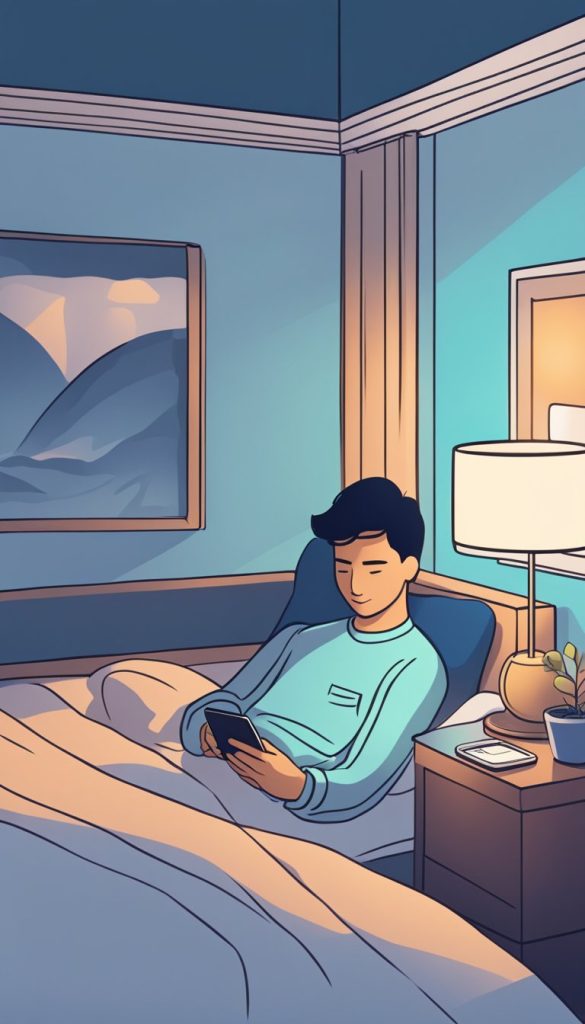
Step 6: Track Your Sleep
- After using Bedtime Mode for a while, the Health app will track your sleep habits and give you insights on how well you’re sleeping.
- Check the Sleep Analysis section in the Sleep tab of the Health app to see how close you are to your sleep goals.
Tips for Better Sleep with Bedtime Mode
- Avoid using your phone in bed once the Bedtime Mode is active.
- Keep your room dark and quiet to help improve your sleep quality.
- Stick to your sleep schedule even on weekends to develop a consistent routine.
- If you want a more comfortable sleep environment, consider using Night Shift (found in your settings) to reduce blue light exposure before bed.
Conclusion
Using iPhone’s Bedtime Mode is a simple and effective way to improve your sleep habits and reduce screen distractions at night. By setting a consistent bedtime routine, you can fall asleep faster, sleep more soundly, and wake up feeling more refreshed.