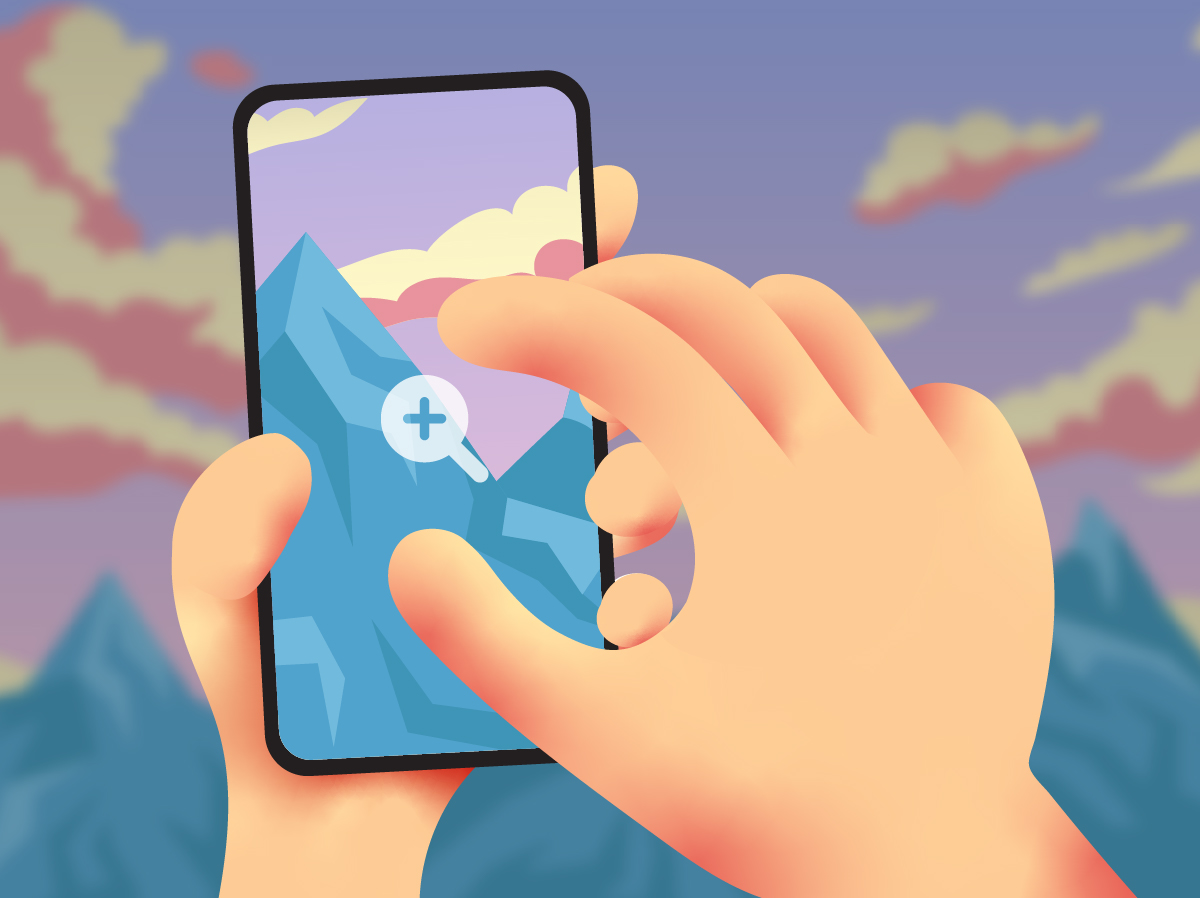You can reduce the photo size on an Iphone by using the crop feature.
Here is how to use the iPhone photo crop feature.
Table of Contents
This is a useful feature if you want to share a photo with someone via text messaging, but the photo is not zoomed in enough to show the detail you want.
In this photo below to the left there is a rabbit that is difficult to spot. But after cropping this photo, the rabbit is much easier to see in the photo to the right.
Select Photo
Find the photo you want to resize and double tap the photo.
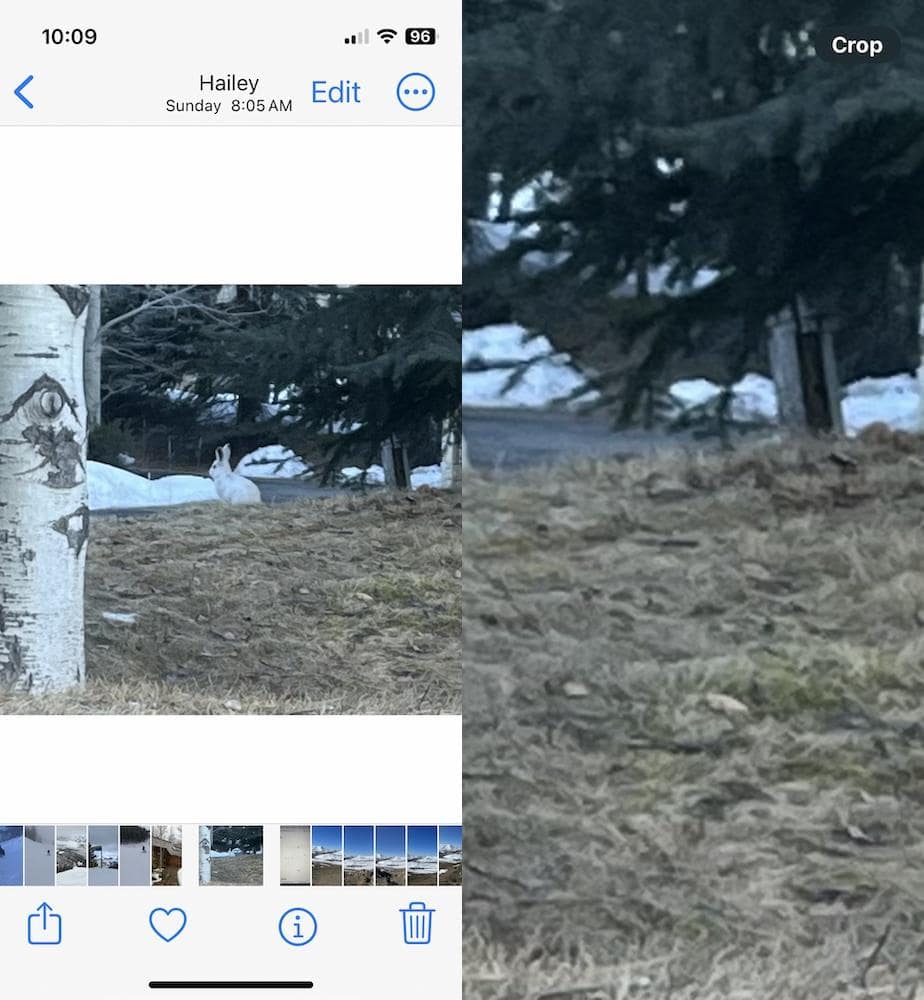
Crop Photo
You will see the work “Crop” in the upper right corner. Tap on the word “Crop”.
Typically, the photo will zoom in on the right side.
Use your finger to drag the photo to show the part of the picture you want to zoom in on.
As you drag the photo, a grid will display to help you with centering the photo how you want.
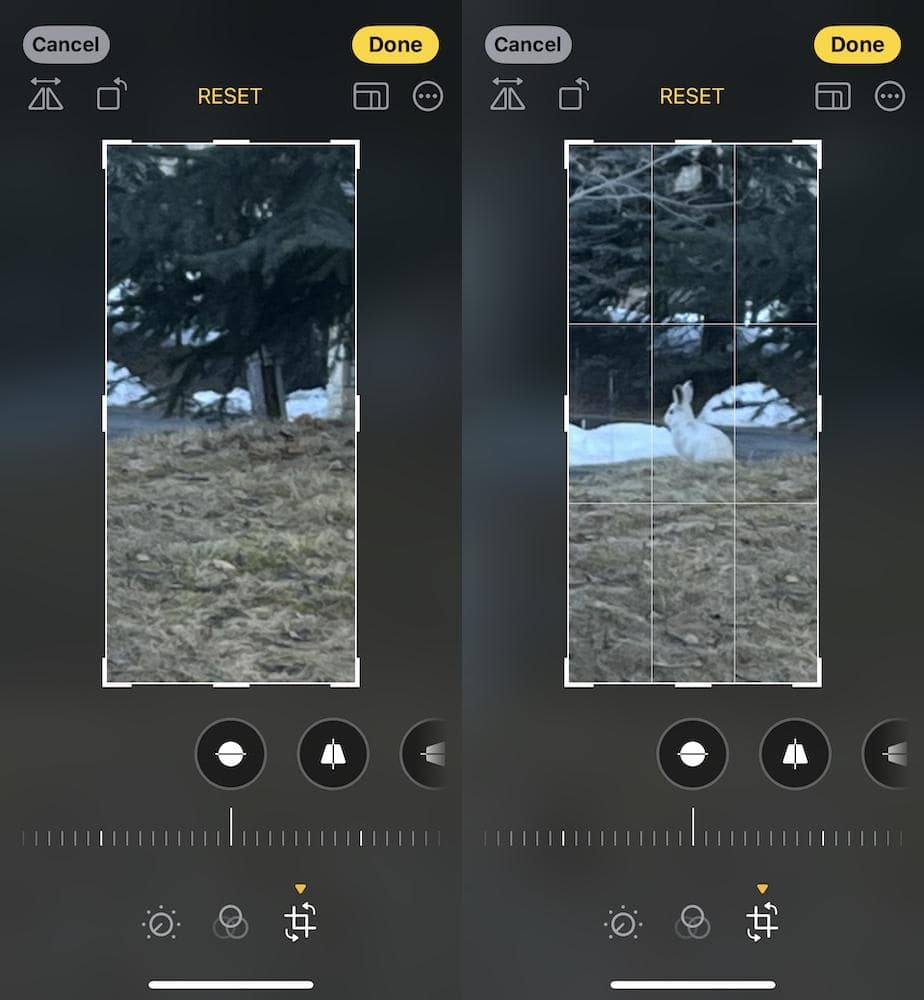
Zoom In
At this point, if you are satisfied with the results, simply click Done and you will have a cropped photo of the original in your photos.
You have the option of dragging the photo or zooming in or out.
My suggestion is to start with the menu at the top.
Three options are highlighted.
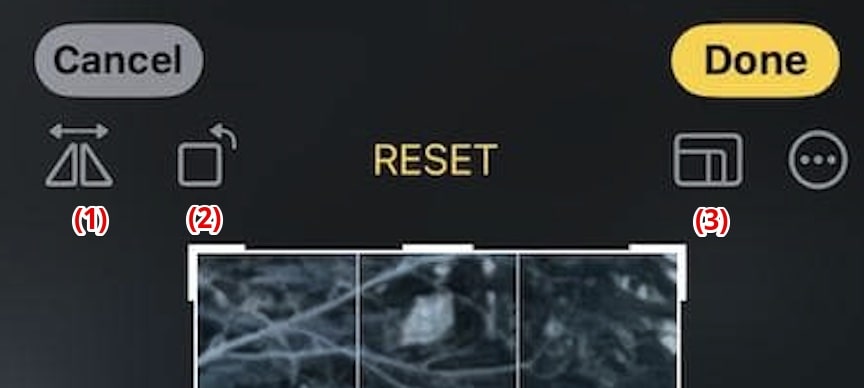
- Flip the image – basically folds the image over.
- Rotate the image – each time you tap the rotate button it turns the image 90°. First tap is 90°, second tap is 180°, third tap is 270°, and fourth tap is back to 0°.
- Resize – in my opinion, the most useful option. You can select Freeform which allows you to adjust, square, wallpaper, 9:16, 4:5, 5:7, 3:4, 3:5, 2:3 when you have the image in vertical mode. If you are in landscape mode, your options are square, wallpaper, 16:9, 5:4, 7:5, 4:3, 5:3, 3:2.
You can also tap-hold-drag the edge of the photo to resize. Additionally, you can pinch the photo with your finger tips and stretch the fingers out to further zoom in.
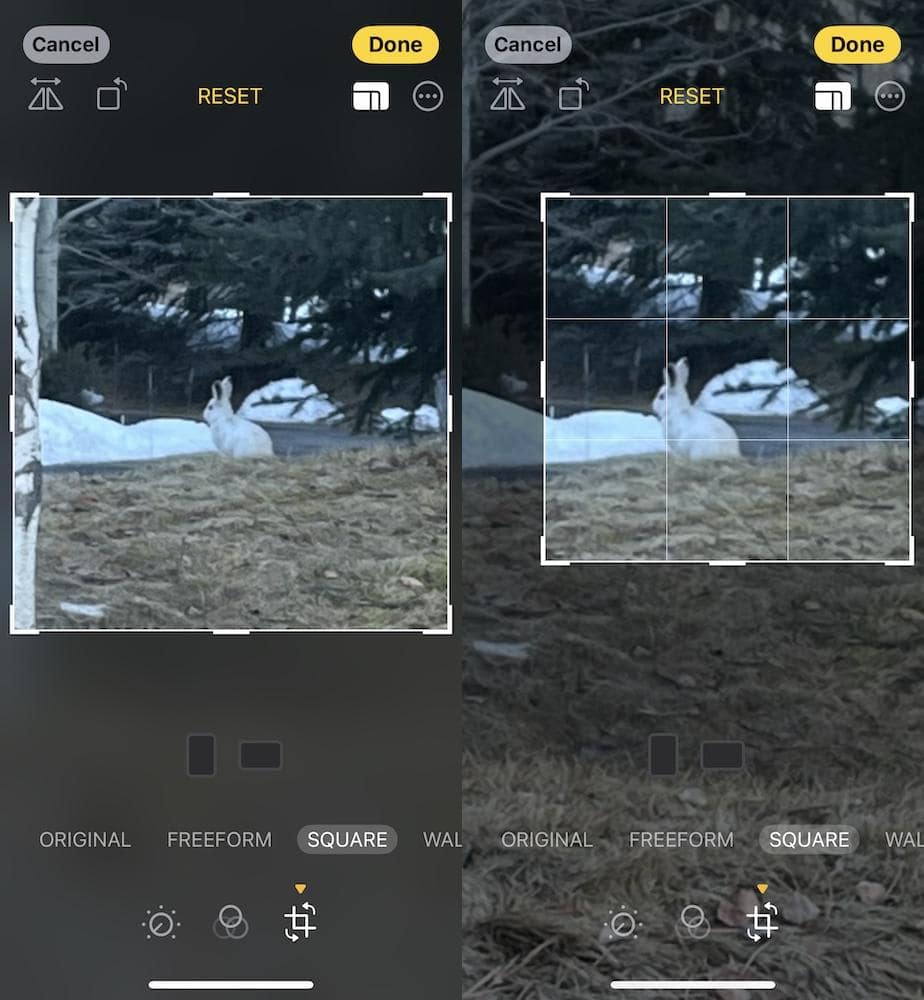
Once you are done, then click “Done” and you will have a modified version of your original photo in your iPhone photos.