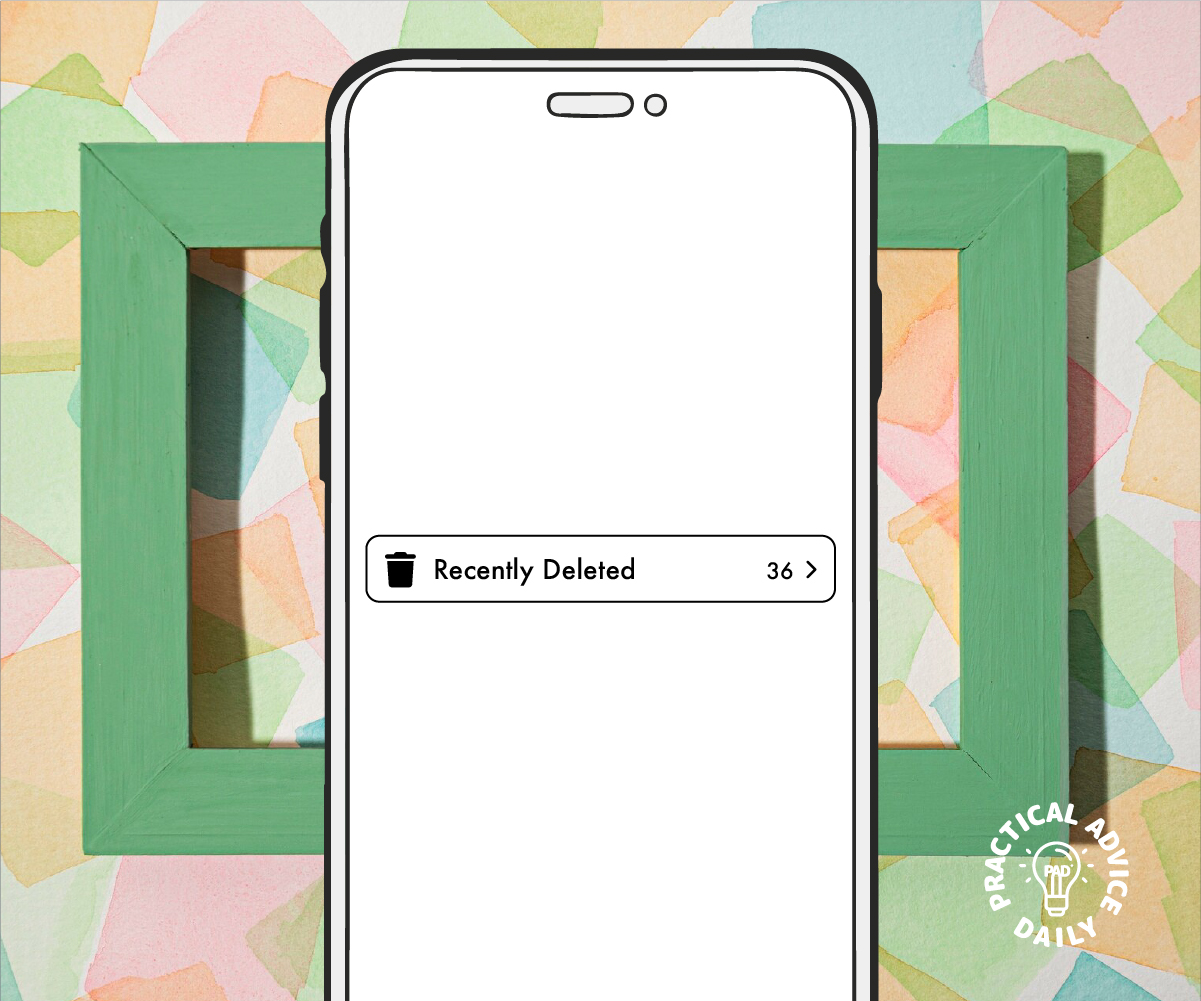Accidentally deleting photos and videos can be frustrating, but don’t worry—your iPhone has built-in tools to help you recover them. If needed, third-party recovery options can also help. Follow this step-by-step guide to get your lost media back.
Table of Contents
Method 1: Recover from the “Recently Deleted” Album
Your iPhone automatically stores deleted photos and videos in a special folder for 30 days before permanently removing them. Here’s how to retrieve them:
- Open the Photos app on your iPhone.
- Tap on Albums at the bottom of the screen.
- Scroll down and select Recently Deleted under “Utilities.”
- Browse through the deleted items and find the photo or video you want to restore.
- Tap on the photo or video, then tap Recover (or select multiple and tap Recover All).
- The recovered item will be restored to its original album.
Note: If the item has been deleted for more than 30 days, it will no longer be in the Recently Deleted album.
Method 2: Restore from iCloud Backup
If the photo or video is no longer in the Recently Deleted album, you may be able to recover it from an iCloud backup. Here’s how:
- Check iCloud Photos:
- Go to Settings > [Your Name] > iCloud > Photos.
- Ensure that iCloud Photos is turned on.
- Visit iCloud.com on a computer, sign in, and check if the photo is in the Photos section.
- Restore an iCloud Backup (Last Resort)
- Go to Settings > General > Transfer or Reset iPhone > Erase All Content and Settings.
- Follow the setup steps and choose Restore from iCloud Backup.
- Select a backup from before the photos or videos were deleted.
Warning: This will erase your iPhone and restore it from the selected backup, so back up your current data first.
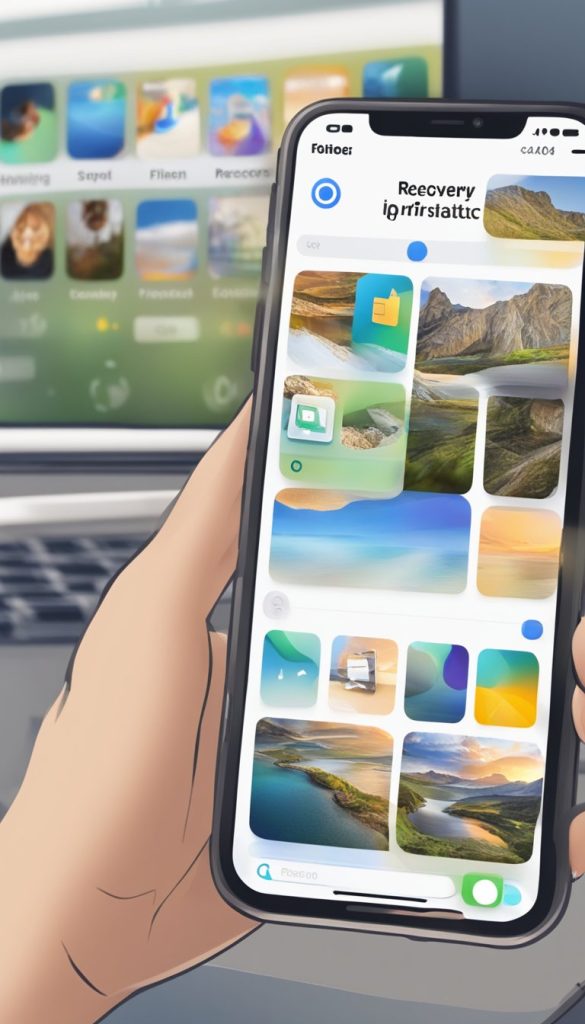
Method 3: Use Third-Party Recovery Apps
If you don’t have a backup, third-party recovery tools can help scan your device for lost photos and videos. Some popular options include:
- Dr.Fone – Data Recovery
- iMobie PhoneRescue
- Tenorshare UltData
How to Use a Recovery App:
- Download and install the recovery app on your computer.
- Connect your iPhone to the computer using a USB cable.
- Follow the on-screen instructions to scan for deleted files.
- Select the photos and videos you want to restore and save them to your device.
Note: These apps are not always guaranteed to work, and some require a paid version for full recovery.
Prevent Future Data Loss
To avoid losing important photos and videos in the future, consider these tips:
- Turn on iCloud Photos to automatically back up your images.
- Use Google Photos or Dropbox as an extra backup.
- Regularly save important photos to a computer or external drive.
Final Thoughts
Losing photos and videos can be stressful, but with these recovery methods, you have a good chance of getting them back. Start with the Recently Deleted album, check your iCloud backups, and use third-party apps if necessary. By backing up your media regularly, you can prevent future data loss.
If you found this guide helpful, share it with friends and family who might need it!