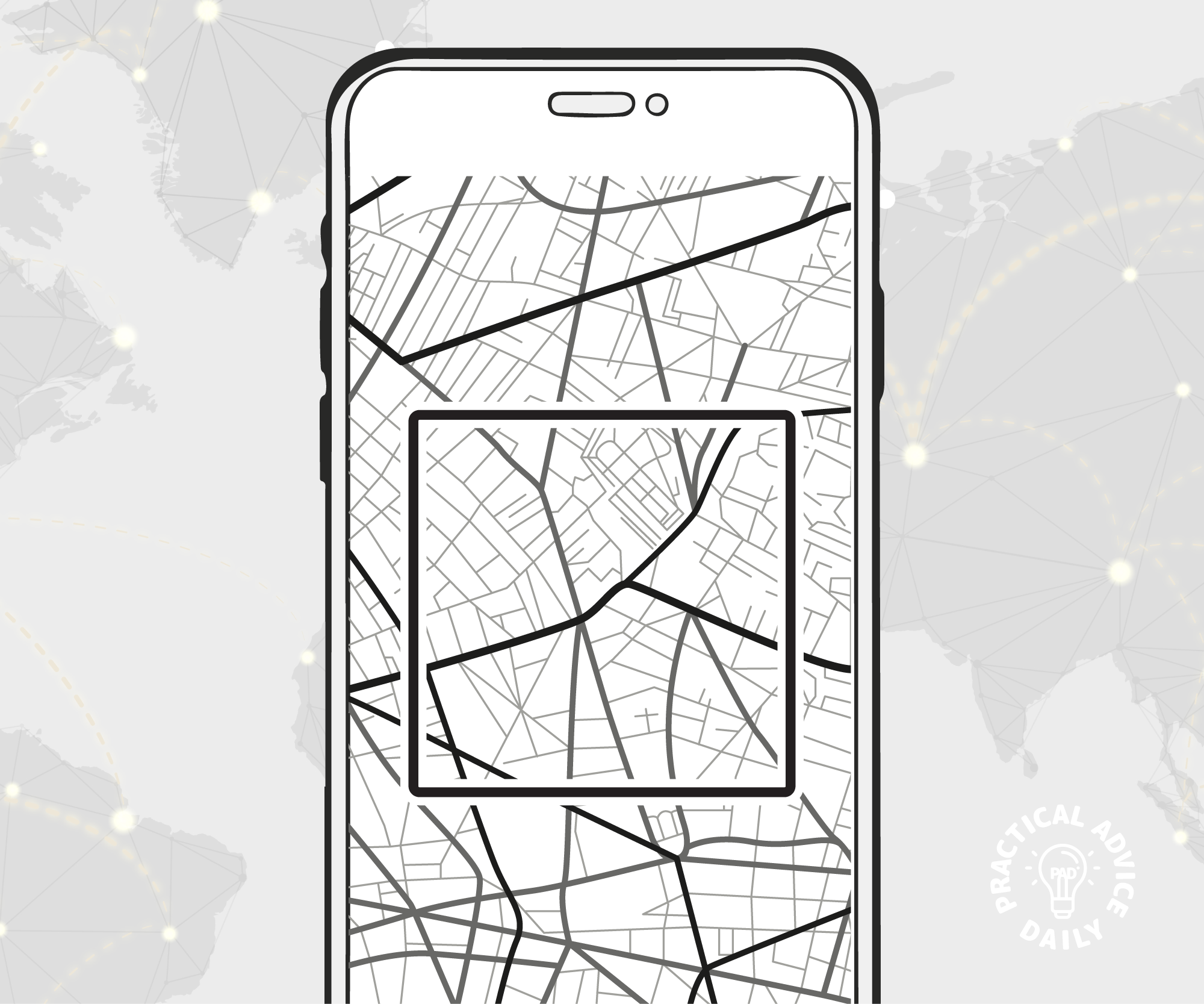When you’re traveling or heading to areas with a weak signal, having offline maps on your iPhone can be a lifesaver. With offline maps, you can access directions without using the internet. This guide will show you how to download and use offline maps using both Apple Maps and Google Maps.
Table of Contents
Why Use Offline Maps?
- No internet needed: Access maps even in areas with poor or no signal.
- Save data: Avoid using mobile data while navigating.
- Stay prepared: Always have directions ready during your travels.
How to Download Offline Maps Using Apple Maps
Apple Maps now allows you to download specific areas for offline use. Here’s how to do it:
- Open Apple Maps on your iPhone.
- Search for a location you want to save (e.g., a city or town).
- Tap the Download button if available. If you don’t see it, swipe up on the location card to reveal the option.
- Adjust the area you want to save by zooming in or out.
- Tap Download to begin saving the map to your iPhone.
To Access Offline Maps in Apple Maps:
- Open Apple Maps.
- Tap your Profile Icon (top right).
- Select Offline Maps to view your saved areas.
Tip: Keep your maps updated by refreshing them when you have an internet connection.
How to Download Offline Maps Using Google Maps
Google Maps also lets you download maps for offline use. Follow these steps:
- Open Google Maps on your iPhone.
- Search for a location you want to save (e.g., a city or region).
- Tap the Menu (three lines or your profile picture in the top-right corner).
- Select Offline Maps > Select Your Own Map.
- Adjust the map area by moving or zooming.
- Tap Download to save the map to your iPhone.
To Access Offline Maps in Google Maps:
- Open Google Maps.
- Tap your Profile Icon (top right).
- Choose Offline Maps to see your saved areas.
Tip: Google Maps offline mode doesn’t show live traffic, but it still provides turn-by-turn directions.
Managing Your Offline Maps
- Update Maps: Refresh your offline maps regularly to keep information accurate.
- Delete Maps: Remove old maps you no longer need to free up space.
How to Delete Offline Maps:
- In Apple Maps, go to Offline Maps, swipe left on a map, and tap Delete.
- In Google Maps, open Offline Maps, select the map, and tap Delete.
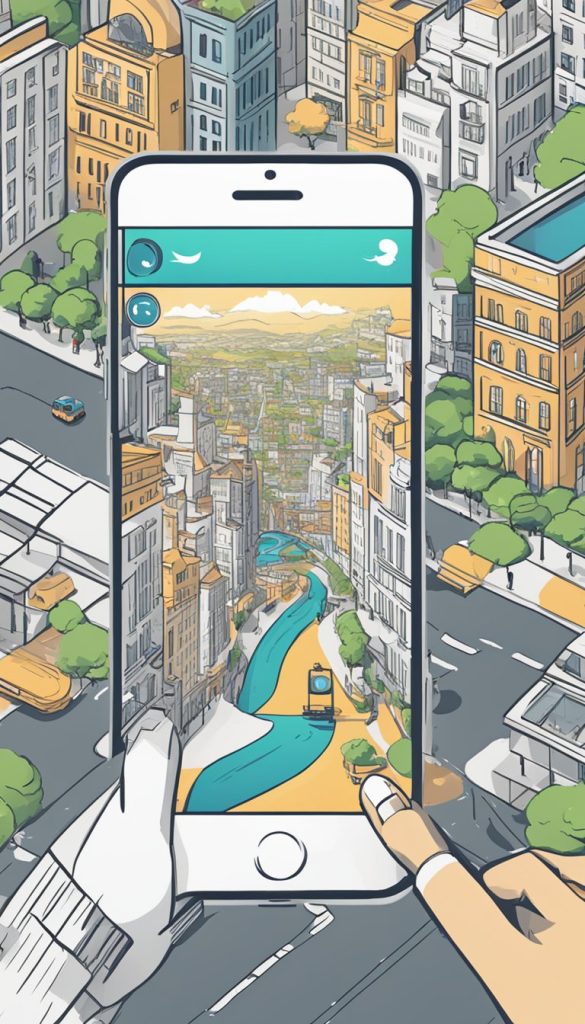
Final Tips for Using Offline Maps
- Download Before You Go: Always save maps while connected to Wi-Fi.
- Check Storage: Ensure your iPhone has enough space for downloaded maps.
- Battery Life: Use Low Power Mode to conserve battery during long trips.
By following these steps, you’ll have reliable maps even when you don’t have an internet connection. Happy travels!
Frequently Asked Questions (FAQs)
1. Do offline maps use data? No, offline maps work without using mobile data once downloaded.
2. Can I get directions offline? Yes! Both Apple Maps and Google Maps provide turn-by-turn directions offline.
3. How long do offline maps stay on my phone? Offline maps stay on your phone until you delete them. Google Maps will notify you when updates are needed.