Live Photos capture a few seconds of motion and sound before and after you take a picture. While they add life to your photos, they are not as easy to share as GIFs. Converting Live Photos into GIFs makes sharing these dynamic images simpler. This guide will walk you through how to do it using the Photos app and third-party tools.
Table of Contents
Method 1: Convert Live Photos to GIFs Using the Photos App
Your iPhone’s Photos app has built-in options to turn Live Photos into GIF-like animations. Follow these steps:
- Open the Photos app on your iPhone.
- Find your Live Photo by going to the “Albums” tab and selecting “Live Photos.”
- Swipe up on the Live Photo to reveal effects.
- Choose “Loop” or “Bounce.”
- Loop: Plays the Live Photo continuously.
- Bounce: Plays the Live Photo forward and backward repeatedly.
- Save and share your GIF using the Share button.
💡 Note: This method does not create a true GIF file but makes your Live Photo behave like a GIF.
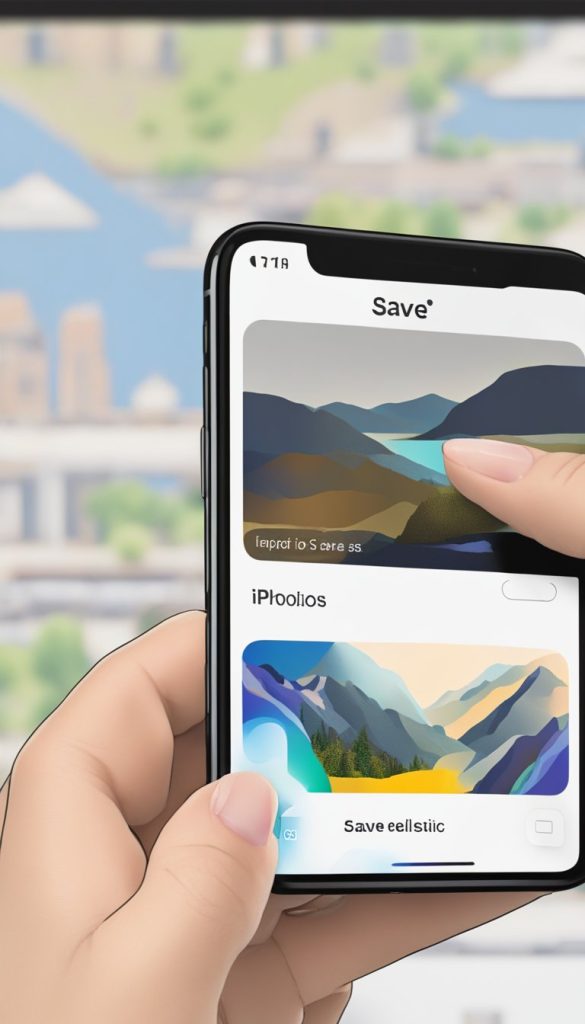
Method 2: Use a Third-Party App for More Control
For full control over GIF creation, you can use a free app like GIPHY or Lively from the App Store. Here’s how:
Using GIPHY
- Download and install GIPHY from the App Store.
- Open GIPHY and tap the “Create” button.
- Select your Live Photo from your camera roll.
- Customize your GIF (add stickers, text, or adjust speed if desired).
- Tap “Next” and save your GIF to your Photos app or share it instantly.
Using Lively
- Download and install Lively from the App Store.
- Open Lively and allow access to your Live Photos.
- Select the Live Photo you want to convert.
- Tap “GIF” to generate the animation.
- Save or share your new GIF.
Final Thoughts
Converting Live Photos into GIFs is a simple way to make your moving pictures easier to share. Whether you use the Photos app for quick conversions or a third-party tool for more options, you can turn your favorite Live Photos into shareable GIFs in just a few steps.
Try it out and start sharing your favorite moments with friends and family today! 🎉
