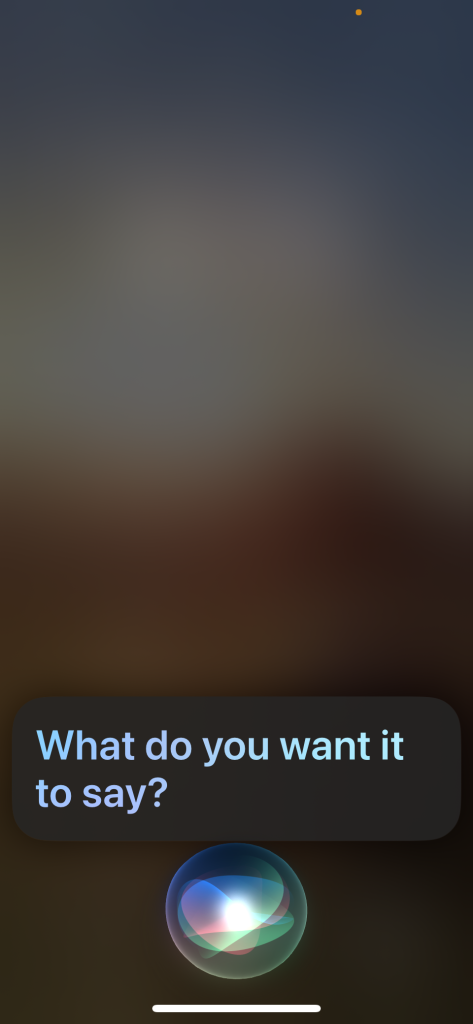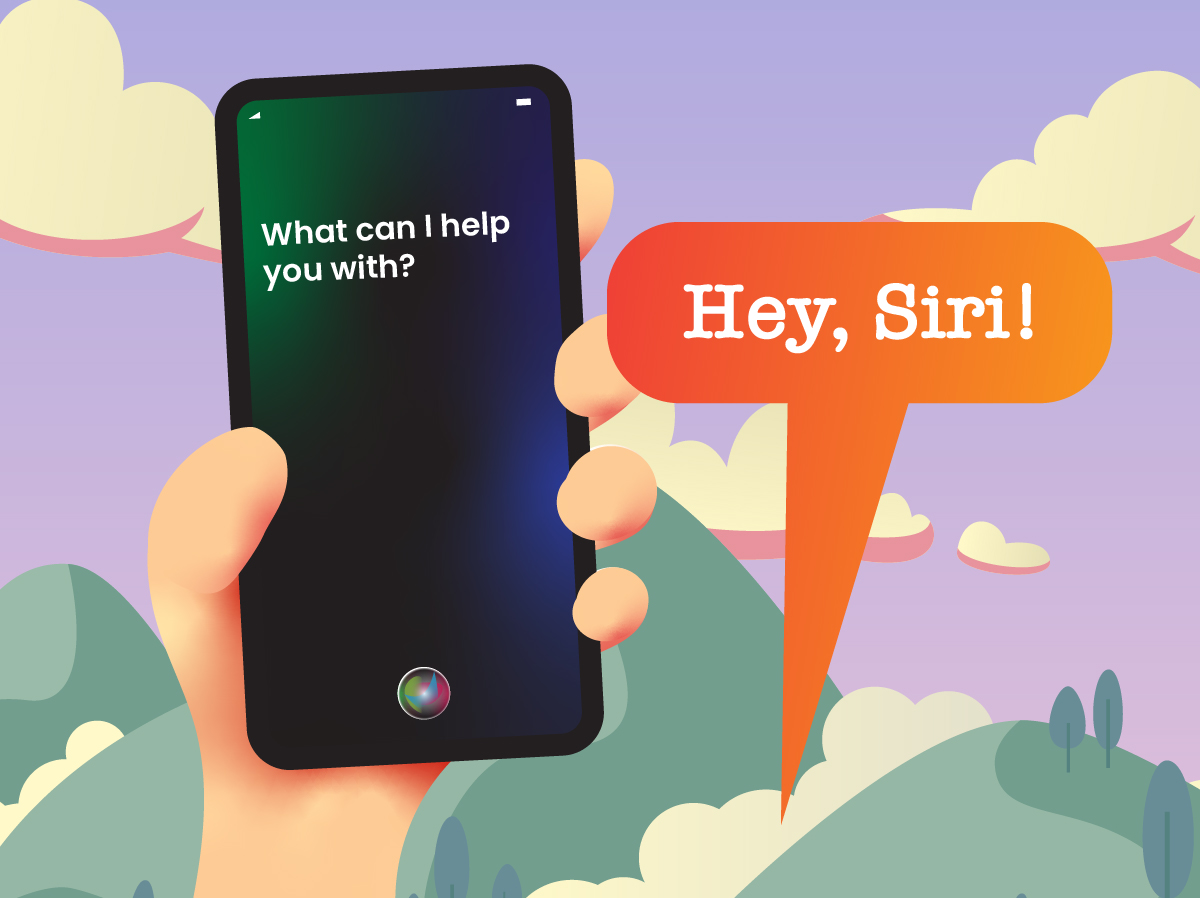Here are some voice commands you can give Siri on your Apple devices and the response you can expect.
Table of Contents
- Hey Siri, flip a coin
- Hey Siri, remind me to...
- Hey Siri, show me my reminders
- Hey Siri, what is the current price of...
- Hey Siri, translate the phrase
- Hey Siri, do some math
- Hey Siri, set the timer
- Hey Siri, tell me a joke
- Hey Siri, where am I
- Hey Siri, what's the time
- Hey Siri, turn the flashlight on
- Other basic and day-to-day commands.
Hey Siri, flip a coin
Heads or tails in this response you can expect.
Siri will randomly choose between heads and tails. This is a great way to “flip a coin” without having a coin.
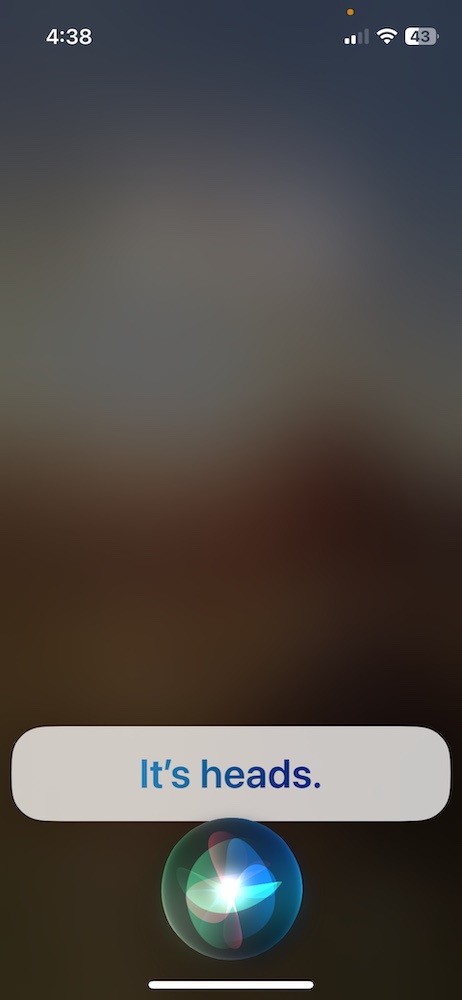
Hey Siri, remind me to…
Hey Siri, remind me to [do something] on [date / time].
For example, “Hey Siri, remind me to go to the doctor on Monday, December 1, 2025 at 10AM”.
Or, “Hey Siri, remind me go to the doctor next Monday at 10AM”.
Both requests will give you the same result. The second example is easier to say 😁
If you have never used the reminder capability, consider testing that this works by saying “Hey Siri, remind me to go to the doctor in one minute from now“.
You should get a reminder on your IPhone that reminds you within one minute.
If you do, great – the notifications work as expected.
If you don’t, then you probably need to configure your reminder notifications.
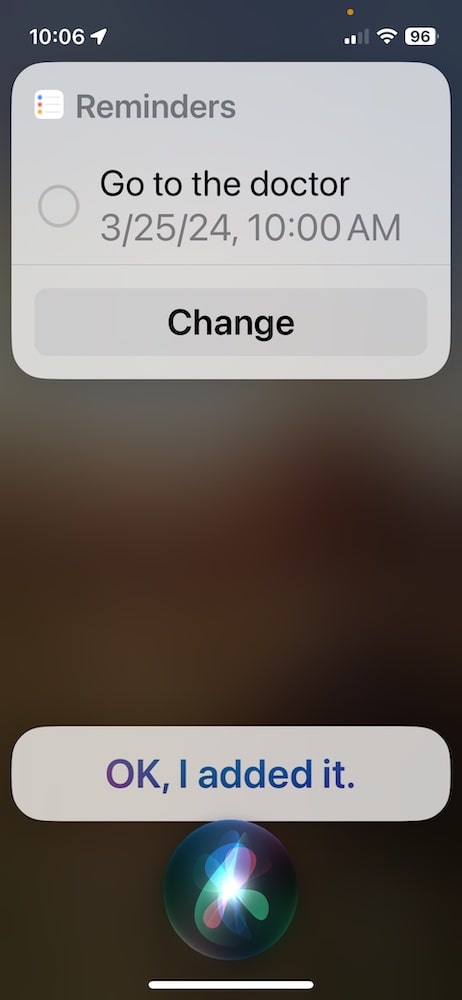
Hey Siri, show me my reminders
Even better is to ask Siri for your reminders in a certain time frame.
For example, “Hey Siri, show me my reminders for Monday, December 1, 2025.
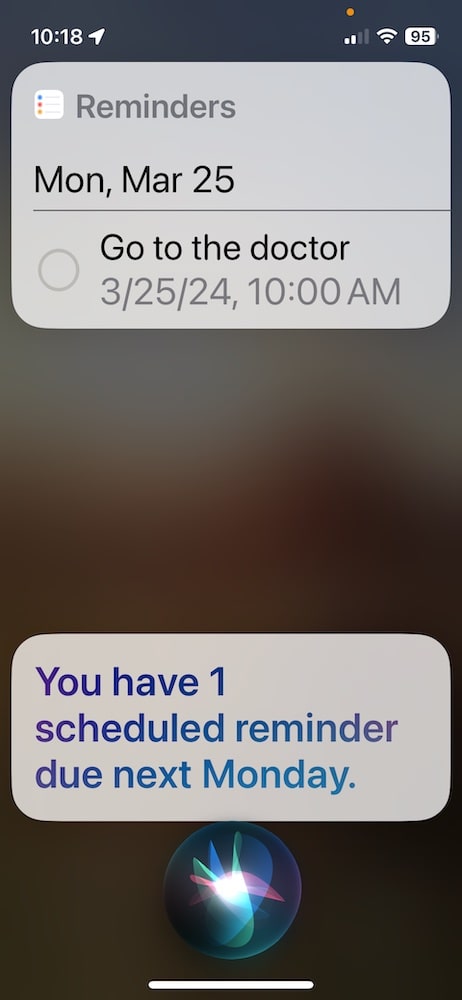
A word to the wise. When Siri shows you the reminders you have, if you touch the circle next to the reminder it will delete that reminder. If you mistakenly touch the circle, you do have a little bit of time to touch the circle again and it will not be deleted.
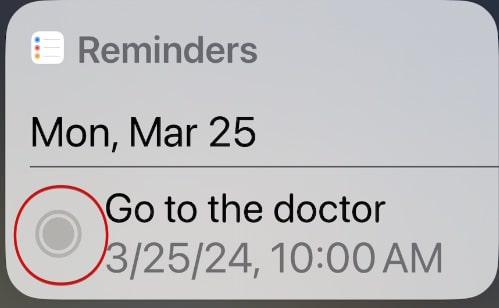
If you touch the text area, in this case where it says “Go to the doctor”, it will open up the reminders and allow you to (1) delete the reminder or (2) update / edit the reminder.
If you want to update / edit, then touch the “Go to the doctor” reminder and you can update / edit immediately.
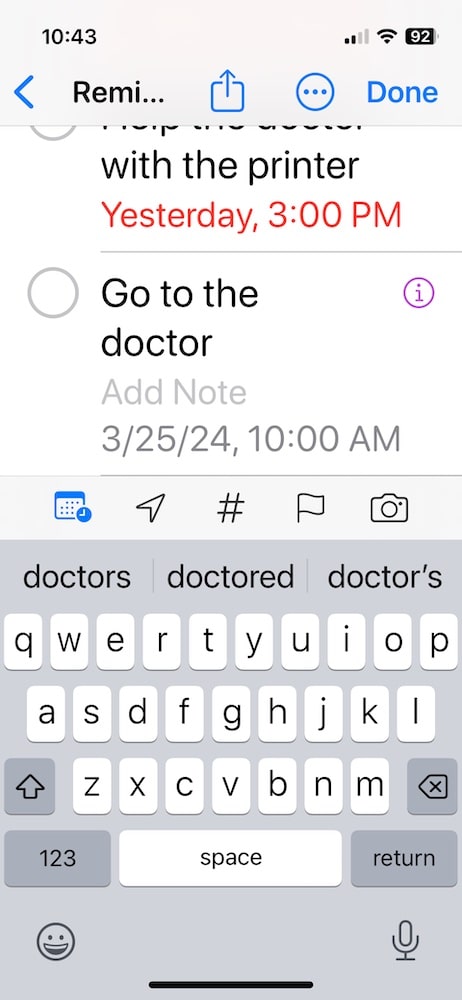
At this point, there a number of options to choose from.
- Edit the reminder – touch the message and start typing.
- Calendar – the calendar icon allows you to change the date or date and time. There are some default date settings: Today, Tomorrow and This Weekend. You also have the option to select a specific Date & Time.
- Remind me at a location – allows you to select where you are when you get notified. (see getting in car)
- Tag – allows you to tag the appointment which makes it easier to find using the search capabilities.
- Photo – you are able to take a photo, choose from your photo library, scan a document or scan text and attach to you notice
If you tap the “i” symbol (that purple letter i with a circle around it), you will be given additional options.
- Edit the reminder – touch the message and start typing.
- Notes – add a note to the reminder.
- URL – add a link to the reminder.
- Date & Time – be careful with this. If you turn it off then turn it back on it will default to the current date and time.
- Early Reminder – this is a great*** feature. Highly recommended that you enable this for a reminder that requires you to be somewhere (else) at a particular time. Take into account how much time you need to get there, is there any preparation that needs to be completed ahead of time. The default early reminders are None, 5 minutes before, 15 minutes before, 30 minutes before, 1 hour before, 2 hours before, 1 day before, 2 days before, 1 week before, 1 month before. You have the ability to set a custom reminder from 1-200 minutes, hours, days, weeks, or months. In case you are wondering, 200 months is about 16 2⁄3 years.
- Repeat – Default is Never. Options include Hourly, Daily, Weekdays, Weekends, Weekly, Biweekly, Monthly, Every 3 Months, Every 6 Months, Yearly or Custom. Custom option include Frequency of Hourly, Daily, Weekly, Monthly, and Yearly. Based on your Frequency choice, you can set the number of occurrences from 1 to 999. Let me just state the obvious, you are not going to be alive in 999 years. Or are you… If your frequency choice is weekly, you get the option to select what day of the week you want to be reminded on. If your frequency choice is monthly, you get the option to select what day of the month the reminder occurs on. Be careful about choosing the 29-31 as those days of the month don’t always occur. If your frequency choice is yearly, you get to choose which month and another option is days of the week.
Hey Siri, what is the current price of…
Ask for the current price of a stock and Siri delivers.
Ex – What is the current price of Tesla stock?
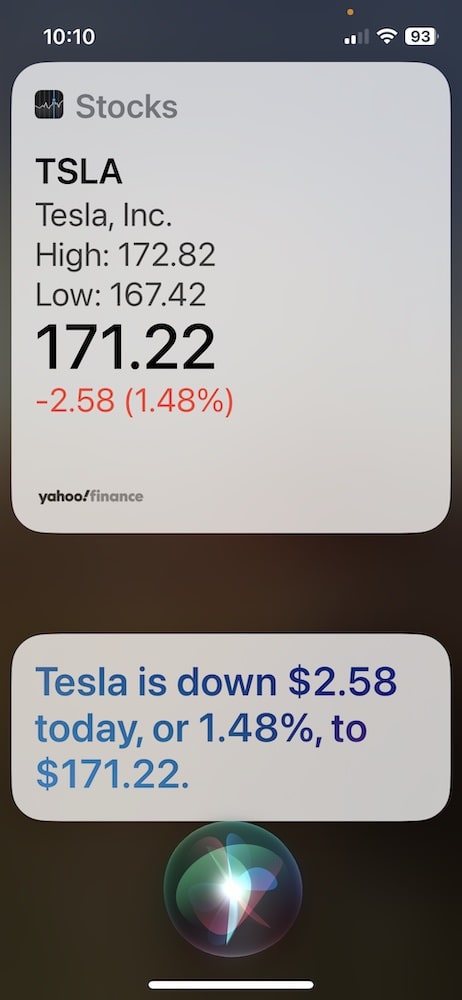
Hey Siri, translate the phrase
Ask Siri to translate a phrase from the current language to another language.
Ex – Hey Siri, translate the phrase, what did you do for vacation to German.
Or, Ex – Hey Siri, how do you say what did you do for vacation in German.
And Siri returns “Was hast du im Urlaub gemacht?”
Importantly, Siri will also speak the result and not just show you the translation. You have the ability to listen to the translation over and over again by clicking the play button next to the translation.
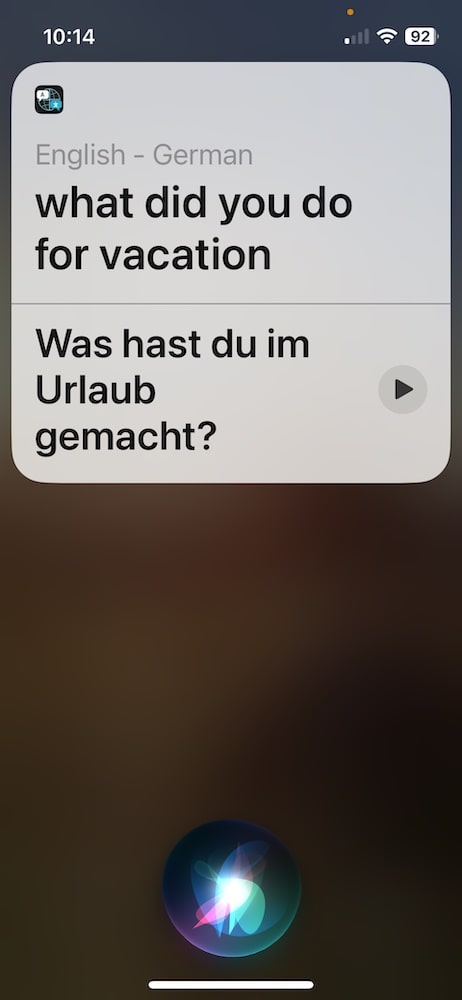
Hey Siri, do some math
Siri knows how to do math.
Ex – Hey Siri, what is 85% of 4,500?
And the answer is 3,825.
I dare you to ask Siri what the square root of negative one is?
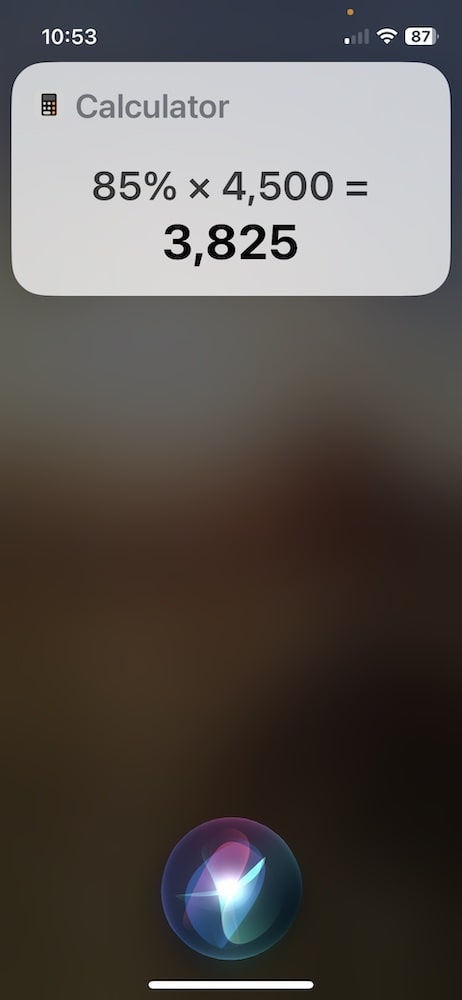
Hey Siri, set the timer
Siri can set the timer to any length of time you request.
Ex – Hey Siri, set the timer for 10 minutes.
A shorter, more concise way is to say “Hey Siri, 10 minutes”.
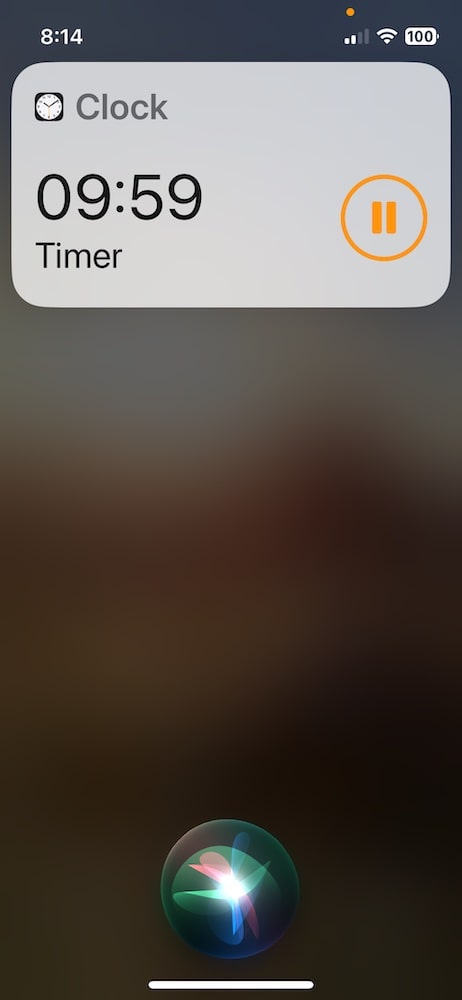
You can also ask Siri to check what timer or timers are running.
Ex – Hey Siri, time check
Siri will display the current timers you have going or let you know that you don’t have any timers going at the moment.
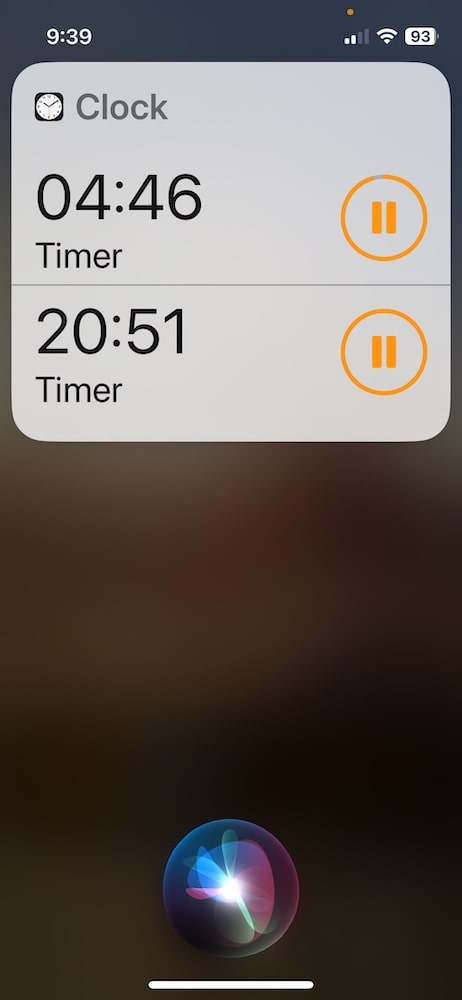
Hey Siri, tell me a joke
That is right, Siri is a comedian.
Ex – Hey Siri, tell me a joke.
If you like the jokes, you can just touch the “Tell me another” button.
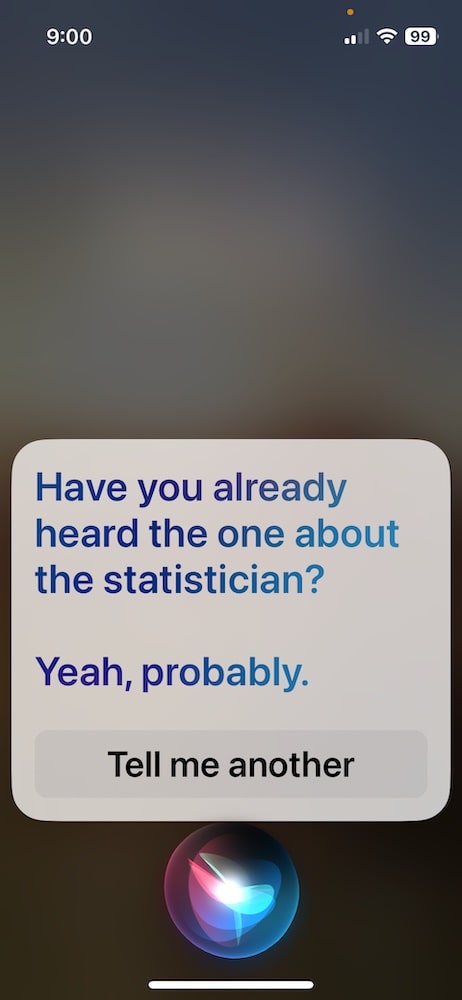
Hey Siri, where am I
Siri can pinpoint your location fairly accurately.
Ex – Hey Siri, where am I?
From this result you can do a few different things.
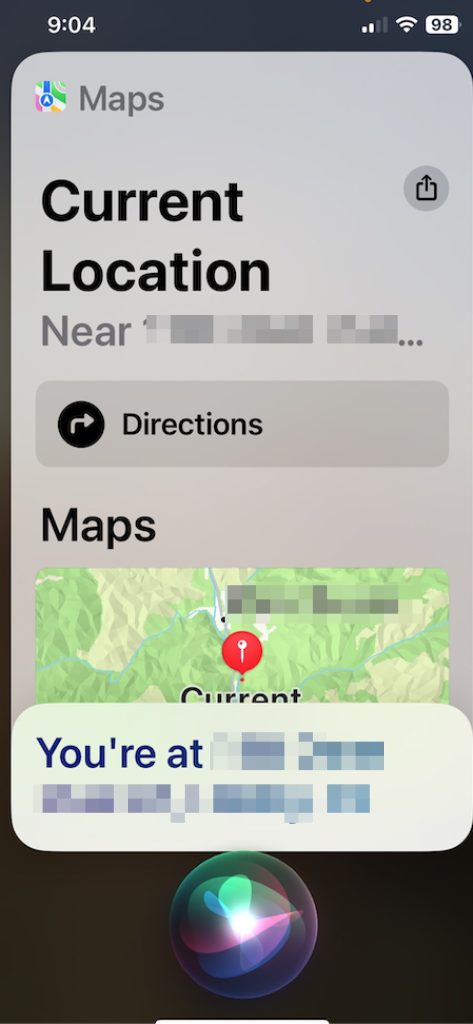
You can click on the Directions button. Unfortunately, the next message you will see says “Cannot Provide Directions Cannot get directions to and from the same location”. Don’t do this – it is a waste of time.
The other option is to click on circle with the square and up arrow near the upper right of the screen. This is much more useful.
From here you can share your location with someone as a new iMessage. That person will receive a map showing your location. That person can then click on the map and get directions to your location.
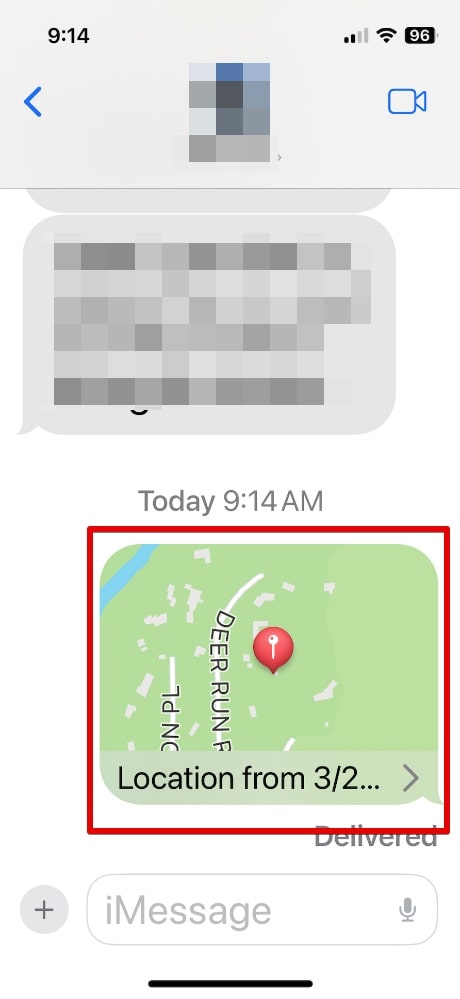
Hey Siri, what’s the time
Asking Siri will give you the current time at your location.
Ex – Hey Siri, what’s the time?
You can ask what the time is in a specific location.
Ex – Hey Siri, what’s the time in London.
You can’t ask for the time for an entire continent.
If you ask for the time in a country, Siri will return the time for the capital city of the country.
Ex – Hey Siri, what’s the time in the United States.
One very useful feature is that Siri also lets you know how many hours that time is ahead or behind you.
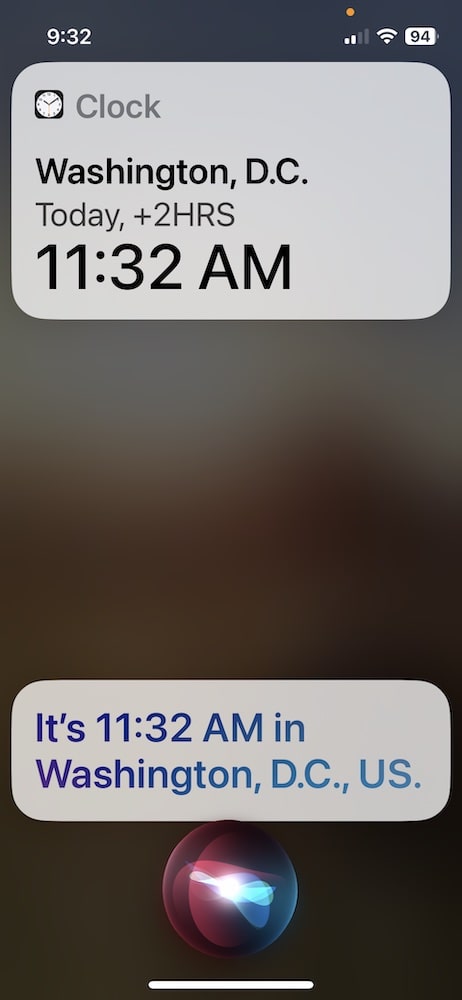
Hey Siri, turn the flashlight on
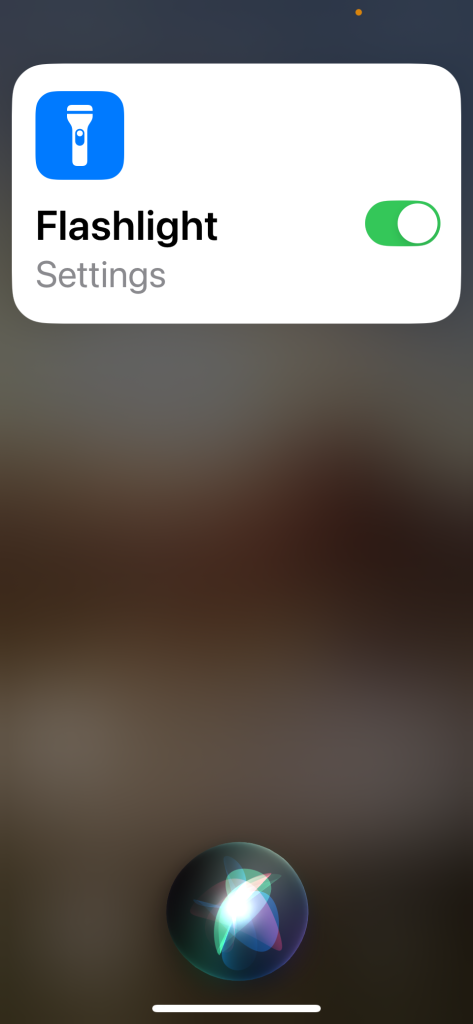
Other basic and day-to-day commands.
Hey Siri, send a message to [contact]
– This lets you send a text message to any saved contact. You can dictate the message, and Siri will send it without needing to type.
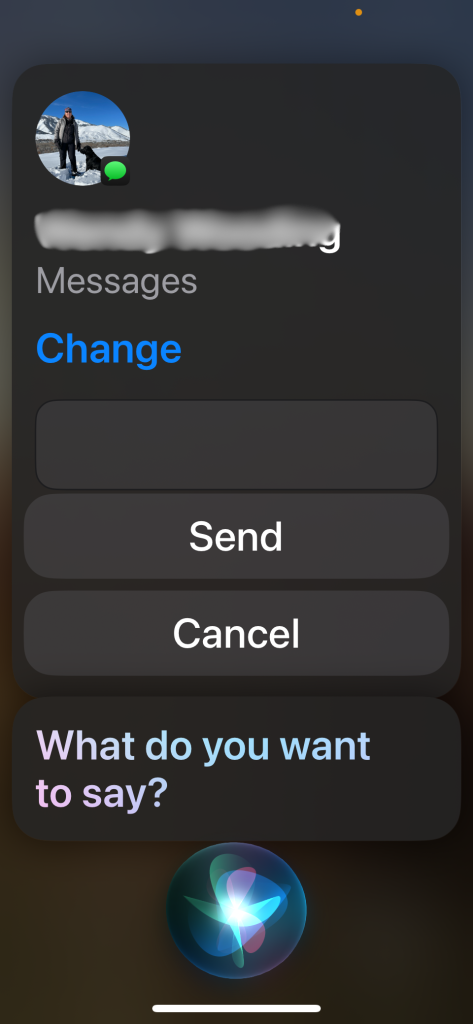
Hey Siri, call [contact]
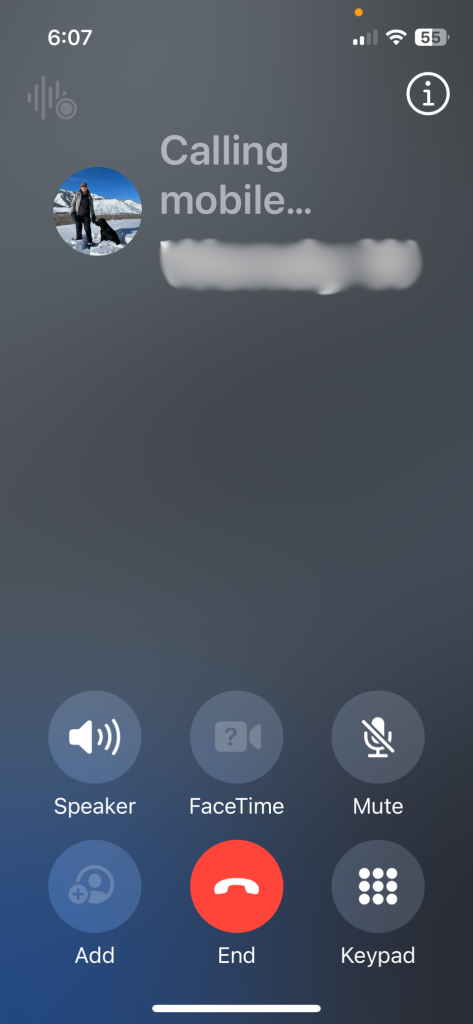
– Siri will place a phone call to the contact you mention. Useful for hands-free calling while driving or multitasking.
Hey Siri, take a selfie
– This opens the front-facing camera, ready for you to snap a selfie. You’ll still need to press the shutter button yourself.
Hey Siri, play my favorite playlist
– Siri will start playing the playlist you’ve marked as a favorite on Apple Music, making it easy to listen to your go-to songs.
Hey Siri, what’s on my calendar today?
– Siri will read out your scheduled events and appointments for the day, helping you stay organized.
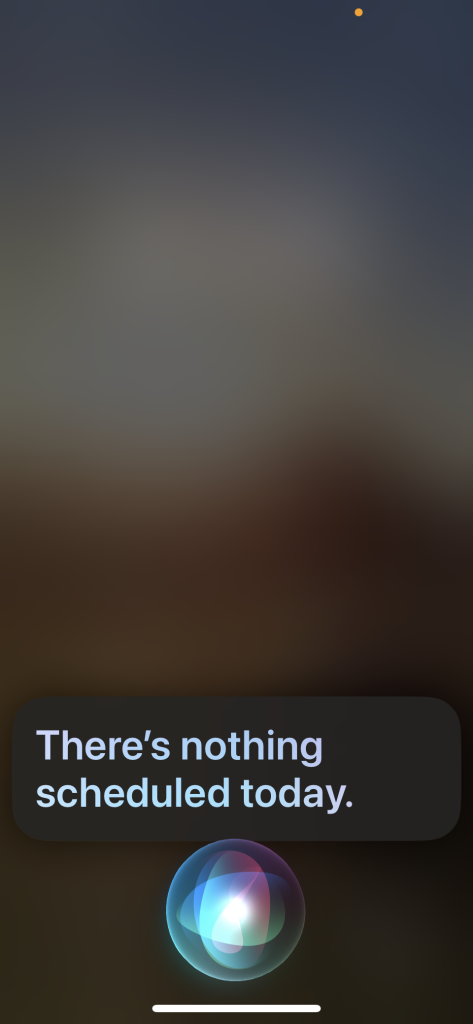
Hey Siri, add milk to my shopping list
– This adds an item to a pre-existing list in the Reminders app. Perfect for quickly noting things you need to buy.
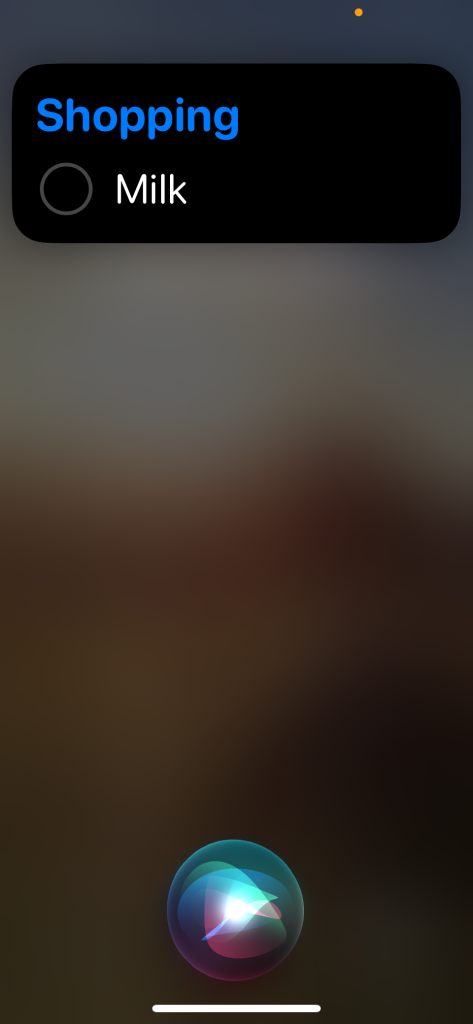
Hey Siri, find my iPhone
– If you’ve lost your iPhone or another Apple device, Siri can trigger the “Find My” feature, causing the device to play a sound.
Hey Siri, read my last message
– Siri will read aloud the most recent text message you received, allowing you to stay updated without checking your phone.
Hey Siri, what’s the weather tomorrow?
– Siri will provide a weather forecast for the following day, including temperature, rain chances, and other details.
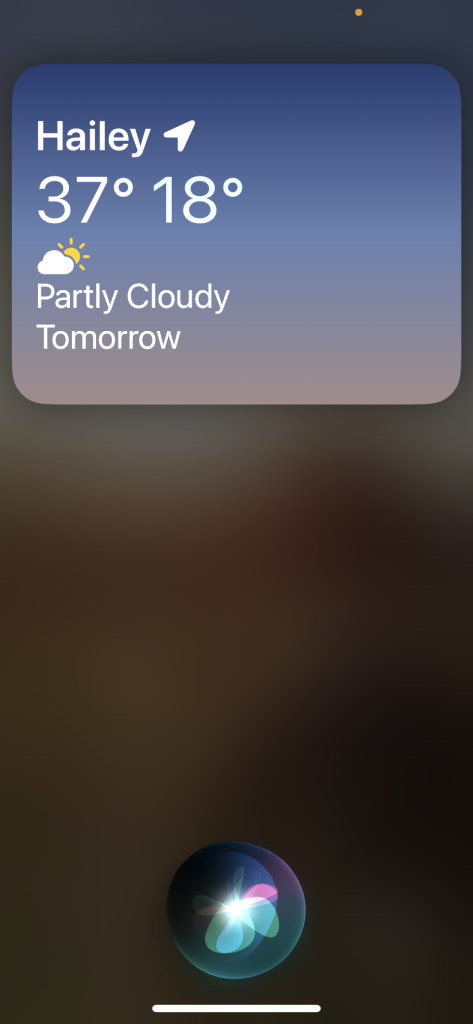
Hey Siri, open [app]
– This quickly launches any app installed on your device. Just mention the app name, and Siri opens it for you.
Hey Siri, how do you say ‘thank you’ in French?
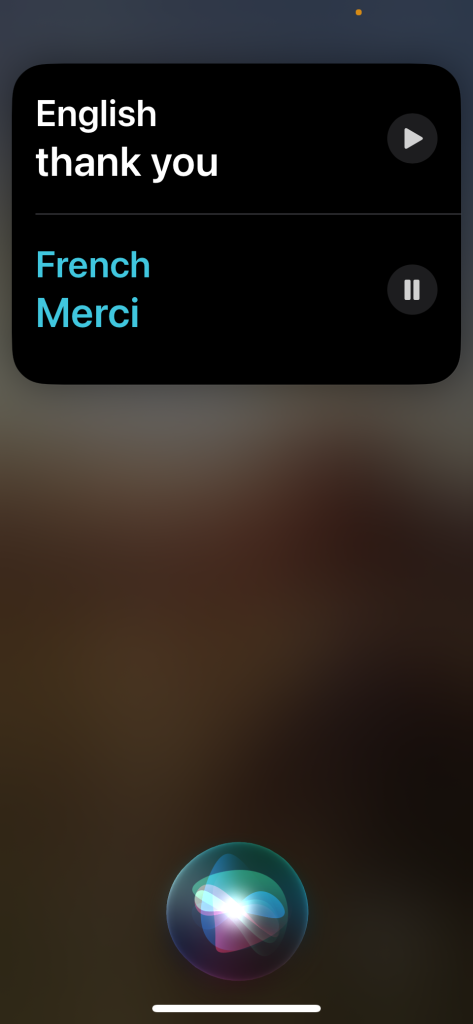
– Siri will translate the phrase into the specified language and read it aloud, which is handy for quick translations.
Hey Siri, shuffle my workout playlist
– Siri will play your workout playlist in a random order, ideal for keeping your exercise routine fresh.
Hey Siri, define [word]
– Siri provides the definition of a word from the built-in dictionary, helping you quickly understand unfamiliar terms.
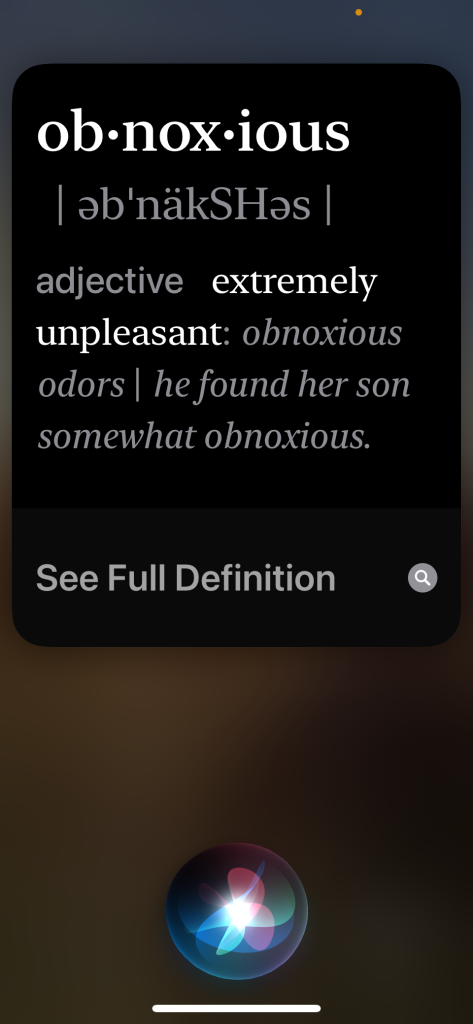
Hey Siri, block this caller
– If you receive an unwanted call, you can tell Siri to block the caller, preventing future calls and messages from them.
Hey Siri, what song is this?
– Siri listens to any music playing nearby and identifies the song title and artist. Perfect for discovering new music.
Hey Siri, start a workout
– Siri can begin a fitness session via the Fitness app, tracking your exercise type (e.g., running, cycling) and metrics.
Hey Siri, dim the lights
– If you have smart lights connected via HomeKit, Siri can adjust the brightness to your desired level.
Hey Siri, email [contact]
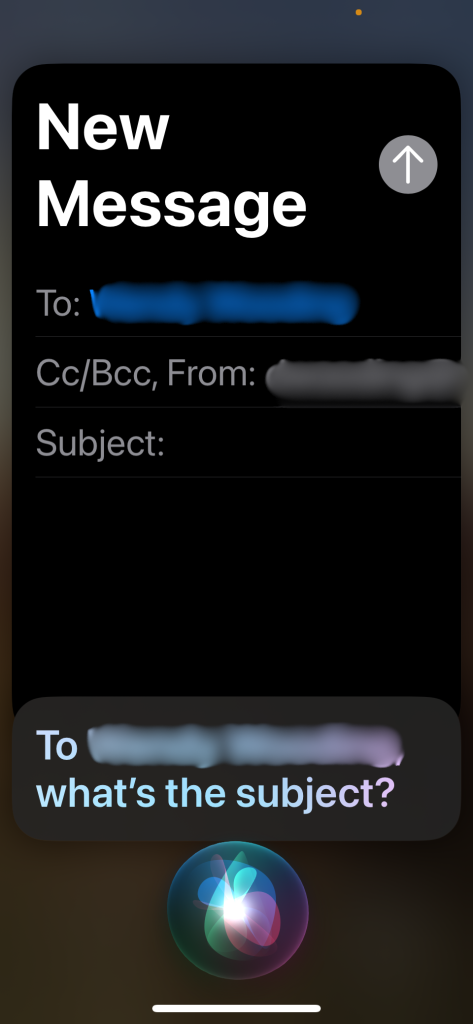
– Siri helps you compose and send an email to a specified contact, making it easy to send messages hands-free.
Hey Siri, find coffee shops nearby
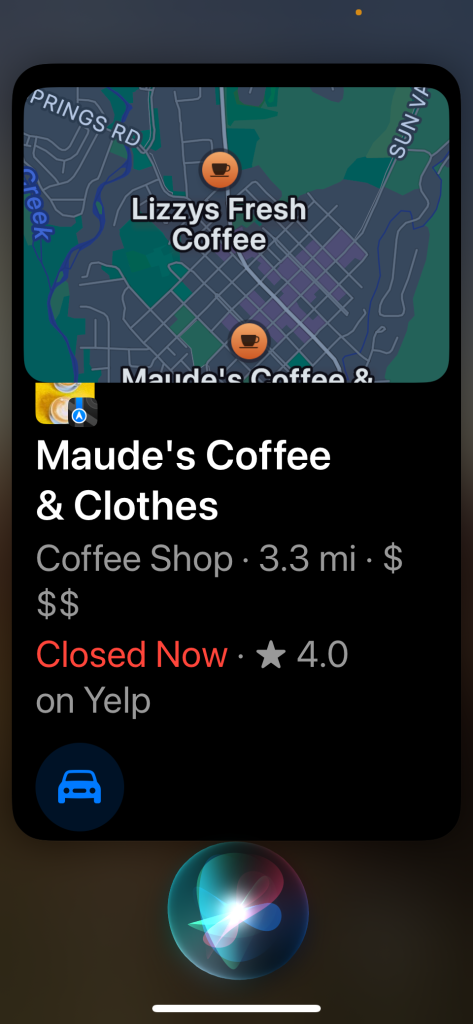
– Siri searches for local coffee shops using Maps and provides a list of nearby options with directions.
Hey Siri, take a note
– Siri creates a new note in the Notes app with whatever you dictate, perfect for capturing quick thoughts or reminders.