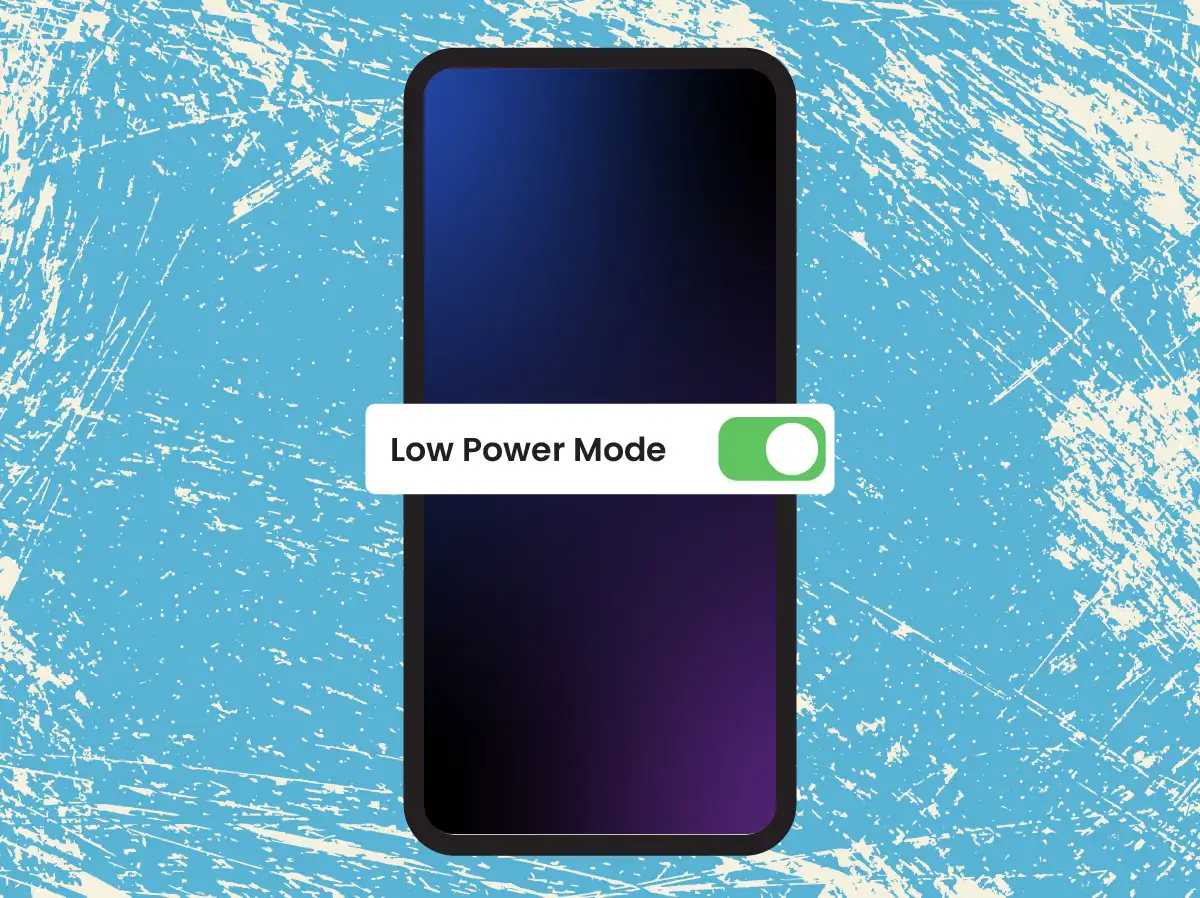When your iPhone’s battery is running low and you need it to last a bit longer, it’s important to know a few simple tricks to conserve power. These easy-to-follow tips will help you extend your battery life, especially in emergencies. Let’s dive into five practical tips designed with elder users in mind.
For easier monitoring, you can learn how to show the battery percentage here!
Table of Contents
Enable Low Power Mode
Low Power Mode reduces background activity and lowers screen brightness to save battery.
How to Enable Low Power Mode:
- Open the Settings app.
- Scroll down and tap on Battery.
- Toggle the switch next to Low Power Mode.
Alternatively:
- Swipe down from the top-right corner of the screen to open the Control Center.
- Tap the battery icon to enable Low Power Mode.
Reduce Screen Brightness
Lowering your screen brightness can significantly conserve battery life.
How to Reduce Screen Brightness:
- Swipe down from the top-right corner to open the Control Center.
- Use the brightness slider to lower the screen brightness.
Or:
- Open the Settings app.
- Tap on Display & Brightness.
- Adjust the brightness slider to the left to reduce brightness.
Close Unused Apps
Background apps can drain your battery quickly. Closing them can help save power.
How to Close Unused Apps:
- Swipe up from the bottom of the screen and pause in the middle to open the App Switcher.
- Swipe left or right to find the apps you want to close.
- Swipe up on the app previews to close them.
Turn Off Background App Refresh
Background App Refresh allows apps to update content in the background, consuming battery.
How to Turn Off Background App Refresh:
- Open the Settings app.
- Tap on General.
- Select Background App Refresh.
- Tap on Background App Refresh again and select Off to disable it for all apps.
- Alternatively, you can choose Wi-Fi or Wi-Fi & Cellular Data and turn off individual apps.
Disable Location Services
Location Services use a lot of battery power by constantly tracking your location.
How to Disable Location Services:
- Open the Settings app.
- Tap on Privacy.
- Select Location Services.
- Toggle the switch at the top to turn off Location Services for all apps.
Or:
- Scroll down to see a list of apps and turn off Location Services for specific apps by toggling the switches next to each app.
Conclusion
By following these simple tips, you can make your iPhone battery last longer when it matters most. Familiarize yourself with these settings now, so you’re prepared for any situation where you need to save power. Remember, every little bit helps when you’re running low on battery!