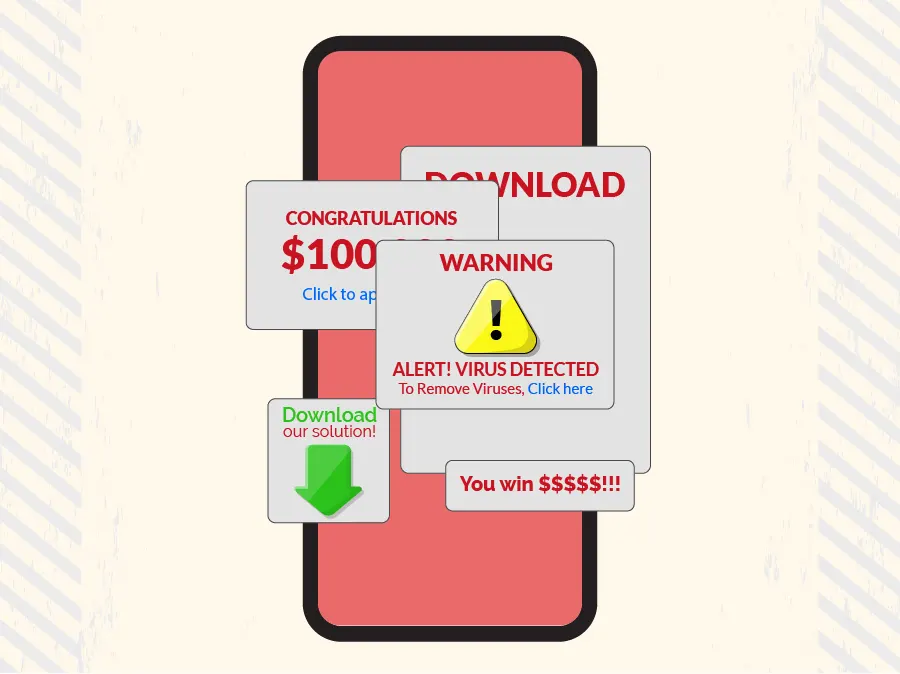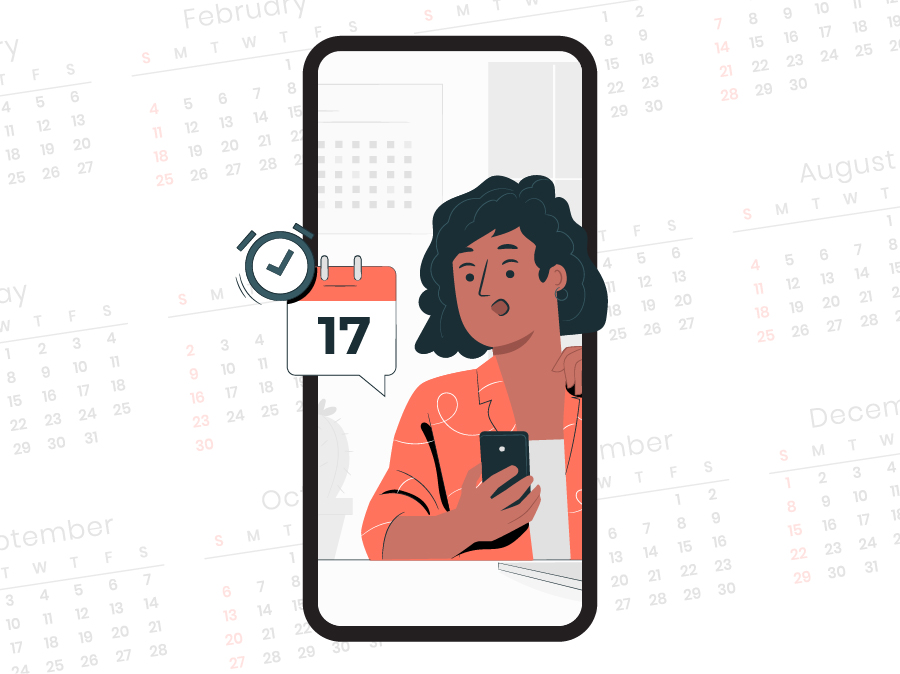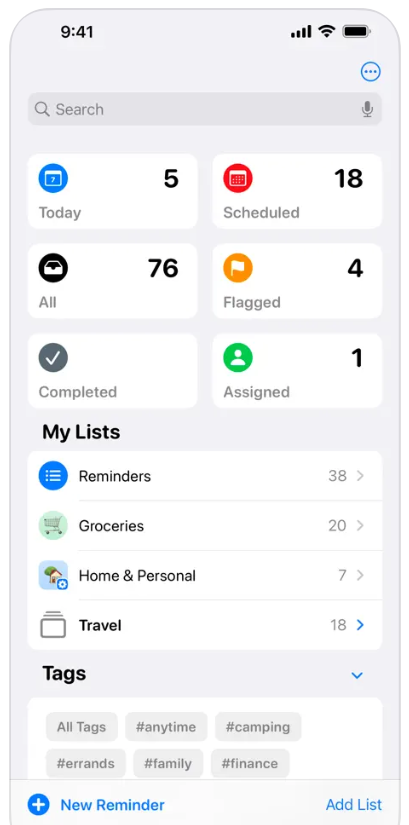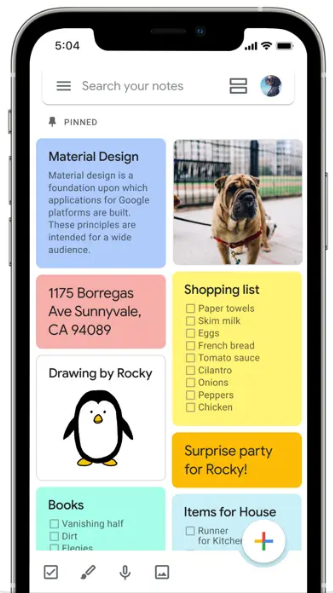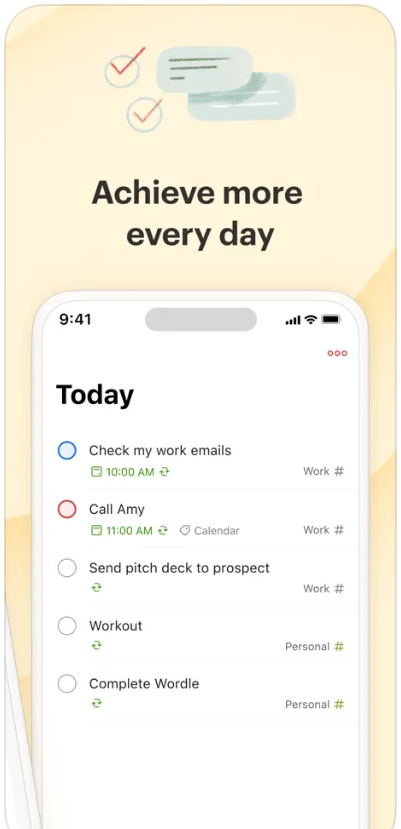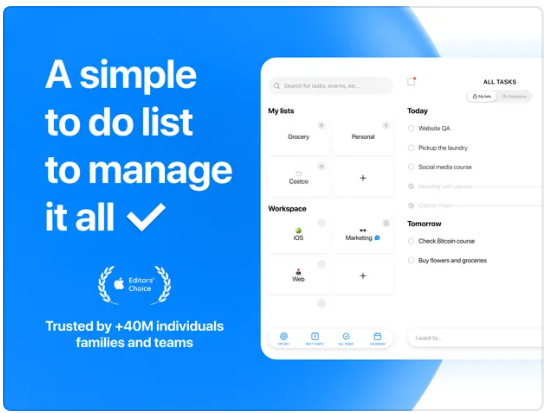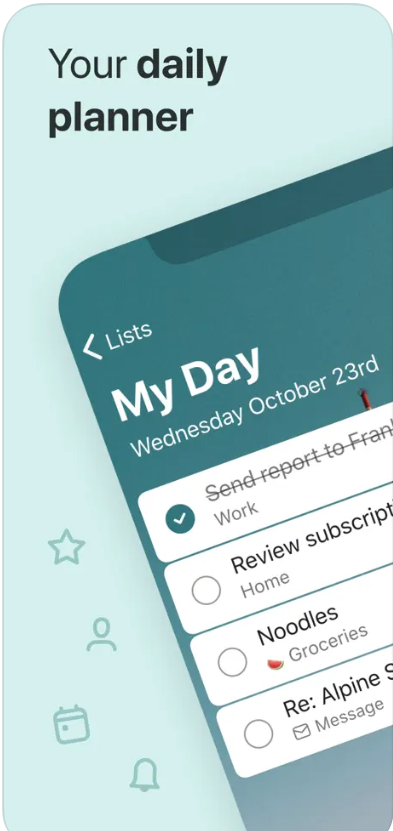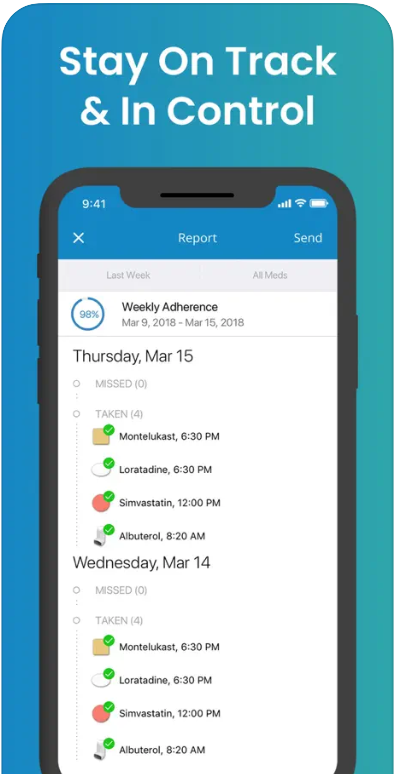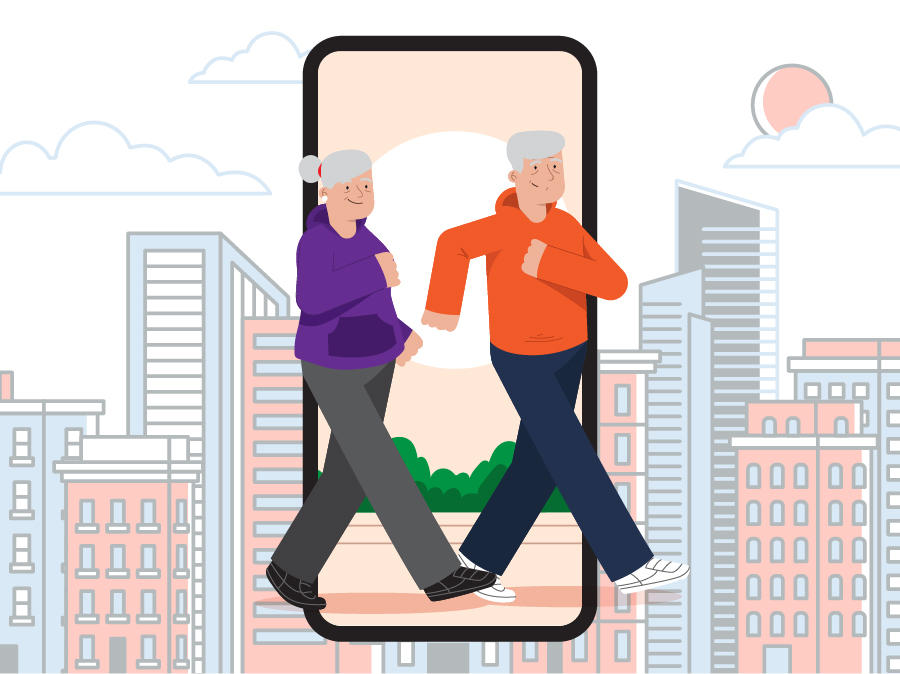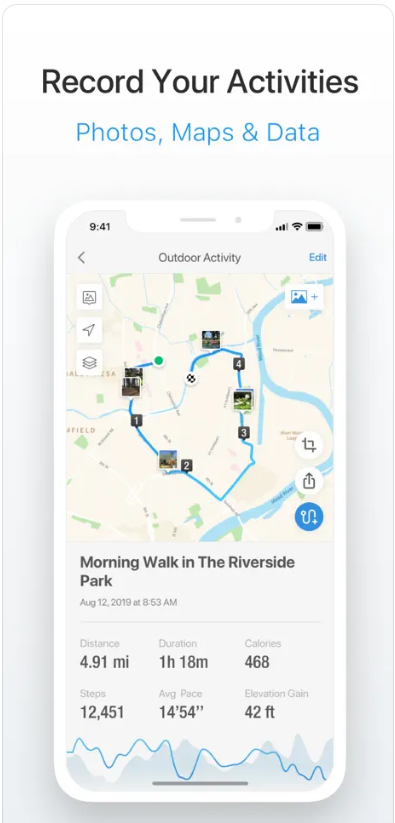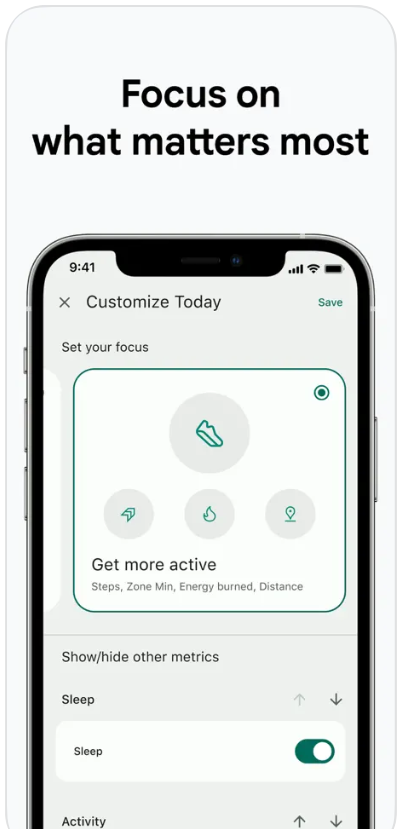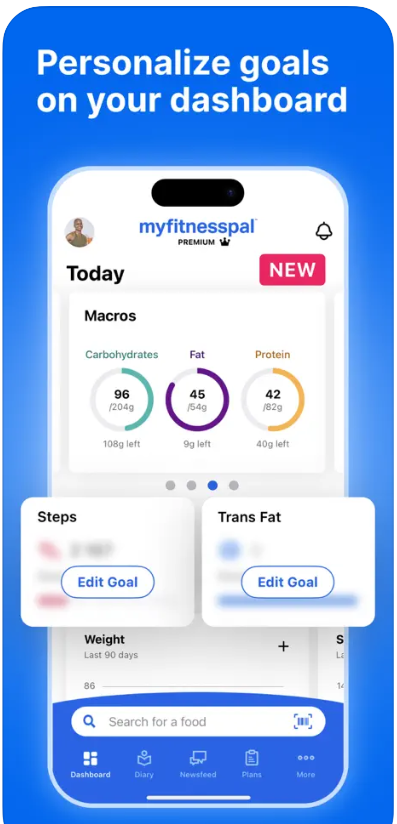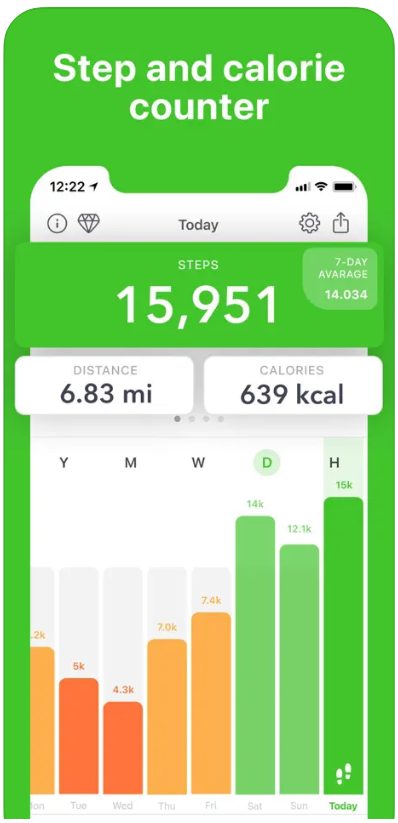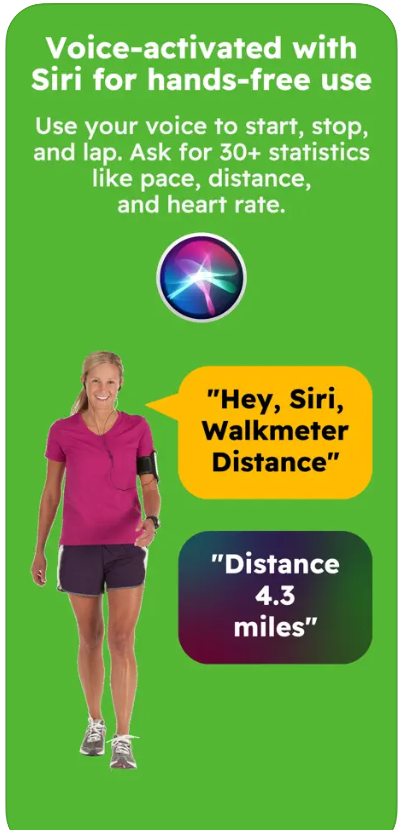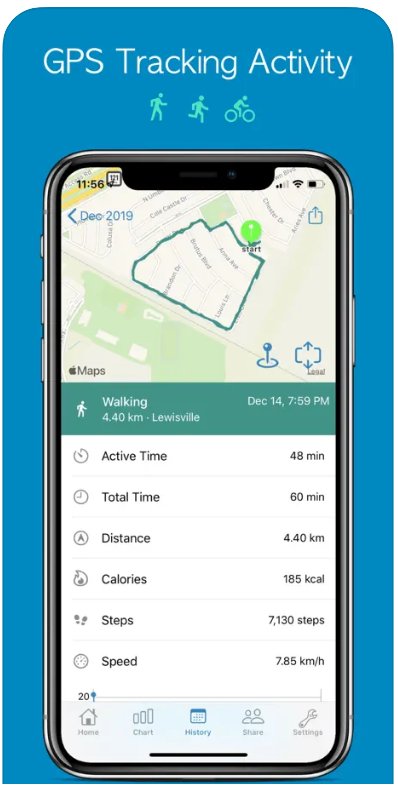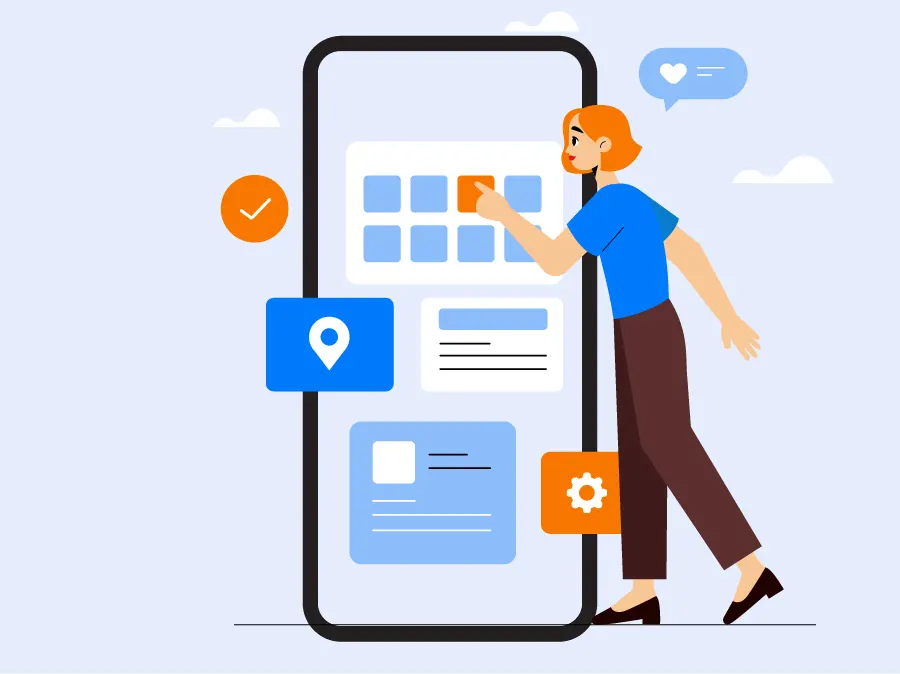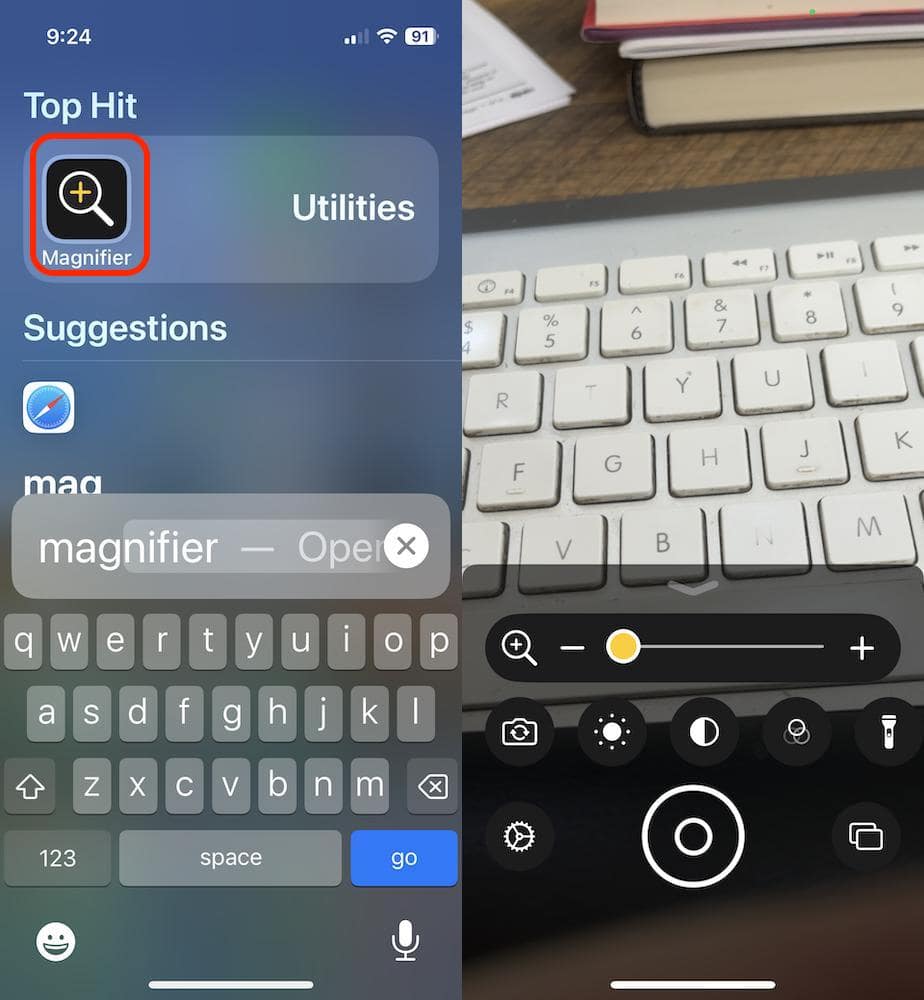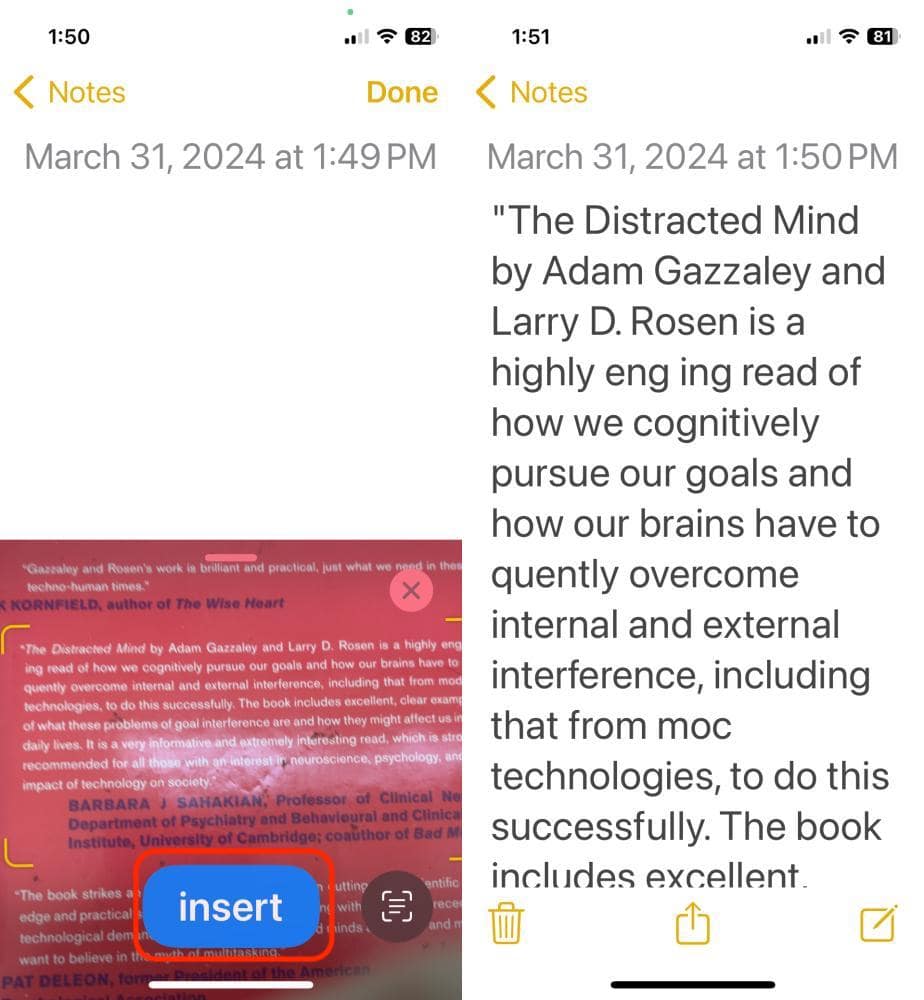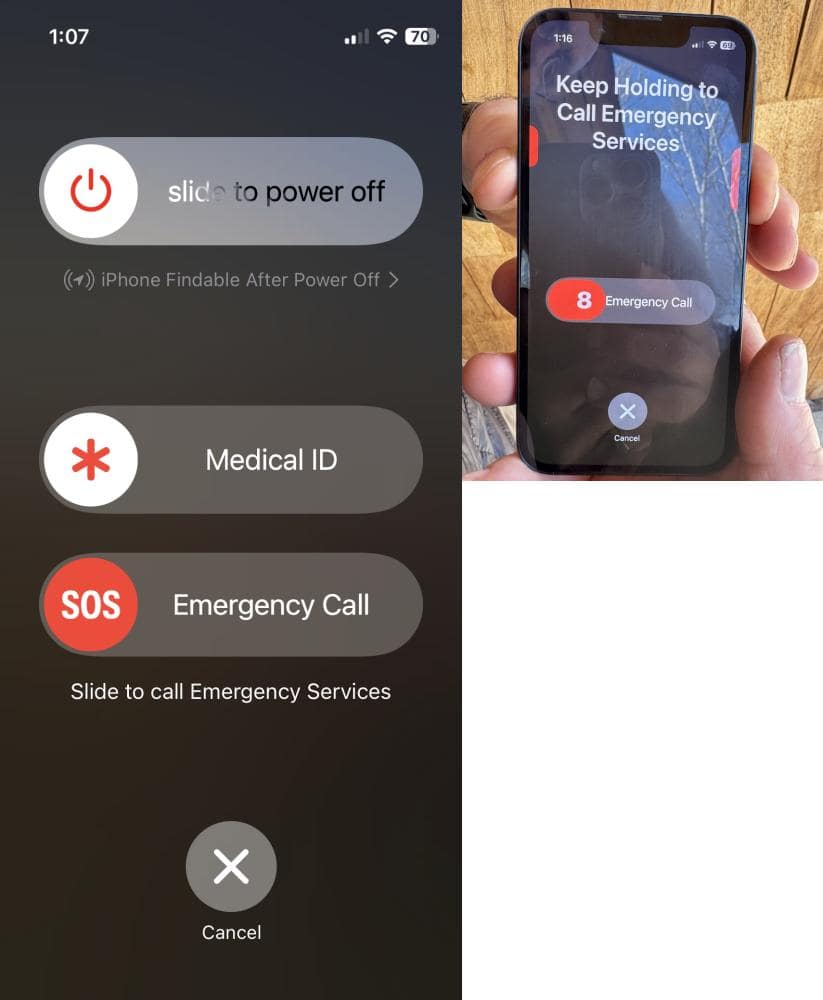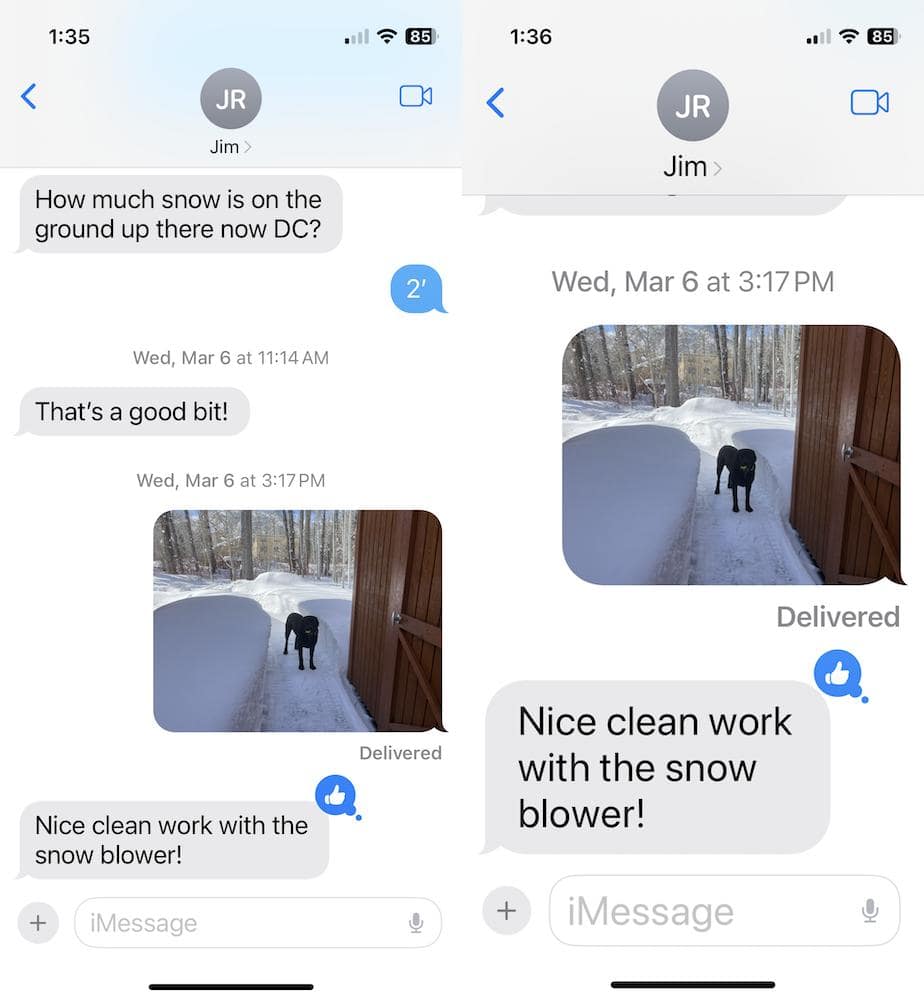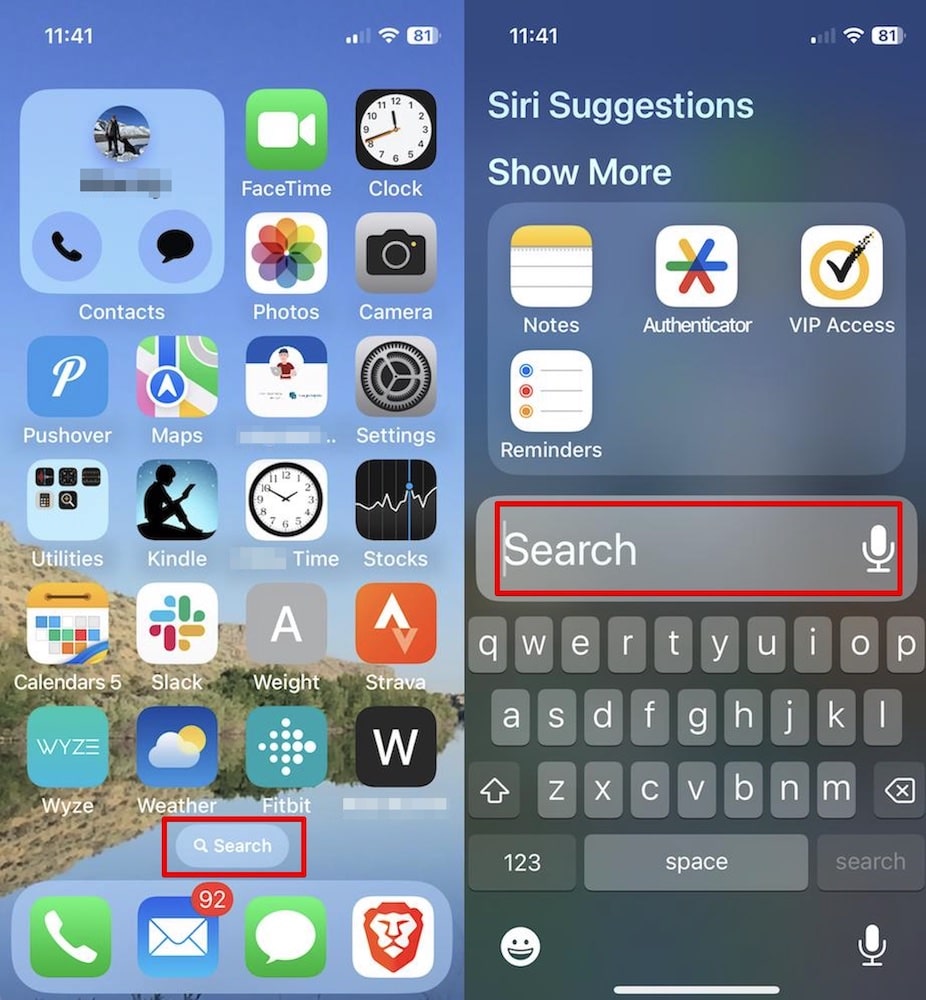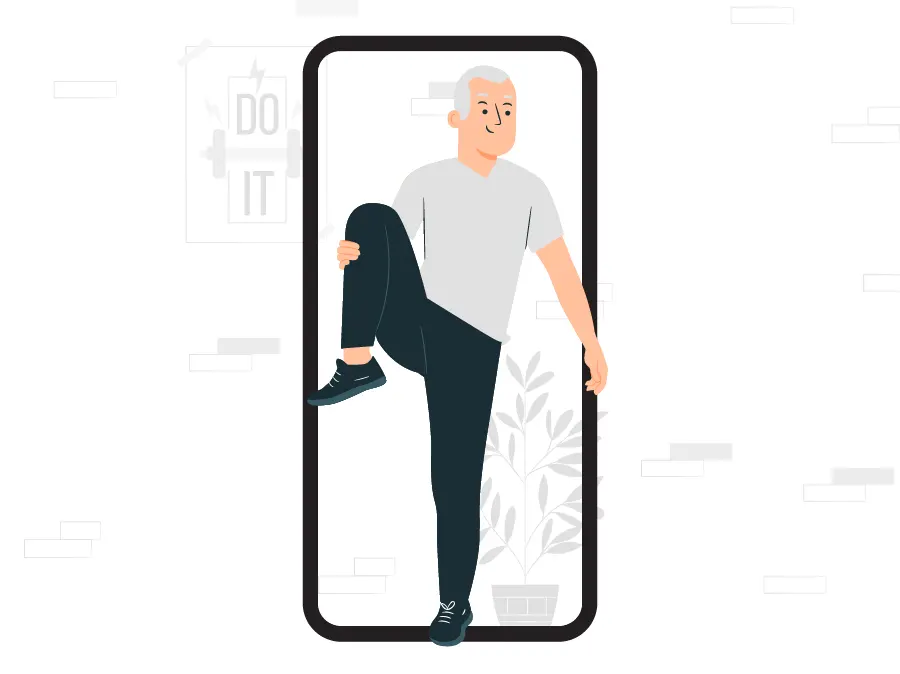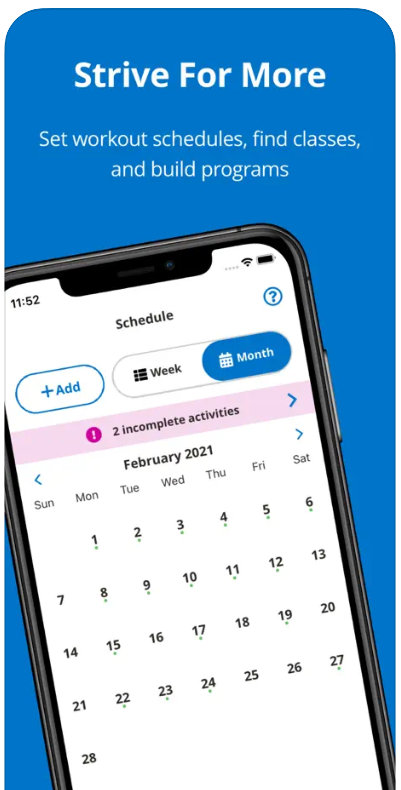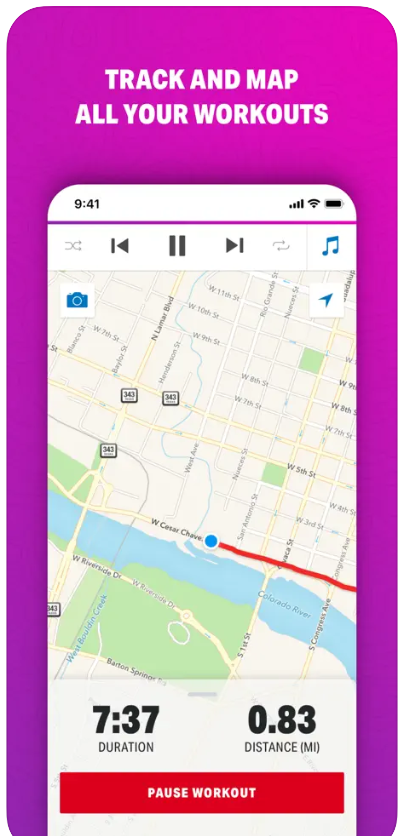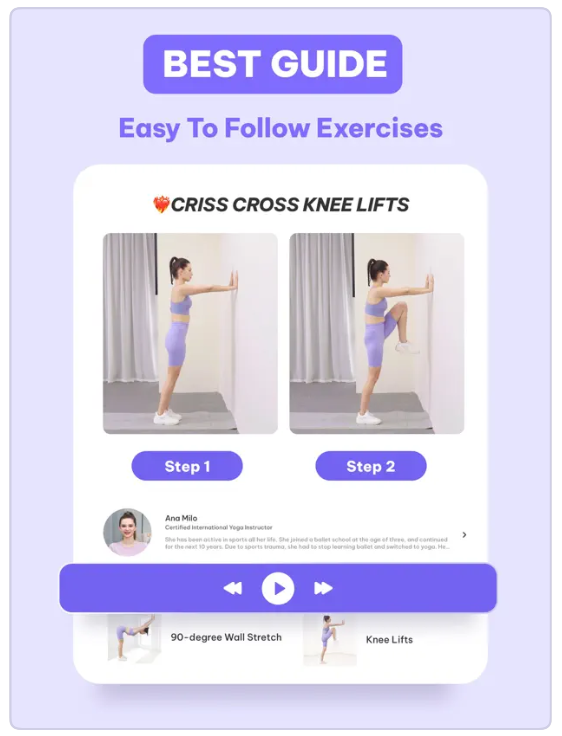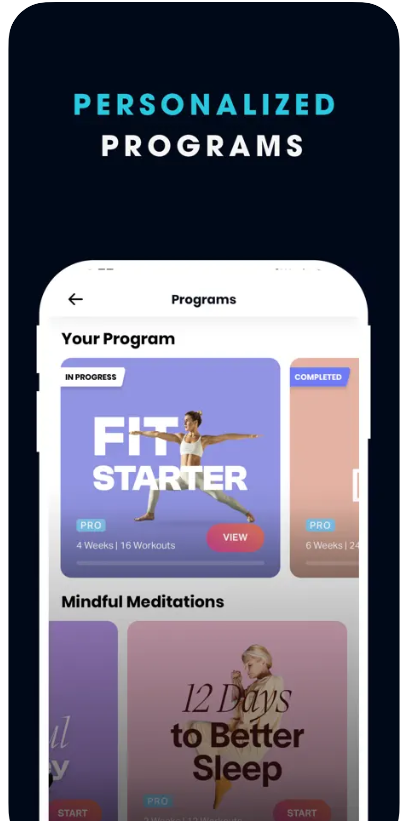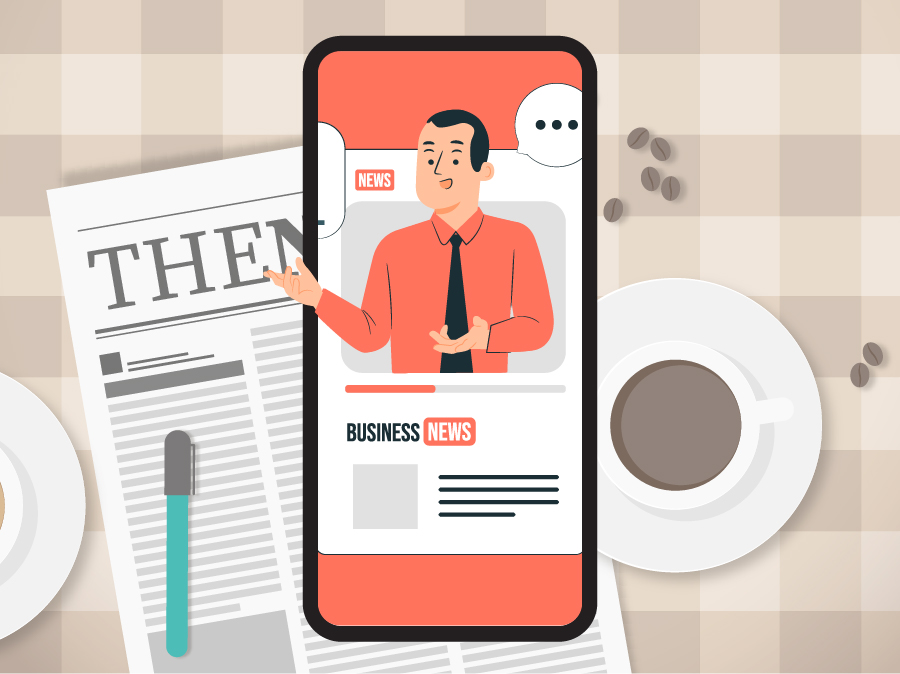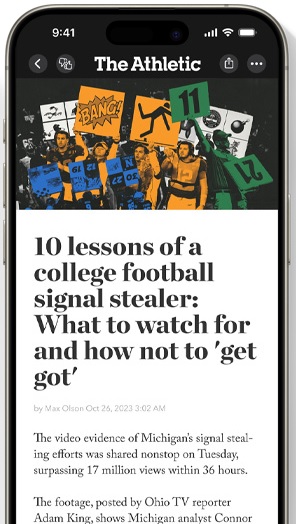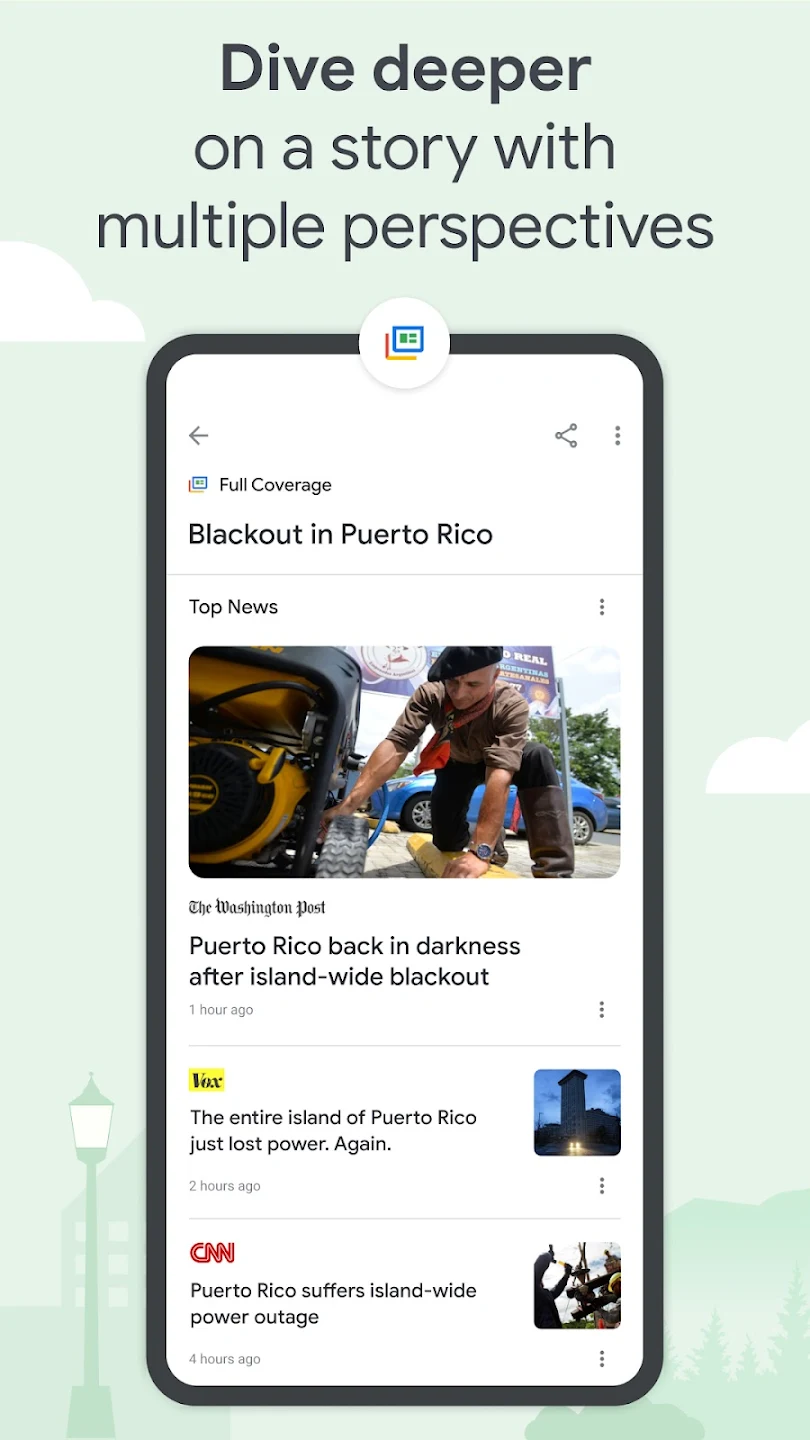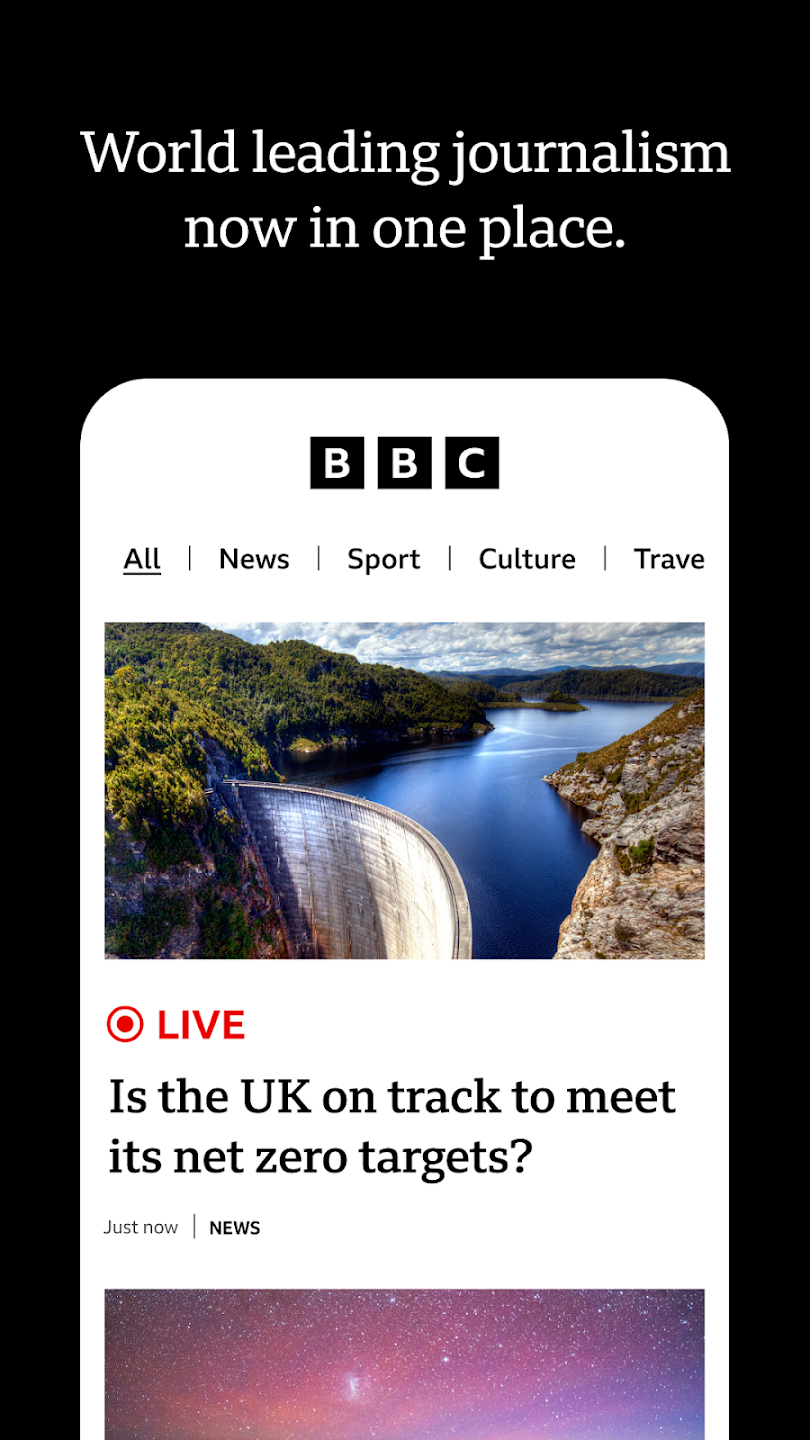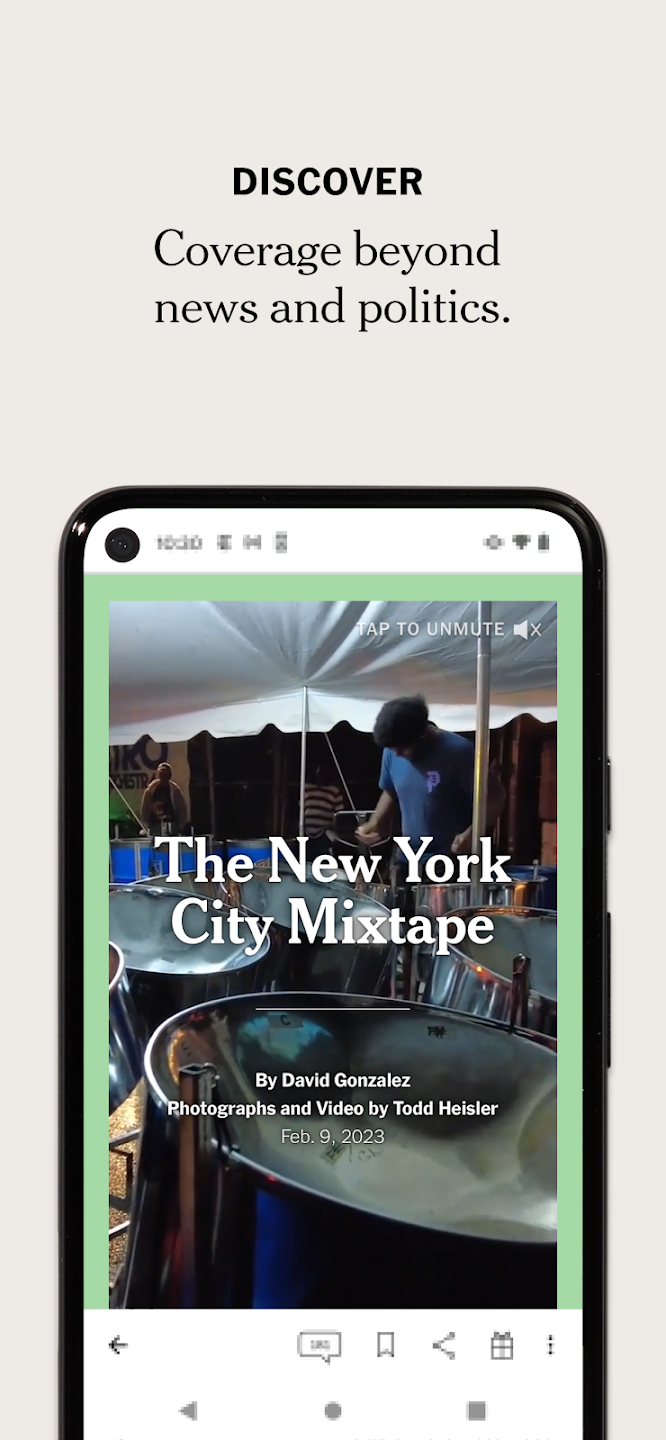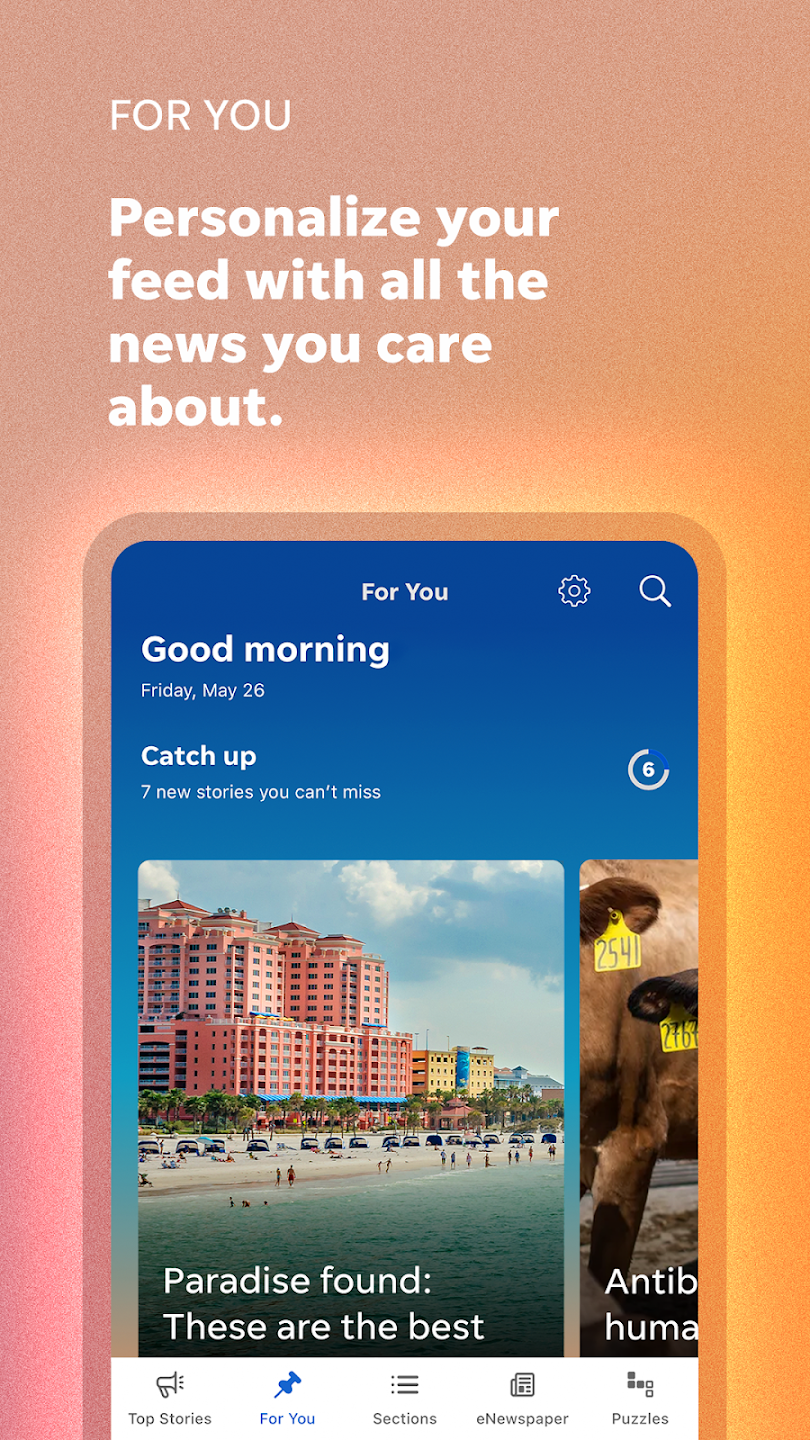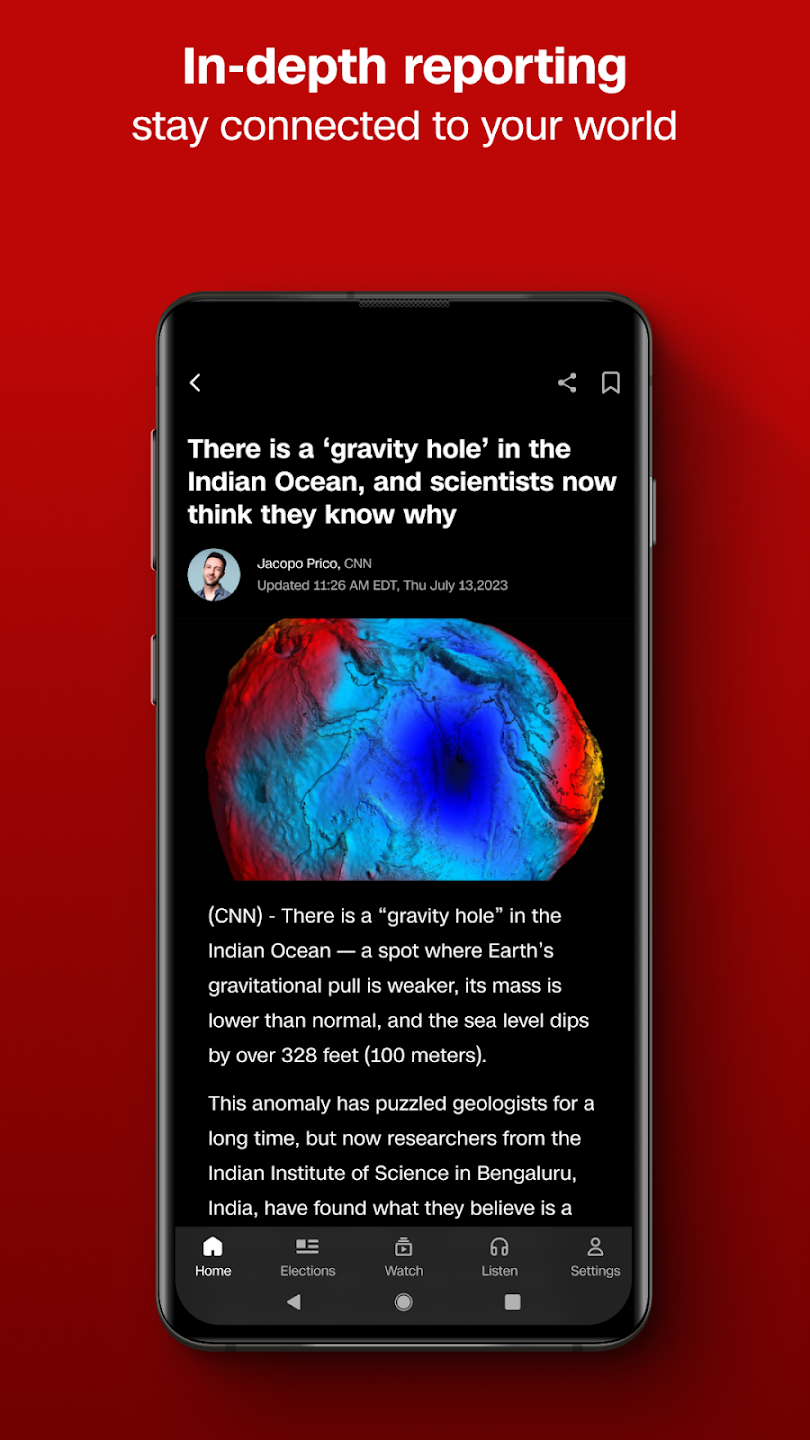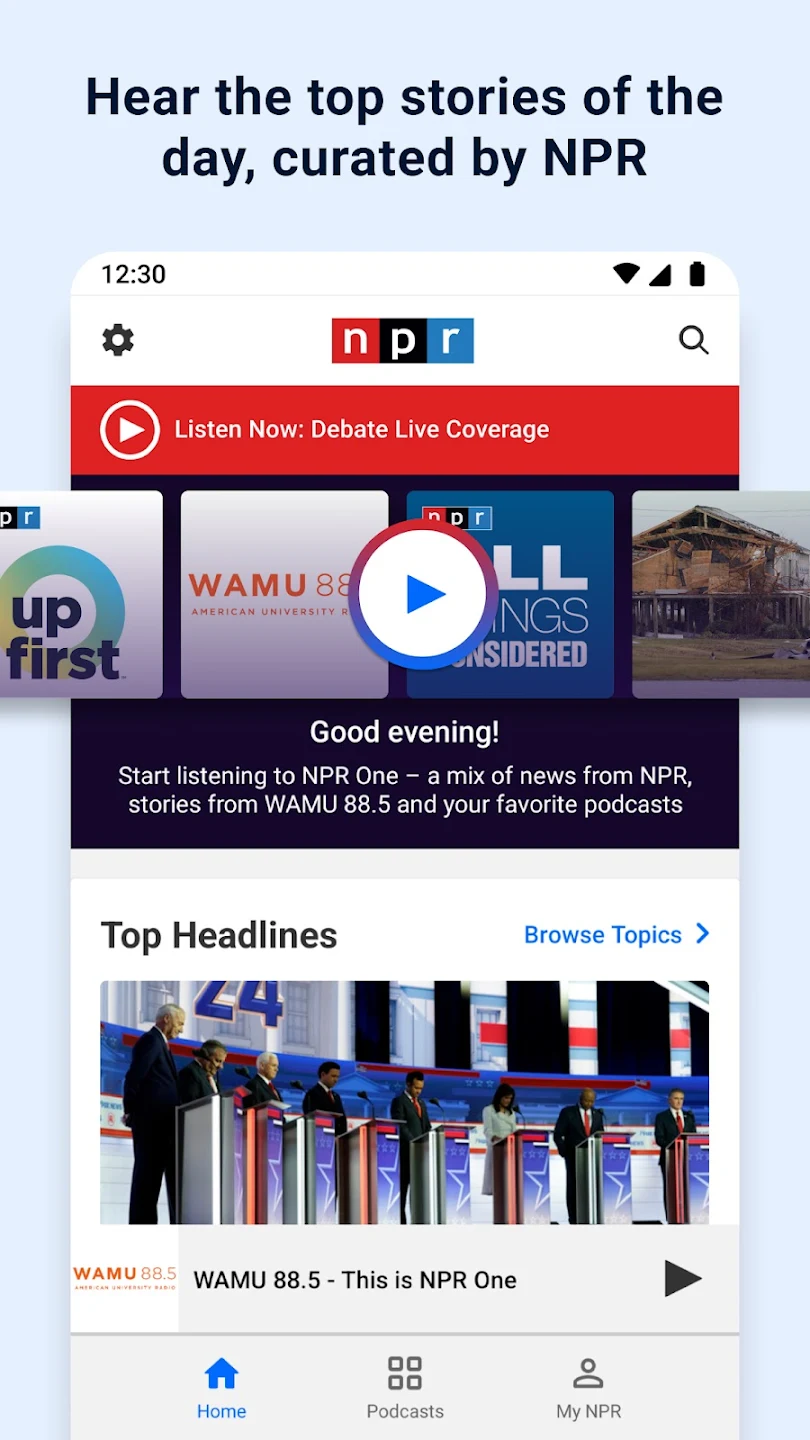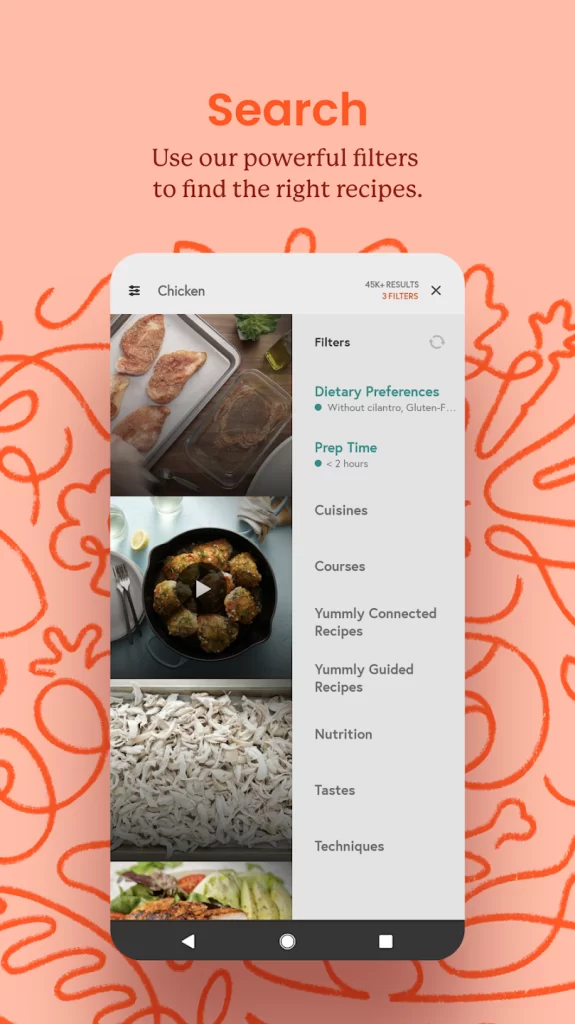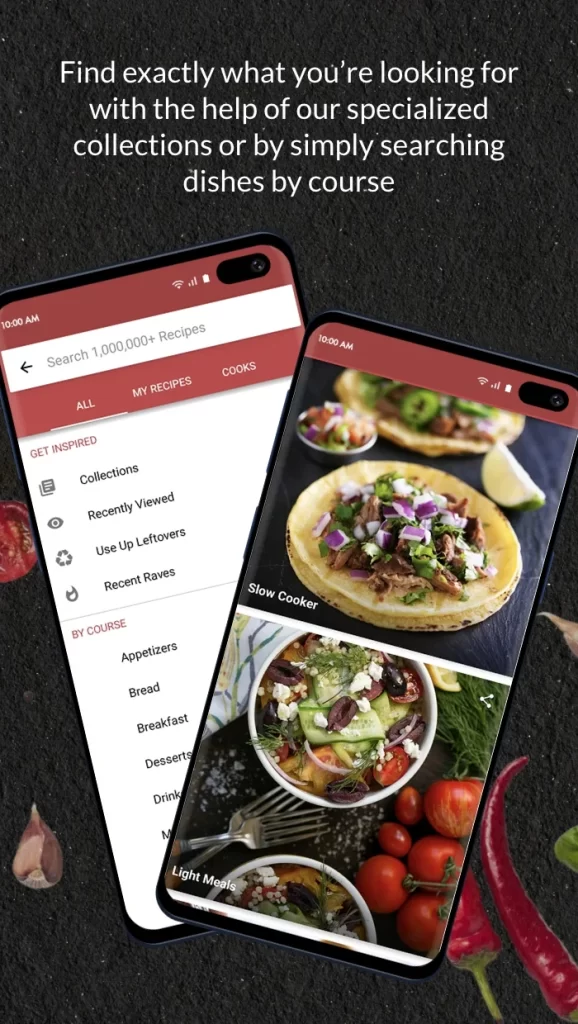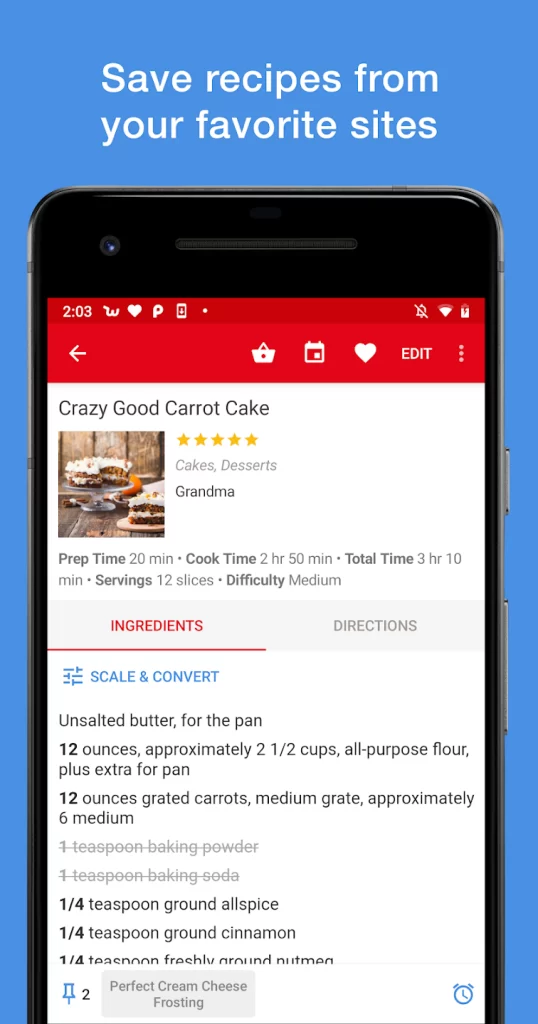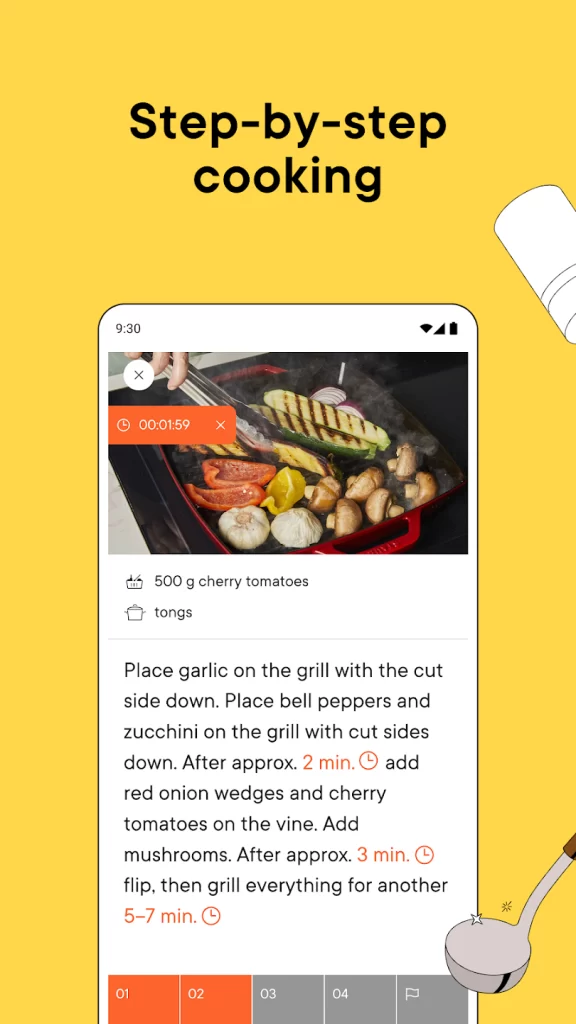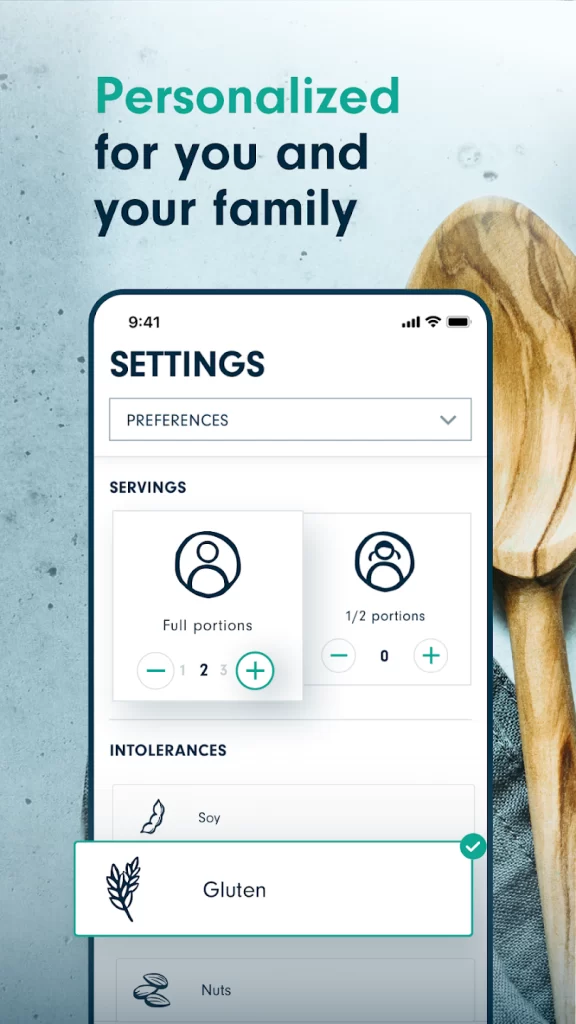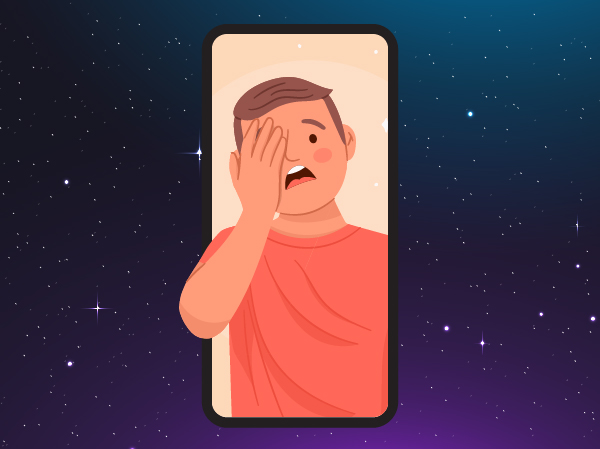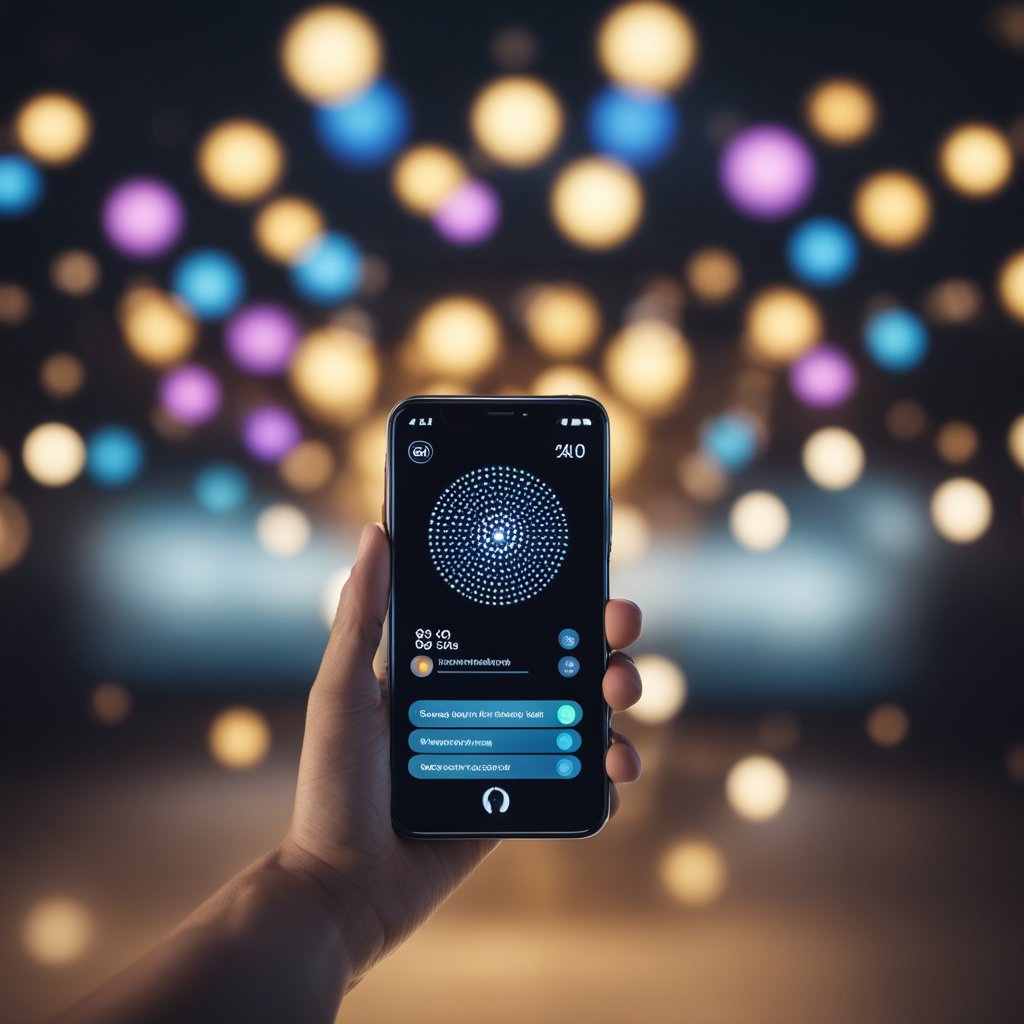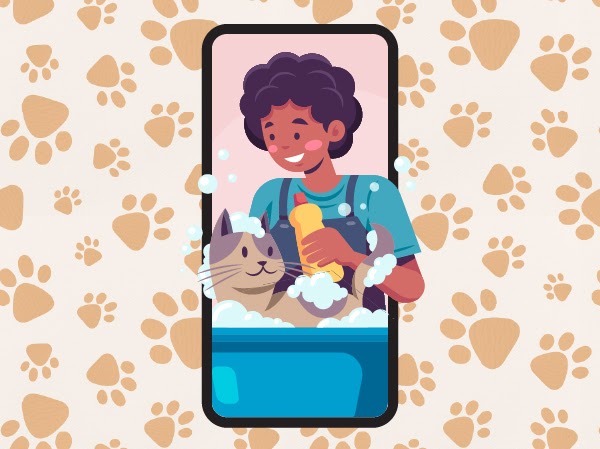In today’s digital age, spam emails and messages are becoming increasingly sophisticated, making it more challenging to differentiate between legitimate and fraudulent communications. Whether it’s a phishing attempt, a scam, or just unwanted junk mail, knowing how to spot spam can protect you from identity theft, financial loss, and other cyber threats. Here are some key ways to identify spam messages and ensure your inbox remains secure.
Table of Contents
Check the Sender’s Email Address
- Spammers often use email addresses that look similar to legitimate ones but with slight alterations. For example, instead of “support@paypal.com,” a spam email might come from “support@paypa1.com.” Always scrutinize the sender’s email address closely to catch these subtle differences.
Look for Generic Greetings
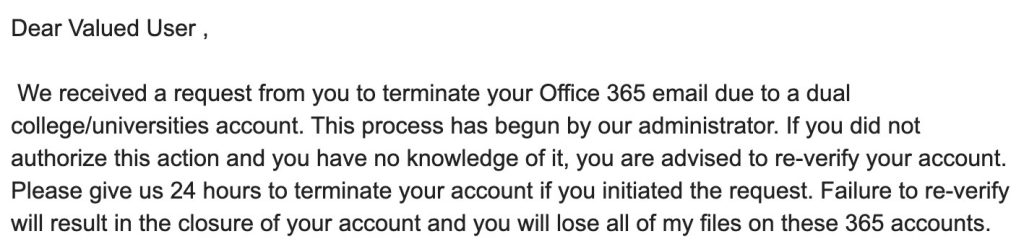
- Legitimate companies usually address you by your name. Spam messages often use generic greetings such as “Dear Customer,” “Dear User,” or “Hello Friend.” For example, an email from your bank will typically start with your full name, whereas a spam message might start with “Dear Valued Customer.”
Examine the Content for Poor Grammar and Spelling
- Professional emails from legitimate companies are typically well-written. Be wary of messages with poor grammar, awkward phrasing, or spelling errors, as these are common indicators of a scam. For instance, an email saying “Your acount has ben suspended. Pleese click here to reactivate” is likely a scam.
Beware of Urgent or Threatening Language
- Spammers often try to create a sense of urgency or fear to prompt immediate action. Phrases like “Immediate Action Required,” “Your Account Will Be Closed,” or “You Have Won a Prize” are red flags. Legitimate businesses do not usually demand immediate action in this manner. For example, an email stating, “Your account will be suspended in 24 hours if you don’t verify your information now!” is likely a scam.

Inspect Links Before Clicking
- Hover over any links in the email to see the actual URL. If the link does not match the supposed destination or looks suspicious, do not click on it. Spammers often use links that lead to phishing sites designed to steal your personal information. For example, a link that claims to be from your bank but actually leads to “http://scamwebsite.com/login” is a phishing attempt.

By staying vigilant and following these tips, you can protect yourself from falling victim to spam messages and emails. However, identifying spam is just the first step. To take your security to the next level, it’s essential to block these messages from reaching you in the first place. Check out our comprehensive guide on how to block spam messages and keep your inbox clean and secure.