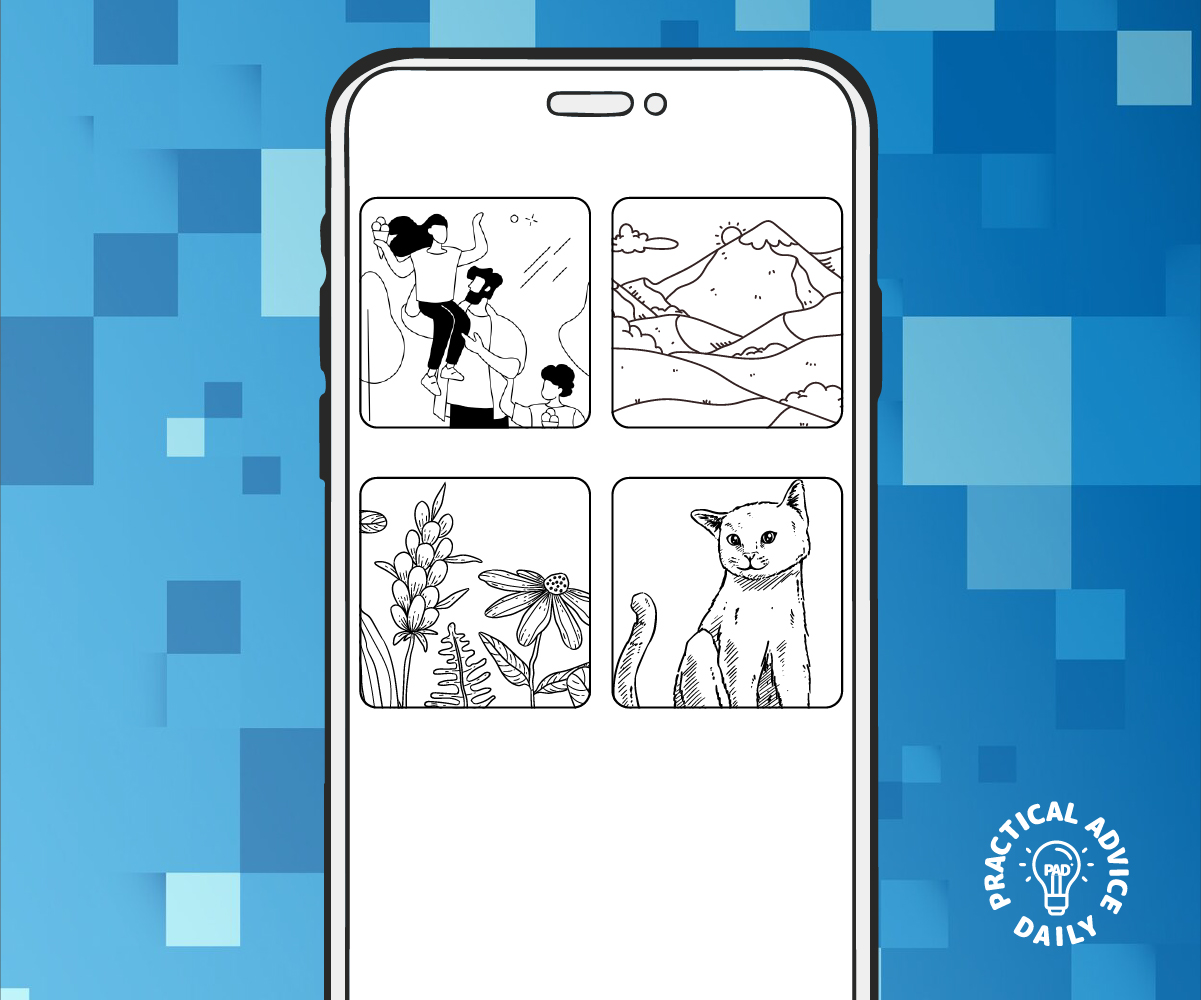Keeping your iPhone photos organized makes it easier to find special memories when you need them. With albums, tags, and the search feature, you can manage your pictures efficiently. This guide will walk you through the best ways to organize your iPhone photos, step by step.
Table of Contents
1. Creating and Using Albums
Albums help you group photos by events, people, or themes. Here’s how to create and manage them:
- Open the Photos app.
- Tap on “Albums” at the bottom of the screen.
- Tap the “+” sign in the top left corner and select “New Album.”
- Name your album (e.g., “Family Trip 2024”).
- Tap “Save,” then select the photos you want to add.
- Tap “Done.”
Tip: You can also move photos to an album by selecting a picture, tapping the share icon (a square with an arrow), and choosing “Add to Album.”
2. Using Tags to Find Photos Faster
While the iPhone doesn’t have manual tagging, it automatically detects faces, objects, and locations. Here’s how to use these features:
- People & Places:
- Open the Photos app and go to the “Albums” tab.
- Scroll down to the “People & Places” section.
- Tap on a person’s face or a location to see related photos.
- Adding a Name to a Recognized Face:
- Open a photo with a person’s face.
- Swipe up or tap the info (i) button.
- Tap “Add Name” and type in their name.
- Tap “Done.”
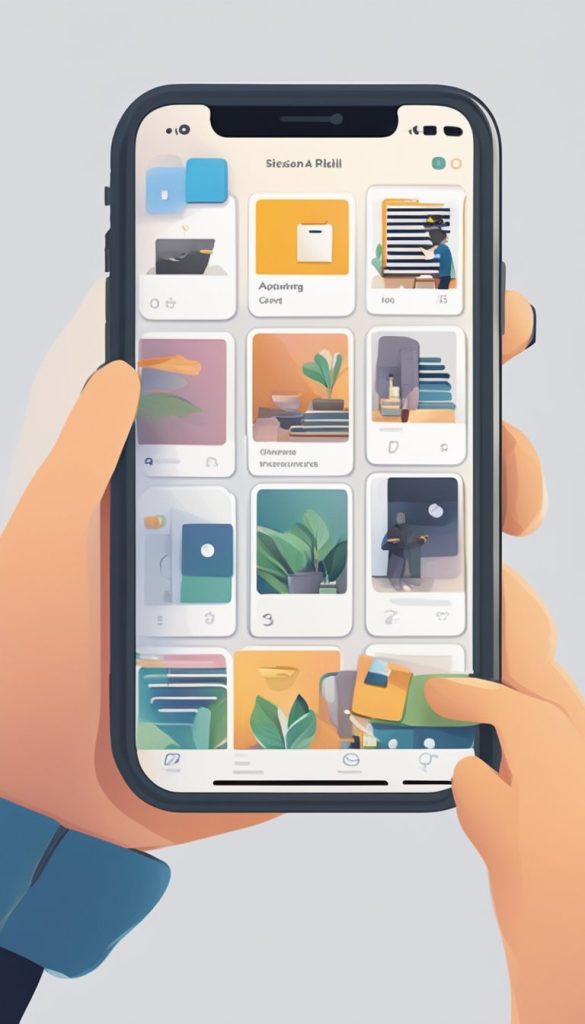
3. Searching for Photos Easily
The Search feature helps you find photos quickly without scrolling through thousands of images.
- To search for a specific photo:
- Open the Photos app.
- Tap the Search icon (magnifying glass) at the bottom.
- Type keywords like “beach,” “birthday,” or a person’s name.
- Browse the results and select your photo.
Tip: You can also search using dates (e.g., “March 2023”) or objects (e.g., “dog,” “flower”).
4. Using Favorites for Quick Access
If you frequently access certain photos, marking them as favorites saves time.
- Open the Photos app and find the picture.
- Tap the heart icon below the photo.
- Your photo will now appear in the Favorites album.
5. Keeping Your Albums Organized
Once you’ve created albums, maintaining them is essential.
- Rename or Delete Albums:
- Go to Albums and tap “See All” (if needed).
- Tap “Edit” (top right corner).
- Rename or delete albums by tapping the appropriate options.
- Move Photos Between Albums:
- Open an album, tap “Select,” choose the photos, and add them to a new album.
Final Thoughts
Organizing your iPhone photos with albums, tags, and search makes it easier to enjoy and share your memories. Start small—create a few albums today, and soon, finding your favorite pictures will be effortless!