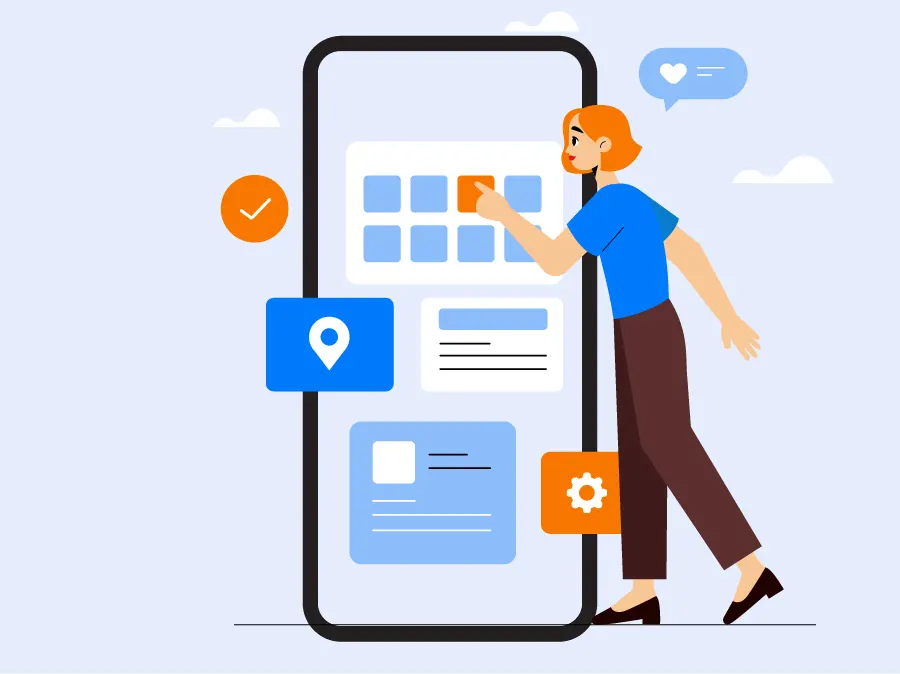As iPhones continue to evolve with each new update, they come packed with a plethora of features designed to make our lives easier. However, many of these features remain hidden or underutilized, especially among elder users who might not be aware of their existence. Unlocking the full potential of your iPhone can significantly enhance your user experience, making everyday tasks simpler and more enjoyable.
In this article, we will explore 7 hidden iPhone features that you probably didn’t know about. These features are particularly useful for elder users, providing tools to improve accessibility, safety, and overall convenience. From customizing vibrations for different contacts to using your iPhone as a magnifier, these tips and tricks will help you get the most out of your device. Let’s dive in and discover how to make your iPhone work even better for you.
Table of Contents
Use the Magnifier
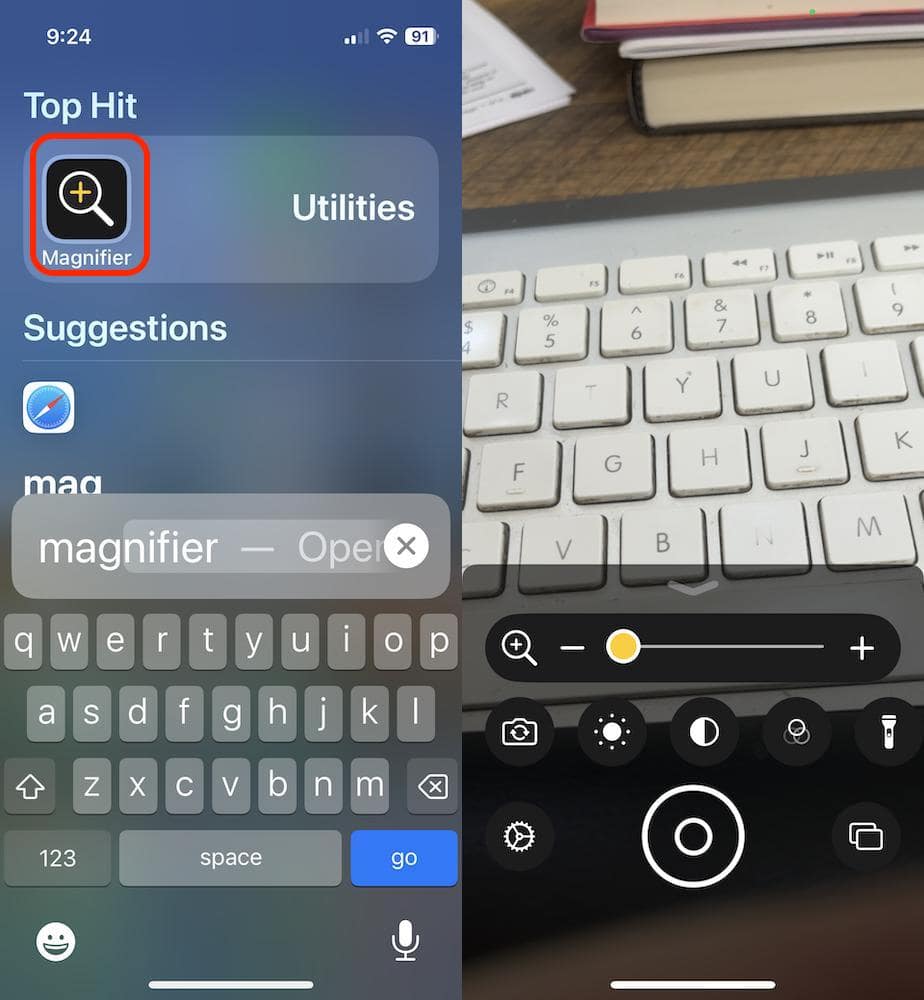
You can either tell siri to open the Magnifier app or simply swipe down on your iPhone screen and start typing “Magnifier”. Tap on the app to open up.
From there, you can use the slider using your finger tips to adjust the zoom on the screen. Please note that the magnification on the app is quite strong.
There are other options in the app that you can use to adjust how it looks or performs. You can check more on this here.
Scan Text with Your Camera
This feature is really helpful, specially when you’re in a hurry and not that fast in typing.
Simply open your Notes app and tap on the Create New note.
Then tap on the screen to open the option then select AutoFill. This will open the camera and allow you to scan the texts you want to copy. Move the camera around until the text you want to convert is highlighted, then simply tap on “Insert” to insert it in your notes.
What else can you scan using the built-in scanner on the Notes app?
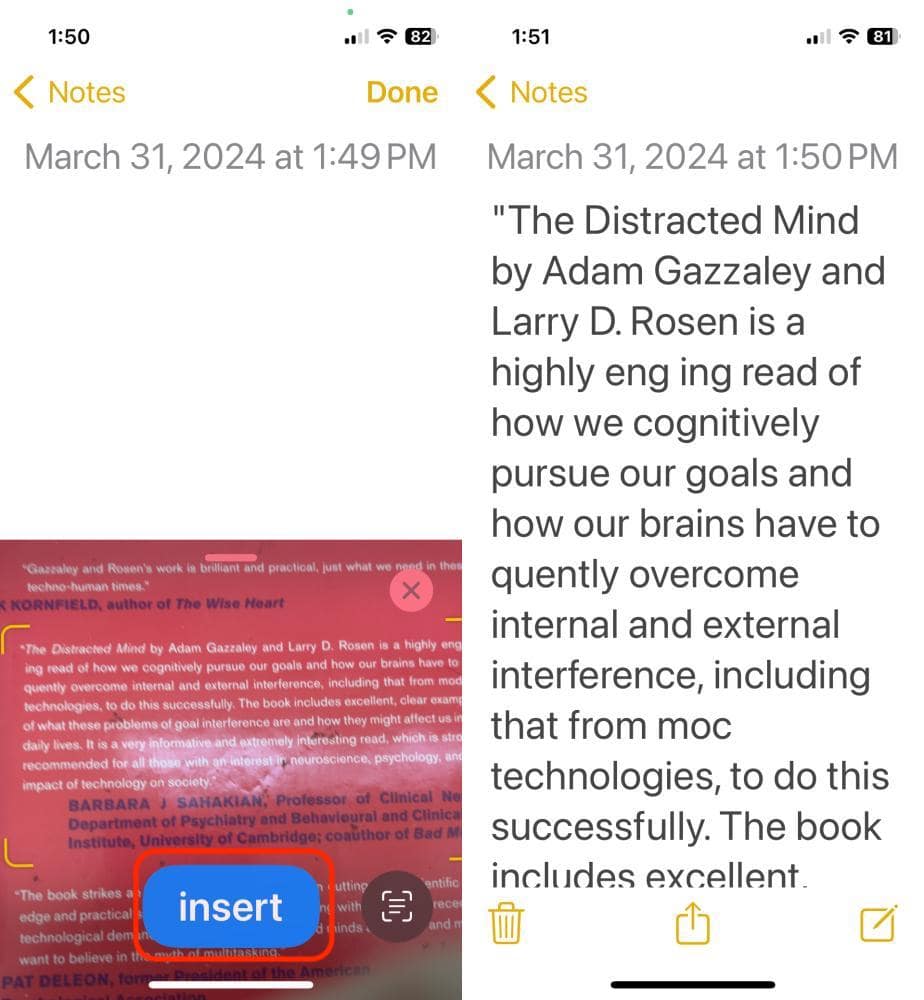
Use Emergency SOS
Pressing and holding the side button with the volume button until it vibrates will activate the Emergency SOS.
Emergency SOS have different settings.
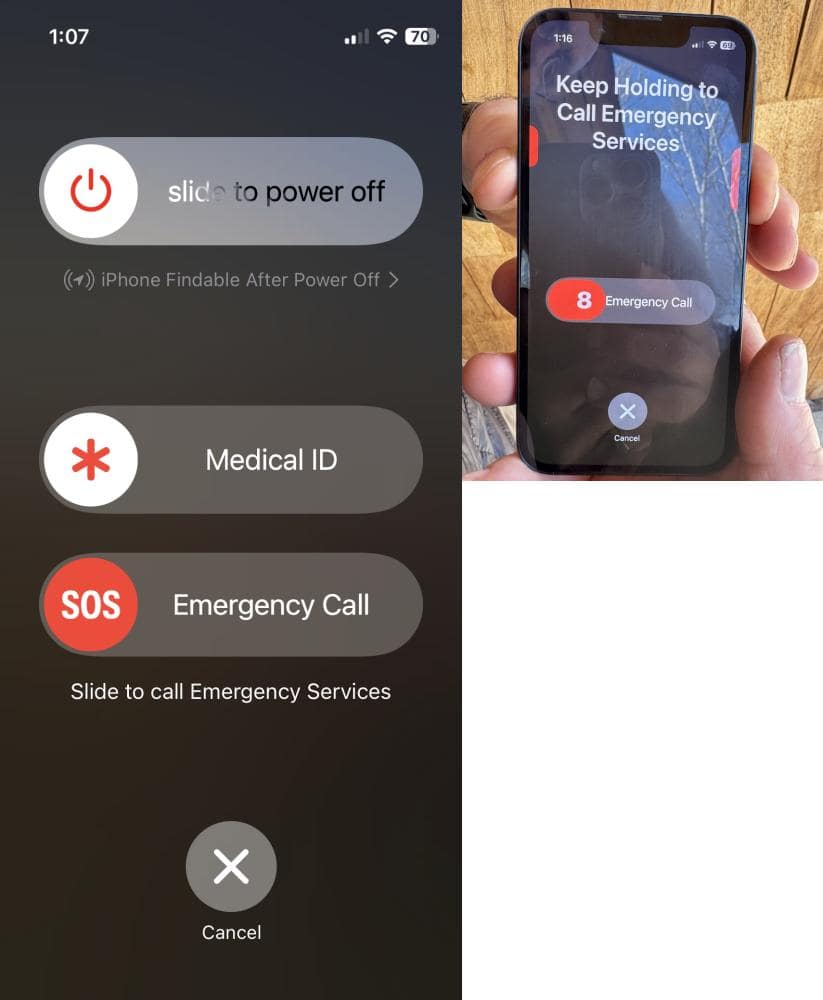
You can set it so that you will call your designated Emergency Contact when you Hold and Release.
Or call your emergency contact when you press the button 5 times.
Please do note that you will need to designate or setup an emergency contact person from your contact list in order to activate and setup Emergency SOS settings.
Check what else you need to setup to activate Emergency SOS here.
Add Contacts to Your Home Screen
Being able to call someone with just a single tap is really helpful specially when you’re in a hurry.
You can do so by adding a contact widget in your homescreen.
Tap and hold the home screen until all the apps start wiggling. This will open a new option for you to add by simply tapping the “+” button. Then select the Contacts and choose the contact you wish to add.
For more detailed setup in adding a contact widget, click here!

Change Font Size
Why would anyone want to adjust the font size on their iPhone?
Regardless of the reason, it’s doable. And the difference is like night and day.
You can adjust your phone’s font size by going into iPhone settings and open the options for Display and Brightness. Tap on the Display option then on text display.
Use the slider at the bottom to adjust the font size to your liking.
You can check what else you can do in this article!
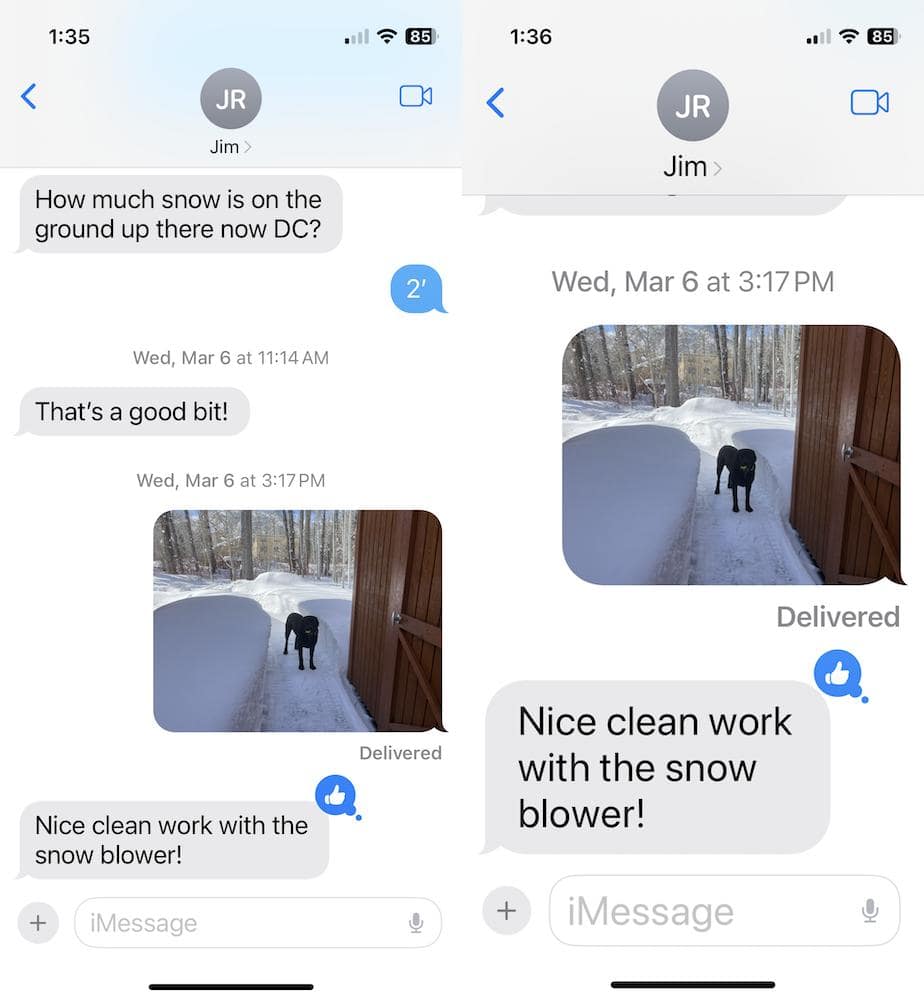
Find Apps Quickly
Don’t have time to scroll through your apps?
Simply swipe down until you see the search bar and type the app name you wish to open.
I you’re not into typing, you can also tap on the microphone icon and say the app you wish to open.
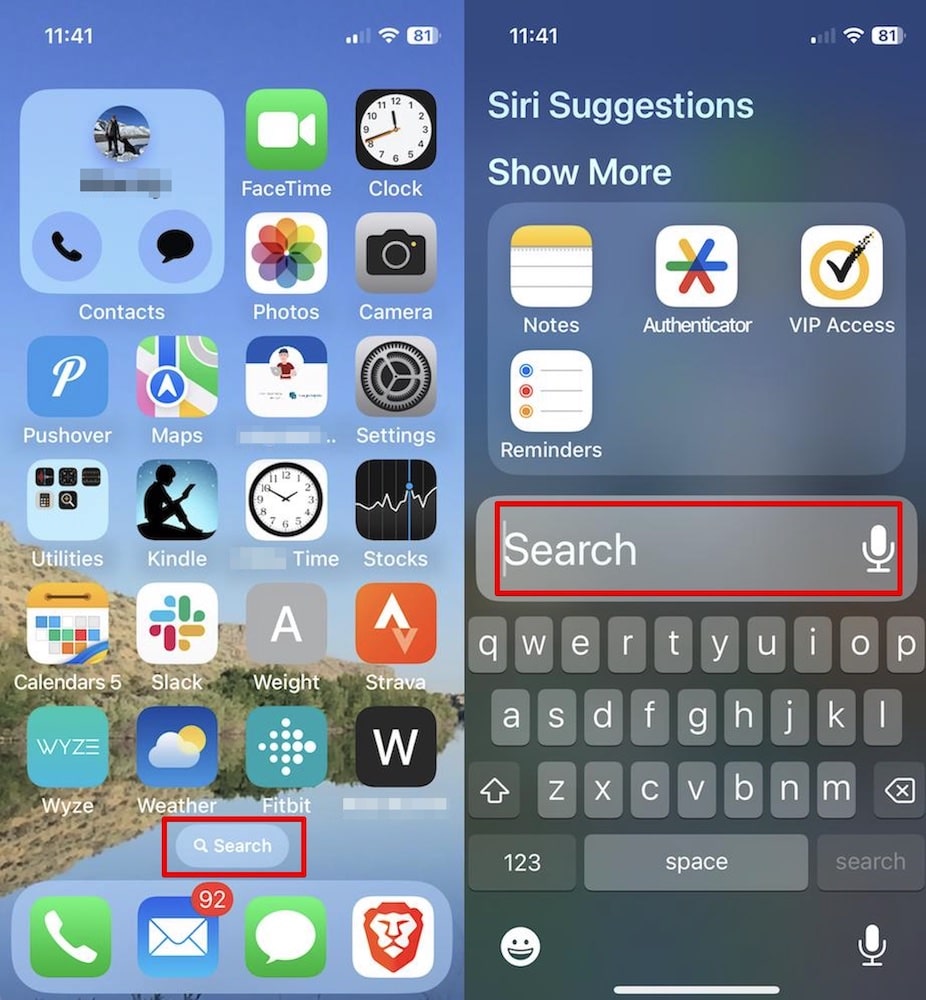
Conclusion
These are just some of the features that we believe are really helpful and practical to use. From using the magnifier to quickly finding apps and adjusting font size, these tips are designed to make your life easier, especially for elder users.