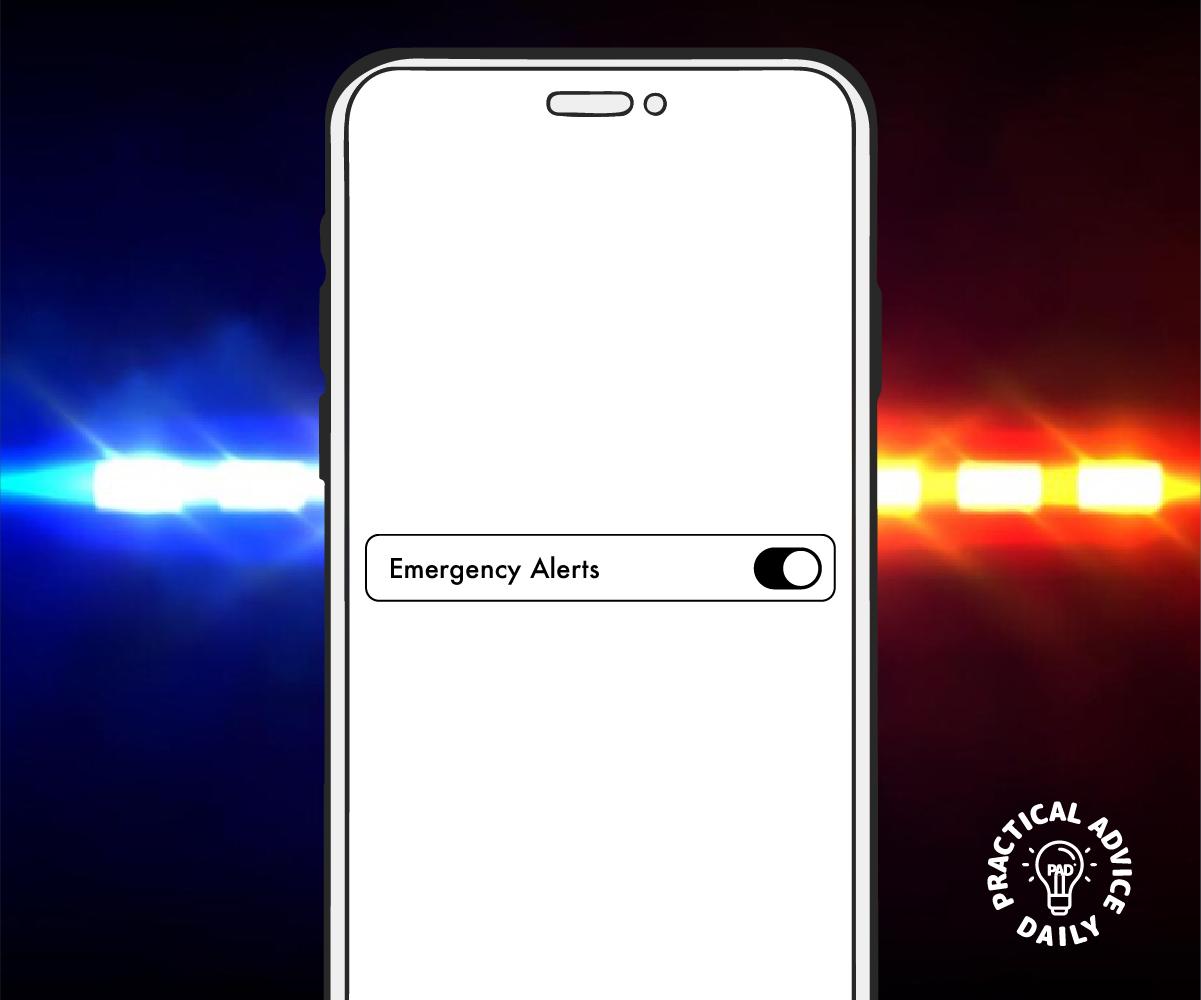Have you ever heard a loud, sudden sound from your iPhone—like a siren—and wondered what it was? That’s likely an emergency alert, a helpful feature that notifies you about urgent safety situations. These alerts can seem alarming, especially if you’re not familiar with them, but they’re designed to keep you safe.
Table of Contents
In this guide, we’ll walk you through:
- What emergency alerts are
- The different types of alerts
- How they work
- How to turn them on or off
- How to customize them to suit your needs
What Are Emergency Alerts?
Emergency alerts are important safety messages sent by government agencies to warn you about serious situations in your area.
These can include:
- Dangerous weather (like hurricanes or flash floods)
- AMBER Alerts (for missing children)
- Emergency situations (like natural disasters or public safety threats)
You don’t need to install anything—these alerts come built into your iPhone.
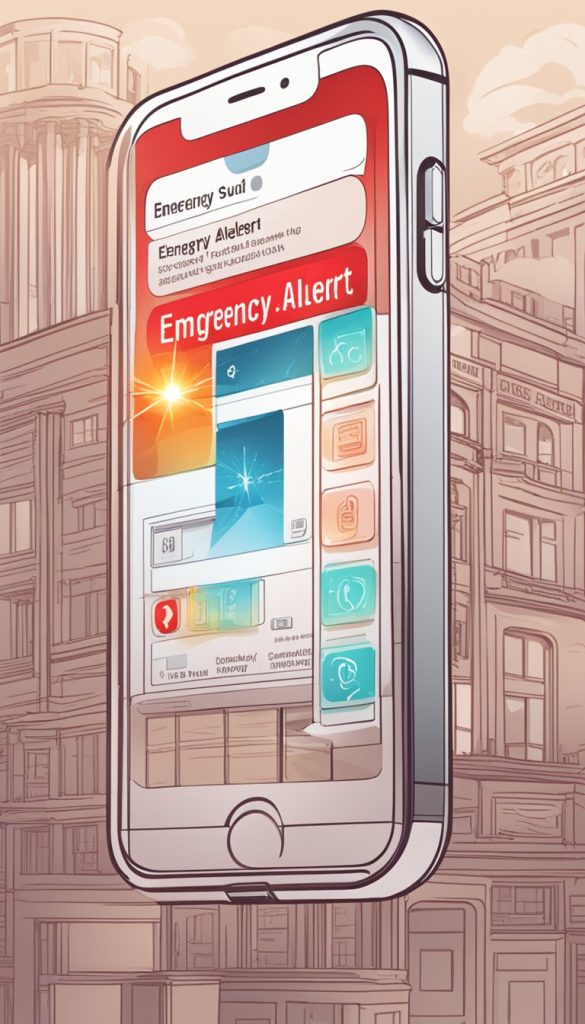
Types of Emergency Alerts on iPhone
There are a few types you might receive:
- Presidential Alerts
- Sent during a national emergency
- Cannot be turned off
- Sent during a national emergency
- Emergency Alerts
- Includes severe weather, natural disasters, or other threats
- Can be turned off if you prefer
- Includes severe weather, natural disasters, or other threats
- Public Safety Alerts
- Warnings about less urgent events, like a nearby fire or evacuation
- Optional
- Warnings about less urgent events, like a nearby fire or evacuation
- AMBER Alerts
- Help find missing children in your area
- Include a loud sound and detailed information
- Help find missing children in your area
How Do Emergency Alerts Work?
- These alerts use your location to send messages relevant to your area.
- They appear as notifications on your screen and often come with a loud sound to catch your attention—even if your phone is on silent.
- You don’t need an app or internet connection to receive them.
How to Manage Emergency Alerts on Your iPhone
If you’d like to adjust which alerts you receive, here’s how to do it:
Step-by-Step: Turn Emergency Alerts On or Off
- Open the Settings app on your iPhone.
- Scroll down and tap Notifications.
- Scroll all the way to the bottom.
- You’ll see switches for:
- AMBER Alerts
- Emergency Alerts
- Public Safety Alerts
- AMBER Alerts
- Tap the switch to turn each alert on (green) or off (gray).
Note: You cannot turn off Presidential Alerts.
Should You Keep Alerts On?
It’s usually a good idea to keep them turned on, especially:
- If you live in an area with bad weather
- If you want to be aware of nearby emergencies
- If you want to help in AMBER Alert situations
But if the sound startles you at night or causes stress, it’s okay to turn off certain types and keep only the most important ones.
Final Tips for iPhone Users
- Keep your phone updated to make sure alerts work correctly.
- Test alerts may happen occasionally—these are just practice and not real emergencies.
- Ask a family member for help if you’re unsure. It’s okay to need support!
You’re in Control
Emergency alerts are there to help, not to scare. Now that you understand what they are and how to manage them, you’re in control of how you stay informed. Don’t hesitate to adjust the settings to make your iPhone work best for you.