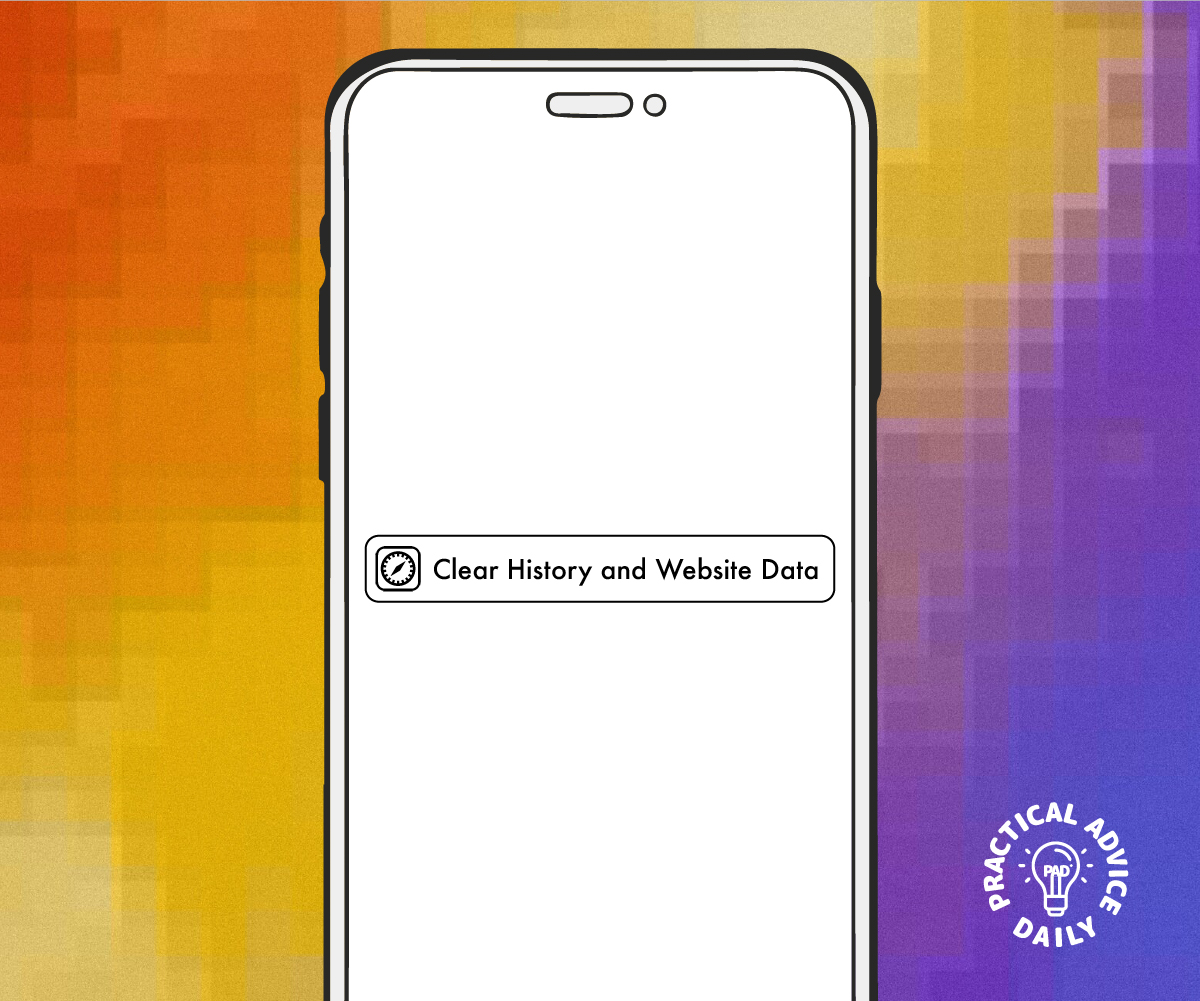Browsing the web on your iPhone should be quick and easy, but over time, Safari can slow down due to stored cache, cookies, and browsing data. Clearing this data can help improve browsing speed and free up storage space. If you’re new to iPhones or technology in general, don’t worry—this guide will walk you through the process step by step.
Table of Contents
Why Should You Clear Safari Cache?
Regularly clearing Safari’s cache helps:
- Speed up browsing by removing outdated files.
- Free up storage space on your iPhone.
- Fix website loading issues.
- Protect your privacy by removing stored cookies and data.
Step-by-Step Guide to Clearing Safari Cache on iPhone
Follow these simple steps to clear your browsing data:
1. Open the Settings App
- Locate and tap the Settings icon on your iPhone’s home screen.
2. Scroll Down and Select Safari
- Scroll through the list and find Safari—tap on it to open Safari’s settings.
3. Tap on “Clear History and Website Data”
- This option is located in the middle of the page.
4. Confirm Your Action
- A pop-up will appear asking if you want to clear history and data. Tap Clear History and Data to confirm.
✅ That’s it! Your Safari cache, cookies, and browsing data have been cleared
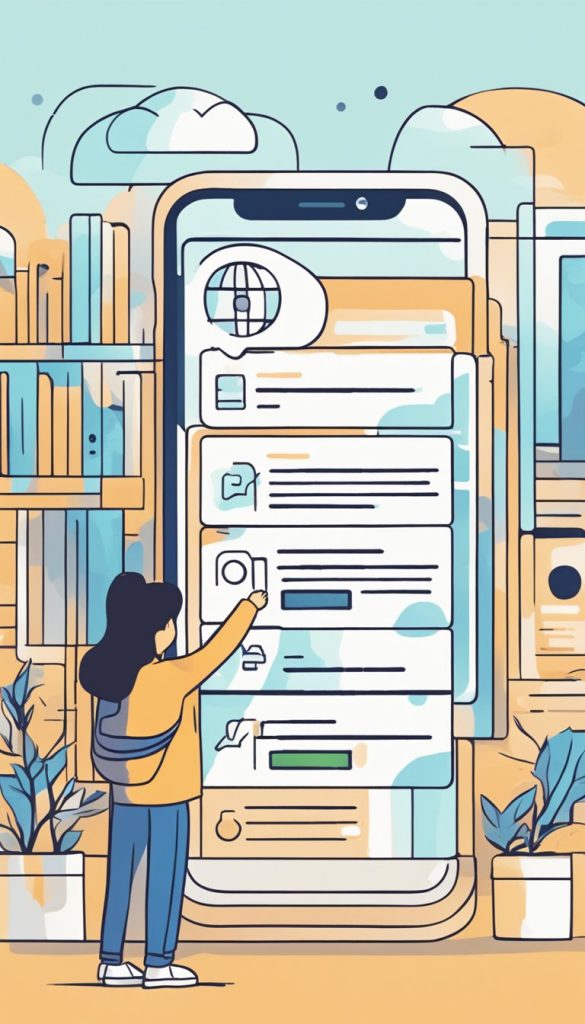
Additional Tips for Better Browsing Performance
- Close Unused Safari Tabs: Too many open tabs can slow down Safari. Close tabs you no longer need by tapping the tabs icon (two overlapping squares) and swiping tabs away.
- Enable Content Blockers: If you use ad blockers, ensure they’re enabled to reduce unnecessary data loading.
- Restart Your iPhone Occasionally: Restarting your device can help refresh its performance and clear temporary files.
By following these simple steps, you can enjoy a faster and more efficient browsing experience on your iPhone. Regularly clearing Safari’s cache is a small but effective habit that keeps your device running smoothly!