Is your iPhone running slower than usual? Over time, your device can become sluggish due to background apps, cluttered storage, or outdated software. The good news is that you don’t need to be a tech expert to fix it! Here are some easy and practical solutions to help speed up your iPhone.
Table of Contents
1. Close Unused Apps
Apps running in the background can slow down your iPhone.
- Swipe up from the bottom of the screen (or double-click the Home button on older models).
- Swipe away any apps you’re not using.
2. Restart Your iPhone
A simple restart can refresh your device and improve performance.
- Hold down the Power button and Volume button (for newer models) or the Power button alone (for older models) until the power-off slider appears.
- Slide to turn off your iPhone.
- Wait a few seconds, then turn it back on.
3. Free Up Storage Space
A full storage can slow down your iPhone. Try these steps:
- Delete unused apps: Press and hold an app icon, then tap Remove App.
- Clear old photos and videos: Open the Photos app, go to Albums > Recently Deleted, and permanently remove them.
- Offload unused apps: Go to Settings > General > iPhone Storage and tap an app to offload it while keeping its data.
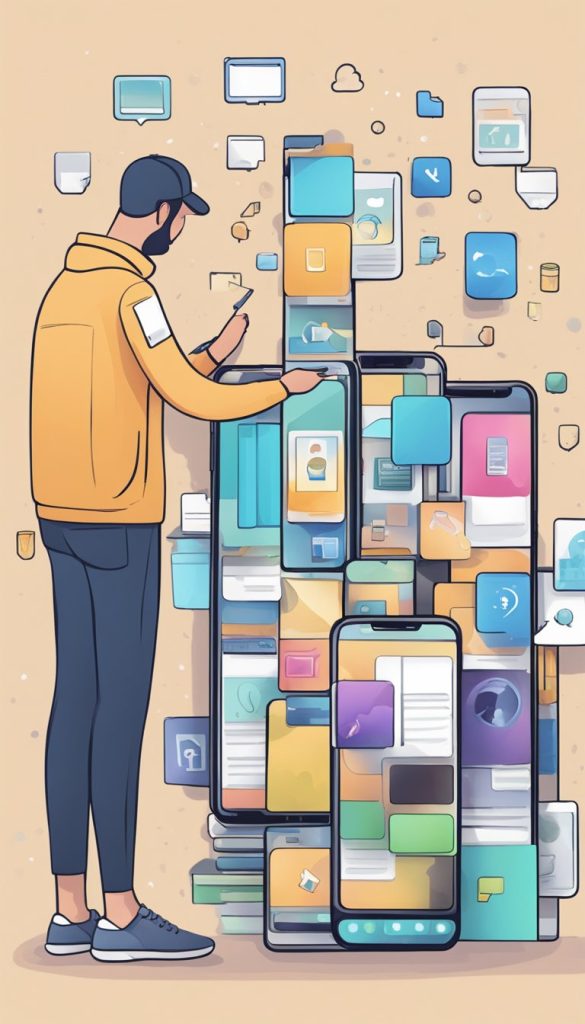
4. Update Your Software
Keeping your iPhone updated ensures it runs smoothly.
- Open Settings.
- Tap General > Software Update.
- If an update is available, tap Download and Install.
5. Reduce Background Activity
Too many background processes can slow things down.
- Turn off Background App Refresh: Go to Settings > General > Background App Refresh and choose Off or Wi-Fi only.
- Reduce motion effects: Go to Settings > Accessibility > Motion and turn on Reduce Motion.
6. Clear Safari Cache
If Safari is slow, clearing its cache can help.
- Go to Settings > Safari.
- Tap Clear History and Website Data.
- Confirm by tapping Clear History and Data.
7. Reset All Settings
If your iPhone is still slow, resetting settings might help.
- Go to Settings > General > Transfer or Reset iPhone.
- Tap Reset > Reset All Settings (this won’t delete your data, just resets settings to default).
Final Thoughts
These simple steps can help bring your iPhone back up to speed. Try them one by one, and you’ll notice a difference in performance. If your iPhone is still slow after trying these fixes, it may be time to consult Apple Support.
