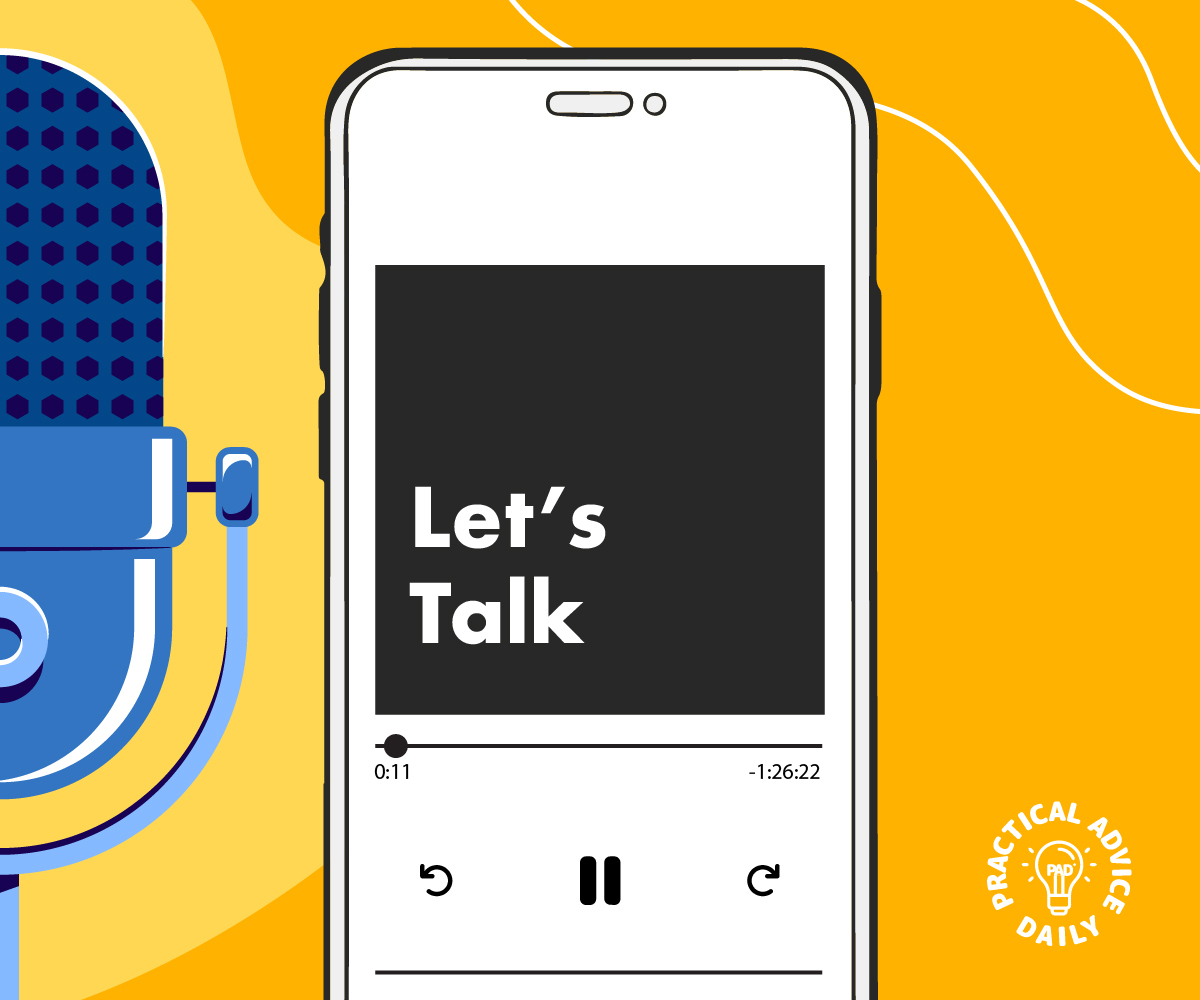Podcasts are a fantastic way to stay informed, entertained, and inspired. If you’re new to podcasts or want to get the most out of the Apple Podcasts app on your iPhone, this guide will walk you through everything you need to know, from finding shows to managing subscriptions and listening offline
Table of Contents
Getting Started with Apple Podcasts
Apple Podcasts is a free app that comes pre-installed on your iPhone. If you don’t see it on your home screen:
- Swipe down from the middle of your screen and type “Podcasts” in the search bar.
- If it’s not installed, download it from the App Store by searching “Apple Podcasts.”
How to Find and Subscribe to Podcasts
To discover new podcasts:
- Open the Podcasts app.
- Tap Browse (bottom right) to explore recommendations.
- Use the Search tab (bottom right) to find a specific show.
- Once you find a podcast you like, tap on it.
- Hit + Follow to subscribe and receive new episodes automatically.
How to Play a Podcast Episode
- Go to the Library tab (bottom left).
- Select a podcast you’ve followed.
- Tap an episode to start listening.
- Use the playback controls at the bottom:
- Play/Pause: Tap the play button to start or pause.
- Skip Forward/Back: Tap 15s to jump ahead or rewind.
- Playback Speed: Tap the 1x button to adjust speed (0.5x, 1x, 1.5x, 2x).
How to Download Episodes for Offline Listening
Want to listen without using Wi-Fi or mobile data? Download episodes in advance:
- Find the episode you want to save.
- Tap the three dots (…) next to the episode title.
- Select Download.
- Access your downloaded episodes in the Library > Downloaded section.
Managing Your Podcast Subscriptions
To keep your podcast list organized:
- Unfollow a Podcast:
- Go to Library and select the podcast.
- Tap the three dots (…).
- Choose Unfollow Show.
- Set Automatic Downloads:
- Open Settings > Podcasts.
- Tap Download Episodes.
- Choose All Unplayed or Only New Episodes.
Tips for a Better Podcast Experience
- Use Siri: Say, “Hey Siri, play [Podcast Name]” to start listening hands-free.
- Create Playlists: Tap Library > New Station to organize favorite episodes.
- Set a Sleep Timer: Tap the moon icon in the player to stop playback after a set time.
Final thoughts
With these tips, you’ll be enjoying podcasts on your iPhone like a pro! Whether you’re catching up on news, learning something new, or just relaxing, Apple Podcasts makes it easy.