If you’re new to iPhones or just need a little more guidance on controlling notifications, you might have wondered about the difference between Silent Mode and Do Not Disturb. These two features may sound similar, but they serve different purposes. This guide will walk you through what each of them does, when to use them, and how to customize settings to make them work best for you.
Table of Contents
Silent Mode vs. Do Not Disturb: Key Differences
Here’s a simple comparison of the two features:
- Silent Mode:
- What it does: Mutes all sounds, including ringtones, alarms, and notifications.
- When to use it: When you want to silence your iPhone but still receive notifications and calls. It’s perfect when you’re in a meeting, at the movies, or just need some peace and quiet.
- How to turn it on:
- Find the Ring/Silent switch on the left side of your iPhone (above the volume buttons).
- Slide the switch to the orange position to enable Silent Mode.
- You will see a small bell icon with a line through it on your screen, showing that Silent Mode is on.
- Do Not Disturb (DND):
- What it does: Silences calls, notifications, and alerts. Unlike Silent Mode, DND can also prevent your phone from vibrating. It allows you to customize what gets through (like calls from certain people).
- When to use it: When you need complete focus or rest, such as during naps, meetings, or at night while sleeping.
- How to turn it on:
- Go to Settings > Focus > Do Not Disturb.
- Toggle the switch to on.
- You’ll also see a moon icon in the status bar, indicating that DND is active.
When to Use Each:
Use Silent Mode:
- When you’re in a social setting (like a dinner or movie) and don’t want your iPhone’s ringtones or alerts disturbing others.
- When you want to silence calls but still see incoming notifications.
Use Do Not Disturb:
- When you want to avoid distractions completely. DND mutes calls, notifications, and vibrations.
- When you need time to focus, work, or sleep without interruptions.
- When you need to ensure certain people (family or close friends) can still reach you, while everyone else is muted.
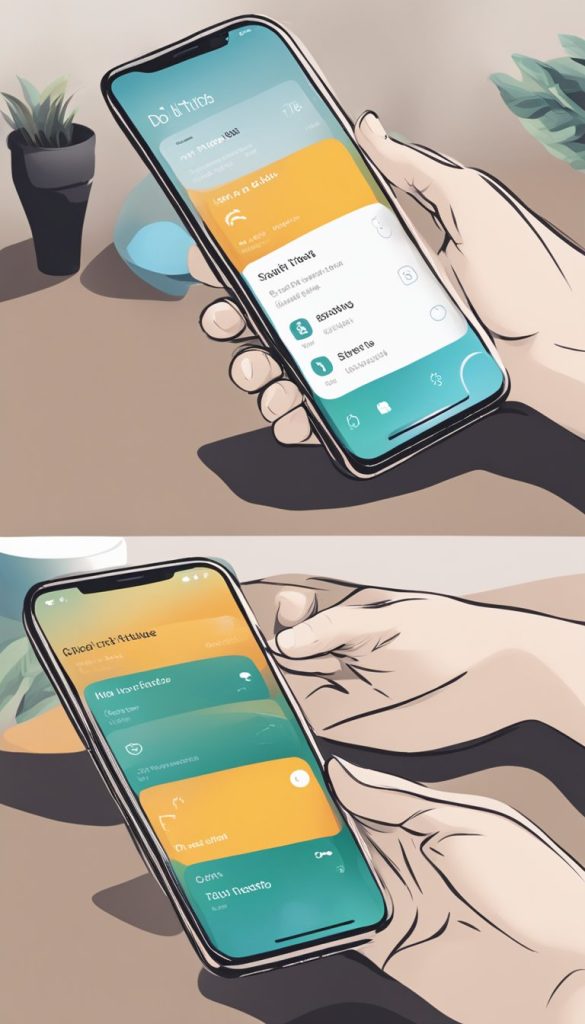
Customizing Silent Mode & Do Not Disturb:
Both features offer customization options to suit your needs.
- Customizing Silent Mode:
Unfortunately, Silent Mode doesn’t offer much customization beyond turning on or off. However, you can use Do Not Disturb or Focus modes to further personalize your experience. - Customizing Do Not Disturb:
- Allow Calls from: You can choose to allow calls from certain people or groups (like favorites or specific contacts).
- Scheduled DND: Set a schedule for when DND should automatically turn on and off. Perfect for maintaining your peace during sleep hours.
- Apps Allowed: Choose whether notifications from apps can still come through while DND is on.
Tips for Better Control:
- Set up a “Do Not Disturb While Driving” mode: If you prefer not to be distracted by calls or messages while driving, use the Driving Focus within the Focus settings to activate DND automatically when your iPhone detects you’re in the car.
- Use Focus Modes for Specific Situations: You can create custom Focus modes, such as “Work” or “Sleep,” to control which notifications you receive based on your activity. This allows you to avoid unnecessary alerts while staying accessible for the important ones.
Conclusion:
Now you know the difference between Silent Mode and Do Not Disturb! By understanding these two features and customizing them to fit your needs, you can ensure that your iPhone helps you stay connected while allowing you to control when and how you’re interrupted. Whether you need quiet or focus, these settings are there to help you manage your notifications and improve your iPhone experience.
