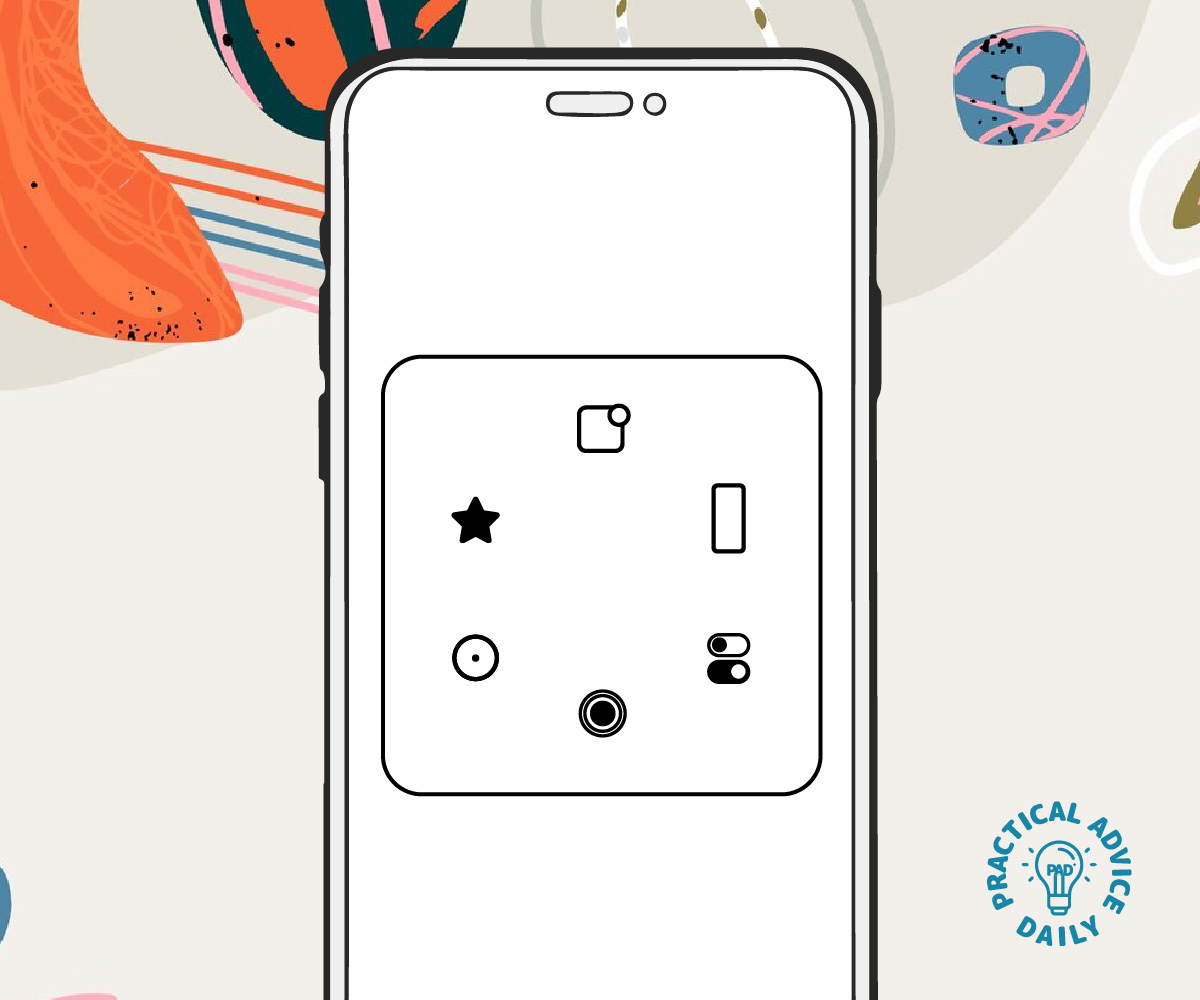When using an iPhone, you have two main ways to control it: voice commands (like Siri) and touch-based controls. But which one is better for you? This guide will explain both options to help you choose the most convenient way to use your iPhone.
Table of Contents
What Are Voice Commands?
Voice commands use your voice to control your iPhone, mainly through Siri, Apple’s virtual assistant. With Siri, you can perform tasks just by speaking.
Examples of Voice Commands:
- “Hey Siri, call Mary.”
- “Hey Siri, set a timer for 10 minutes.”
- “Hey Siri, open Photos.”
Pros:
- Hands-free, great for multitasking.
- Easy for those with limited hand mobility.
- Quick for simple tasks like calling or sending messages.
Cons:
- Requires a stable internet connection.
- May not work well in noisy environments.
- Some tasks might need confirmation on-screen.
What Are Touch Controls?
Touch controls involve using your fingers to tap, swipe, and press the screen to navigate and control your iPhone.
Examples of Touch Controls:
- Tap an app icon to open it.
- Swipe up from the bottom to return to the home screen.
- Pinch the screen to zoom in on a photo.
Pros:
- Precise control over your actions.
- Works without internet.
- Familiar for those used to smartphones.
Cons:
- Requires good hand control and dexterity.
- Not ideal for multitasking.
- Can be tiring for extended use.
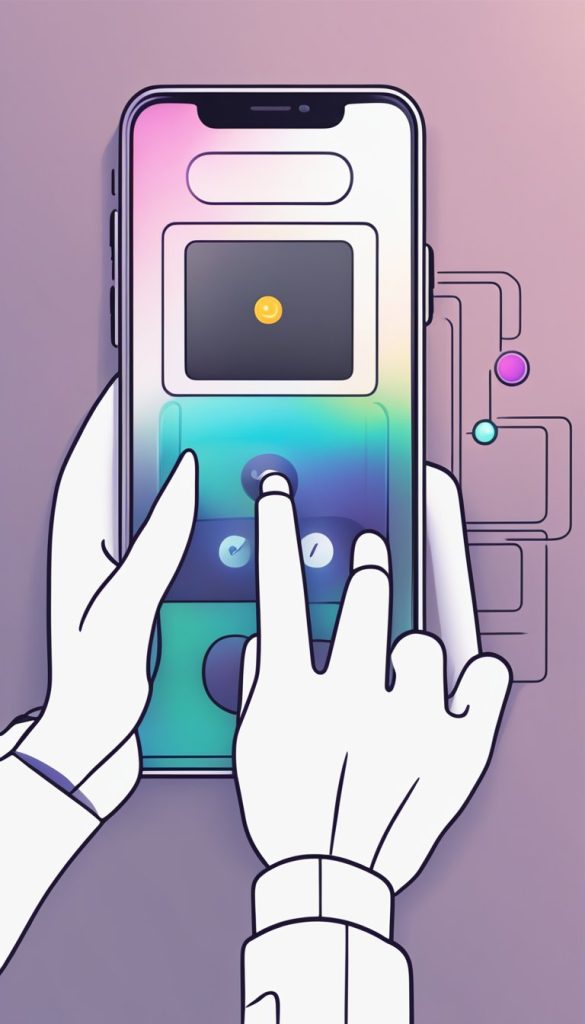
Comparing Voice vs. Touch Controls
| Feature | Voice Commands (Siri) | Touch Controls |
| Hands-Free Use | ✅ Great for hands-free tasks | ❌ Requires hands |
| Internet Required | ✅ Yes | ❌ No |
| Precision | ❌ Limited | ✅ High Precision |
| Ease of Use for Beginners | ✅ Simple | ✅ Simple, but physical |
| Works in Noisy Areas | ❌ Limited | ✅ Unaffected |
Which One Should You Choose?
Voice Commands Are Best For:
- Hands-free convenience.
- Quick tasks like calling, setting timers, or sending messages.
- People with limited hand mobility.
Touch Controls Are Best For:
- Browsing apps and websites.
- Editing photos or videos.
- Tasks requiring more precision.
Can You Use Both?
Absolutely! Many people find a combination works best. For example:
- Use voice commands to set reminders while cooking.
- Use touch controls to edit photos.
How to Enable Siri on Your iPhone
- Open the Settings app.
- Tap Siri & Search.
- Toggle Listen for ‘Hey Siri’ on.
- Follow the on-screen setup instructions.
Final Thoughts
Both voice and touch controls offer unique advantages. Try both and see which fits your needs best. Remember, your iPhone is designed to make your life easier—choose what works for you!