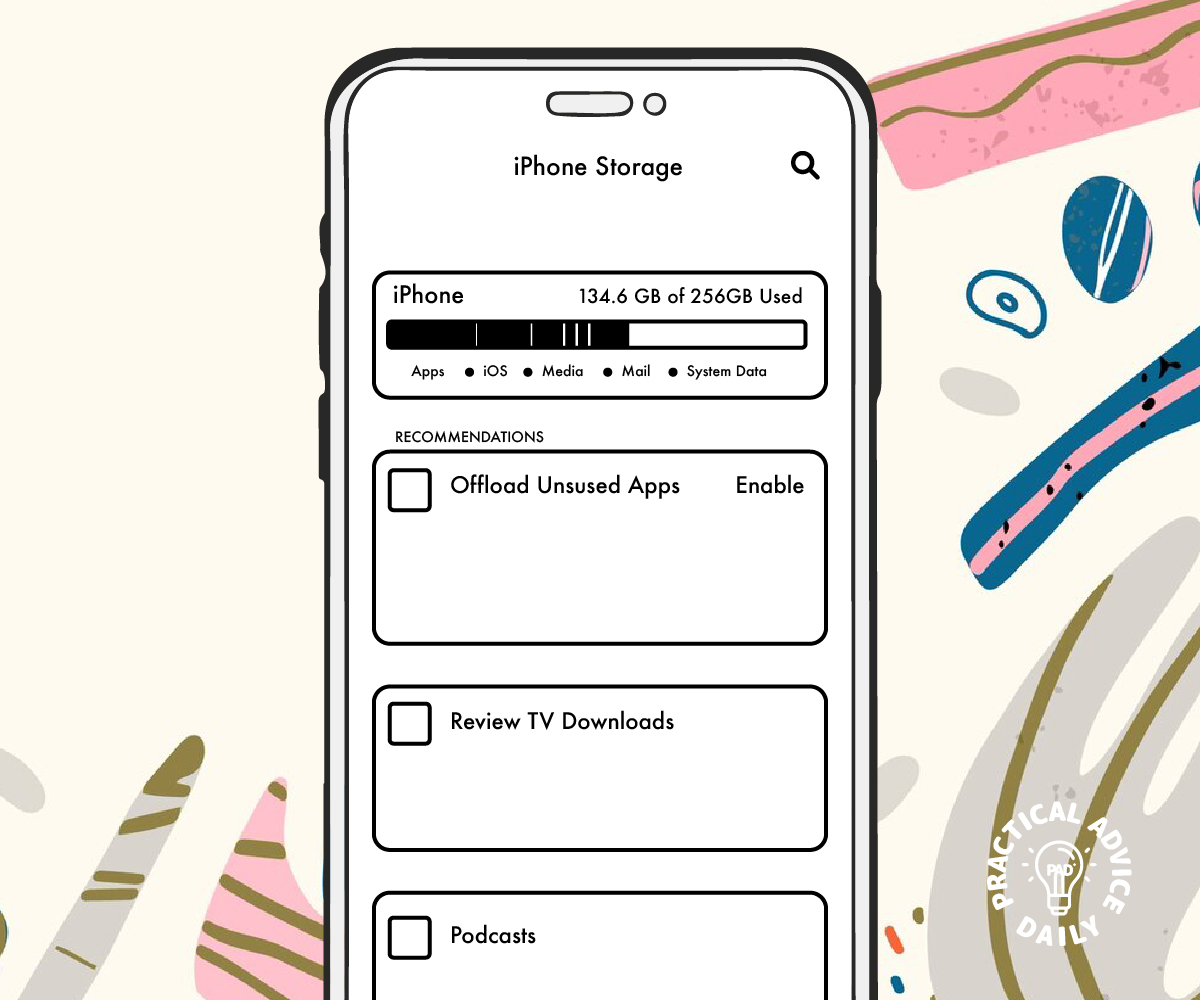Is your iPhone running out of space? Are you noticing that it’s slower than usual or that you can’t download new apps or take more photos? Don’t worry — it’s easy to clean up your iPhone and free up some much-needed space! This guide will walk you through simple steps to declutter your device, so it works better and has more room for what matters.
Let’s get started with a few simple things you can do.
Table of Contents
1. Delete Unused Apps
One of the quickest ways to free up space on your iPhone is by deleting apps you no longer use. Here’s how to do it:
- Find the app you want to delete.
Go to your Home screen and find the app you don’t need. - Tap and hold the app icon.
A menu will appear. - Choose ‘Remove App.’
Then, select ‘Delete App’ to remove it from your phone. - Repeat for other unused apps.
Look through your apps and delete any that are taking up space but not being used.
Tip: If you’re not sure whether you use an app, check how often you open it by going to Settings > Screen Time > See All Activity. This can help you decide what to keep and what to delete.
2. Clear Your Cache
When you use apps like Safari or social media, your phone stores little bits of data called “cache.” Over time, this can take up a lot of space. Here’s how to clear it:
- For Safari:
- Open Settings and scroll down to Safari.
- Tap Clear History and Website Data.
This will delete your browsing history and cached data.
- For other apps:
Some apps allow you to clear cache directly. For apps that don’t, you may need to delete and reinstall them to clear the cache.
Tip: Clearing your cache can also help improve app performance, so it’s worth doing occasionally.
3. Organize Your Files
Your iPhone stores a lot of data in the form of photos, videos, and documents. Keeping everything organized can help you find things faster and make sure you don’t keep unnecessary files taking up space. Here’s how:
- Review your photos and videos:
Go to the Photos app and delete any pictures or videos you don’t need. You can also use the Search function to find large files. - Use iCloud or a Computer:
If you want to keep your photos but free up space, you can move them to iCloud or your computer. To do this, go to Settings > Your Name > iCloud > Photos and turn on iCloud Photos. - Manage documents:
Go to the Files app and review your documents. Delete or move files to cloud storage services like iCloud Drive, Google Drive, or Dropbox.
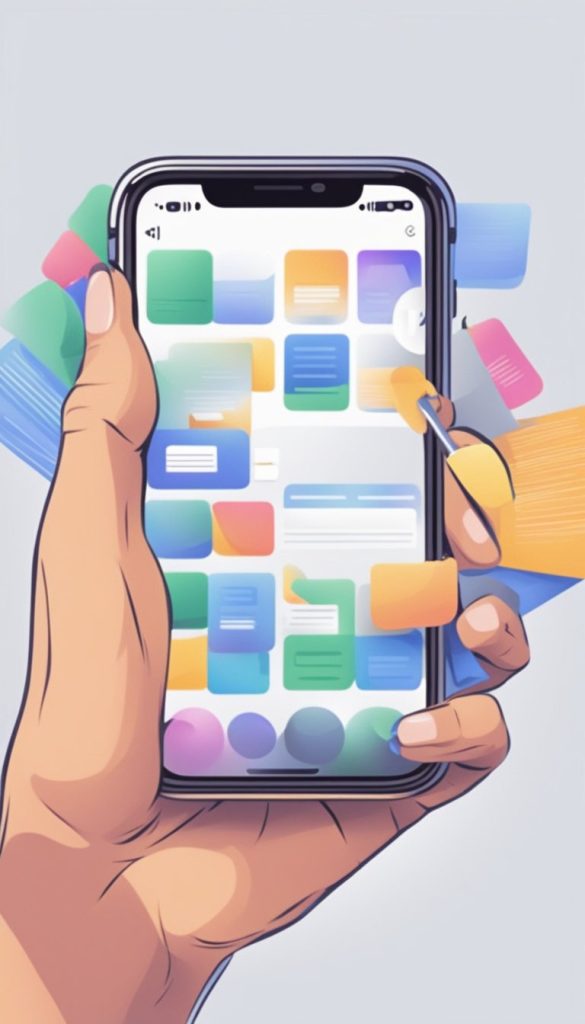
Tip: Check for duplicate photos or videos. Apps like Gemini Photos can help you find and remove duplicates quickly.
4. Update Your iPhone
Sometimes, your iPhone may be running slower due to outdated software. Make sure your iPhone is up-to-date by following these steps:
- Go to Settings.
Tap General and then tap Software Update. - Download and install any updates.
Keeping your phone updated will help it run smoothly and fix any bugs or glitches.
Tip: Updates often include performance improvements that can help free up space as well.
5. Offload Unused Apps
If you want to keep apps but free up their space, you can offload them. Offloading removes the app but keeps its data, so you can reinstall it later without losing anything. Here’s how to do it:
- Go to Settings.
Tap General > iPhone Storage. - Select an app you want to offload.
Tap Offload App and then confirm. - Reinstall apps when needed.
You can always reinstall offloaded apps from the App Store later.
Tip: Offloading can be a great option for apps you don’t use regularly but might want to use again later.
Final Thoughts
Decluttering your iPhone doesn’t have to be difficult! By following these simple steps — deleting unused apps, clearing cache, organizing files, and keeping your phone updated — you can easily free up space and make your iPhone run faster.
Remember, you don’t need to do everything at once. Take your time, and try to regularly clean up your phone so it stays in good shape. You’ll be surprised how much smoother your iPhone runs once it’s decluttered!