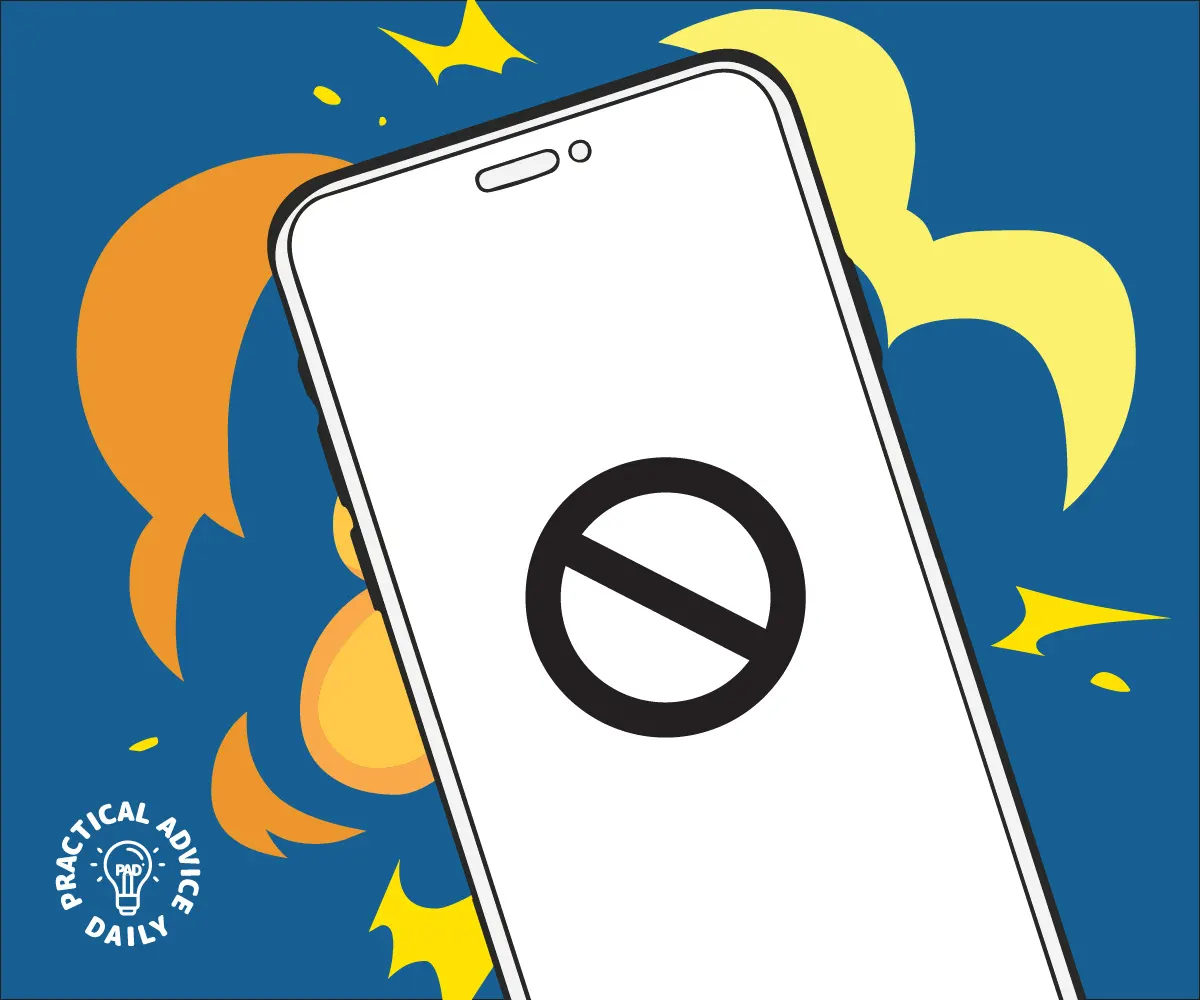There’s nothing more frustrating than when an app on your iPhone keeps crashing. But don’t worry! Fixing this issue is often easier than you think. In this guide, we’ll walk you through simple steps to get your apps running smoothly again. Just follow along one step at a time, and you’ll have it sorted in no time.
Table of Contents
1. Close and Reopen the App
Sometimes, all the app needs is a quick reset.
- Swipe up from the bottom of your screen (or double-click the Home button if your iPhone has one).
- Find the app that’s causing trouble.
- Swipe it upwards to close it completely.
- Wait a moment, then tap the app to open it again.
2. Restart Your iPhone
A simple restart can work wonders for fixing small glitches.
- Hold the power button (or the power button and volume down button on some models) until the “Slide to Power Off” option appears.
- Slide it to turn off your iPhone.
- Wait about 10 seconds, then press the power button again to turn it back on.
3. Check for App Updates
An outdated app can crash frequently. Here’s how to update it:
- Open the App Store on your iPhone.
- Tap your profile picture in the top-right corner.
- Scroll down to see a list of apps with available updates.
- Tap Update next to the app that’s crashing.
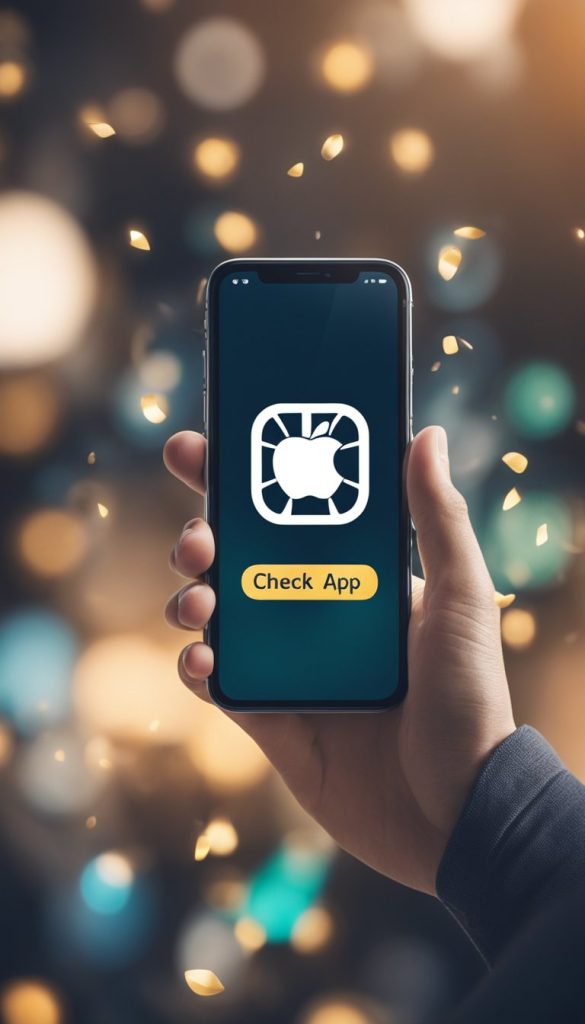
4. Update Your iPhone Software
Sometimes, the app isn’t the problem—your iPhone’s software might need an update.
- Open the Settings app.
- Scroll down and tap General > Software Update.
- If an update is available, tap Download and Install.
5. Free Up Storage Space
Apps may crash if your iPhone is running low on storage.
- Open the Settings app.
- Tap General > iPhone Storage.
- Check how much space is left. If it’s nearly full, delete unused apps, old photos, or files you no longer need.
6. Reinstall the App
If the issue persists, deleting and reinstalling the app can help.
- Press and hold the app icon on your Home Screen.
- Tap Remove App, then select Delete App.
- Go to the App Store, search for the app, and reinstall it.
7. Contact App Support
If nothing works, the problem might be with the app itself. Look for a “Support” option within the app (usually under Settings) or visit the app’s website for help.
8. Reset All Settings (Optional)
If apps continue crashing, resetting your iPhone’s settings could solve the issue.
- Go to Settings > General > Transfer or Reset iPhone > Reset > Reset All Settings.
- This won’t erase your data, but it will reset things like Wi-Fi passwords and preferences.