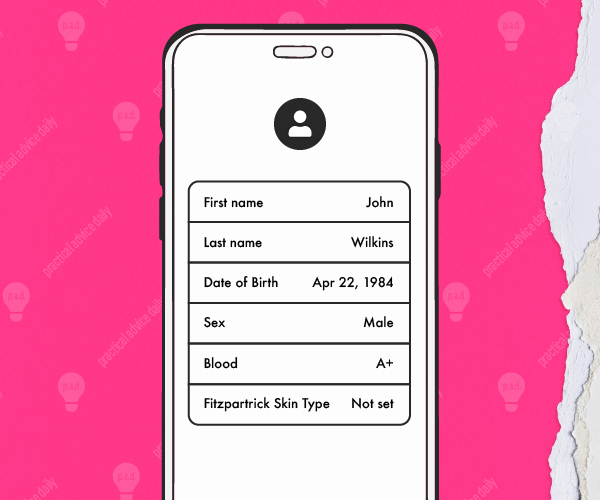Imagine being in an emergency where you can’t speak or share your medical information. Your iPhone’s Medical ID can be a lifesaver in these moments. It stores essential health details that first responders can access even when your phone is locked.
In just a few simple steps, you can set up your Medical ID, making sure your vital information is always available when needed.
Table of Contents
What Is Medical ID, and Why Does It Matter?
The Medical ID feature lets you enter important details like:
- Your name and date of birth
- Medical conditions, allergies, and medications
- Emergency contact information
- Blood type and organ donor status
This information can be accessed from your phone’s lock screen, allowing medical personnel to act quickly in an emergency.
Does the Process Differ Between iPhones?
The process for setting up Medical ID is mostly the same across all iPhones. However, there might be minor differences depending on your iOS version:
- iOS 13 and Later: The Health app looks a bit different, but the steps remain the same.
- Older iPhones: For those using iOS 12 or earlier, the layout is simpler, but you’ll follow the same steps.
No matter the iPhone model or iOS version, the setup is quick and easy.
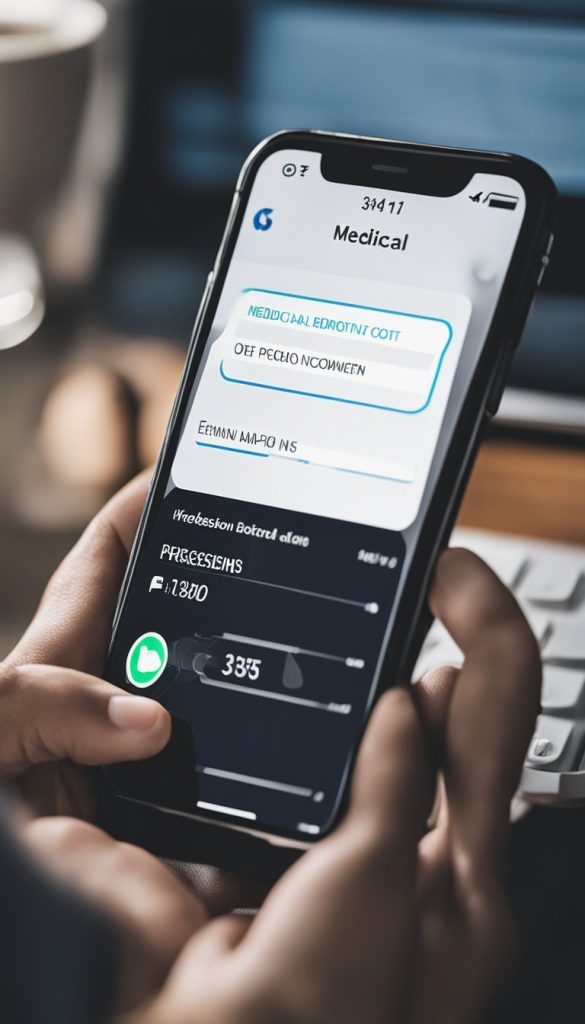
How to Set Up Your Medical ID
Here’s a step-by-step guide:
- Open the Health App: Find the Health app (white icon with a red heart) and tap it.
- Go to the Medical ID Tab: Tap “Medical ID” in the bottom right corner.
- Edit Your Information: Tap “Edit” in the top right corner. Enter details like your medical conditions, medications, allergies, and emergency contacts.
- Turn On “Show When Locked”: Make sure to toggle this option so your information is accessible from the lock screen.
- Save: Once done, tap “Done” to save your Medical ID.
How to Access Medical ID in an Emergency
If someone needs to access your Medical ID in an emergency, here’s how they can do it:
- From the Lock Screen, swipe up or press the home button (depending on your iPhone model).
- Tap “Emergency” in the bottom left corner.
- Tap “Medical ID” to view your health information and emergency contacts.
Why This Step Matters
Setting up your Medical ID takes only a few minutes but could be crucial in an emergency. Medical responders will have access to the information they need to provide the best care quickly. Even if you’re perfectly healthy, it’s important to list emergency contacts.
Keep It Updated
As your health changes or you switch medications, remember to update your Medical ID so that it always has the correct information.
Final Thoughts
Setting up your Medical ID is a simple step that could make a big difference in an emergency. It’s quick, easy, and ensures that first responders have the information they need. Take a few minutes to set it up today, and share this guide with family and friends to help them stay safe too.