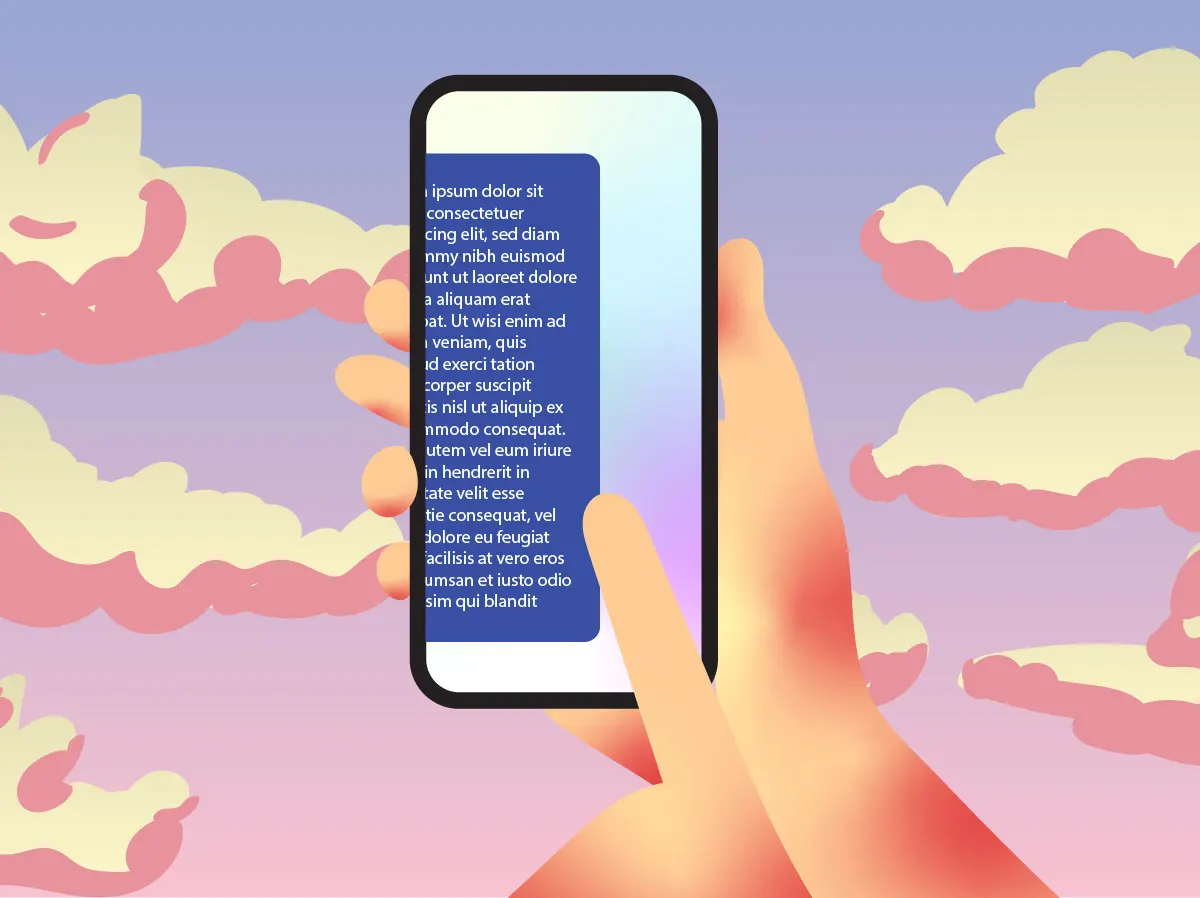Welcome to our guide on basic iPhone navigation and gestures! If you’re new to the iPhone or just want to get more comfortable using it, you’ve come to the right place. We’ll walk you through the essentials so you can use your iPhone with confidence.
Table of Contents
Turning the iPhone On and Off
To turn on your iPhone:
- Press and hold the Sleep/Wake button (on the right side or top of your iPhone) until you see the Apple logo.
- Release the button and wait for your iPhone to start up.
To turn off your iPhone:
- Press and hold the Sleep/Wake button until you see “slide to power off” on the screen.
- Swipe the slider to the right to turn off your iPhone.
Understanding the Home Screen and Lock Screen
The Home screen and Lock screen are where you’ll spend most of your time.
Home Screen:
- The main screen with all your app icons.
- You’ll see a status bar at the top showing the time, battery level, and signal strength.
- The dock at the bottom holds your most-used apps.
Lock Screen:
- Shows the time, date, and any notifications you have.
- To unlock your iPhone, use Touch ID (place your finger on the Home button) or Face ID (look at your screen), or enter your passcode if you have one set up.
Using Basic Gestures
Using gestures is an easy way to control your iPhone.
Swipe:
- Swipe left or right to move between Home screens or delete emails and messages.
- Swipe up from the bottom of the screen to access the Control Center.
Tap:
- Tap on apps, buttons, and links to open or select them.
- Tap and hold an app icon until it wiggles to rearrange or delete it.
Pinch:
- Place two fingers on the screen and bring them together to zoom out.
- Move your fingers apart to zoom in. This works in photos, maps, and webpages.
Understanding Common Icons and Buttons
Icons and buttons help you navigate and use your iPhone effectively.
Status Bar Icons:
- Battery: Shows your battery level. A lightning bolt indicates charging.
- Wi-Fi: Indicates Wi-Fi connection strength.
- Signal: Shows your cellular signal strength.
Control Center:
- Swipe down from the upper-right corner (iPhone X and later) or swipe up from the bottom (iPhone 8 and earlier) to access.
- Use controls for brightness, volume, airplane mode, Wi-Fi, and the flashlight.
App Icons:
- Recognize common apps like Phone, Messages, Safari (internet), and Photos.
- Tap and hold an app icon to move it or delete it. Tap the “x” to delete an app.
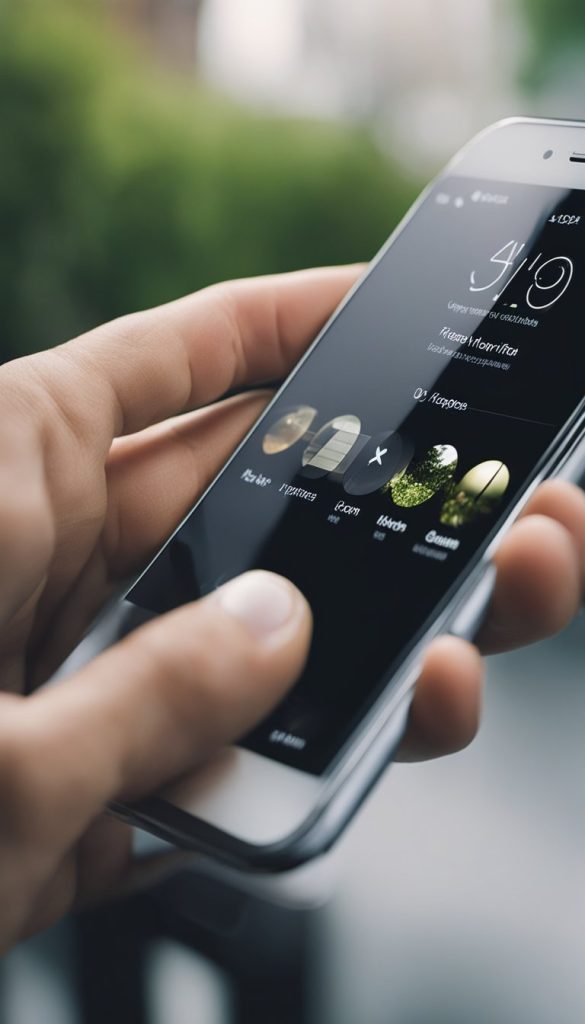
Additional Tips and Tricks
Here are a few extra tips to help you get the most out of your iPhone:
Using Siri:
- Hold down the Home button (or the side button on iPhone X and later) to activate Siri.
- Ask Siri to make calls, send texts, set reminders, or answer questions.
Taking Screenshots:
- Press the Sleep/Wake button and the Home button at the same time (or the volume up button on iPhone X and later) to take a screenshot.
- Find your screenshots in the Photos app.
Using Search:
- Swipe down from the middle of the Home screen to bring up the search bar.
- Type the name of an app, contact, or anything else you’re looking for.
Conclusion
You’ve now learned the basics of navigating your iPhone and using gestures! Practice these steps to become more comfortable with your device. Stay tuned for more tips and guides to help you get the most out of your iPhone. Happy exploring!