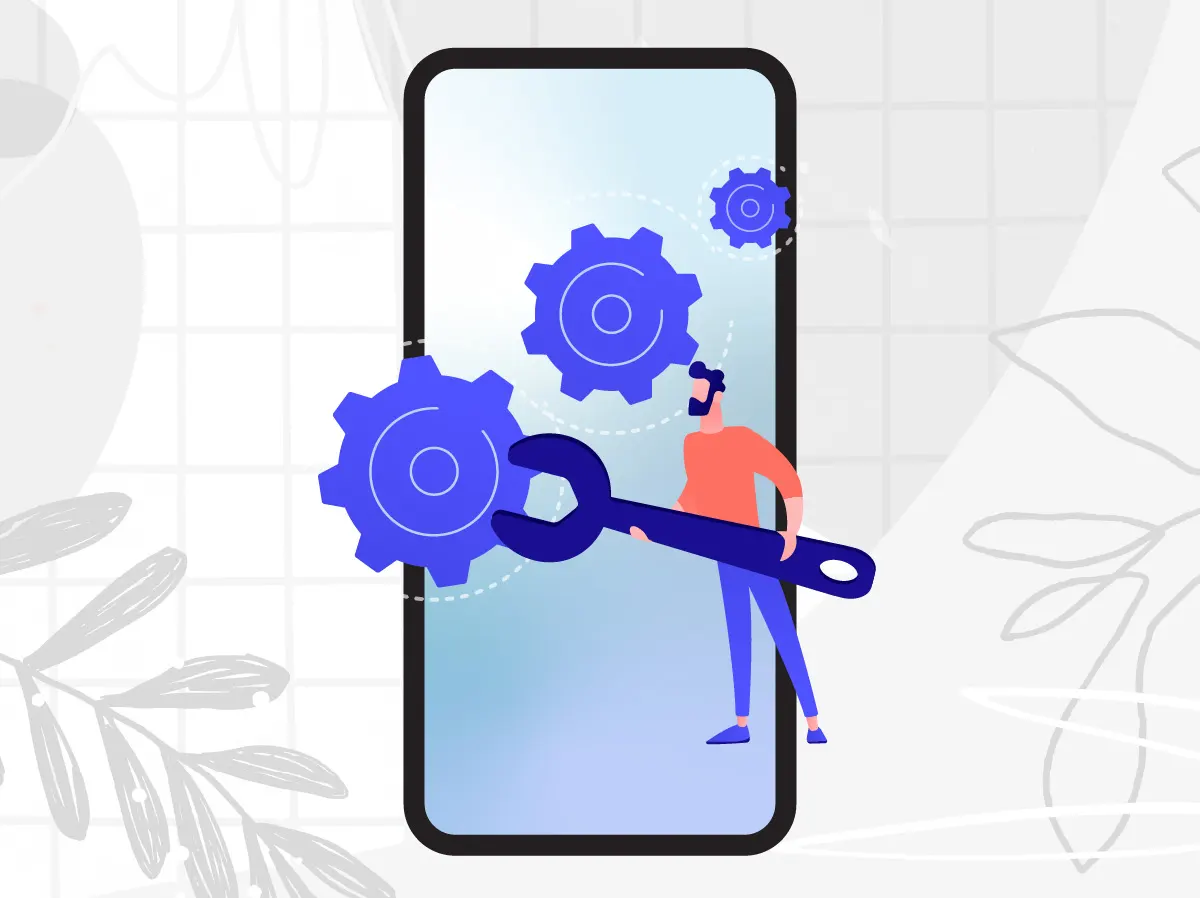Knowing basic troubleshooting tips for your iPhone can save you time and frustration. Here are some common issues you might encounter and simple steps to resolve them.
Table of Contents
1. iPhone Frozen or Unresponsive
Description: Your iPhone screen is frozen and not responding to touch or button presses.
Solution: Force Restart Your iPhone:
- iPhone 8 and later:
- Quickly press and release the Volume Up button.
- Quickly press and release the Volume Down button.
- Press and hold the Side button until you see the Apple logo.
- iPhone 7 and 7 Plus:
- Press and hold both the Volume Down button and the Sleep/Wake button.
- Continue holding until you see the Apple logo.
- iPhone 6s and earlier:
- Press and hold both the Home button and the Sleep/Wake button.
- Keep holding until you see the Apple logo.
Explanation: Force restarting your iPhone will refresh the system and clear any temporary issues without affecting your data. This is often the quickest way to resolve a frozen iPhone.
2. Wi-Fi Connection Problems
Description: Your iPhone cannot connect to Wi-Fi or the connection is unstable.
Solution: Fix Wi-Fi Issues:
- Toggle Wi-Fi off and on in Settings.
- Forget the Wi-Fi network and reconnect:
- Go to Settings > Wi-Fi.
- Tap the info icon (i) next to the network name.
- Select “Forget This Network” and then reconnect.
- Restart your router.
- Reset Network Settings:
- Go to Settings > General > Reset > Reset Network Settings.
- Note: This will delete saved Wi-Fi passwords.
Explanation: These steps help to refresh your connection and resolve any network conflicts.
3. Battery Draining Quickly
Description: Your iPhone’s battery life is significantly shorter than expected.
Solution: Optimize Battery Life:
- Check battery health in Settings:
- Go to Settings > Battery > Battery Health.
- Enable Low Power Mode:
- Go to Settings > Battery > Low Power Mode.
- Identify battery-draining apps:
- Go to Settings > Battery and check the Battery Usage by app.
- Adjust settings for better battery life:
- Lower screen brightness.
- Turn off Background App Refresh (Settings > General > Background App Refresh).
Explanation: Monitoring battery health and managing settings can help extend battery life.
4. Apps Crashing or Not Opening
Description: Apps frequently crash or fail to open.
Solution: Refresh App
- Close and reopen the app:
- Swipe up from the bottom of the screen and pause in the middle.
- Swipe up on the app to close it.
- Check for app updates in the App Store.
- Restart your iPhone.
- Reinstall the problematic app:
- Delete the app and reinstall it from the App Store.
Explanation: These steps refresh the app and can resolve most common issues.
5. No Sound or Low Volume
Description: There is no sound during calls, media playback, or volume is too low.
Solution: Restore Sound and Volume:
- Ensure volume is turned up and silent mode is off:
- Use the volume buttons on the side of your iPhone.
- Check the silent switch above the volume buttons.
- Check sound settings:
- Go to Settings > Sounds & Haptics.
- Clean speaker and microphone openings:
- Use a soft brush to remove any debris.
- Restart your iPhone.
Explanation: Simple checks and cleaning can often resolve sound issues.
6. iPhone Won’t Charge
Description: Your iPhone does not charge when connected to power.
Solution: Check and ensure all components are clean
- Check the charging cable and adapter for damage.
- Clean the charging port:
- Use a toothpick or small brush to remove any debris.
- Try a different cable and power source.
- Force restart the iPhone while connected to power.

Explanation: Ensuring all components are clean and undamaged can help identify the cause of charging problems.
7. Cannot Download or Update Apps
Description: Unable to download or update apps from the App Store.
Solution: Check internet connection
- Check internet connection.
- Ensure there’s enough storage space:
- Go to Settings > General > iPhone Storage.
- Sign out and back into the App Store:
- Go to Settings > [your name] > iTunes & App Store > Apple ID > Sign Out.
- Sign back in.
- Restart your iPhone.
- Update iOS to the latest version:
- Go to Settings > General > Software Update.
Explanation: These steps address common issues with app downloads and updates.
Conclusion
Understanding these basic troubleshooting tips can empower you to resolve common iPhone issues on your own. Trying these simple steps can save you time and help you maintain the smooth operation of your device. If problems persist, don’t hesitate to contact Apple Support or visit an Apple Store for further assistance.