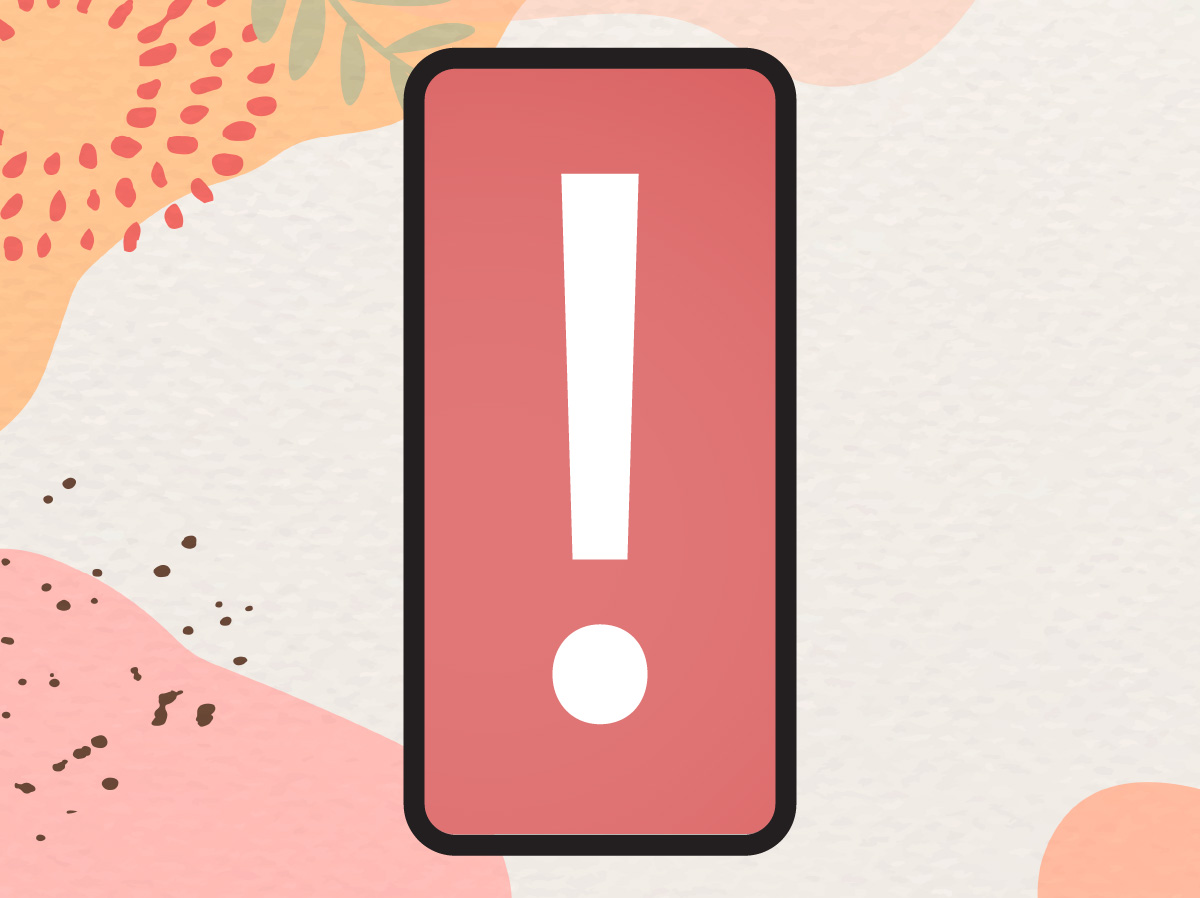As iPhones become an essential part of our daily lives, encountering occasional issues is inevitable. Whether it’s a frozen screen or battery drain, these problems can be frustrating. This guide provides straightforward solutions to 12 common iPhone problems, ensuring your device runs smoothly and efficiently.
Table of Contents
Frozen or Unresponsive Screen
Solution:
- Force restart your iPhone by pressing and holding both the Home button and the Power button (for iPhone 8 and earlier) or the Volume Up button and the Power button (for iPhone X and later) until the Apple logo appears.
Battery Drain Issues
Solution:
- Check for apps using excessive battery: Go to Settings > Battery.
- Reduce screen brightness or enable Auto-Brightness: Settings > Display & Brightness.
- Enable Low Power Mode: Settings > Battery > Low Power Mode.
- Turn off Background App Refresh: Settings > General > Background App Refresh.
Storage Full
Solution:
- Review and delete unused apps: Settings > General > iPhone Storage.
- Offload unused apps: Enable Settings > General > iPhone Storage > Offload Unused Apps.
- Delete old messages and attachments.
- Use iCloud to store photos and videos: Settings > [your name] > iCloud > Photos > iCloud Photos.
Wi-Fi Connectivity Issues
Solution:
- Toggle Wi-Fi off and on: Settings > Wi-Fi.
- Forget and reconnect to the network: Settings > Wi-Fi > [Network Name] > Forget This Network.
- Restart your router.
- Reset network settings: Settings > General > Reset > Reset Network Settings.
Bluetooth Connectivity Issues
Solution:
- Toggle Bluetooth off and on: Settings > Bluetooth.
- Forget and reconnect to the Bluetooth device: Settings > Bluetooth > [Device Name] > Forget This Device.
- Ensure the Bluetooth device is fully charged.
- Restart your iPhone.
App Crashes and Glitches
Solution:
- Update the app: App Store > Updates.
- Restart the app: Swipe up from the bottom and swipe the app away.
- Reinstall the app: Delete it and download it again from the App Store.
- Check for iOS updates: Settings > General > Software Update.
Restoring from a Backup
Solution:
- Connect your iPhone to Wi-Fi.
- Go to Settings > General > Reset > Erase All Content and Settings.
- Follow the setup process and choose Restore from iCloud Backup or Restore from iTunes Backup.
- Select the backup you want to restore.
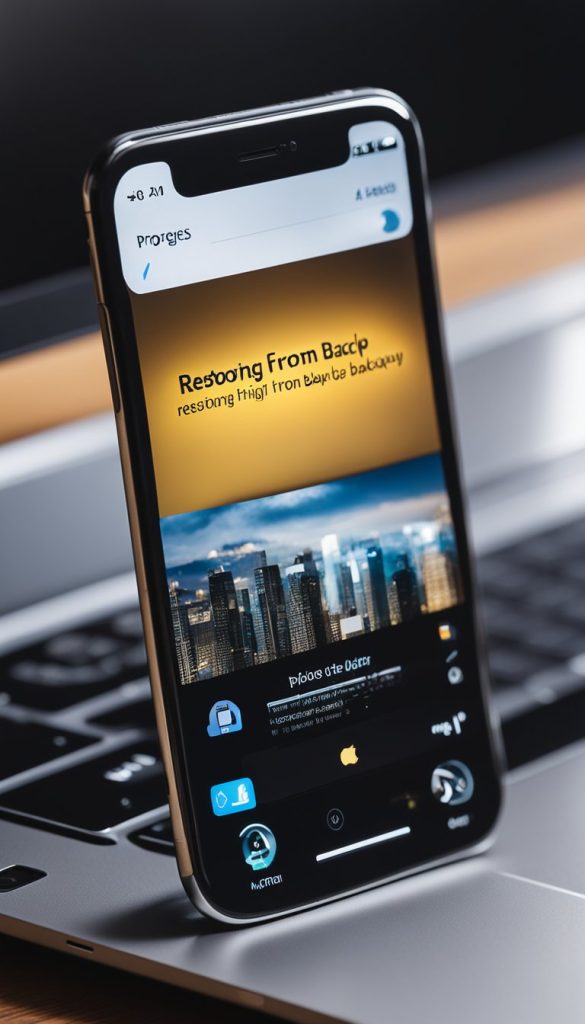
Sound and Audio Problems
Solution:
- Check the volume level and mute switch.
- Ensure Bluetooth is off if not using a Bluetooth device.
- Clean the speaker and microphone openings.
- Restart your iPhone.
- Check for updates: Settings > General > Software Update.
iMessage and FaceTime Issues
Solution:
- Ensure iMessage and FaceTime are activated: Settings > Messages > iMessage and Settings > FaceTime.
- Toggle iMessage and FaceTime off and on.
- Sign out and back into your Apple ID: Settings > [your name] > Sign Out.
Slow Performance
Solution:
- Restart your iPhone.
- Close unnecessary apps running in the background.
- Free up storage space.
- Update to the latest iOS version.
- Reset settings: Settings > General > Reset > Reset All Settings.
Touch Screen Sensitivity
Solution:
- Remove any screen protectors or cases.
- Clean the screen with a soft, lint-free cloth.
- Restart your iPhone.
- Adjust 3D Touch settings: Settings > Accessibility > Touch > 3D & Haptic Touch.
Overheating
Solution:
- Avoid using your iPhone in direct sunlight.
- Remove any case when charging.
- Close unused apps running in the background.
- Turn off unnecessary features like Bluetooth and Wi-Fi.
- If overheating persists, allow the iPhone to cool down before using it again.
Conclusion
By following these simple solutions, you can tackle most common iPhone problems with ease. Keeping your device updated and properly maintained will help prevent many issues from occurring in the first place. If you encounter persistent problems, don’t hesitate to seek professional assistance. Stay connected and enjoy your iPhone experience with confidence!